Reload Spec
Reloading the API specification allows you to refresh and update the existing specification in your application.
you can update the specification using three approaches: File Upload, URL, or API Gateway.
Reload Spec with File
-
Open your browser and visit: https://<your-tenant>.apisecapps.com
-
From the Applications window, click on the See More option
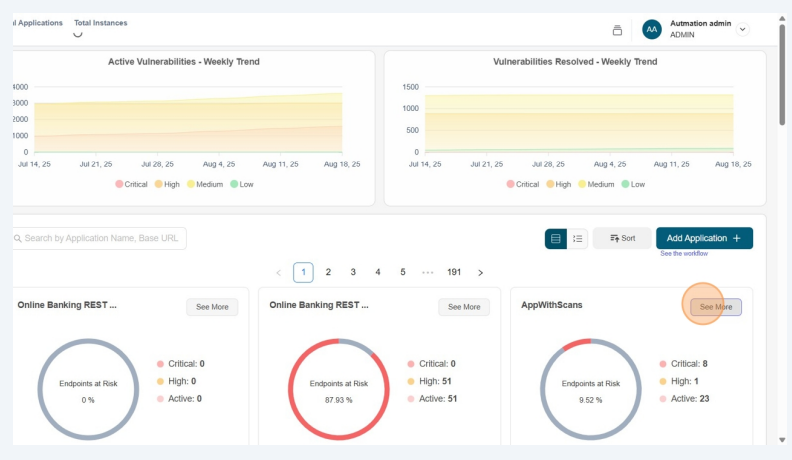
- Select the Endpoints tab
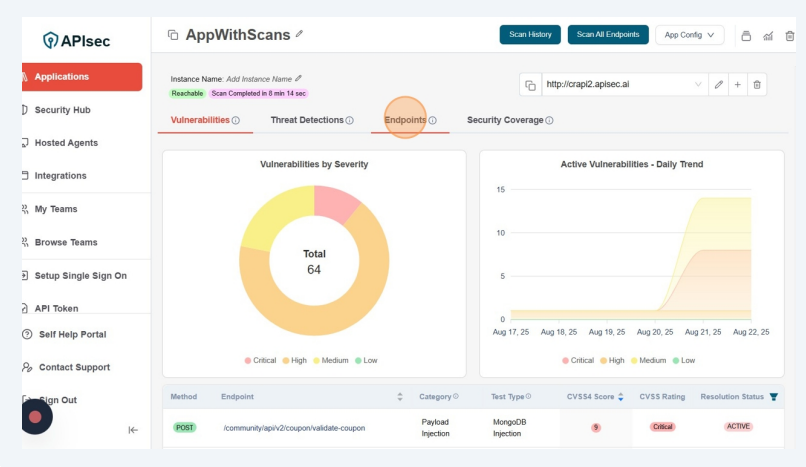
- Now click on the Reload Spec
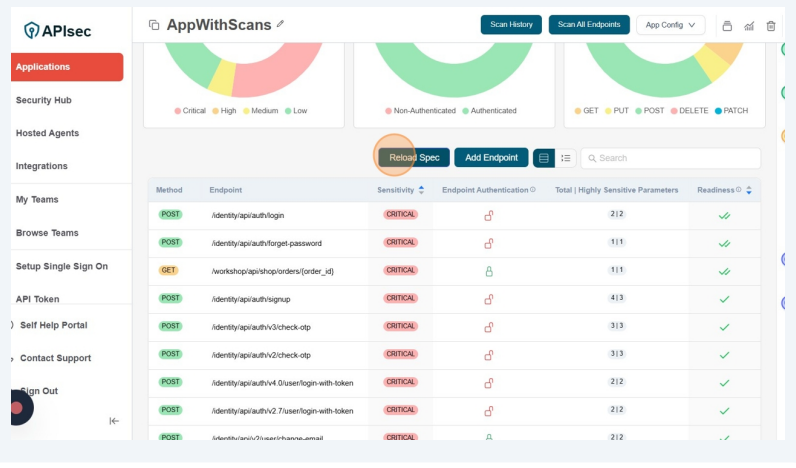
- You will see the Reload Spec form with different options.
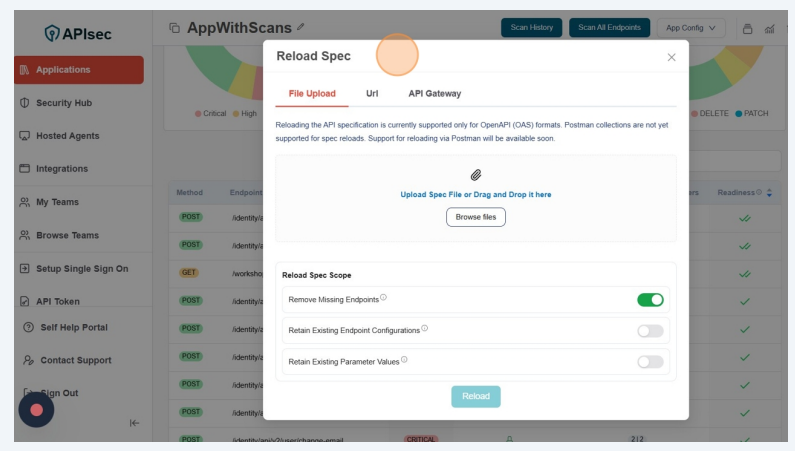
-
The Browse Files option allows you to upload your API specification directly from your local system.
-
Reload Spec Scope
- Remove Missing Endpoints - Automatically clean up your application by deleting any endpoints that no longer exist in the updated specification, ensuring your application stays accurate and up to date. Disable the toggle button if you want to keep the existing endpoints.
- Retain Existing Endpoint Configurations - Preserve custom endpoint settings such as authorization, parameters, headers, data types, and example values. When disabled, the system will override these settings and apply updates from the new specification.
- Retain Existing Parameter Values - By default, manually entered parameter values at the instance or endpoint level are preserved when reloading the specification. You can disable this option to overwrite them with values from the updated specification.
Select the required options and click on the Reload button.
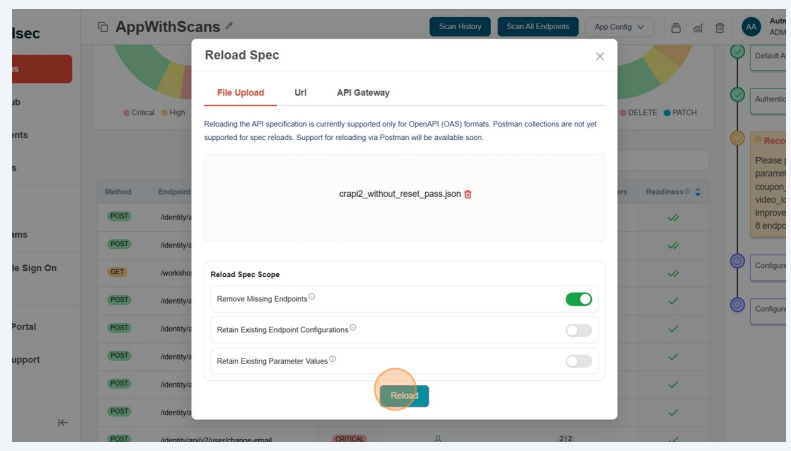
- Reload task submitted successfully. We can track the progress in Activity logs.
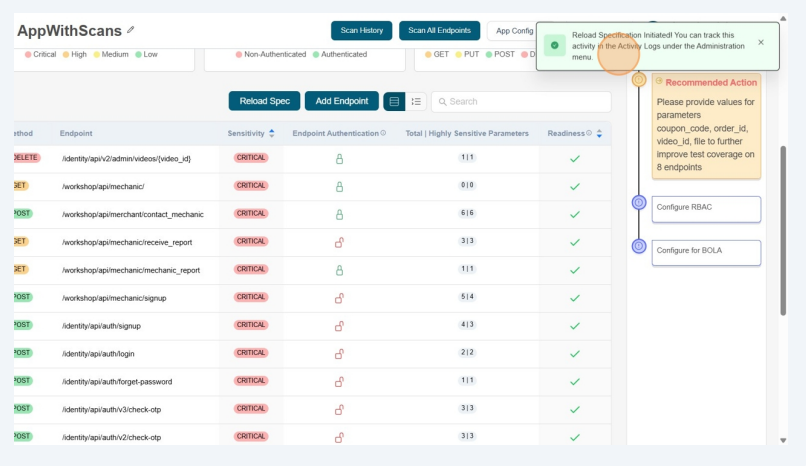
Users with View permissions cannot reload the specification in a shared application.
Reload Spec with Url
-
Open your browser and visit: https://<your-tenant>.apisecapps.com
-
From the Applications window, click on the See More option
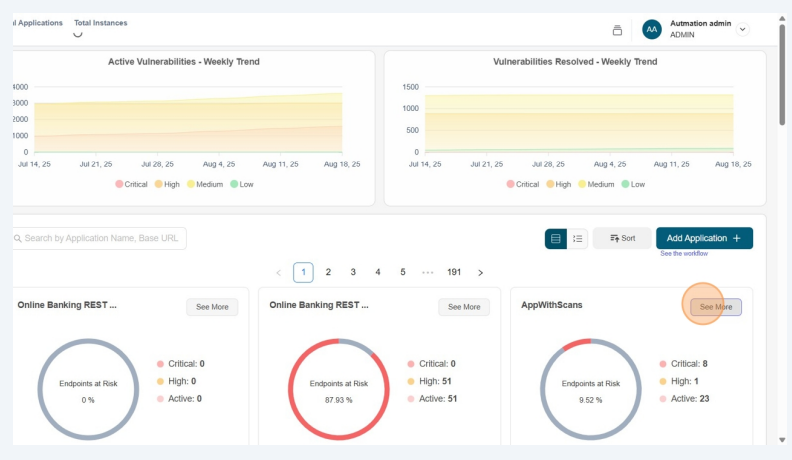
- Select the Endpoints tab
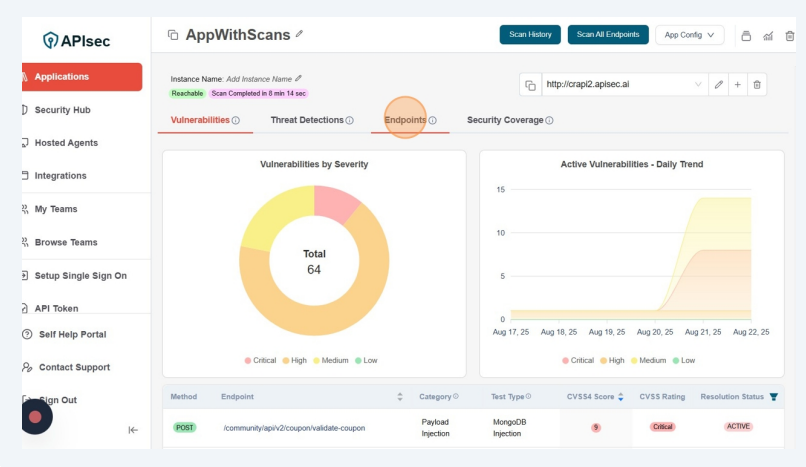
- Now click on the Reload Spec
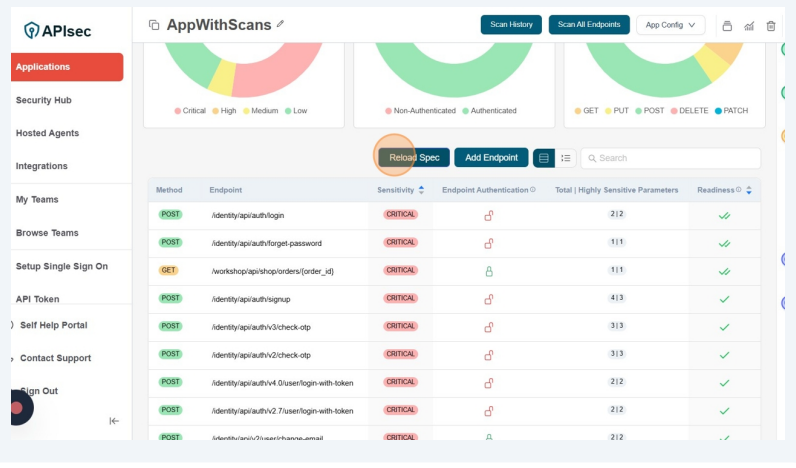
- You will see the Reload Spec form with different options.
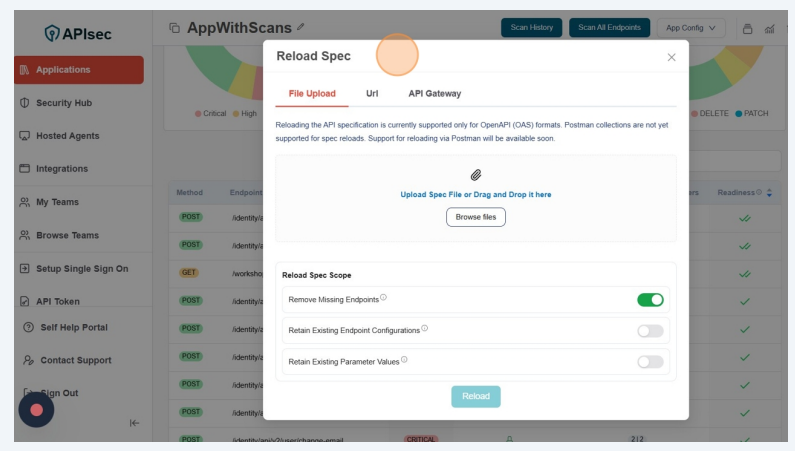
- Click on the Url tab
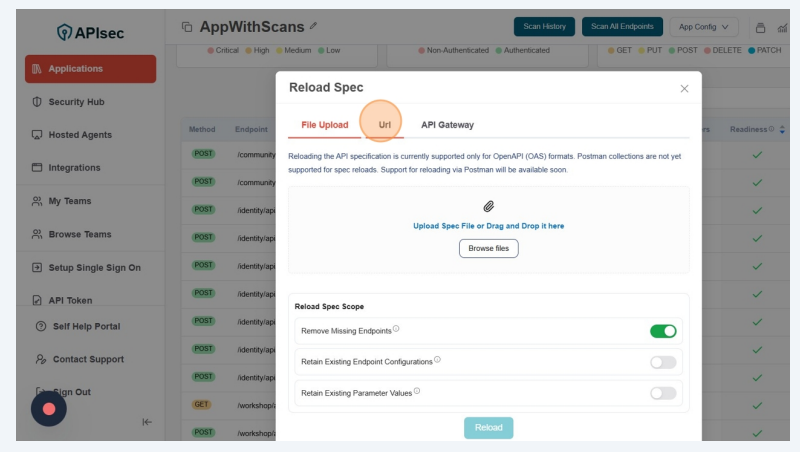
- Now you will see a form with different options.
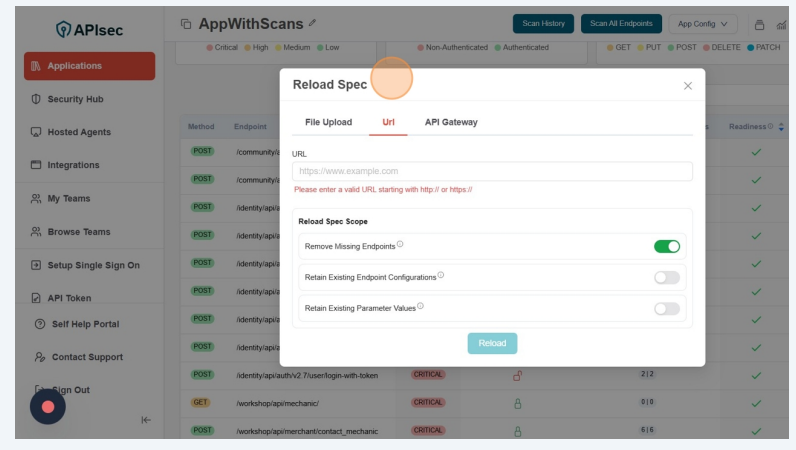
-
Enter the URL from which the application will fetch the API specification.
-
Reload Spec Scope
- Remove Missing Endpoints - Automatically clean up your application by deleting any endpoints that no longer exist in the updated specification, ensuring your application stays accurate and up to date. Disable the toggle button if you want to keep the existing endpoints.
- Retain Existing Endpoint Configurations - Preserve custom endpoint settings such as authorization, parameters, headers, data types, and example values. When disabled, the system will override these settings and apply updates from the new specification.
- Retain Existing Parameter Values - By default, manually entered parameter values at the instance or endpoint level are preserved when reloading the specification. You can disable this option to overwrite them with values from the updated specification.
Select the required options and click on the Reload button.
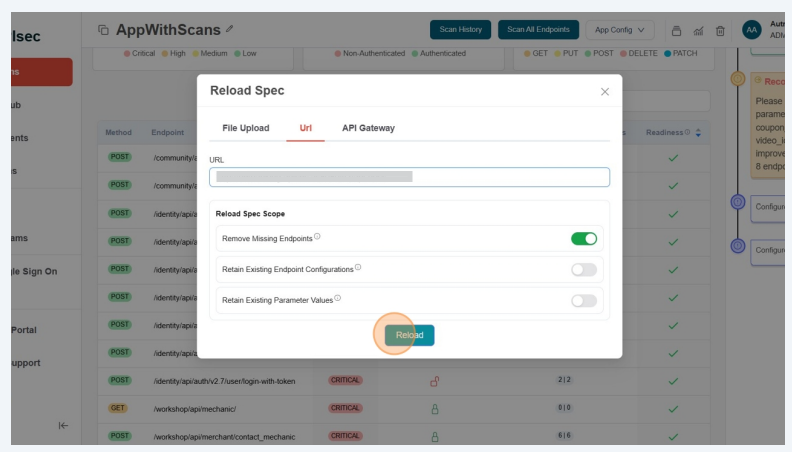
- Reload task submitted successfully. We can track the progress in Activity logs.
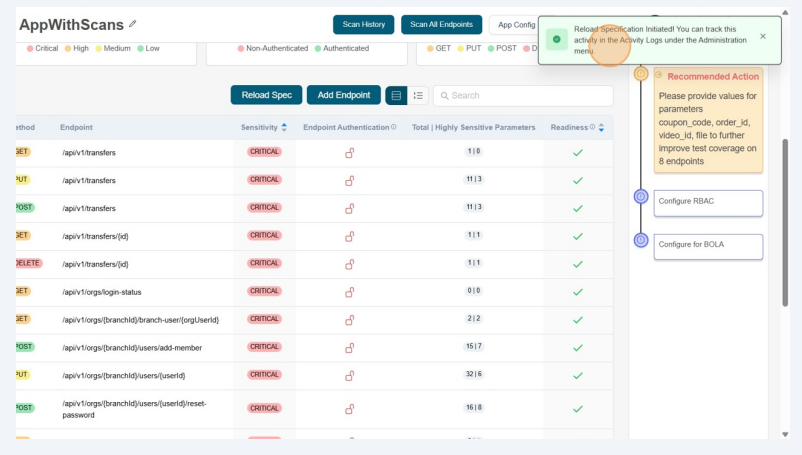
Users with View permissions cannot reload the specification using a URL in a shared application.
Reload Spec with API Gateway
-
Open your browser and visit: https://<your-tenant>.apisecapps.com
-
From the Applications window, click on the See More option
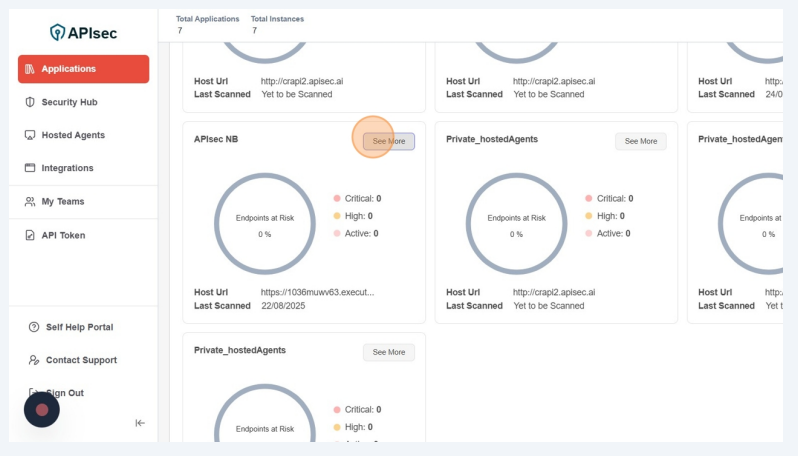
- Select the Endpoints tab
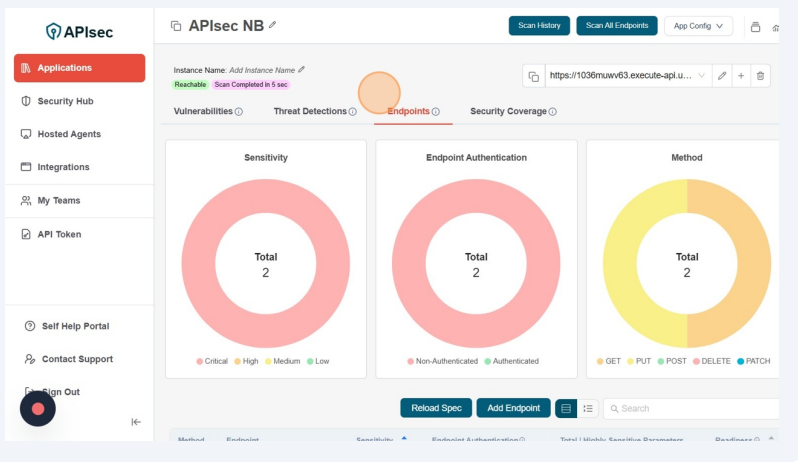
- Now click on the Reload Spec
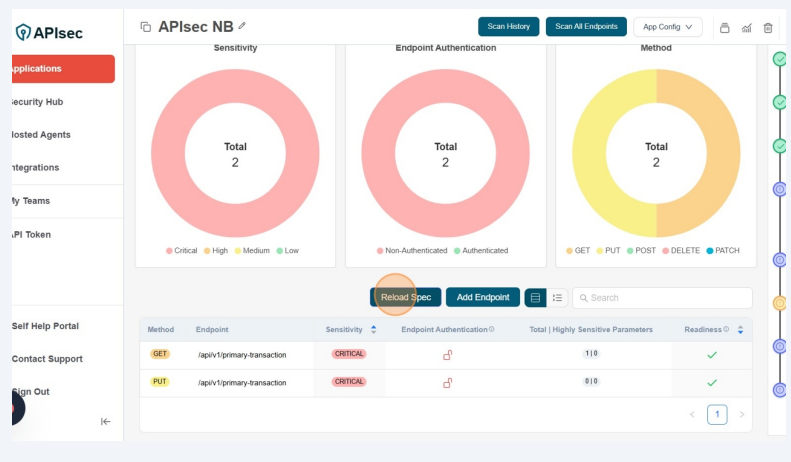
- If you created the application with Gateway, then You will see the API Gateway (currently we support AWS API, SwaggerHub, GraphQl, Azure APIM and MuleSoft gateways) tab selected with linked connection.
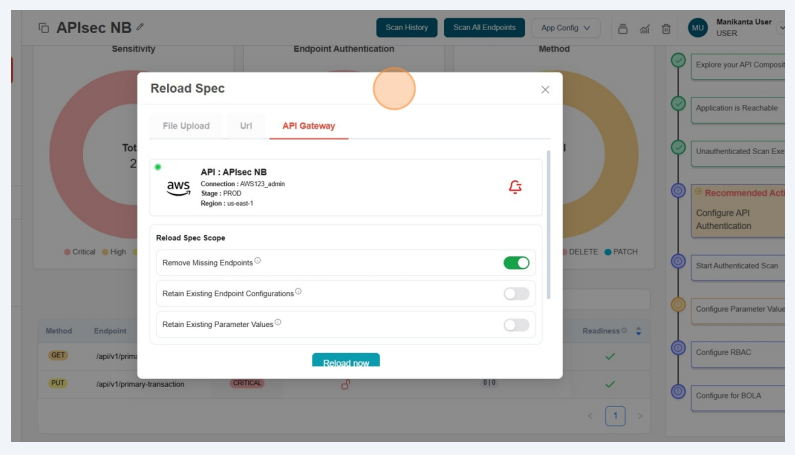
-
Here, if you want you can change the existing connection and use new connection and change the Spec.
-
Steps to unlink the connection and reload with new spec from Gateway
- Click on the Remove spec to unlink the connection.
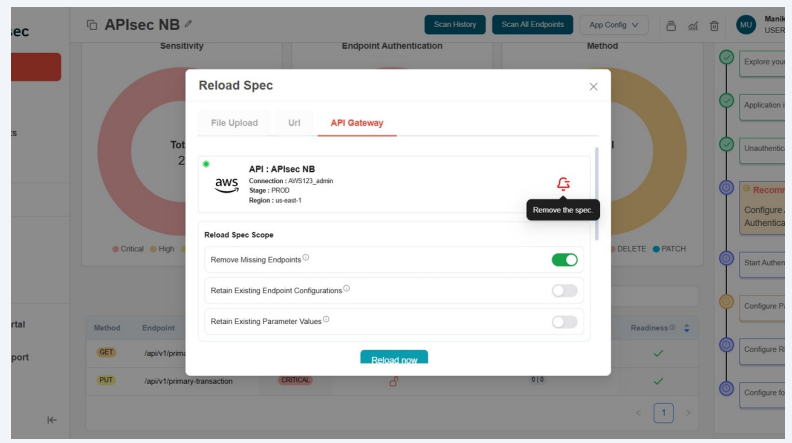
- Click on the "Confirm"
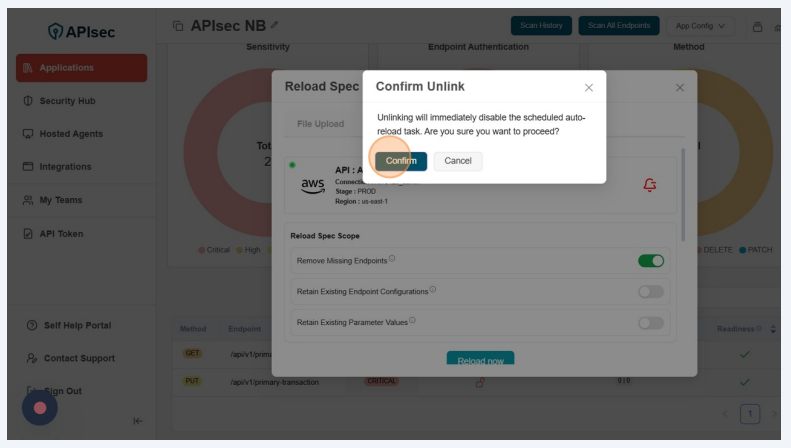
- Now you will see the available APIs from the gateway.
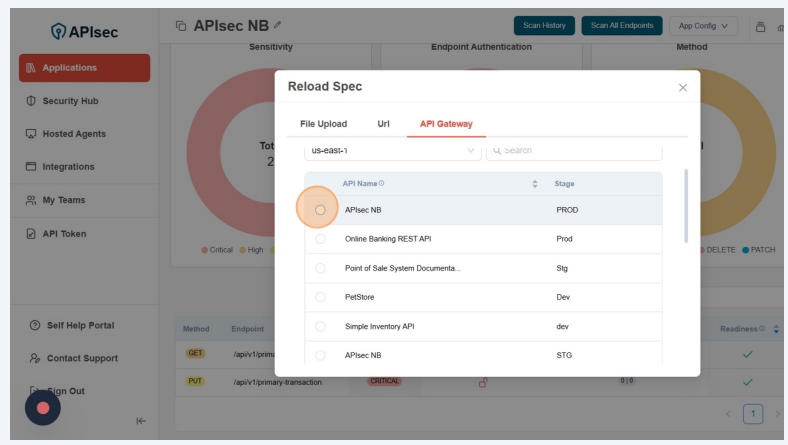
- If you want to change the connection or want to create a new connection then click on the "Back" button
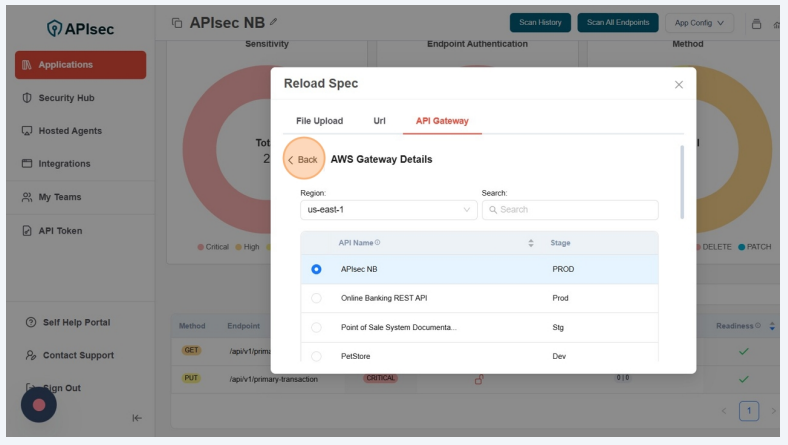
- Click the Select button next to the desired gateway connection to use an existing connection, or click New Connection to create a new one.
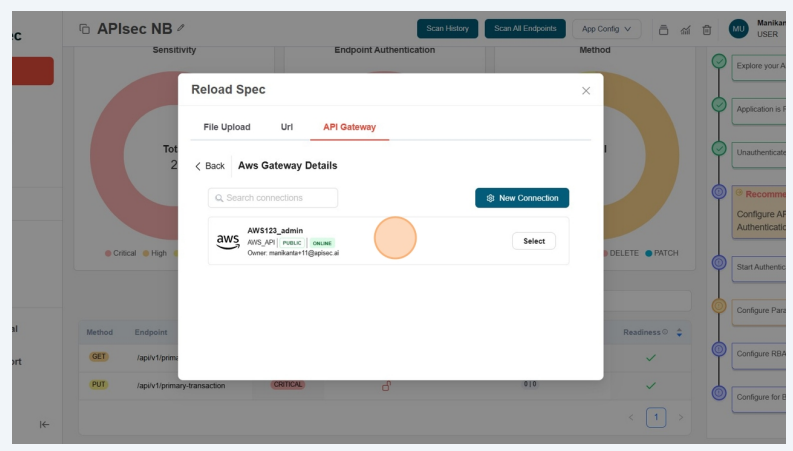
- Now click on the "Select" to use the existing connection.
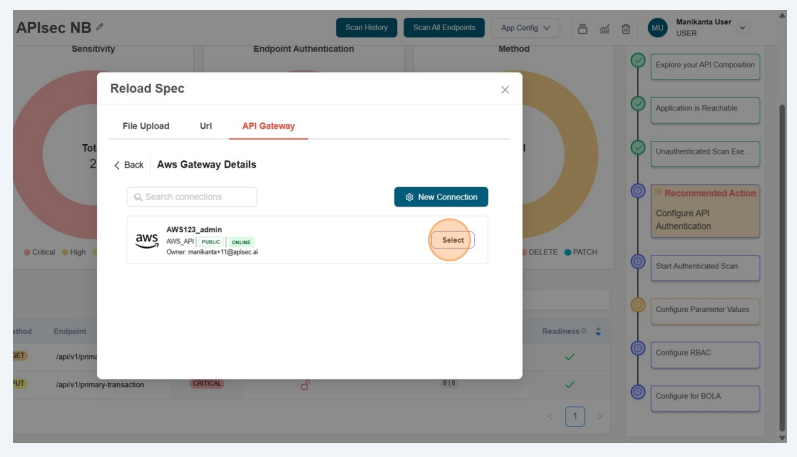
- You will see a list of the available APIs from the gateway and select the required API from the list.
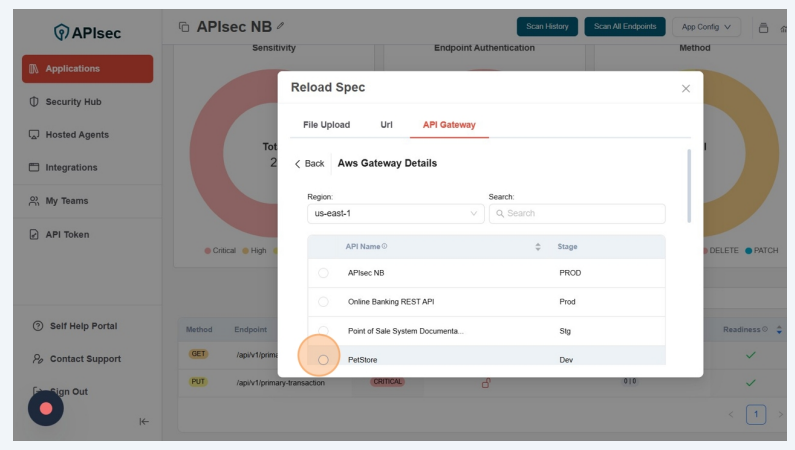
-
-
Now Specify the Reload Spec Scope
- Remove Missing Endpoints - Automatically clean up your application by deleting any endpoints that no longer exist in the updated specification, ensuring your application stays accurate and up to date. Disable the toggle button if you want to keep the existing endpoints.
- Retain Existing Endpoint Configurations - Preserve custom endpoint settings such as authorization, parameters, headers, data types, and example values. When disabled, the system will override these settings and apply updates from the new specification.
- Retain Existing Parameter Values - By default, manually entered parameter values at the instance or endpoint level are preserved when reloading the specification. You can disable this option to overwrite them with values from the updated specification.
-
otherwise, Click the "Reload Now" button to fetch the latest specification immediately.
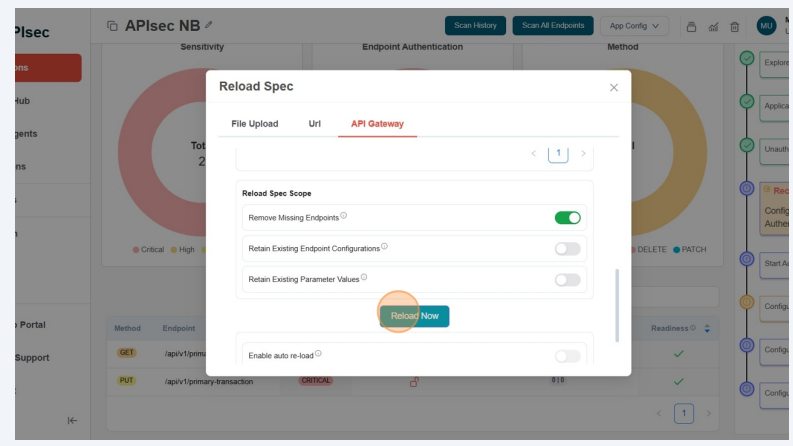
- Reload task submitted successfully. We can track the progress in Activity logs.
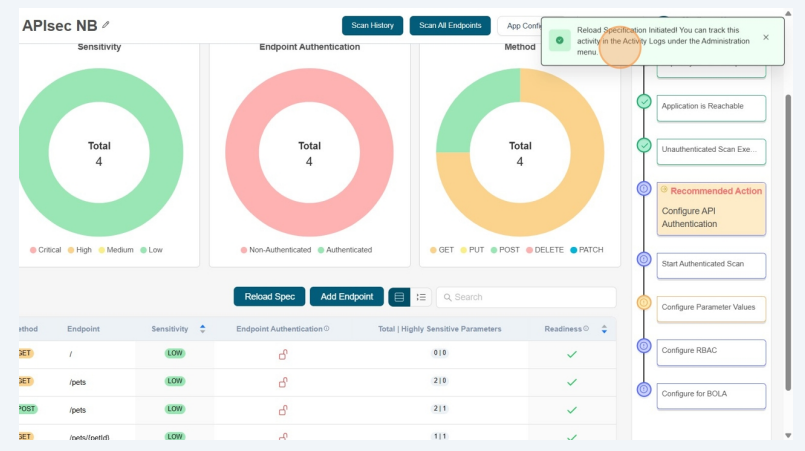
Users with View permissions cannot reload the specification using API Gateway in a shared application.
Auto-Reload Spec with API Gateway
Auto-Reload Spec via API Gateway feature enables users to automatically fetch and update API specifications directly from their connected API Gateway (currently we support AWS API, Azure APIM, Postman and MuleSoft gateways), ensuring that the most up-to-date API definitions are used for testing.
Instead of manually uploading a file or specifying a URL, users can now select an existing gateway connection and choose the specific API to be reloaded. This reduces manual effort, minimizes errors, and ensures API specifications stay aligned with production and staging deployments.
-
You can Shedule the reload spec by enabling "Enable auto re-load" for linked connections.
- Enable auto re-load - When enabled, the application will automatically check for unregistered APIs and onboard them in batches of 50, based on the frequency(currently we support weekly). Any remaining unregistered APIs will be included in the next batch.
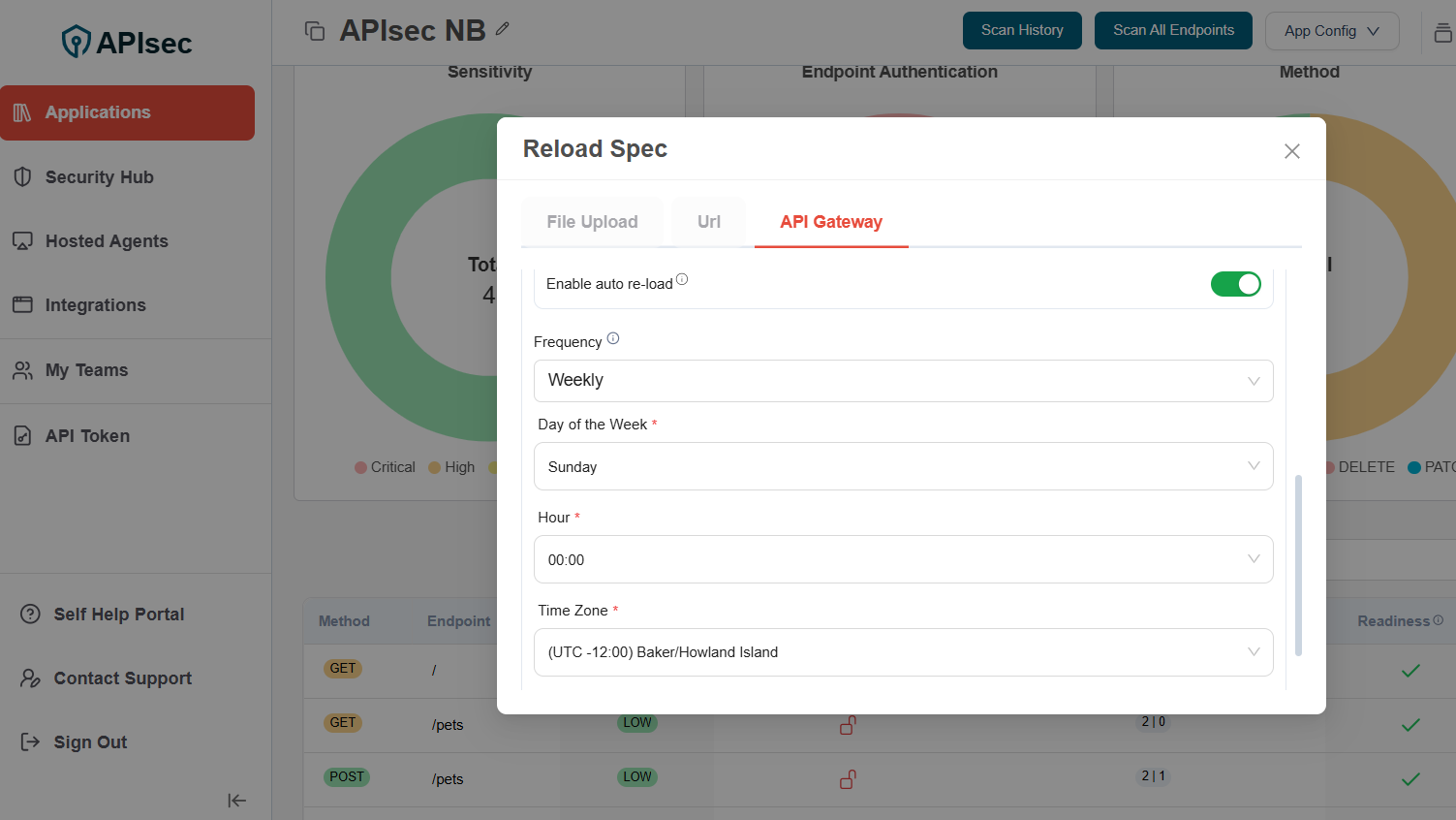
- After selecting the fields, Click on the "Save Schedule" button.
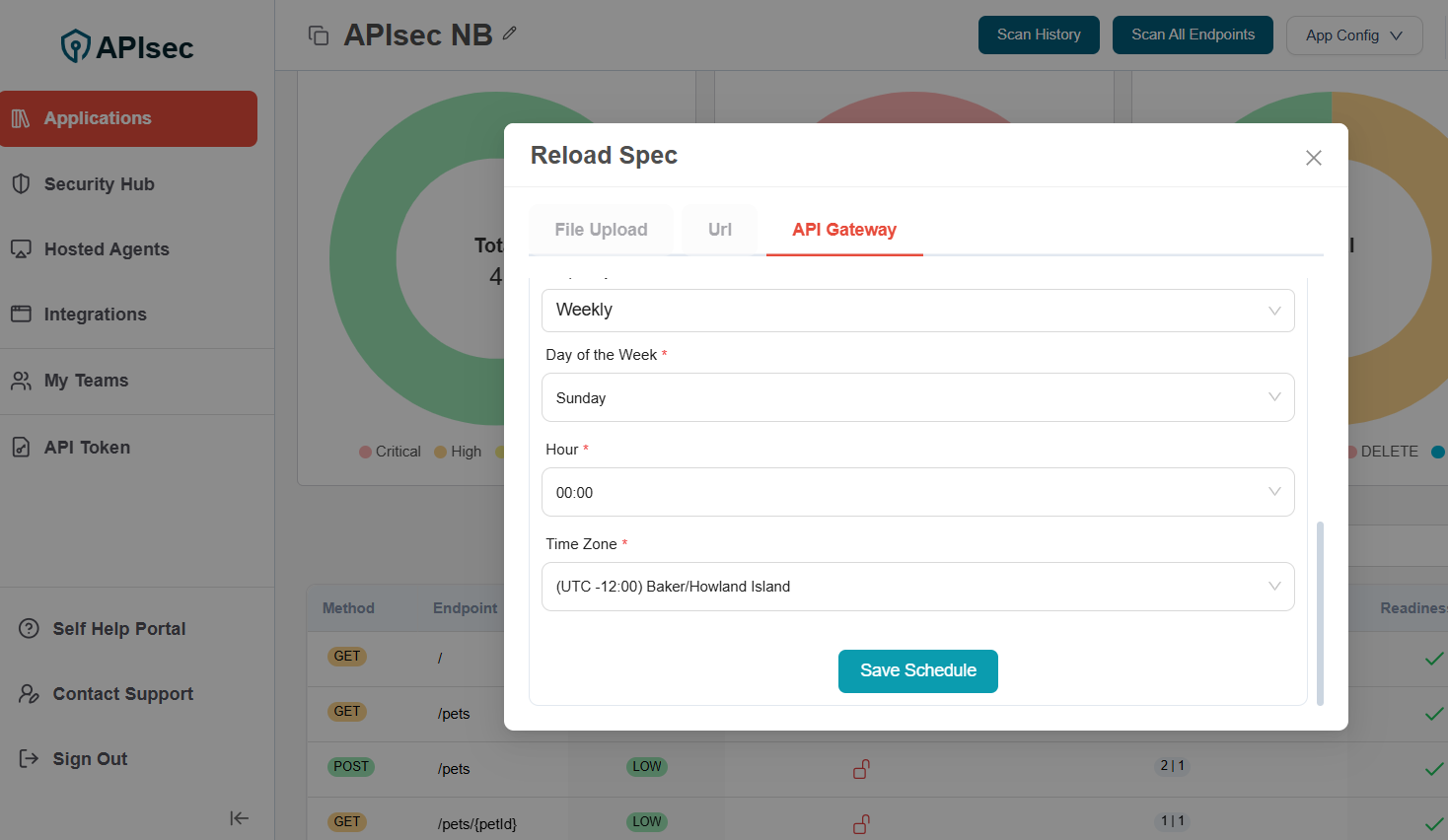
- Schedule saved. The specification will auto-reload according to the selected schedule.
noteUsers with View permissions cannot schedule the reload specification in a shared application for linked connections.