Overview: Schedule Scans
The Schedule Scans feature allows you to automate scans at regular intervals without manual effort. You can choose to run scans daily, weekly, or monthly by specifying the time, day of the week, and day of the month. Once scheduled, the scans will run automatically using the selected authentication, scan profile, and hosted agent, ensuring continuous and consistent security coverage.
Navigate to URL
Open your browser and visit: https://<your-tenant>.apisecapps.com
Add Schedule Scan
- From the Applications window, click on the See More option for the application where you want to Add Schedule scan.
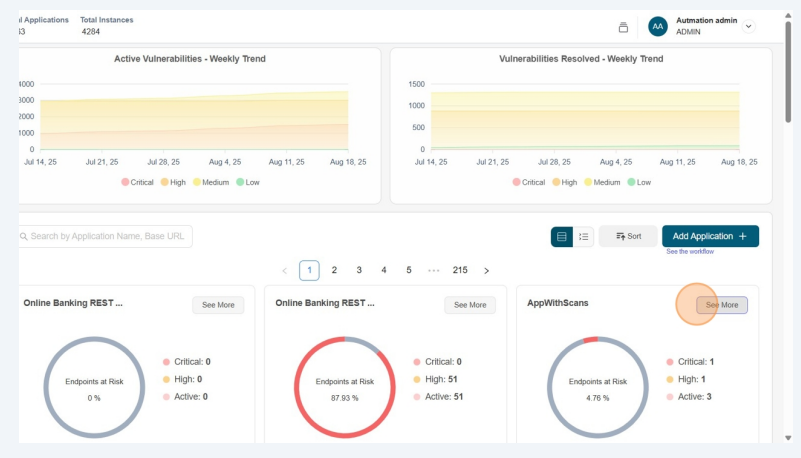
- Click on the App Config menu option
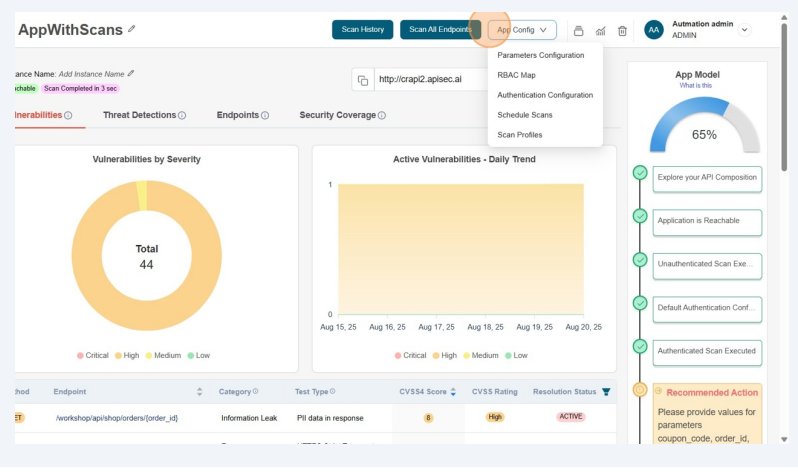
- From the drop down list select the Schedule Scans option
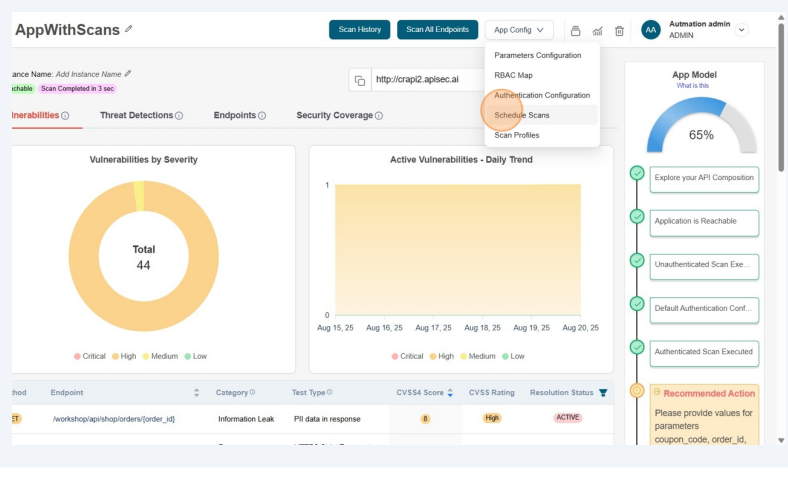
- Now you will see the Schedule Scans pop-up.
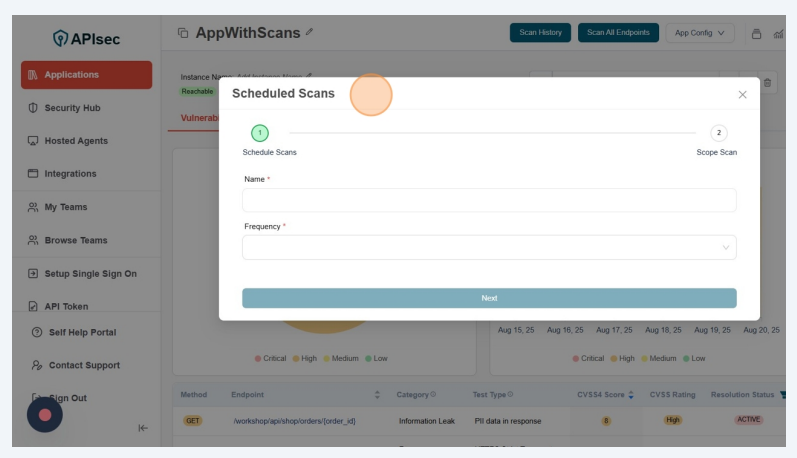
-
Now type name and click on the Frequency option. Here you can find Daily, Weekly and Monthly options.
- If you select Daily then you have to fill the Hour and Time Zone.
- If you select Weekly then you have to fill the Day of the Week, Hour and Time Zone.
- If you select Monthly then you have to fill the Day of the Month, Hour and Time Zone.
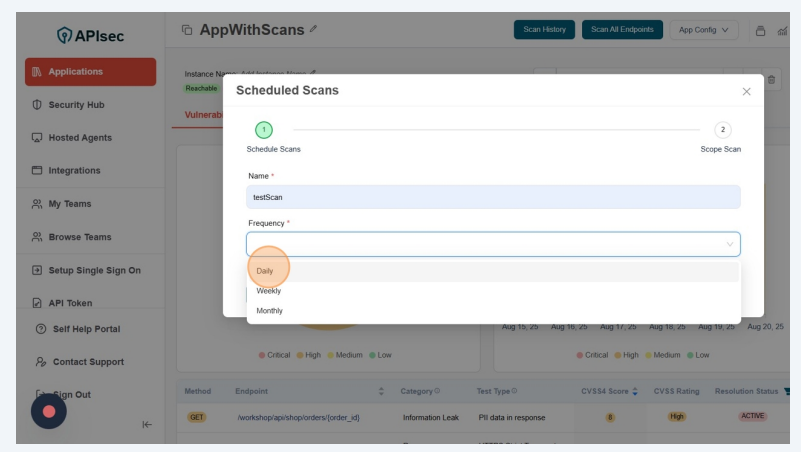
- Here selected Daily. Fill the Hour and Time Zone. And click on the Next button
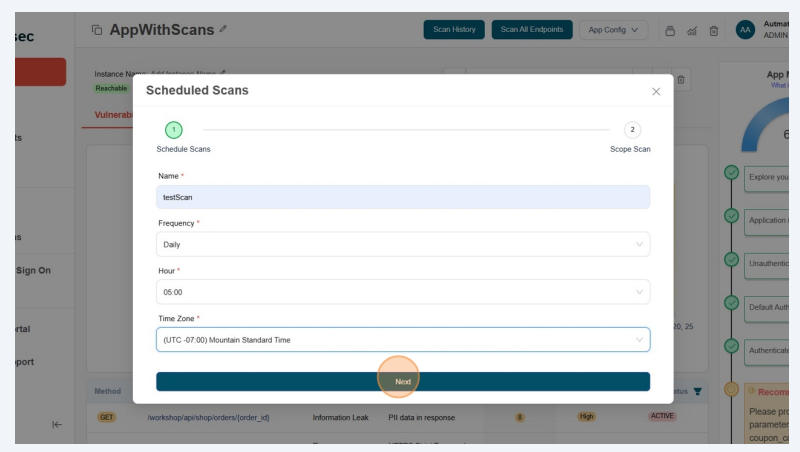
- Now you will see the next screen with various options to scope the scan.
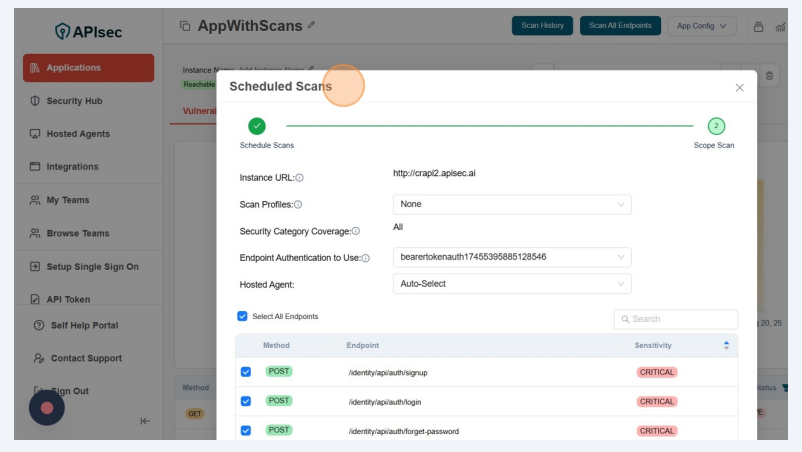
- Here in the screen, you can find the instance URL.
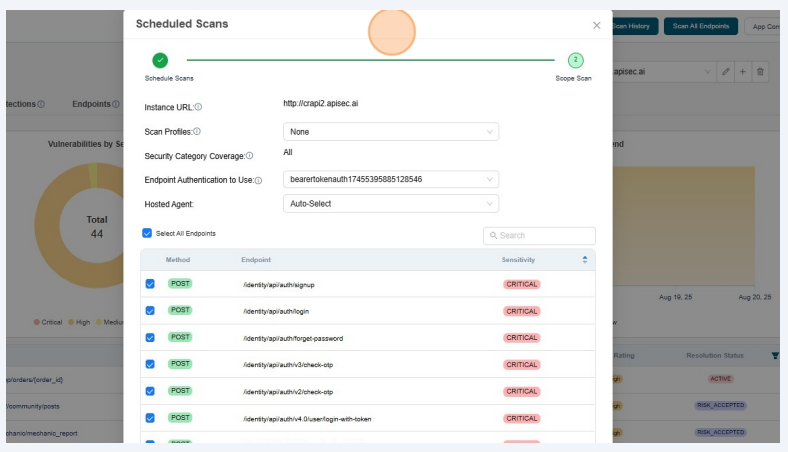
- Scan Profiles will help us in choosing the desired Scan profile created earlier.
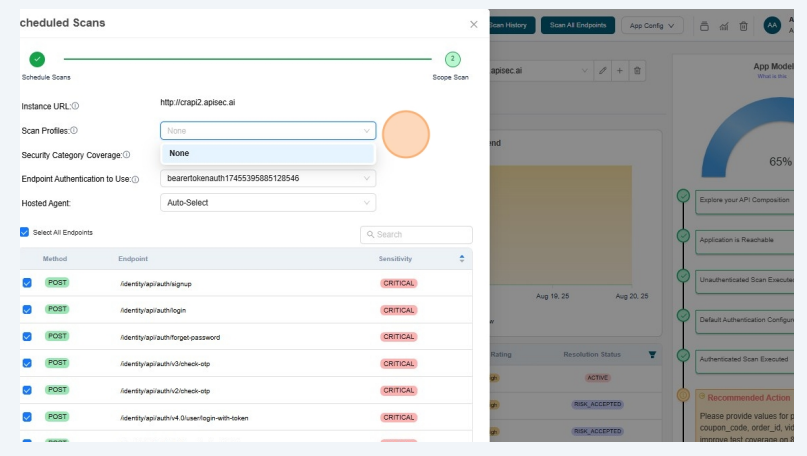
- "Endpoint Authentication to Use" will help us in choosing desired authentication from the list of authentications.
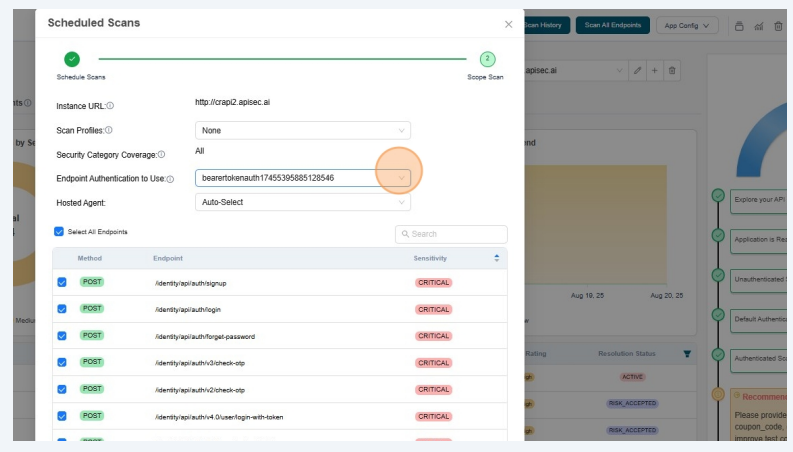
- "Hosted Agent" will let us choose the agent to run our scan.
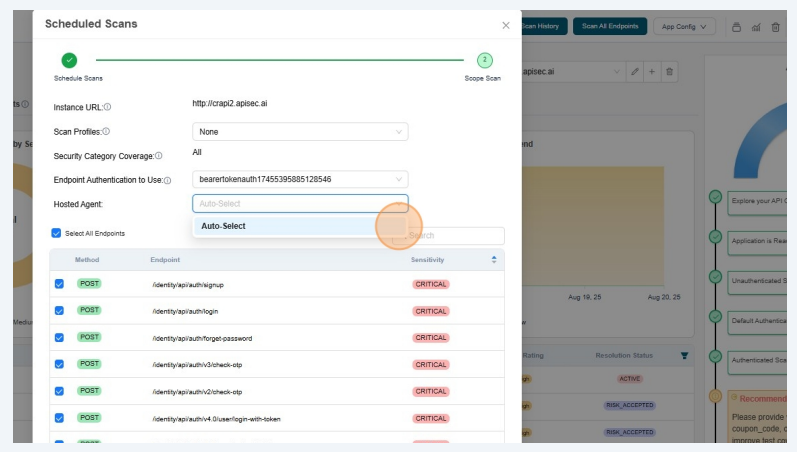
- From the list of endpoints, you can select either all endpoints or specific ones to include in the scans.
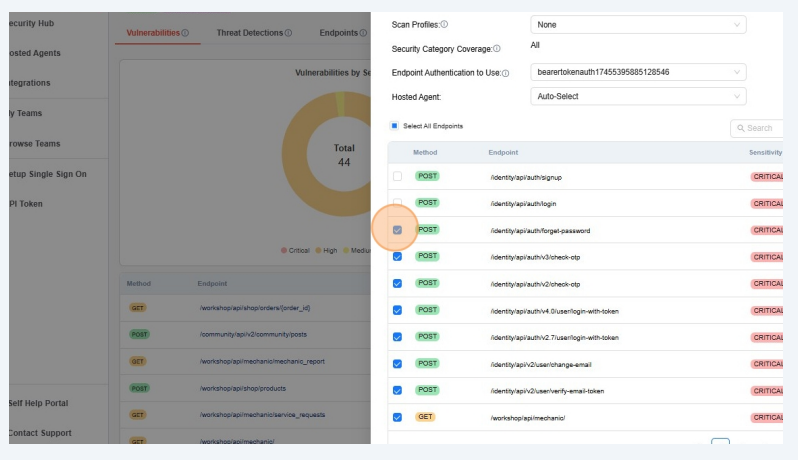
- After endpoints selection, Click on the Save button
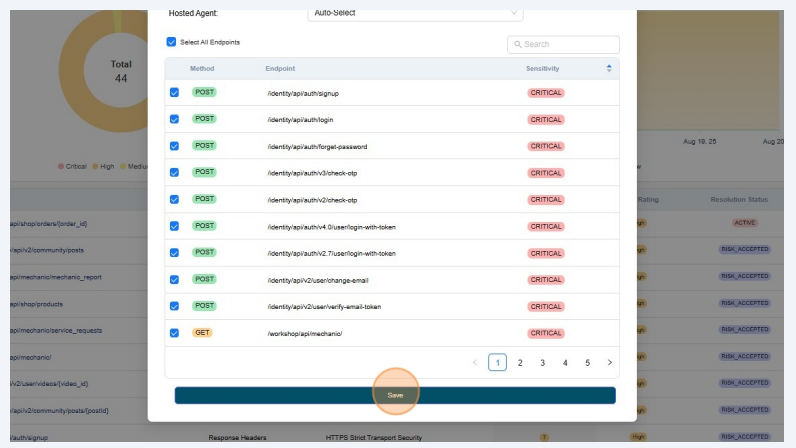
- Now you will see the list of Schedules scans.
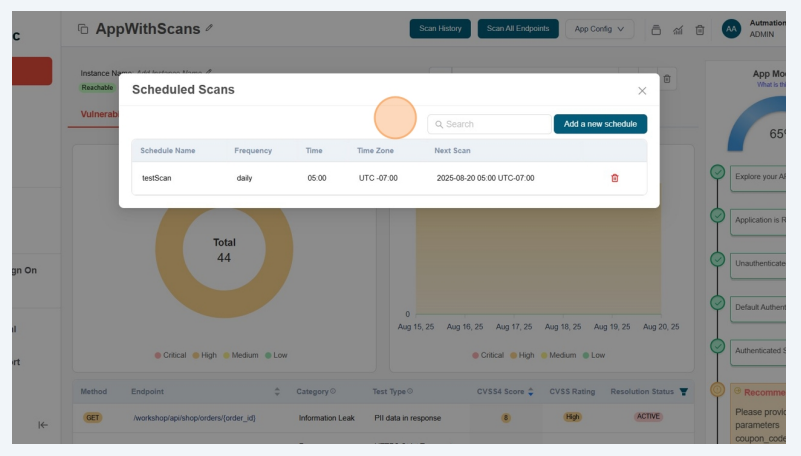
Users with View permissions cannot add schedule scans in shared application
Edit Schedule Scan
Open your browser and visit: https://<your-tenant>.apisecapps.com
- From the Applications window, click on the See More option.
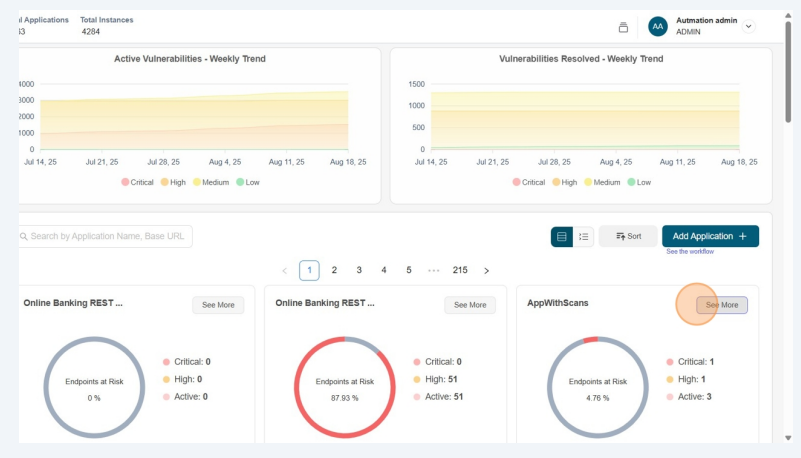
- Click on the App Config menu option
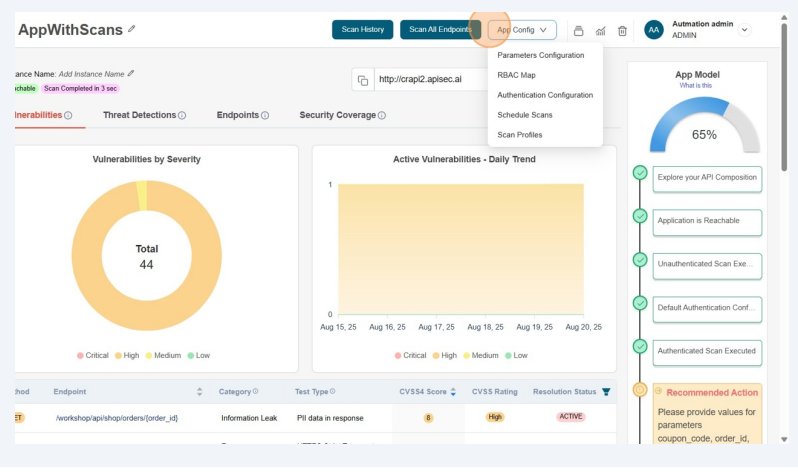
- From the drop down list select the Schedule Scans option
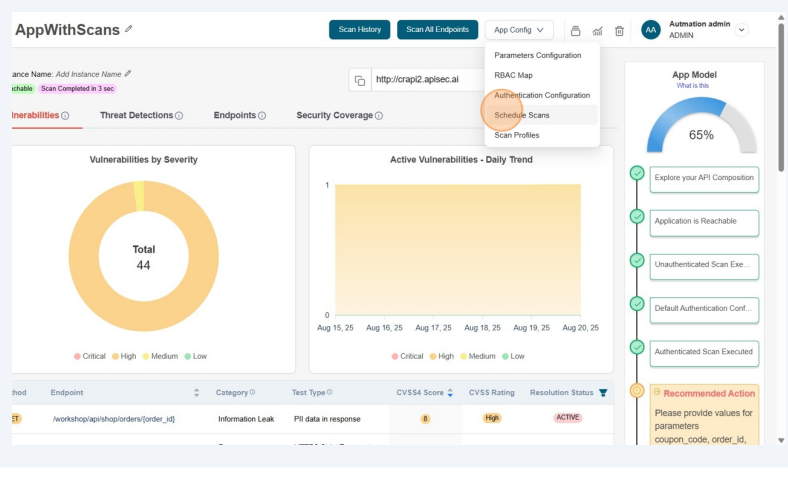
- Now you will see a list of Scheduled Scans.
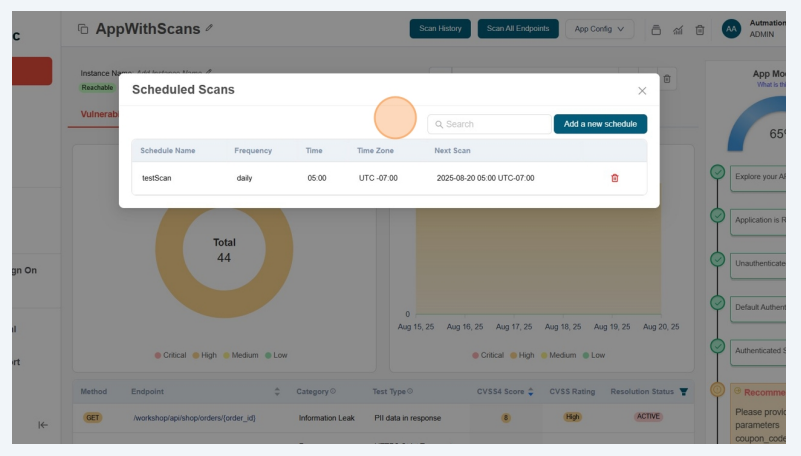
- Click the desired scheduled scan from the list to edit.
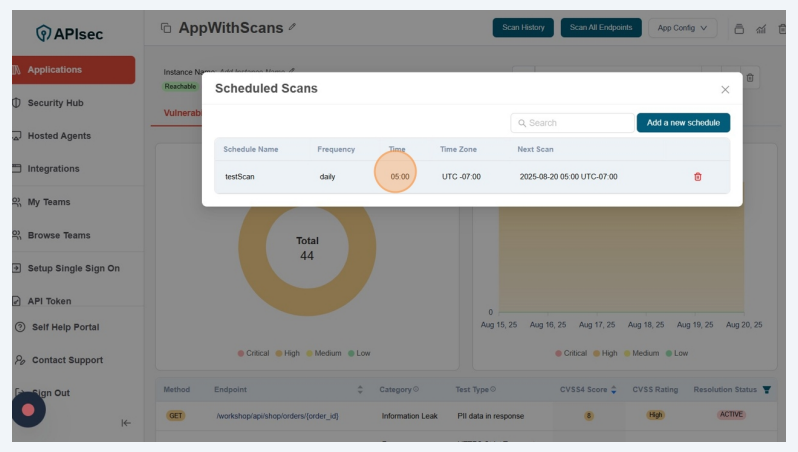
- Now you will see the Schedule scan initial screen. Here you can update the required fields and click on Next
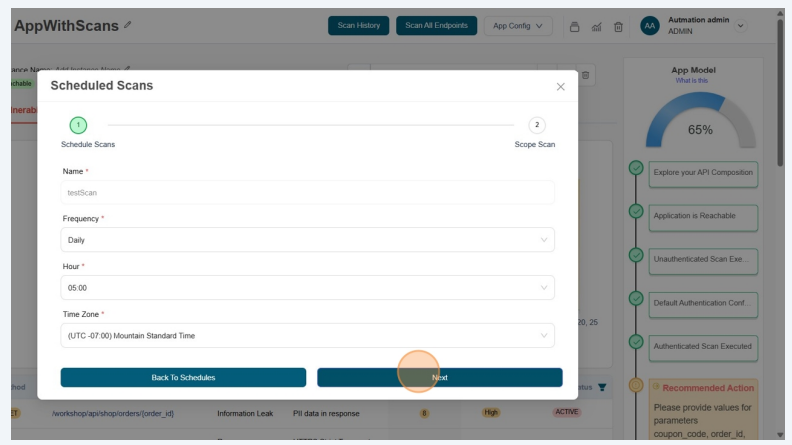
- Now you will see the Schedule scan options. Here you can update the required fields and click on Update
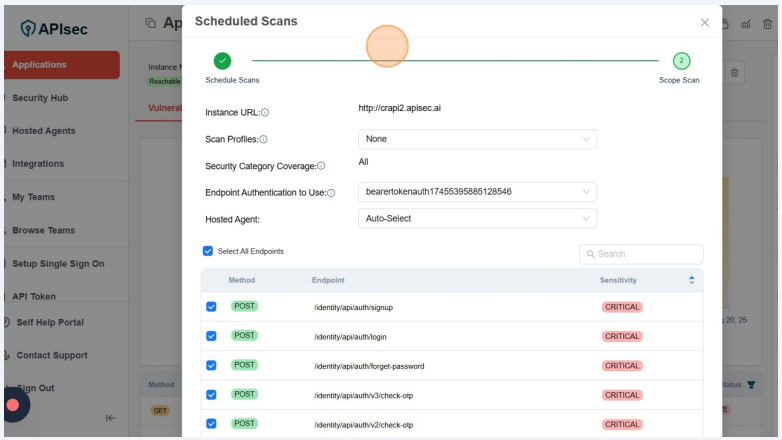
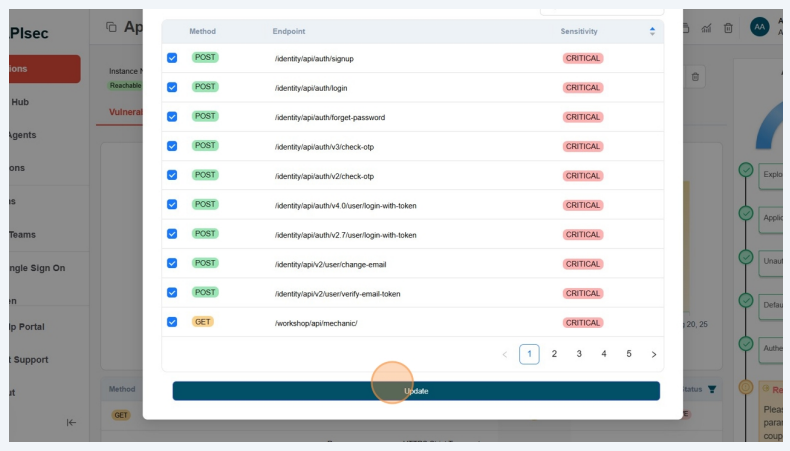
Users with View permissions cannot edit schedule scans in shared application
Delete Schedule Scan
Open your browser and visit: https://<your-tenant>.apisecapps.com
- From the Applications window, click on the See More option for the application where you want to delete the Schedule scan.
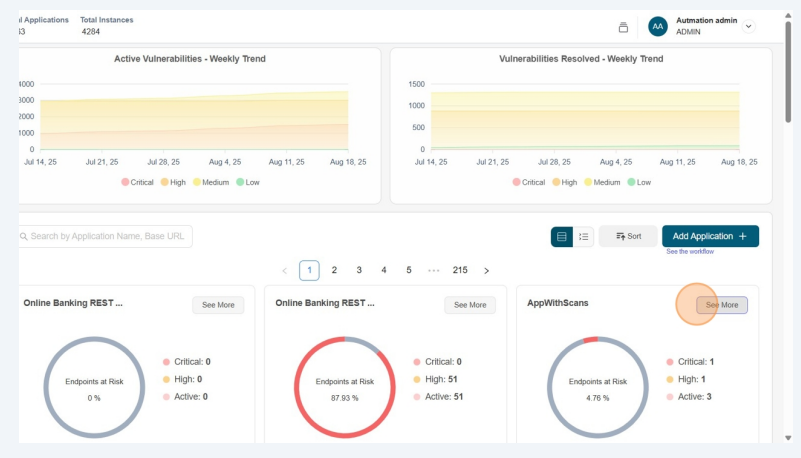
- Click on the App Config menu option
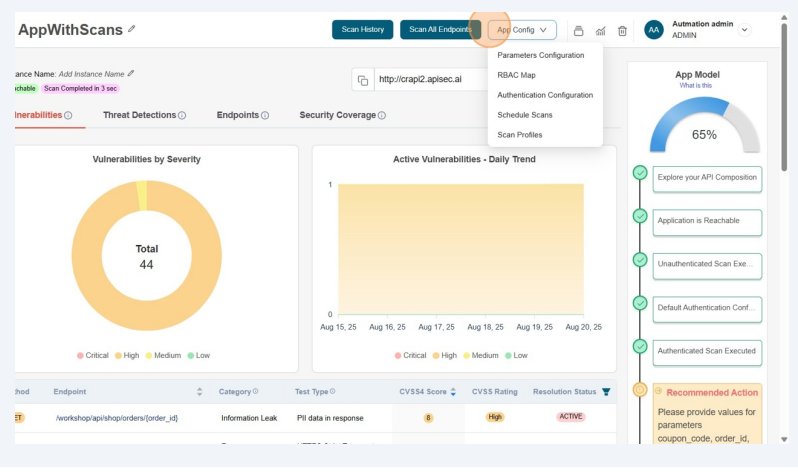
- From the drop down list select the Schedule Scans option
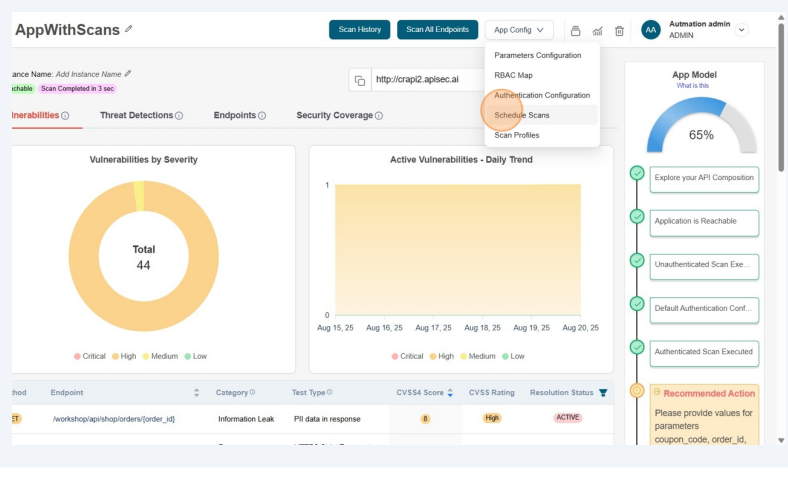
- Now you will see a list of Scheduled Scans.
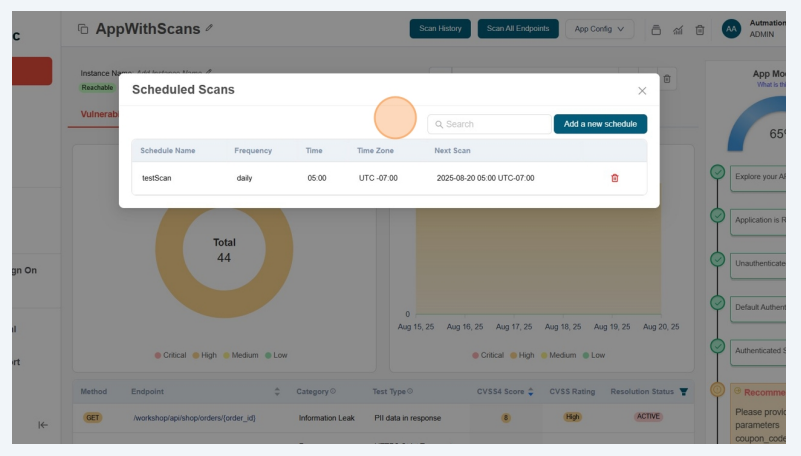
- From the list, click the Delete icon corresponding to the scheduled scan to delete it.
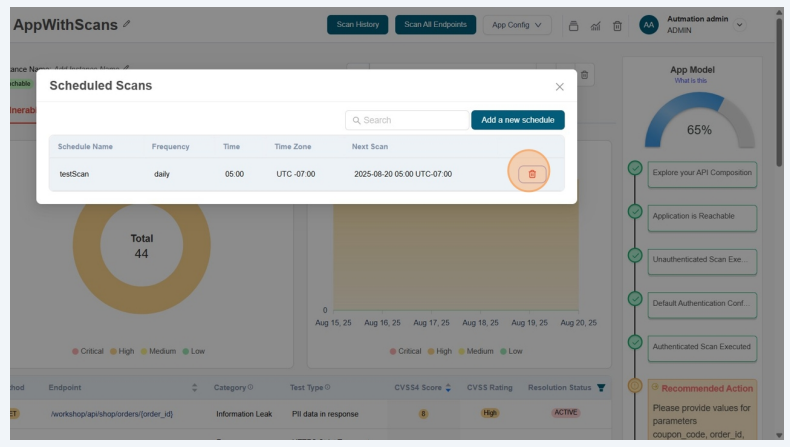
-
This will take more confirmation
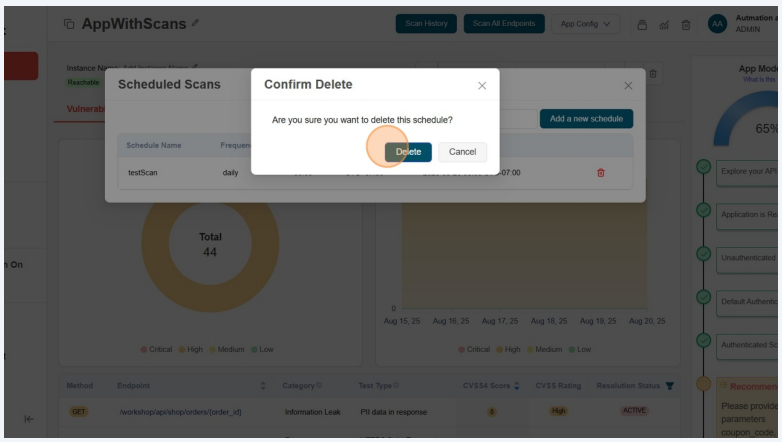 note
noteUsers with View permissions cannot delete schedule scans in shared application