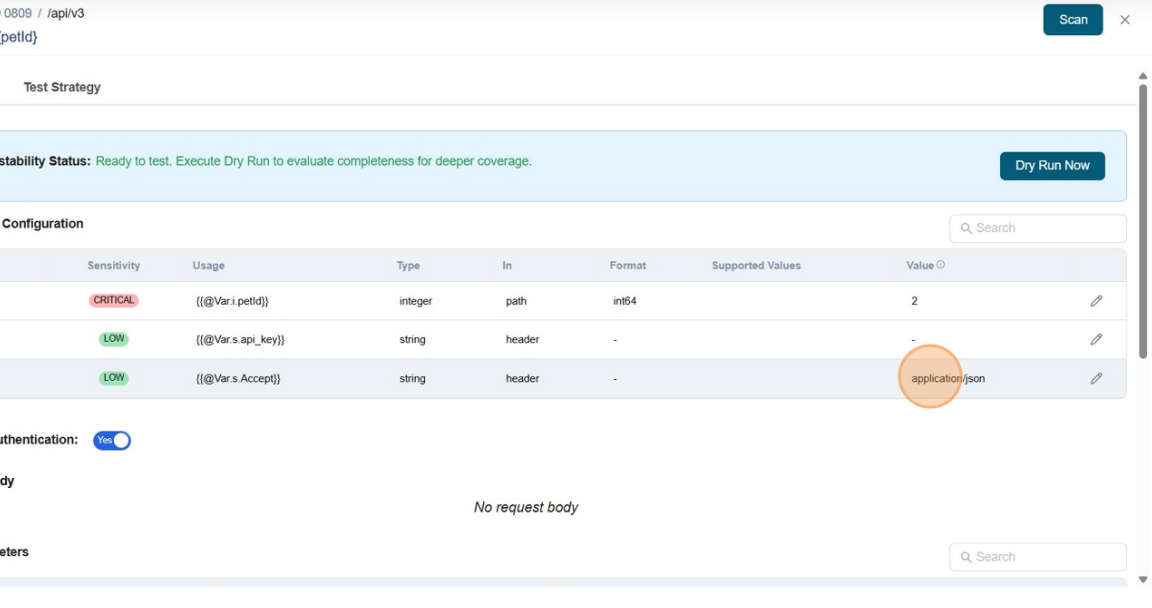About APIsec Bolt
The Bolt Integration simplifies and accelerates application onboarding by capturing and updating parameters and payloads directly from your web application. It reduces the effort required to configure endpoints and ensures they are automatically test-ready. Additionally, it enhances security coverage throughout the onboarding process.
Install and Configure Bolt Plugin
Follow these steps to set up and use the Bolt plugin for capturing parameters and payloads:
Download the Extension
- Get the APISec browser extension (provided as a .zip file).
Download extension
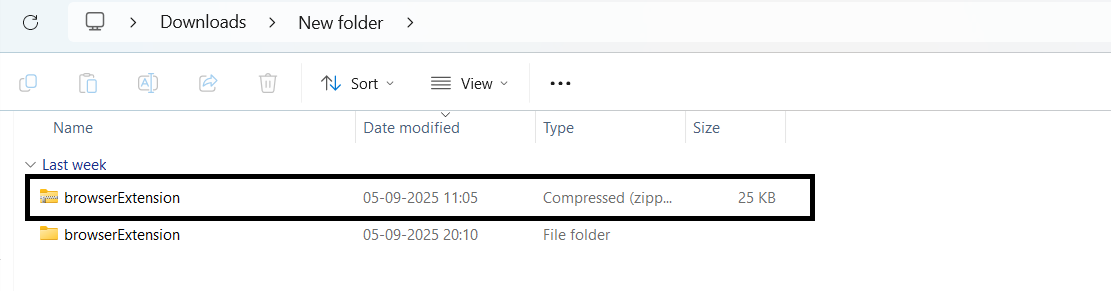
Extract the Files
- Unzip the downloaded file to a folder on your system.
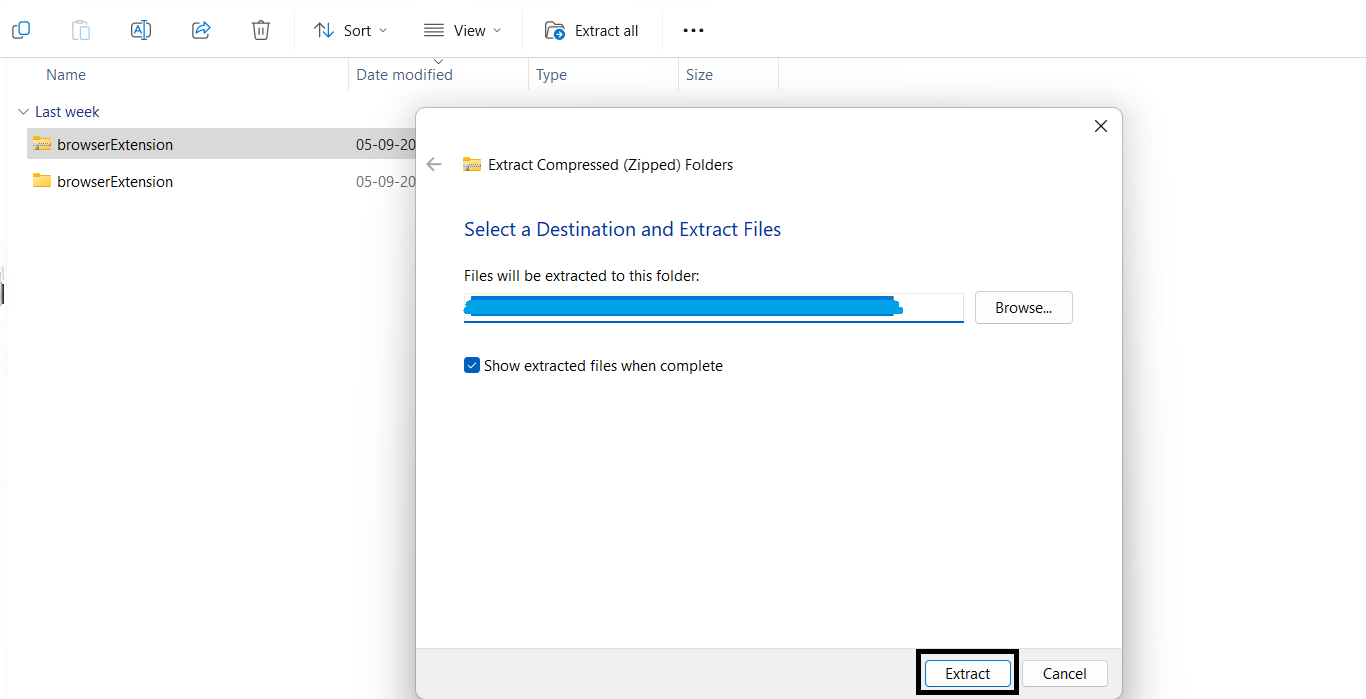
Open Chrome Extensions and Enable Developer Mode
-
In Chrome, go to https://chrome://extensions.
-
In the top-right corner, switch on Developer mode
-
Click Load unpacked and select the extracted folder to upload the extension.
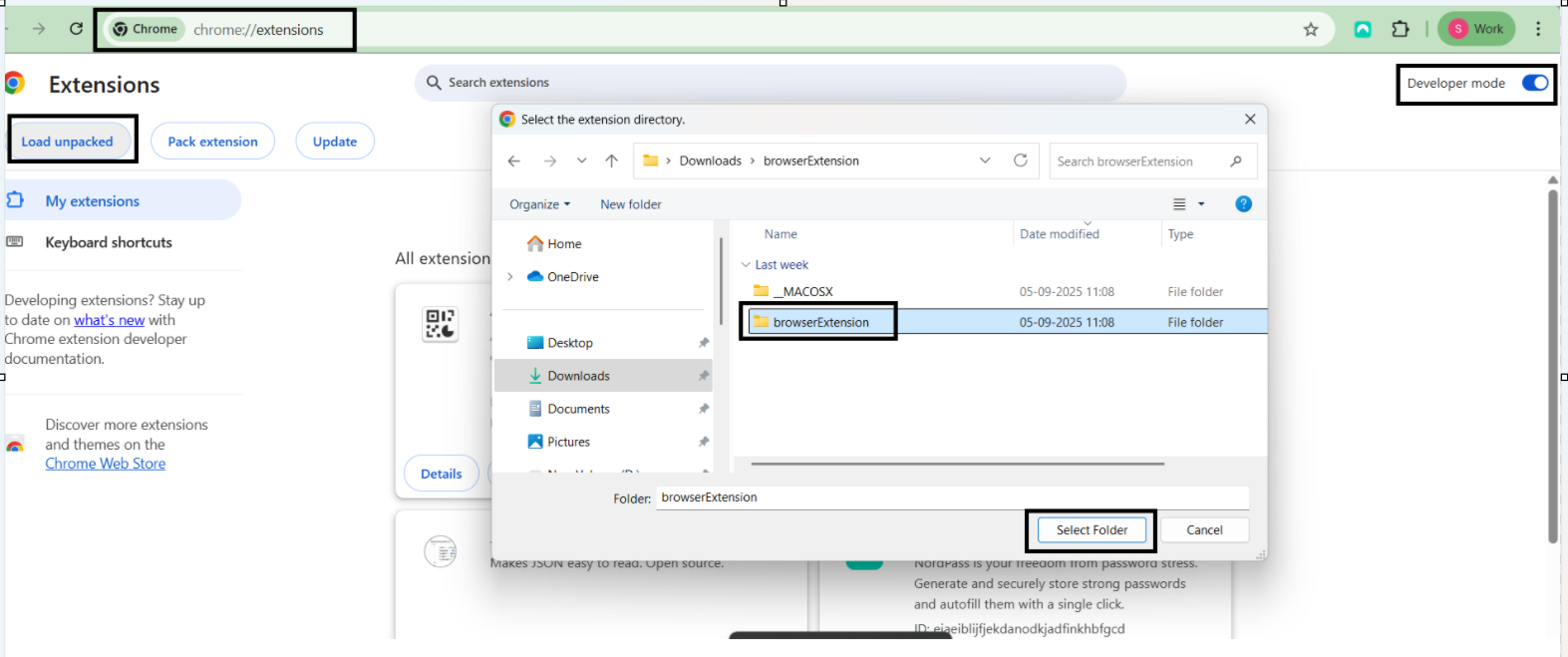
Verify Installation and Use the Plug-in
- Confirm that the extension appears in your Extensions list and is enabled.
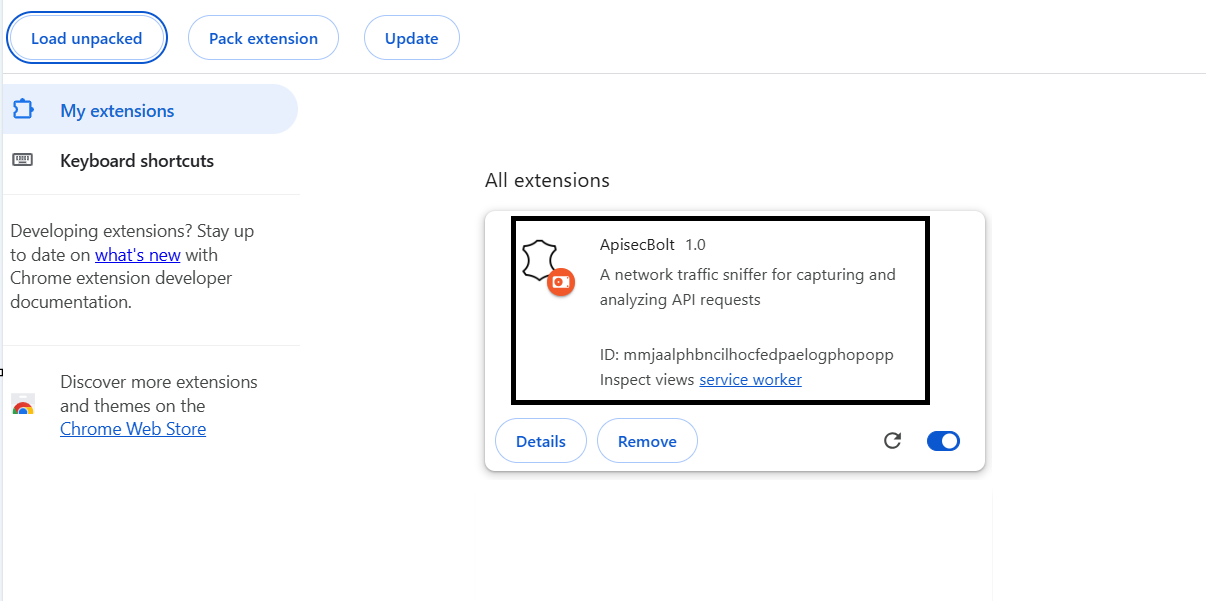
- Launch the Bolt Plugin and enter the base URL.
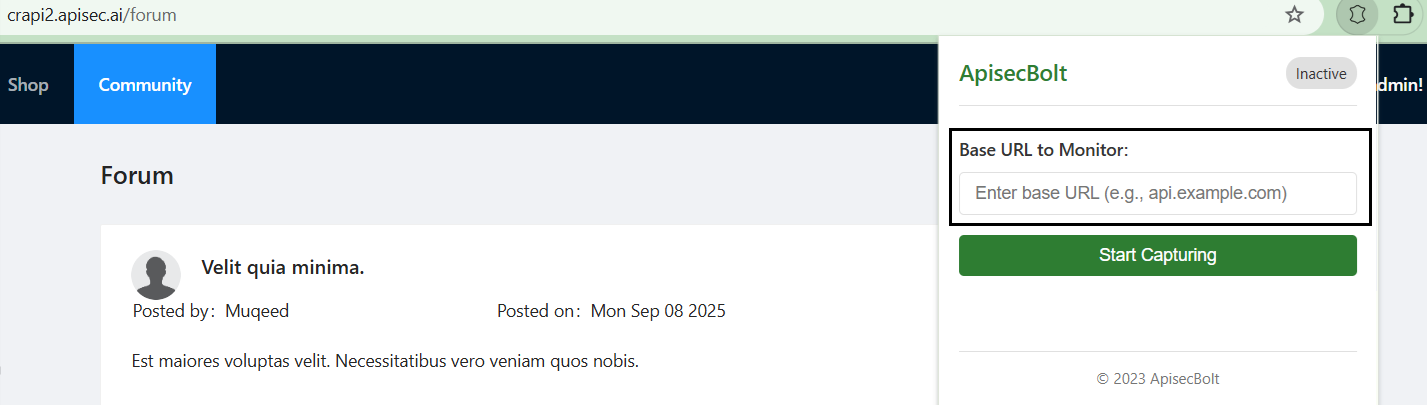
- The plug-in will start capturing requests. Click Stop Capturing to end the process.
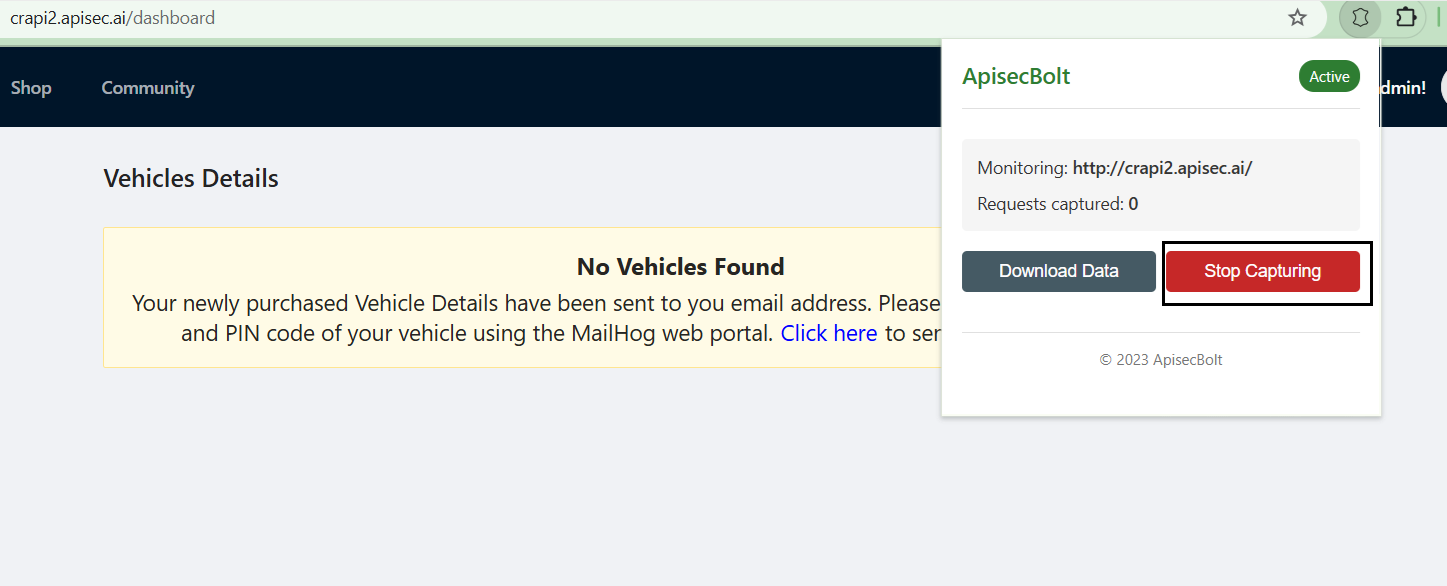
- Click Download Data to export a
JSONfile containing the captured parameters and payloads.
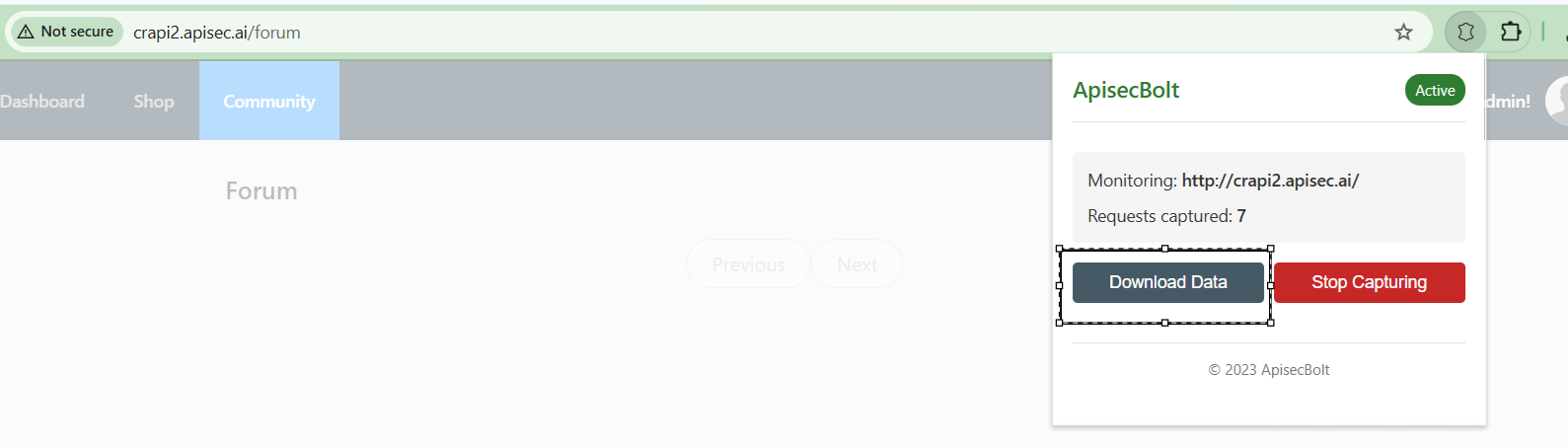
Endpoint Schema Update via Bolt
Parameters and payloads captured directly from the client's web applications using the Bolt plugin can now be imported into the platform.By uploading a Bolt file under the application’s Endpoints tab, the platform automatically matches and hydrates endpoints with valid data once confirmed.
- From the Applications window, click on the See More option
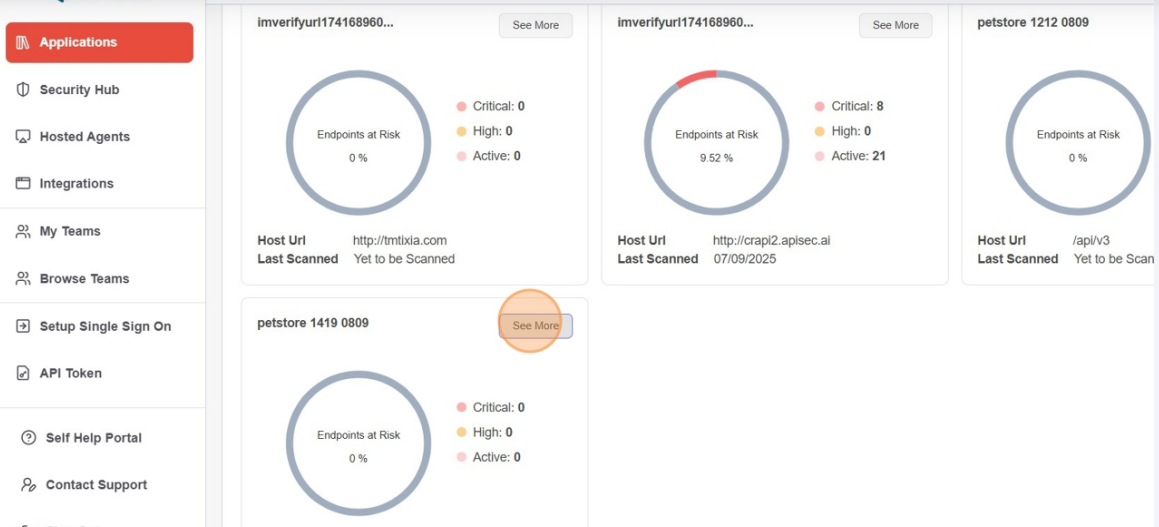
-
Navigate to Endpoints tab.
-
Now click the Upload Bolt File button.
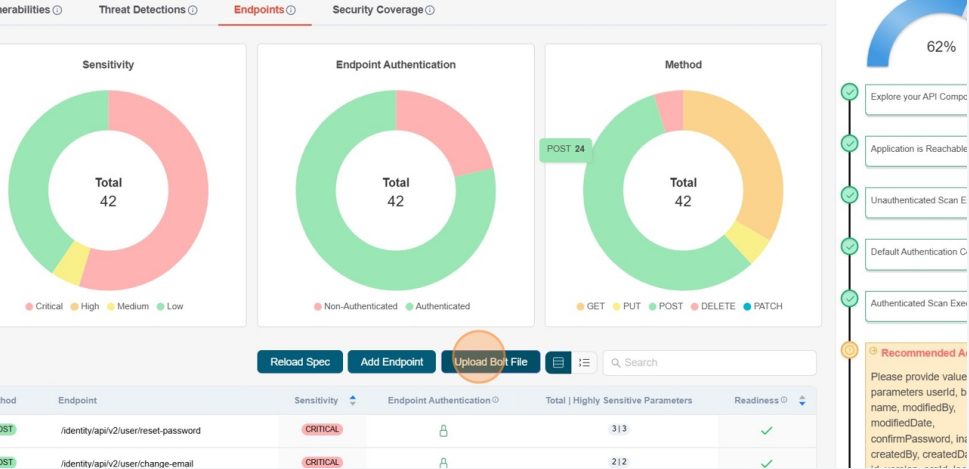
- The Browse Files option allows you to upload your Bolt file exported from the Bolt plug-in.
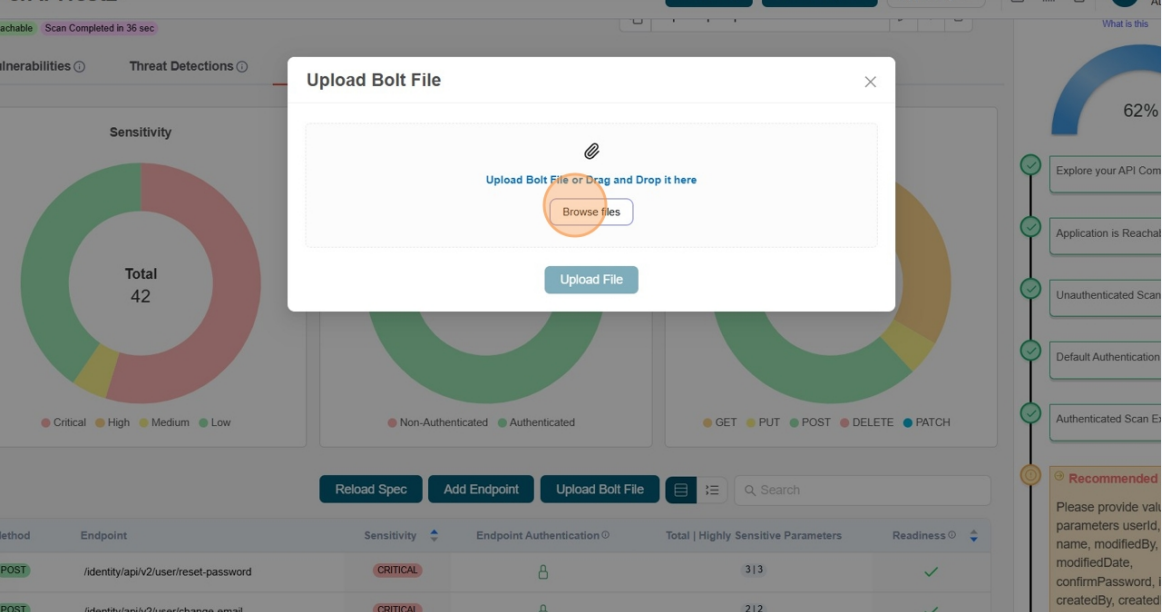
- You will now see the detected payloads and parameters for the endpoints that exist in the application.
- You can select the endpoints that you want to update with the latest parameters and payloads captured using the Bolt Plug-in.
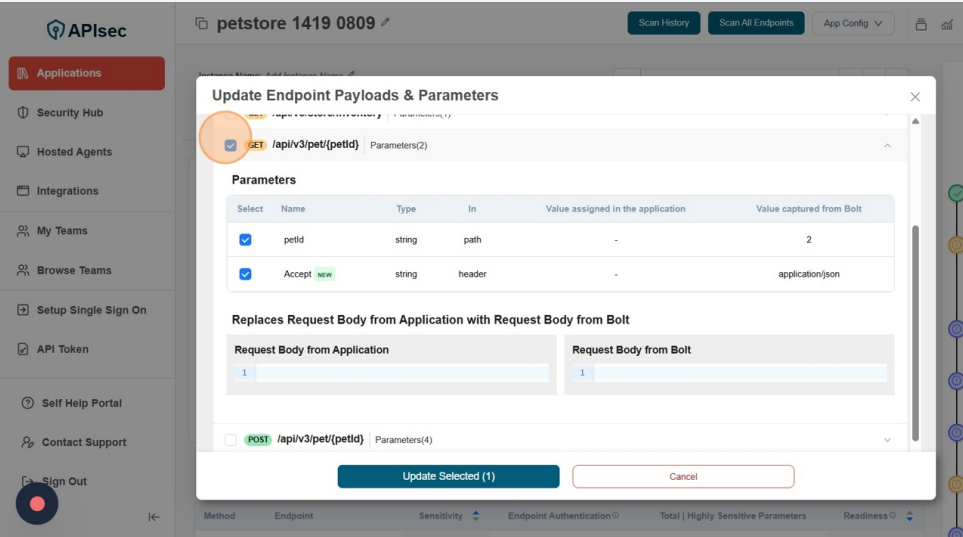
- Now click the Update Selected button to complete the task.In the preview, you can review the updated values and see newly identified parameters, which are tagged as New.
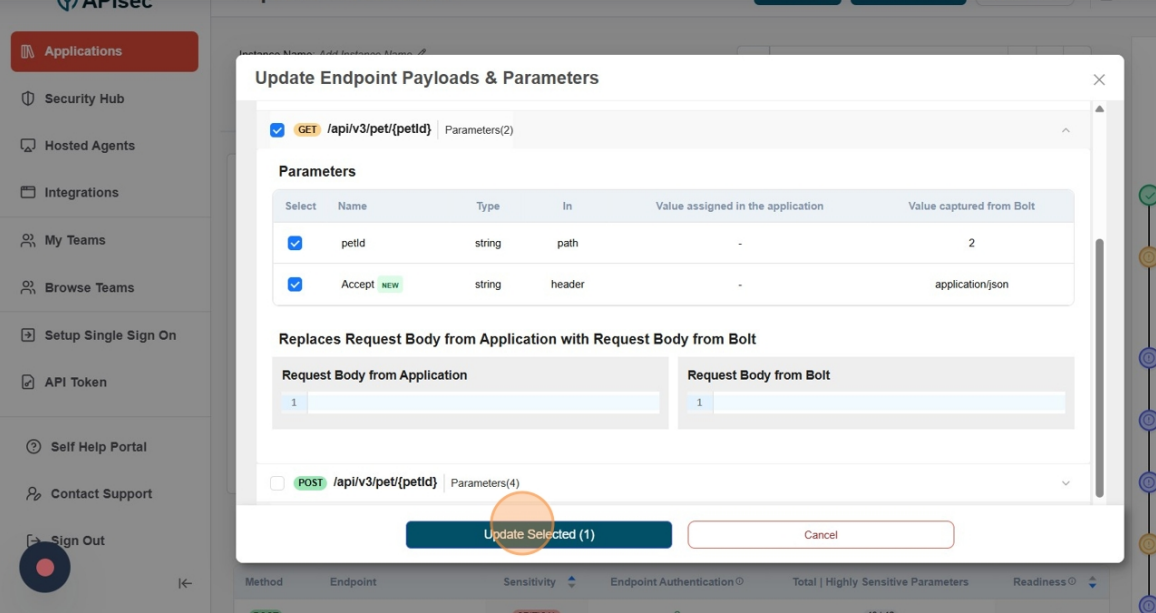
- Click the selected endpoint from the list of endpoints to see the updated parameters.
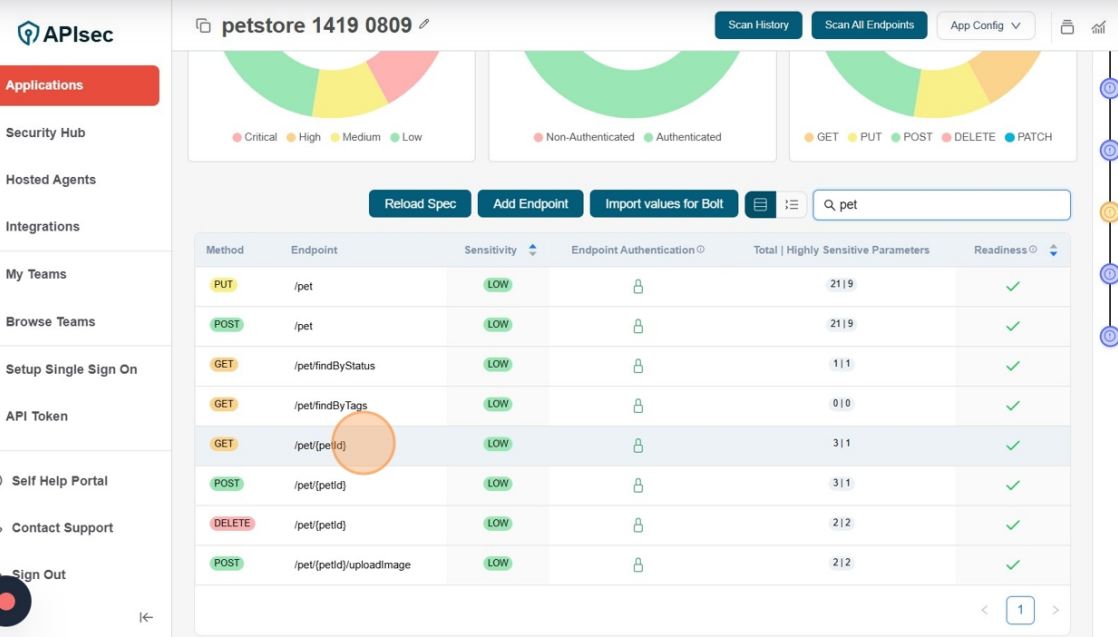
- In the parameters configuration of the endpoint,
petIdvalue has been updated.
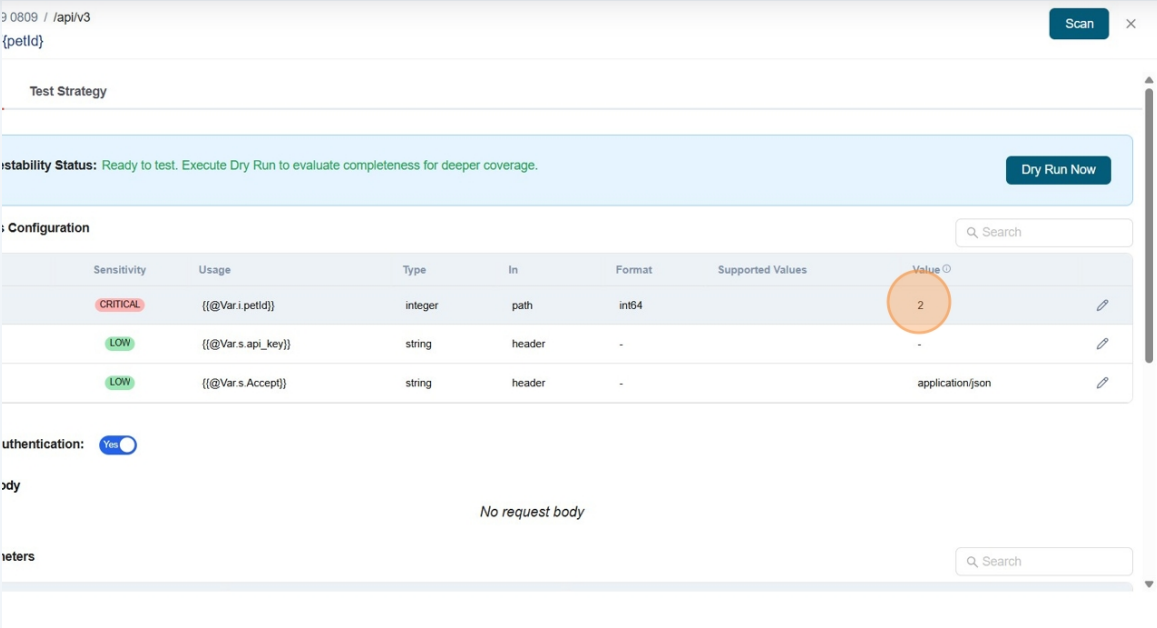
- In the parameters configuration of the endpoint,
acceptparameter has been newly added to the list.