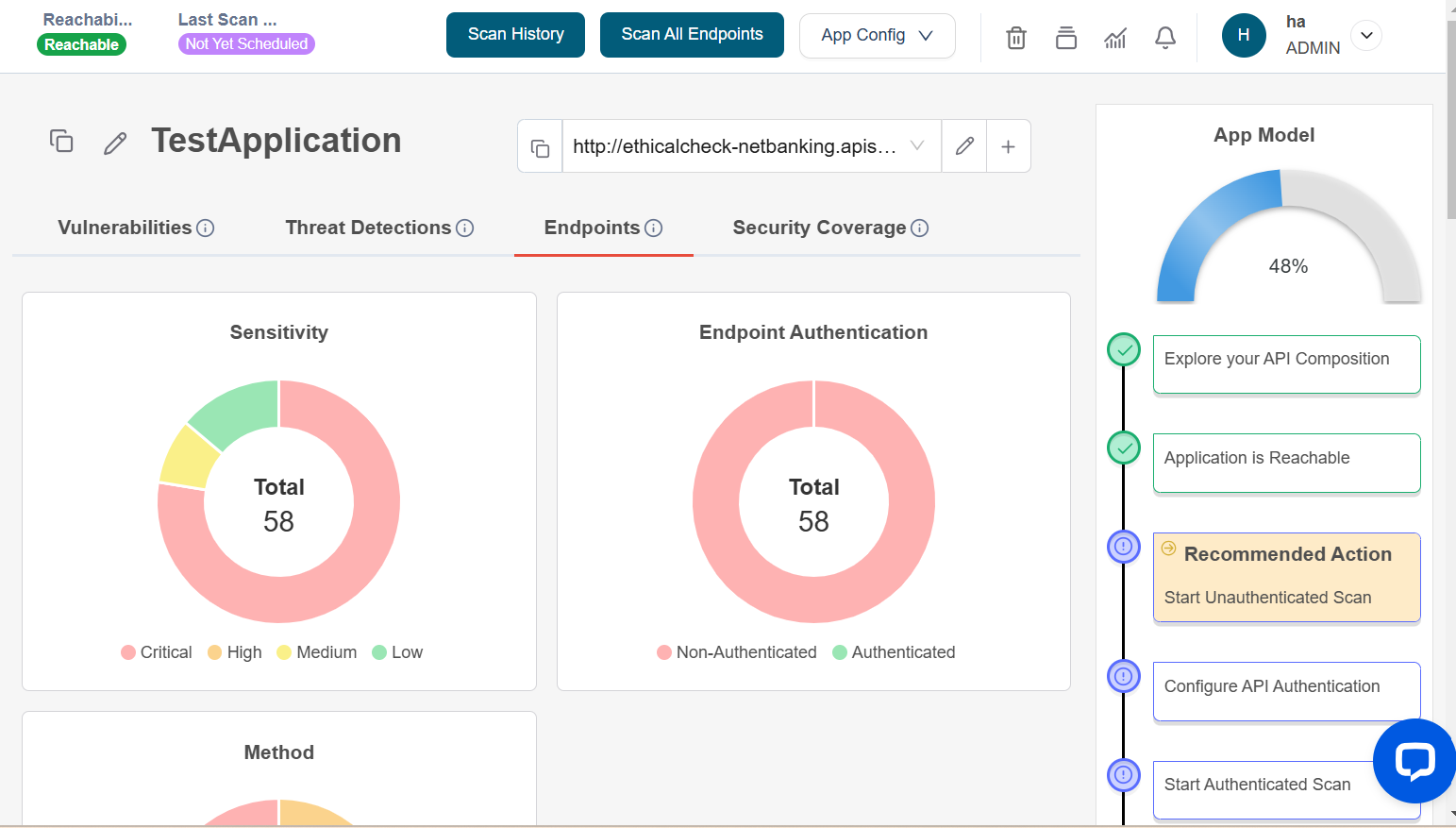Reachability flow via Hosted Agent
Navigate to URL
Open your browser and visit: https://<your-tenant>.apisecapps.com
-
Click on "Add Application"
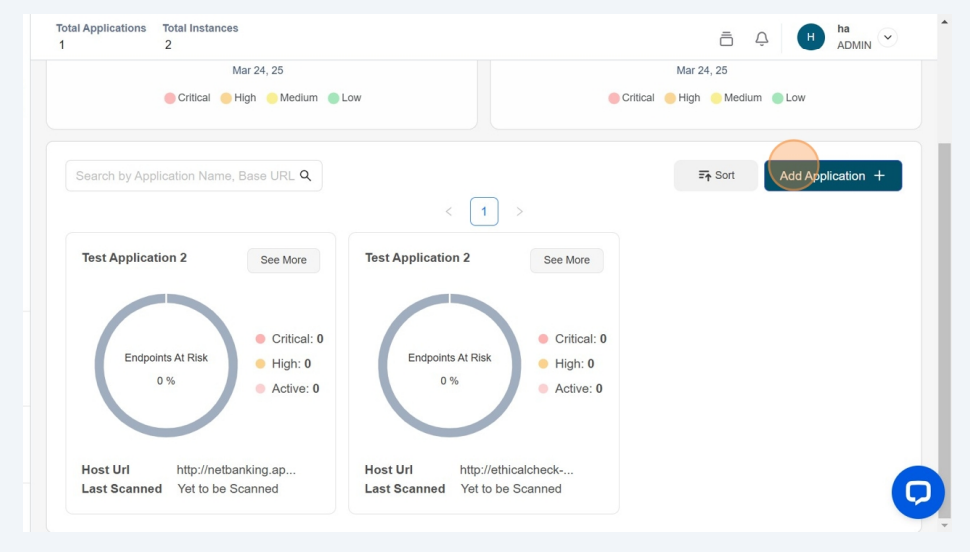
-
In the "Create Application" window select "OpenAPI Spec" and click on the "Next" button
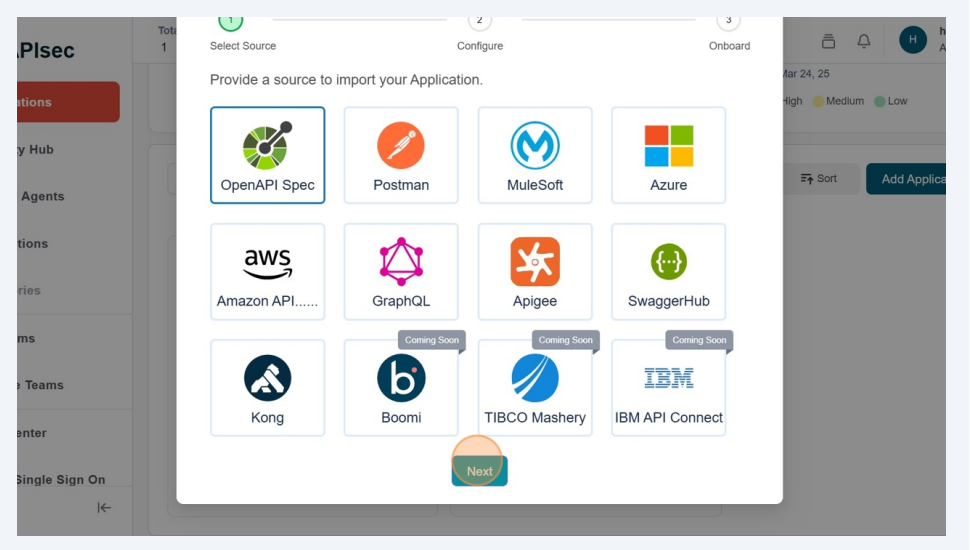
-
Enter the "Name" for the application and click on "Click To Upload Spec" and upload the document.
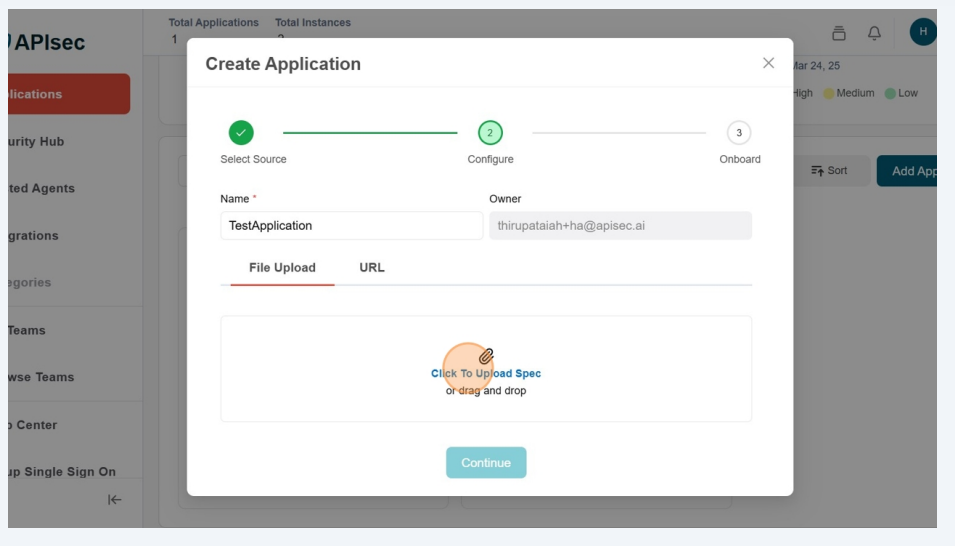
-
Next Click on the "Continue" button to create the application.
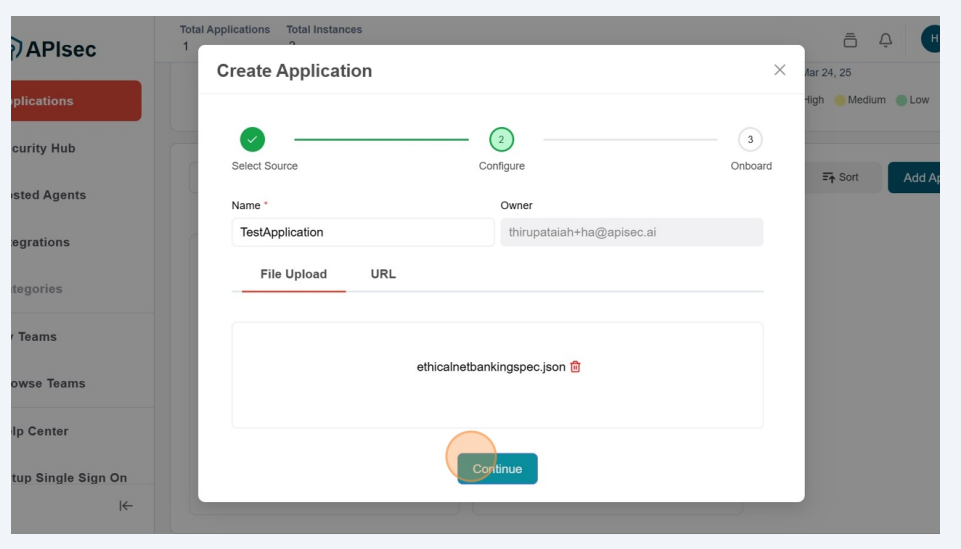
-
In the "Create Application" window, you will see instance URL that is selected from the uploaded document.
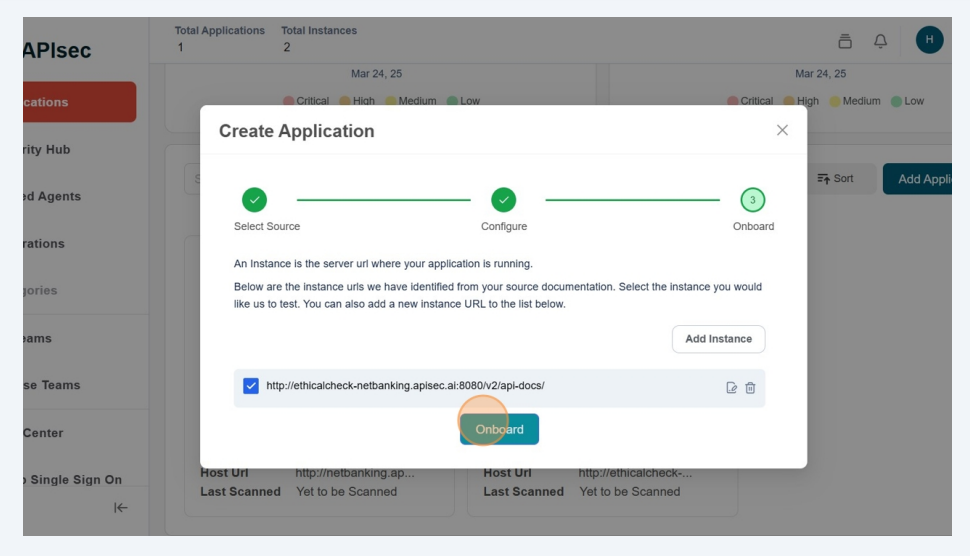
-
Click on the "Onboard" button to continue.
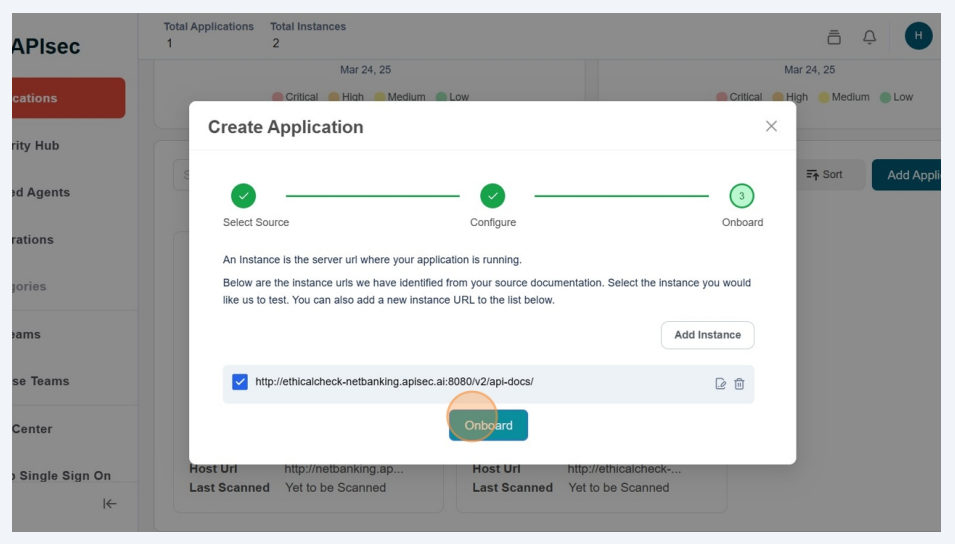
-
Now you can see the application creation process.
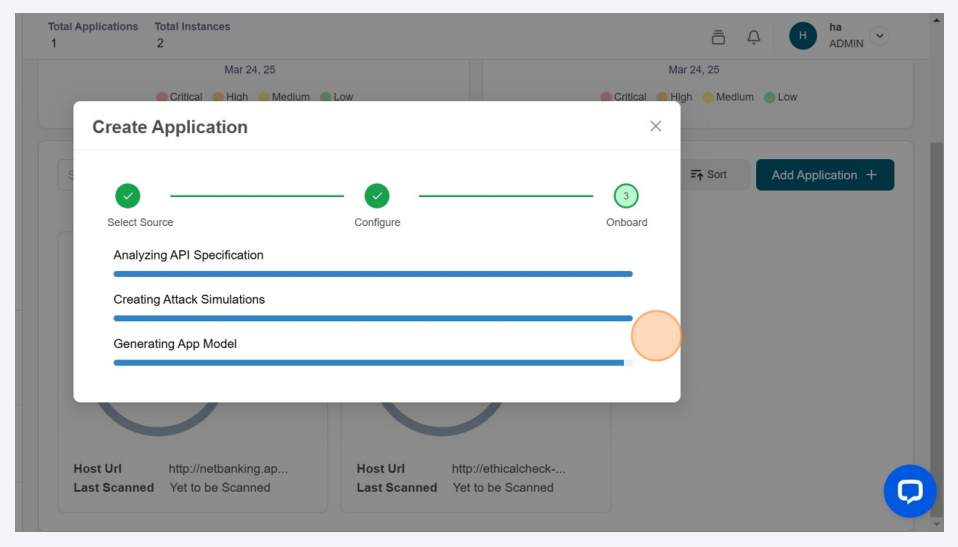
-
Once application is created, check the reachability status of the instance URL, there you can see it as "Unreachable" because it is behind the firewall.
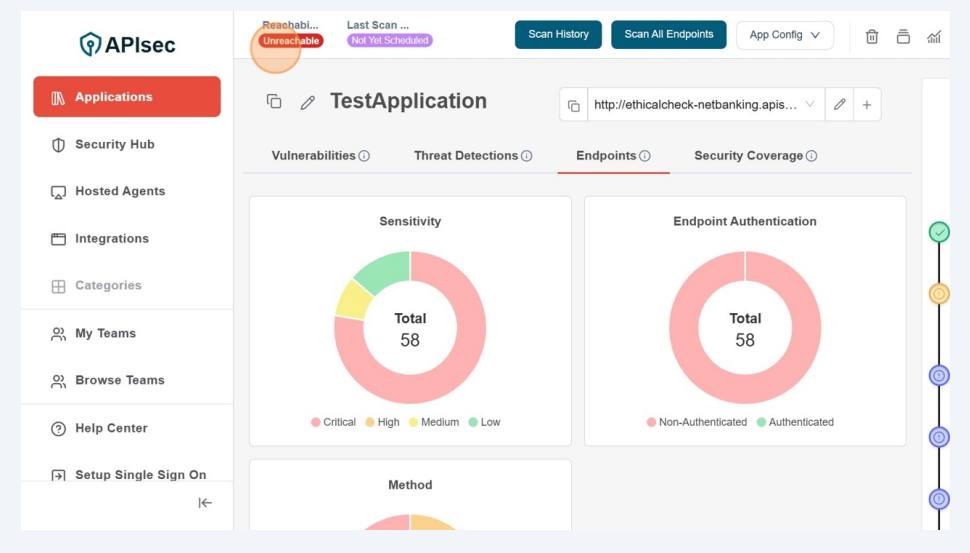
-
To establish reachability, you can select "Setup Application Reachability" tab from "App Model" or Reachability status on the top left.
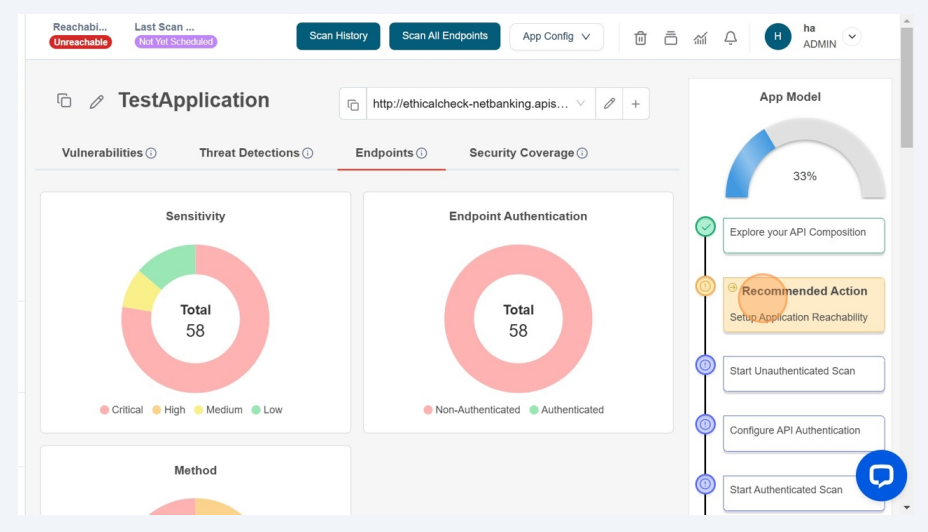
-
Now you will see the "Test reachability process".
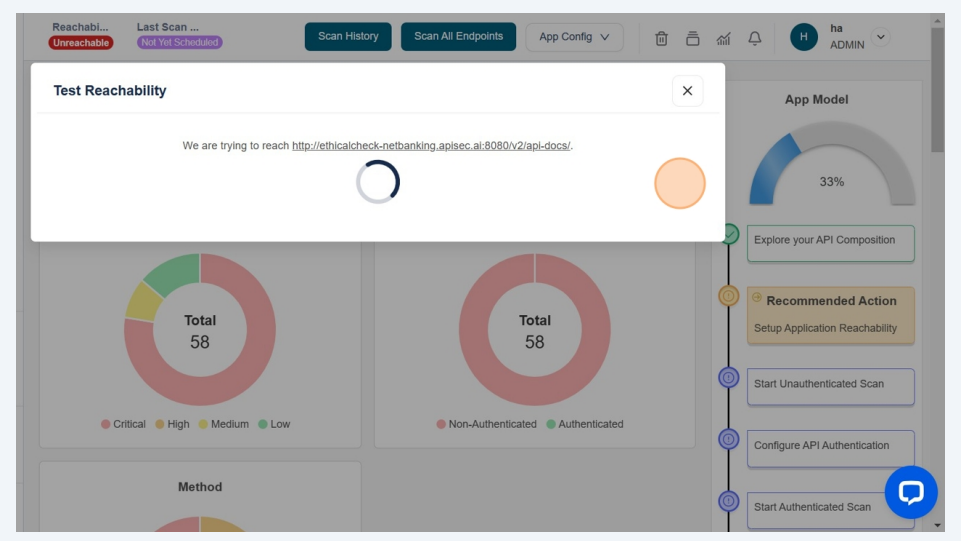
-
After that you can see the result of the "Test Reachability". Here it will show that the given instance URL is not reachable and an option to create "private hosted agent". Now click on the "private hosted agent" button
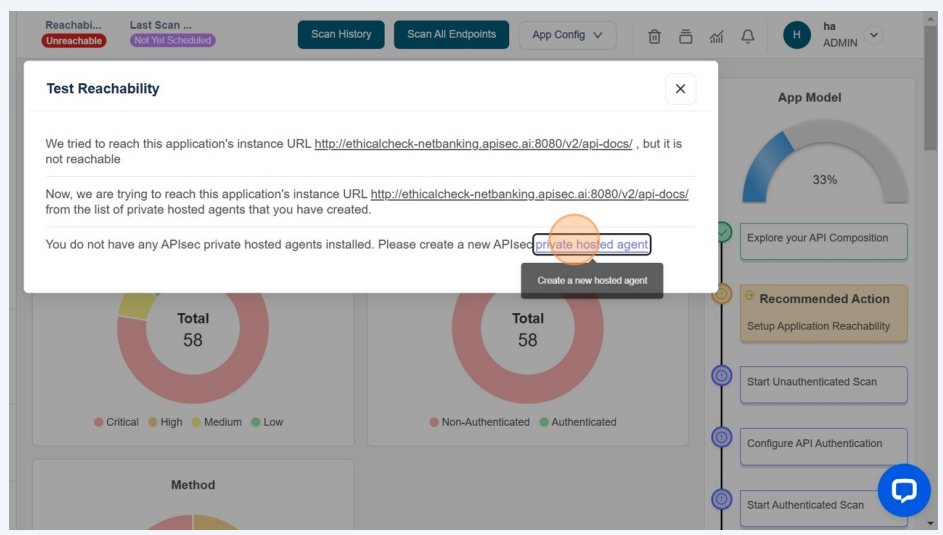
-
You will redirect to the "Hosted Agent" window.
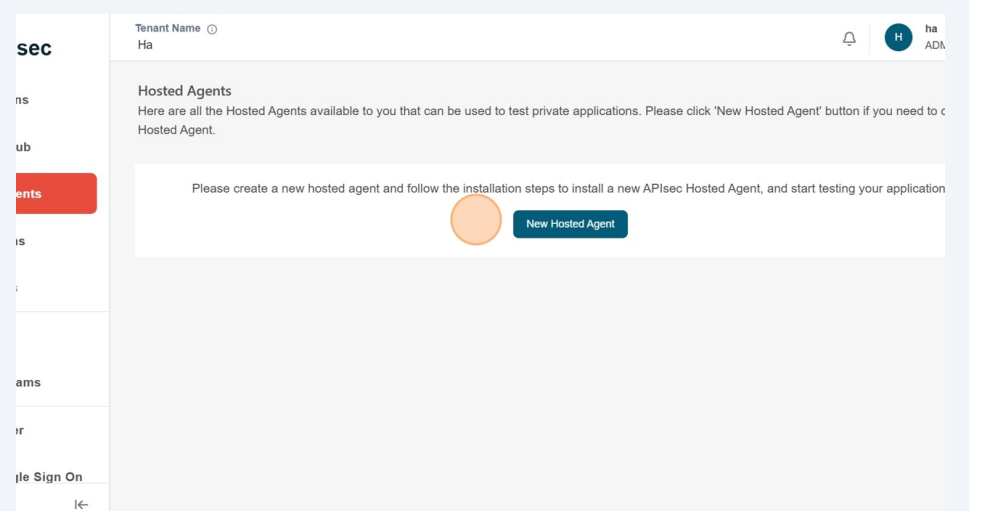
-
Click on the "New Hosted Agent" button to create hosted agent
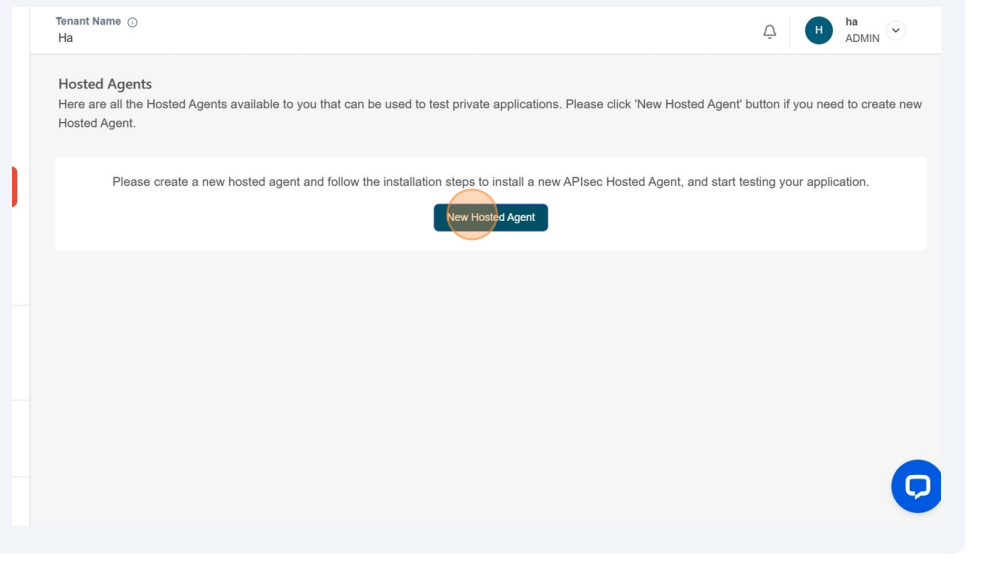
-
You will see the "Setup Hosted Agents" window.
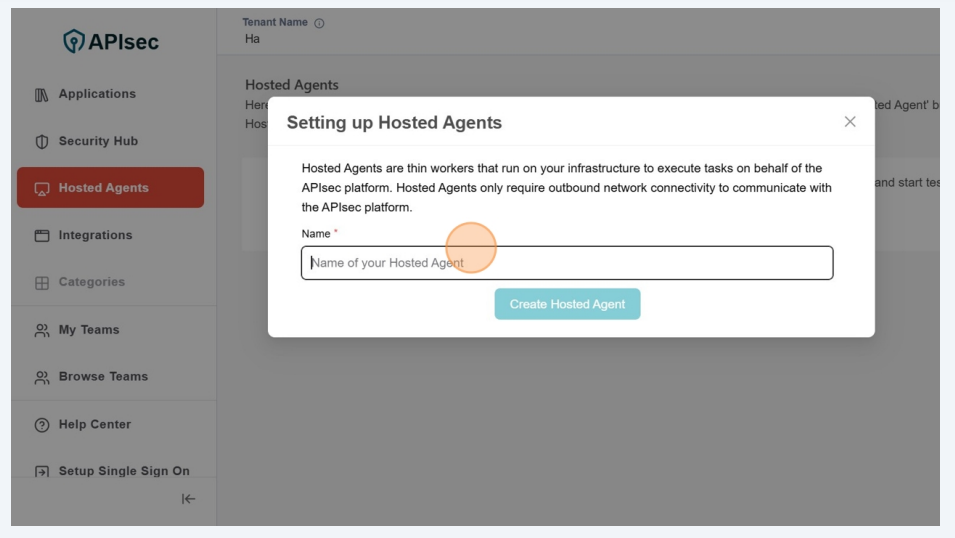
-
Here enter "Hosted Agent name" and click on the "Create Hosted Agent" button.
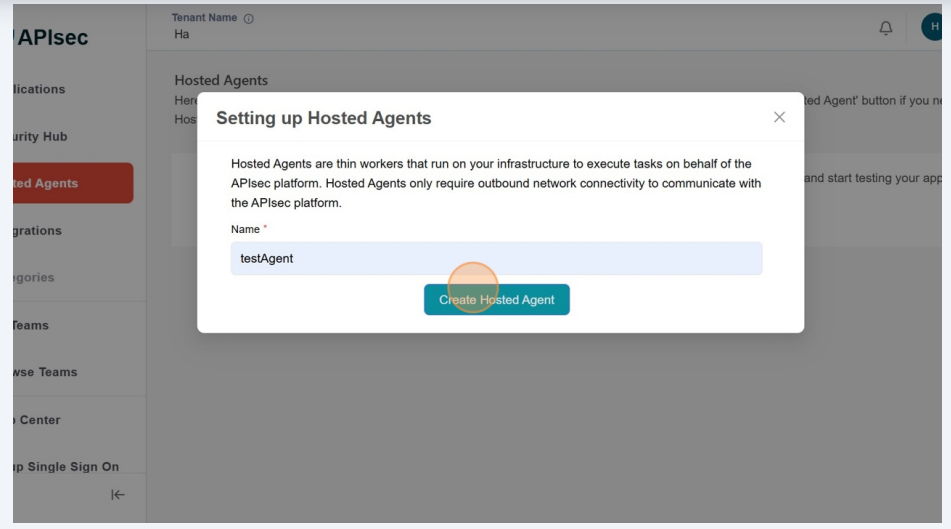
-
Now select the environment type and download the instrutions to configure the hosted agent.
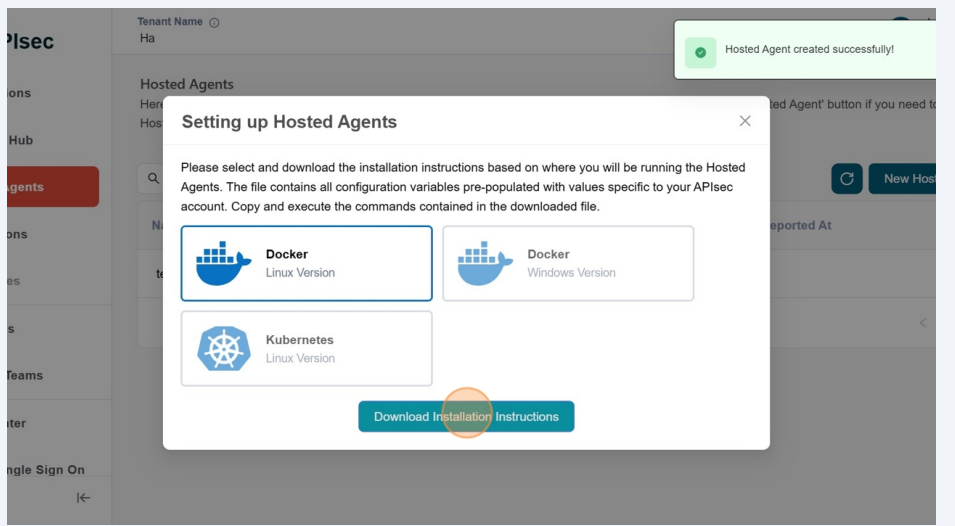
-
You will see the the final step of "Settingup Hosted Agents" with "Finish Button". Click on the "Finish" button
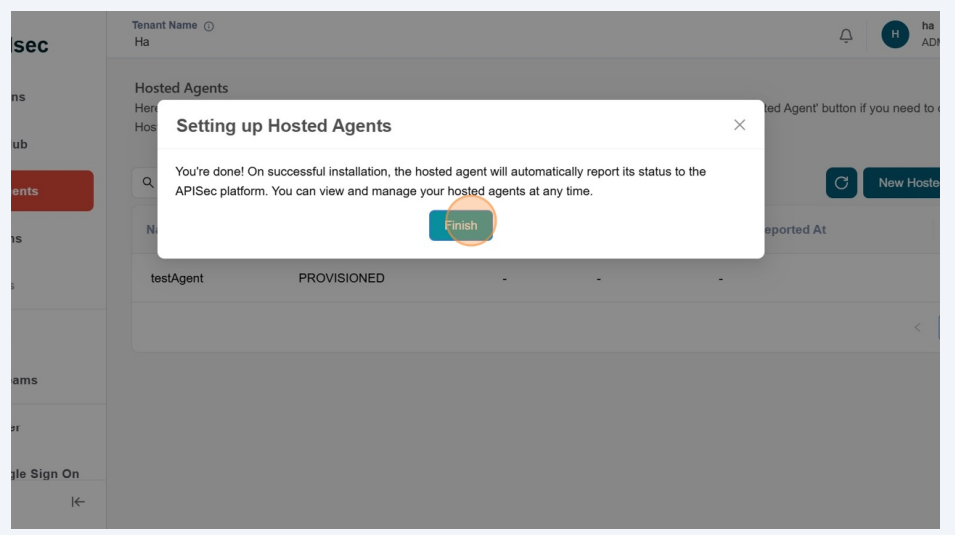
-
In the Hosted Agent window, You can see the newly create hosted agent with status, "PROVISIONED".
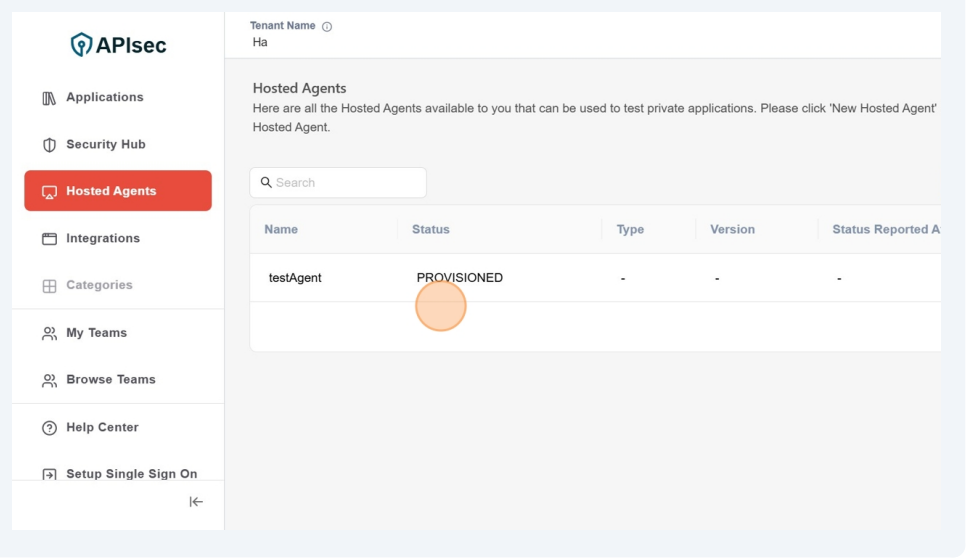
-
After installation of the "Hosted Agent" at your environment. the status will become as "ACTIVE"
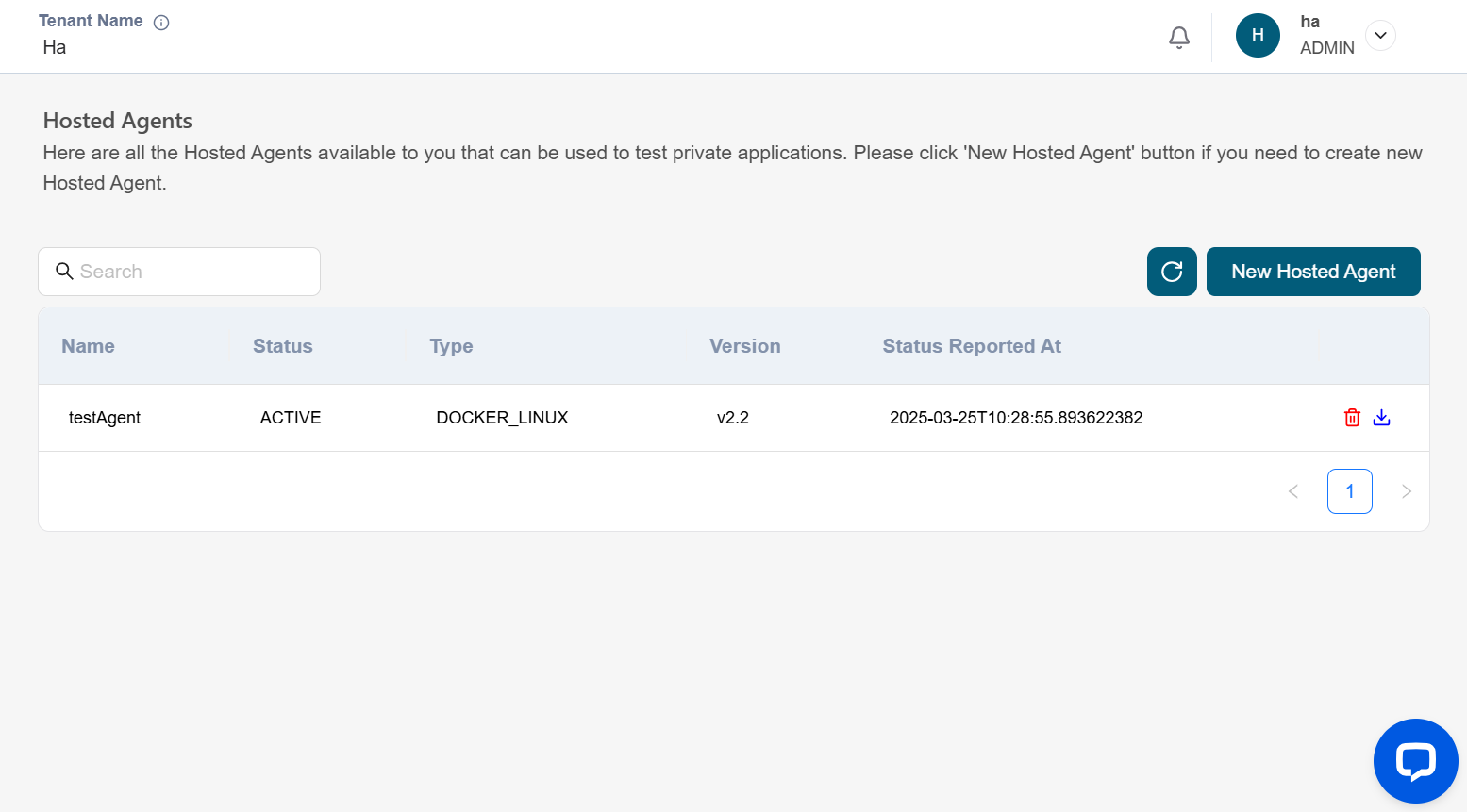
-
Now revisit the application and check the "Reachability" status and it will show as "Reachable"