Manage Headers
Instance-Level Headers
Some APIs require custom non-auth related HTTP headers—such as a static cookie, or a unique value like x-base-directory: /foo/bar—on every request. Previously, you had two work-arounds:
- Attach the header to each authentication.
- Not ideal, because our automated tests can override or remove authentication values.
- Add the header to every endpoint.
- Manageable for a handful of endpoints, but painful (and error-prone) for APIs with hundreds or thousands of endpoints.
Instance-level headers eliminate that overhead.
Define a header once at the instance level and it’s automatically sent with all/selected endpoints, independent of authentication. You can also enable the “Enable for Reachability Tests” option for a header. This ensures it’s included in the very first “base path” check (for example https://api.example.com)—before any endpoint or authentication is used. This is helpful when infrastructure such as load balancers requires a specific header to respond correctly.
Navigate to URL
Open your browser and visit: https://<your-tenant>.apisecapps.com
Add Header
- From the Applications window, click on the See More.
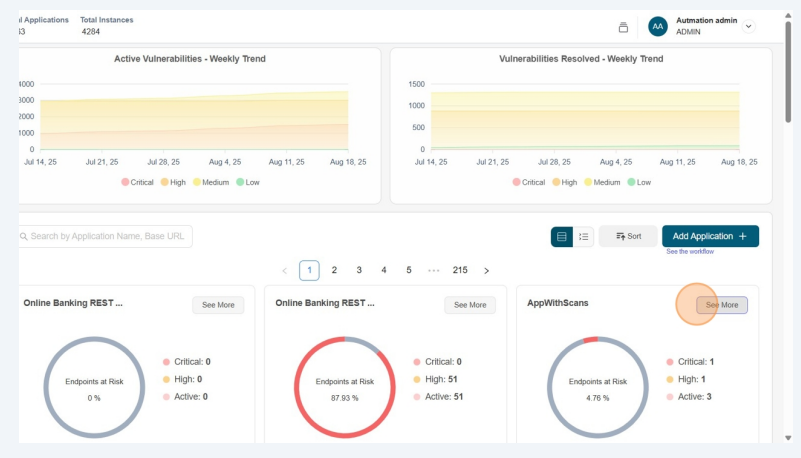
- Click on the App Config
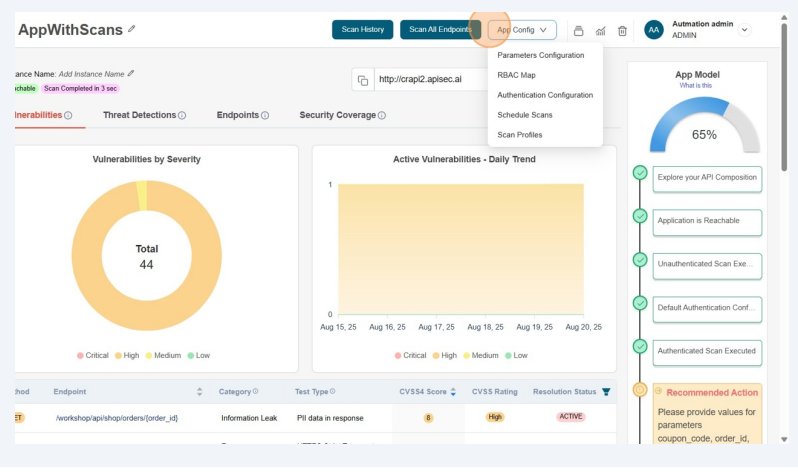
- From the drop down list select the Manage Headers option
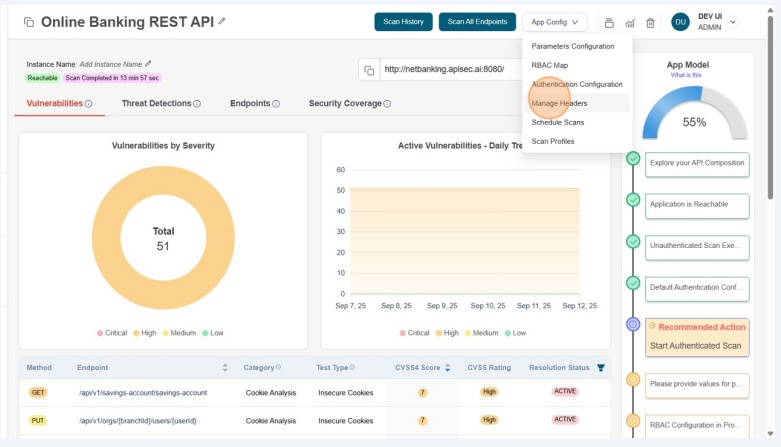
- From the Applications window, click on the Add Headers.
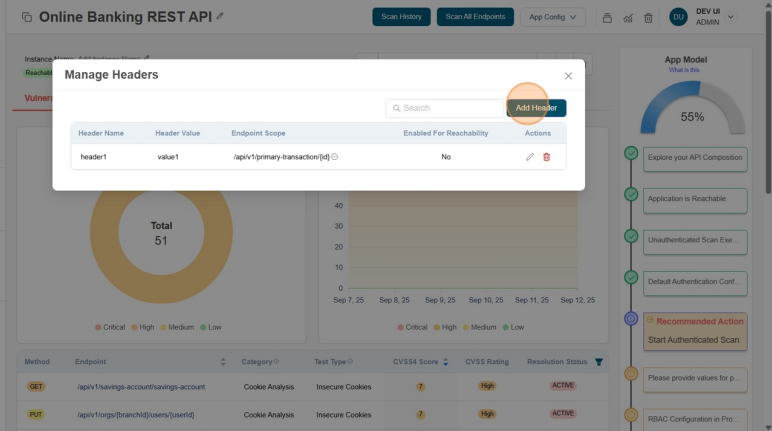
- Add Header, value and select Enable for Reachability to "Yes"
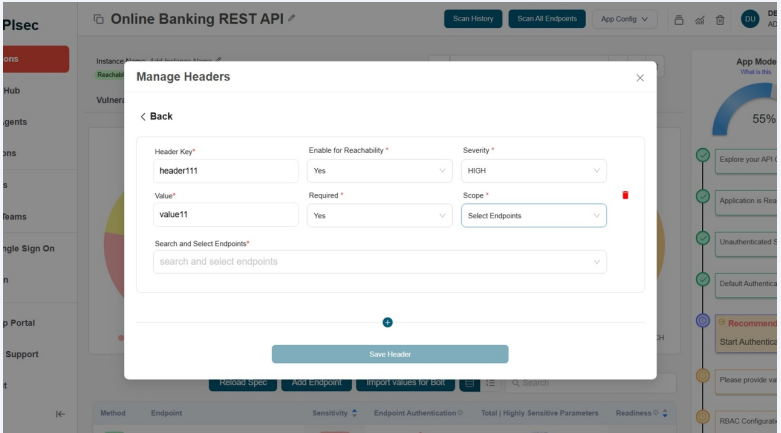
- select any one or more endpoints from the dropdown
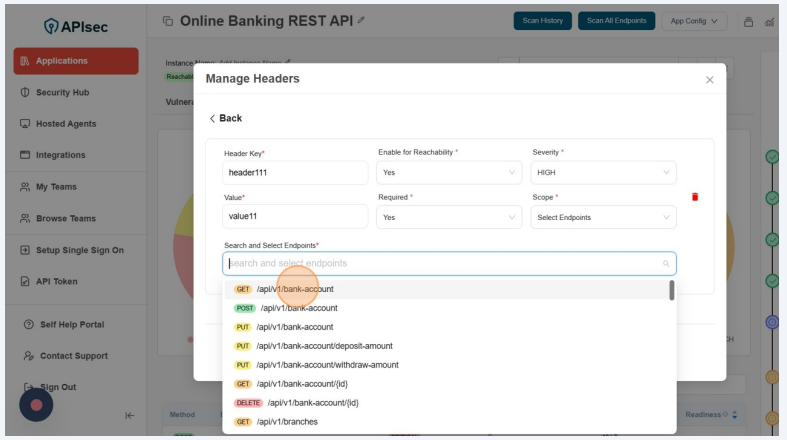
- Click on save headers
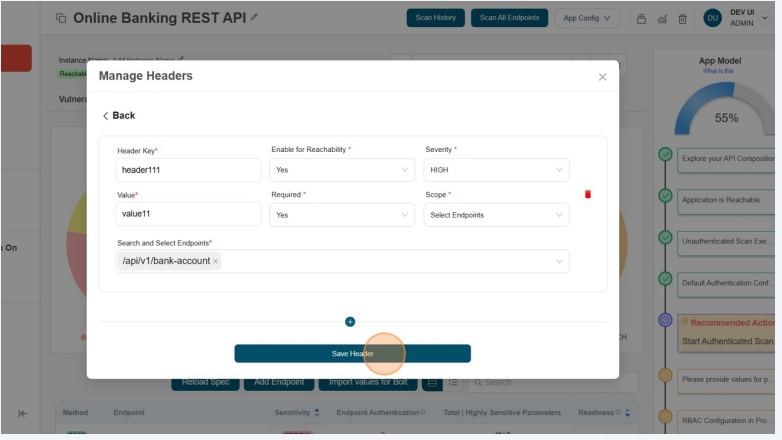
- The new headers now appears in the headers list.
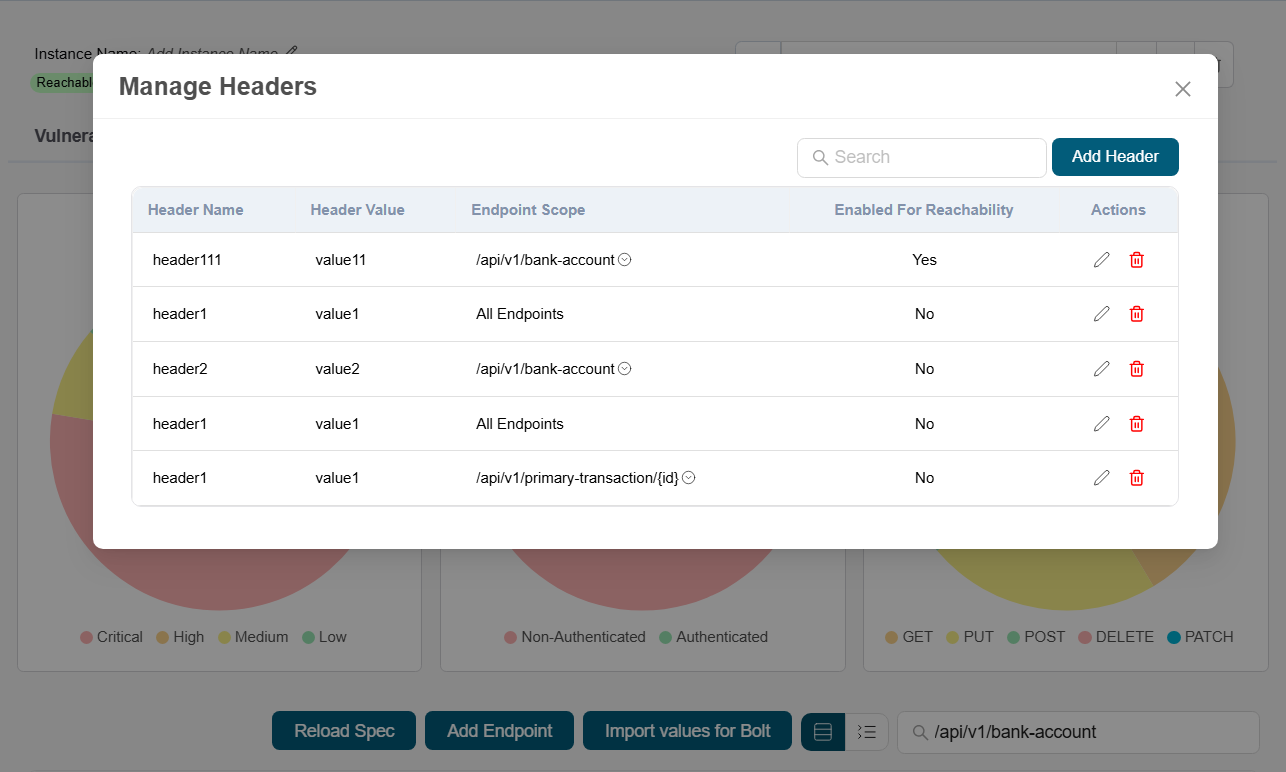
- Search the added endpoint in endpoint search field
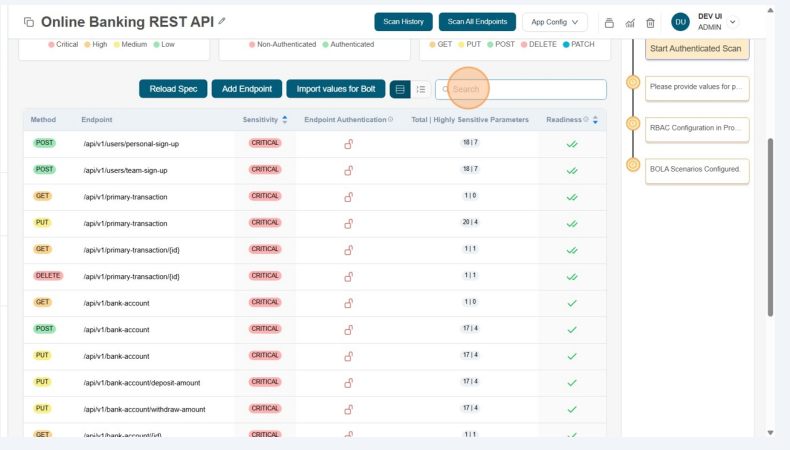
- Click on added endpoint from the search result will go to endpoint details
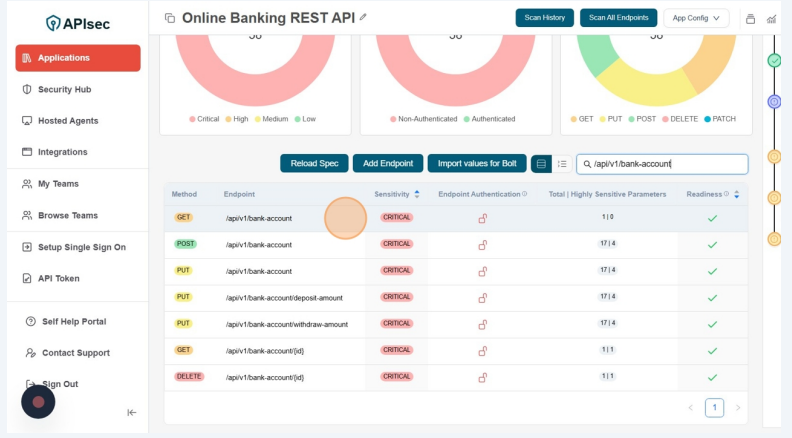
- You will find the created header in the endpoint details
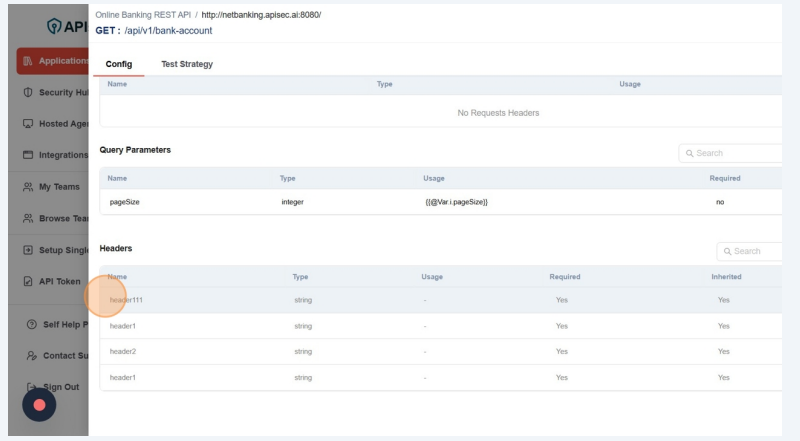
- Click on Edit instance icon view the create header
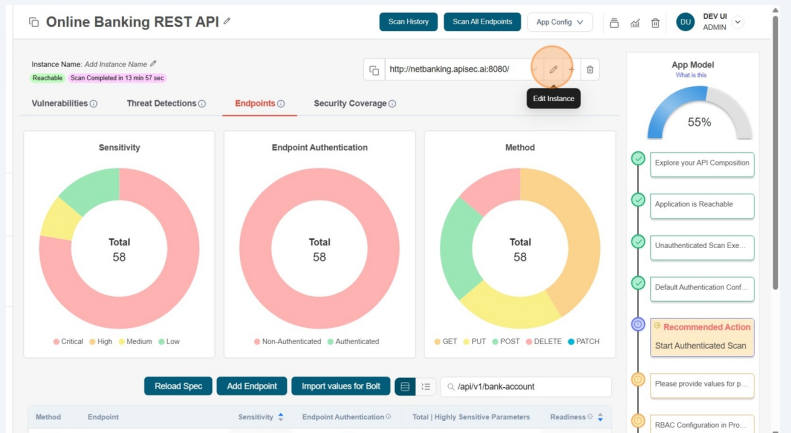
- You will find the created header if Enable for reachability is yes in the edit instance list
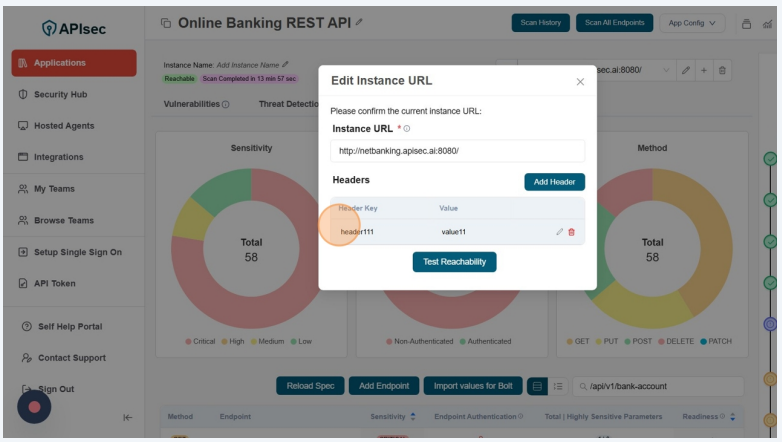
Edit header
Open your browser and visit: https://<your-tenant>.apisecapps.com
- From the Applications window, click on the See More.
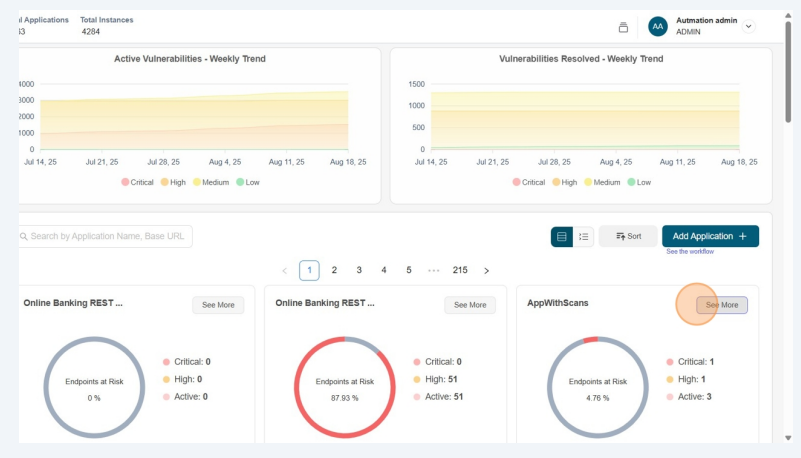
- Click on the App Config
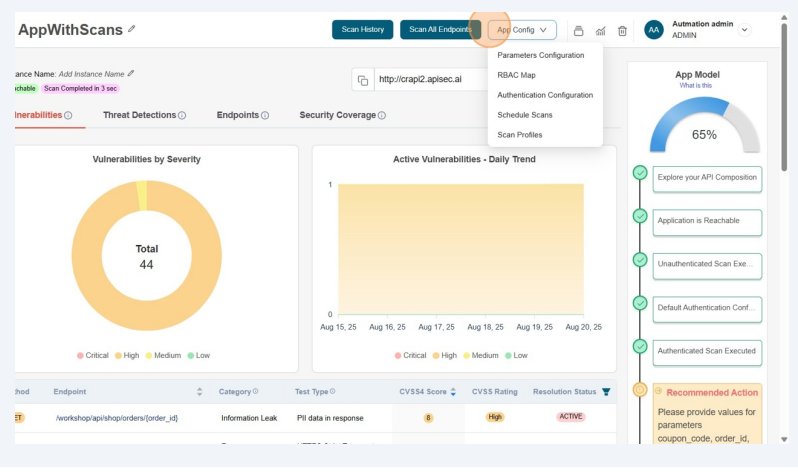
- From the drop down list select the Manage Headers option
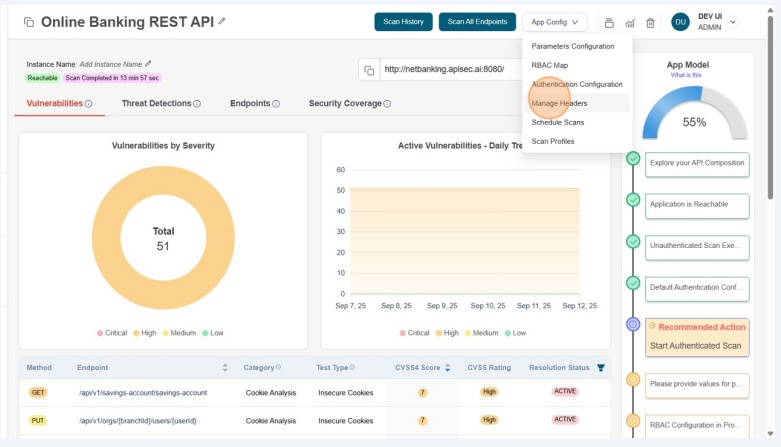
-
Now you will see list of headers.
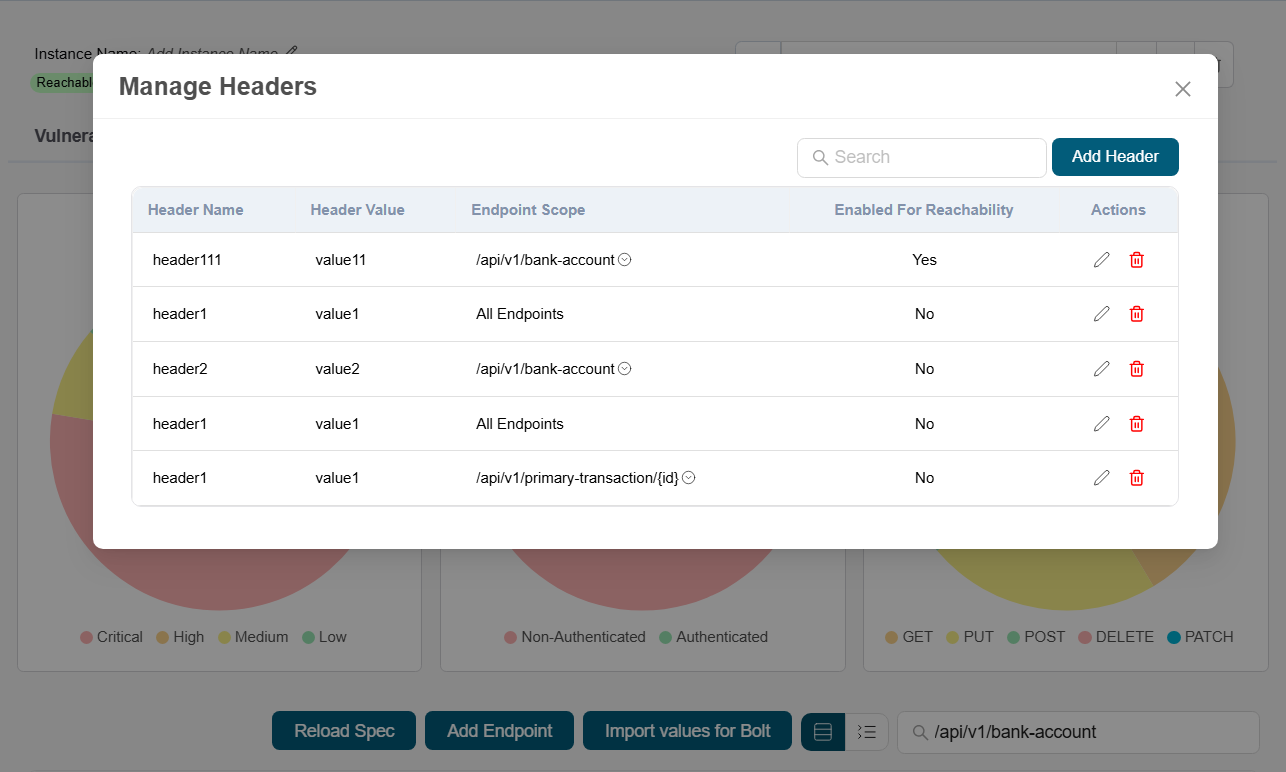
-
Click on the Pencil icon from desired header from the list to edit.
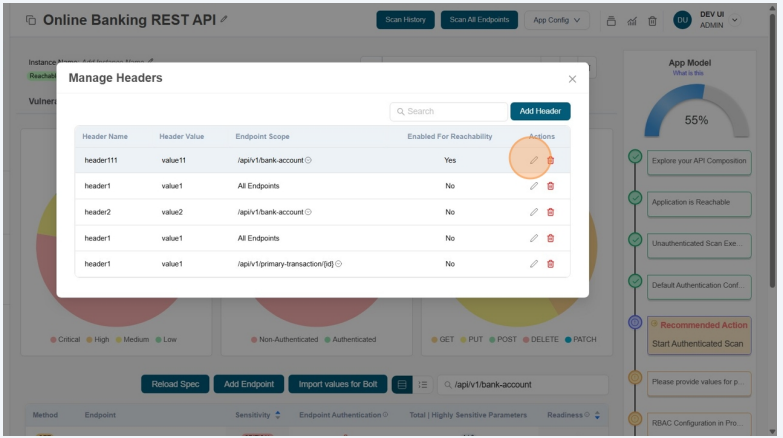
- Now you will see the header form with all the details.
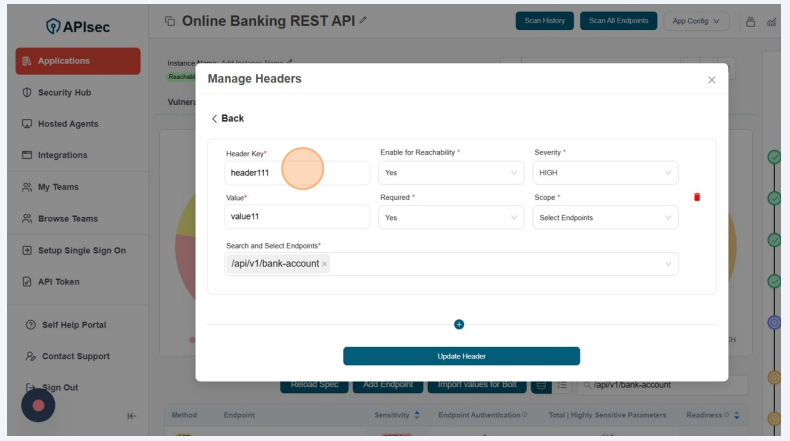
- You can change the Display Name and Role for the selected header and click on the Update header button.
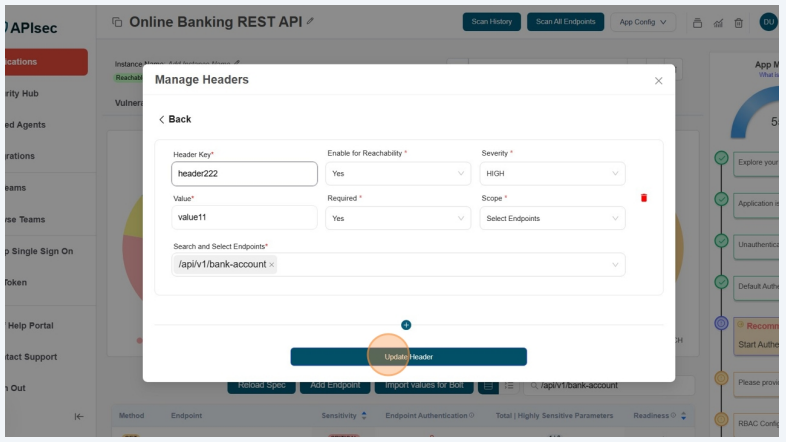
Delete header
Open your browser and visit: https://<your-tenant>.apisecapps.com
- From the Applications window, click on the See More.
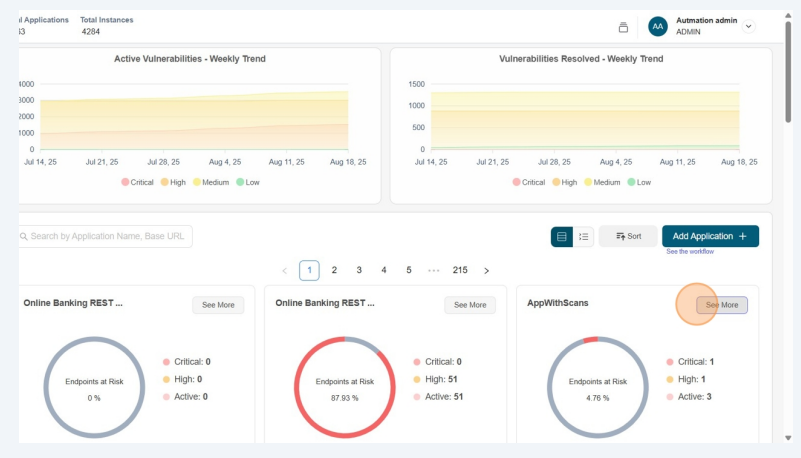
- Click on the App Config
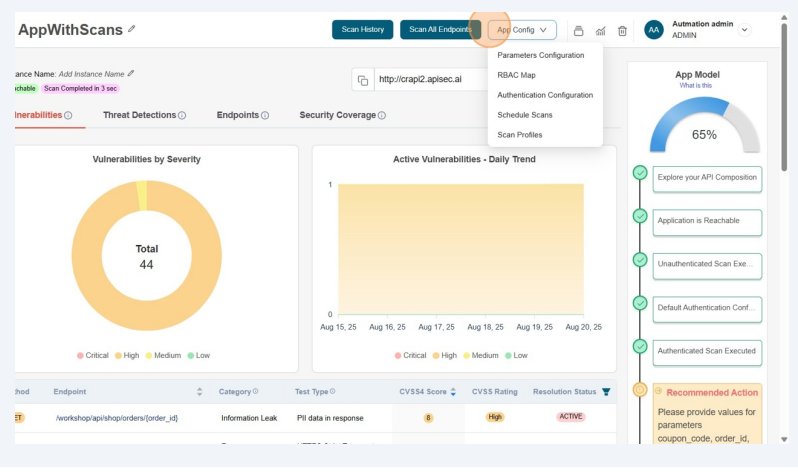
- From the drop down list select the Manage Headers option
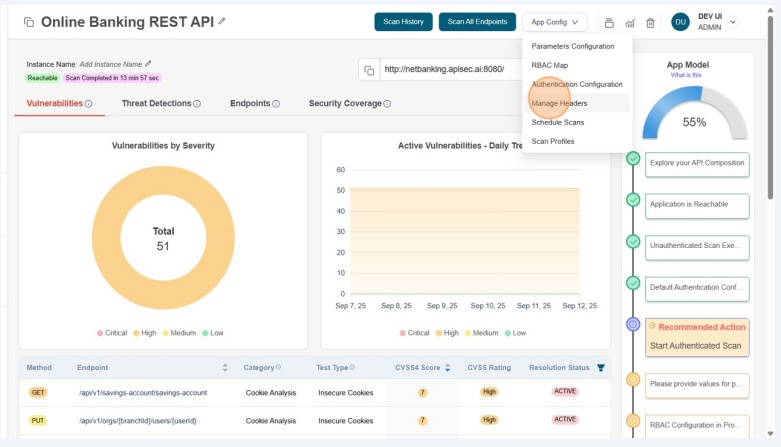
-
Now you will see list of headers.
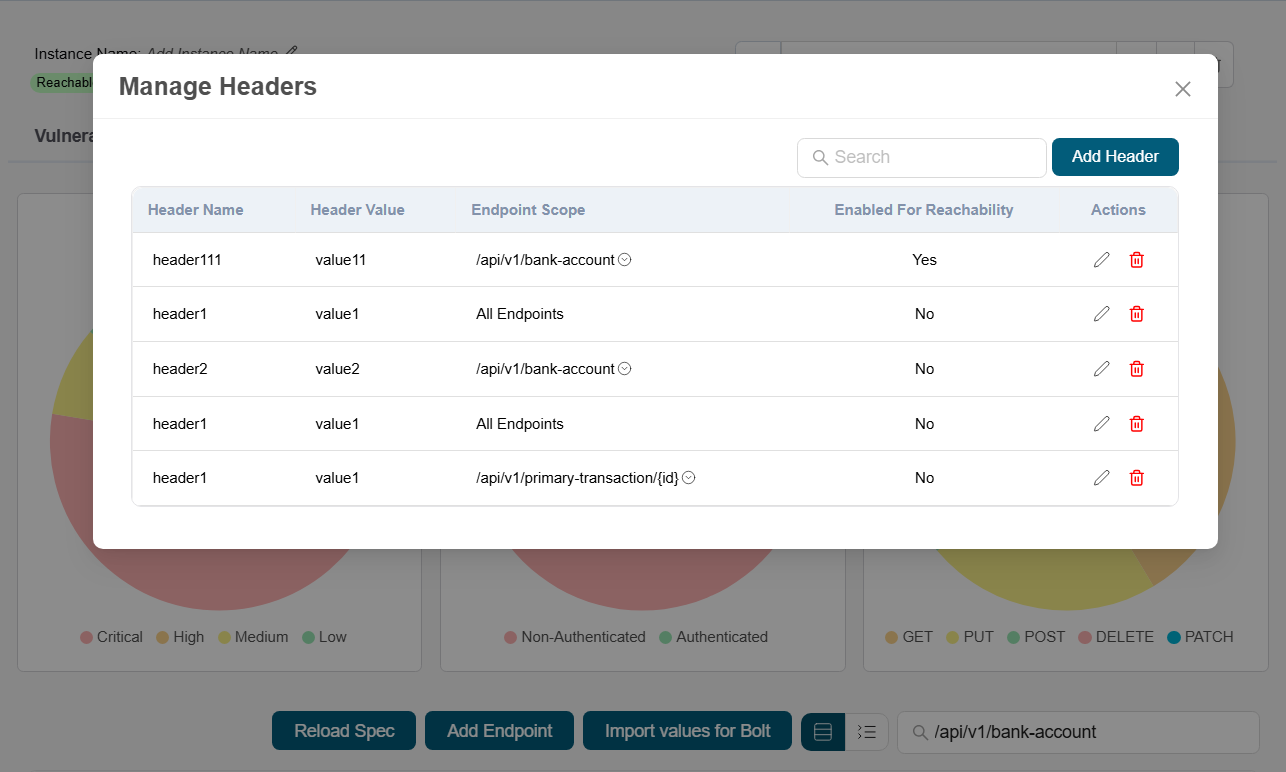
-
Click on the Delete icon from desired header from the list to delete.
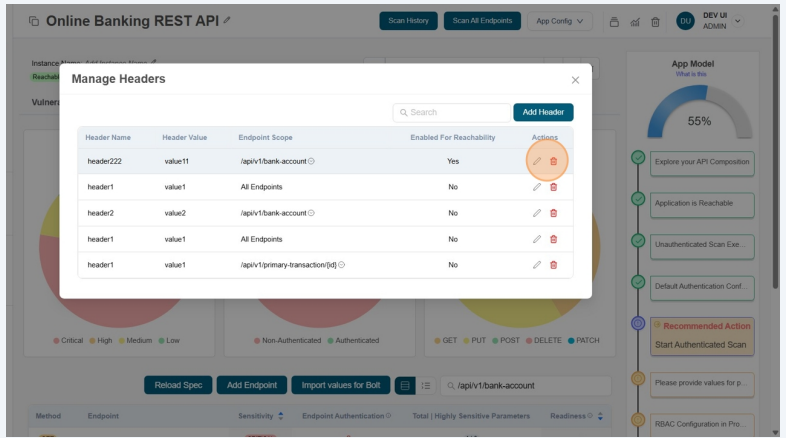
-
This will take more confirmation
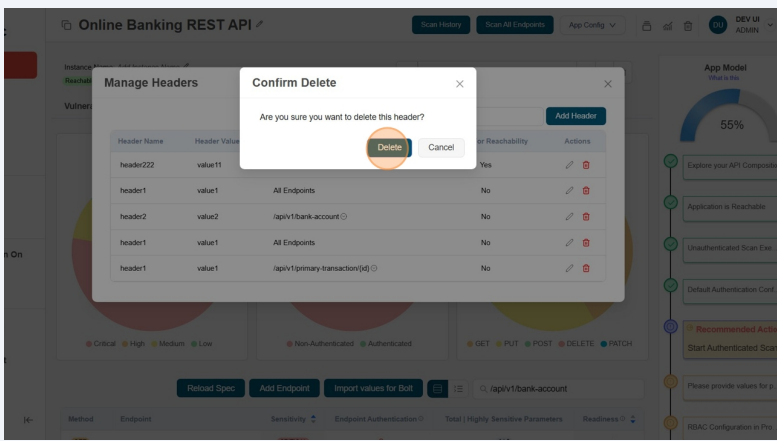
user role with View permissions can not add,edit and delete headers in shared application.