How to mark a known scan issue as a False Positive
Navigate to URL
Open your browser and visit: https://<your-tenant>.apisecapps.com
Visit the application.
- Click on "See more" to open the application
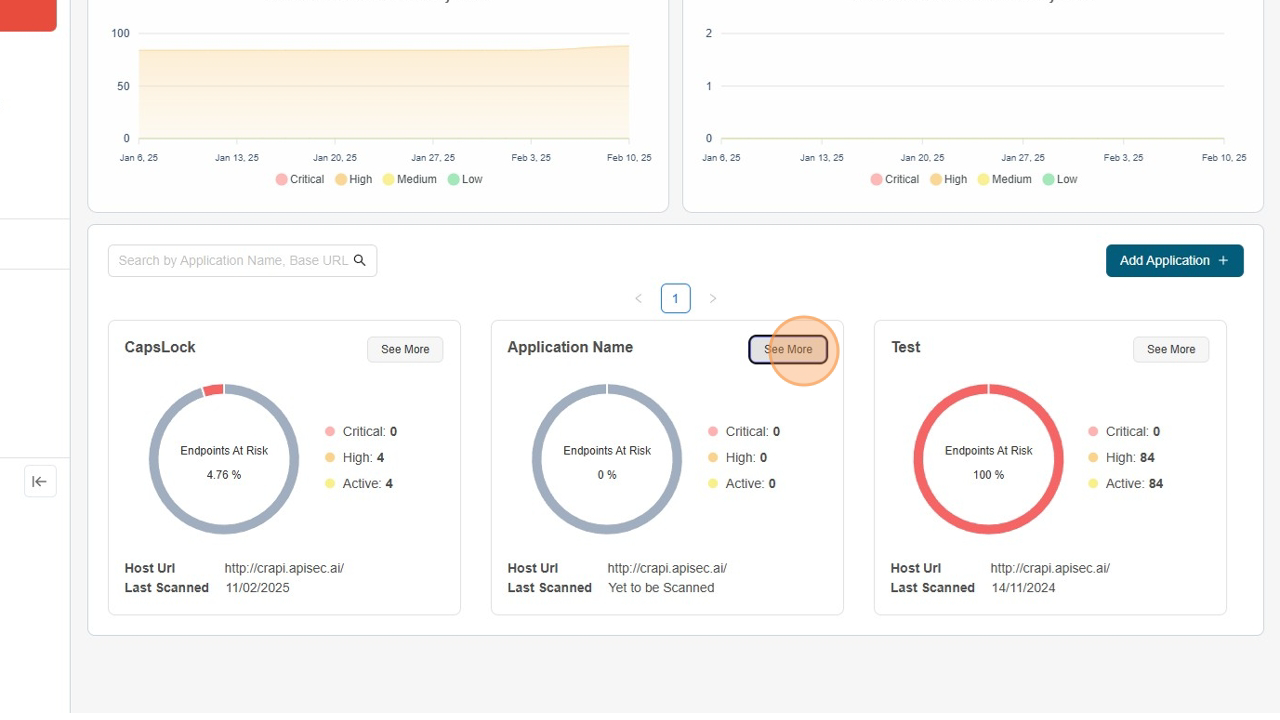
Mark Vulnerabilities as False Positive
-
Click "Vulnerabilities" Tab.
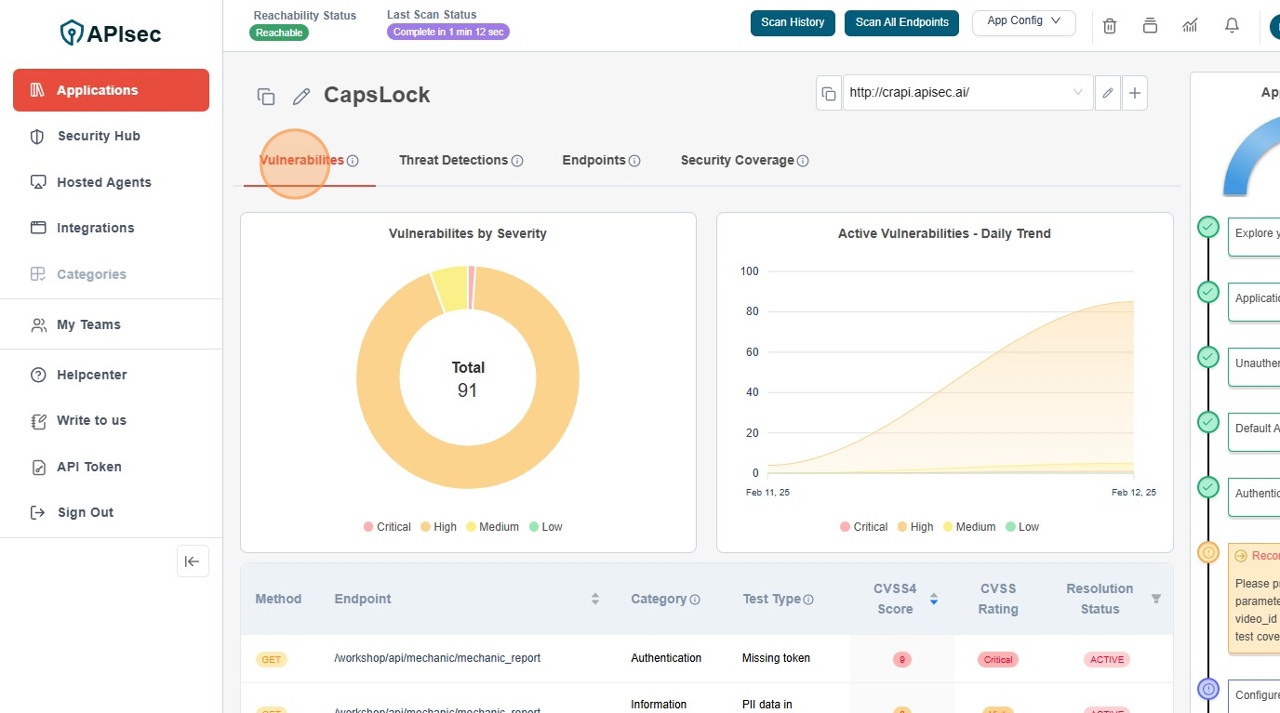
-
Click on row to view "Report"
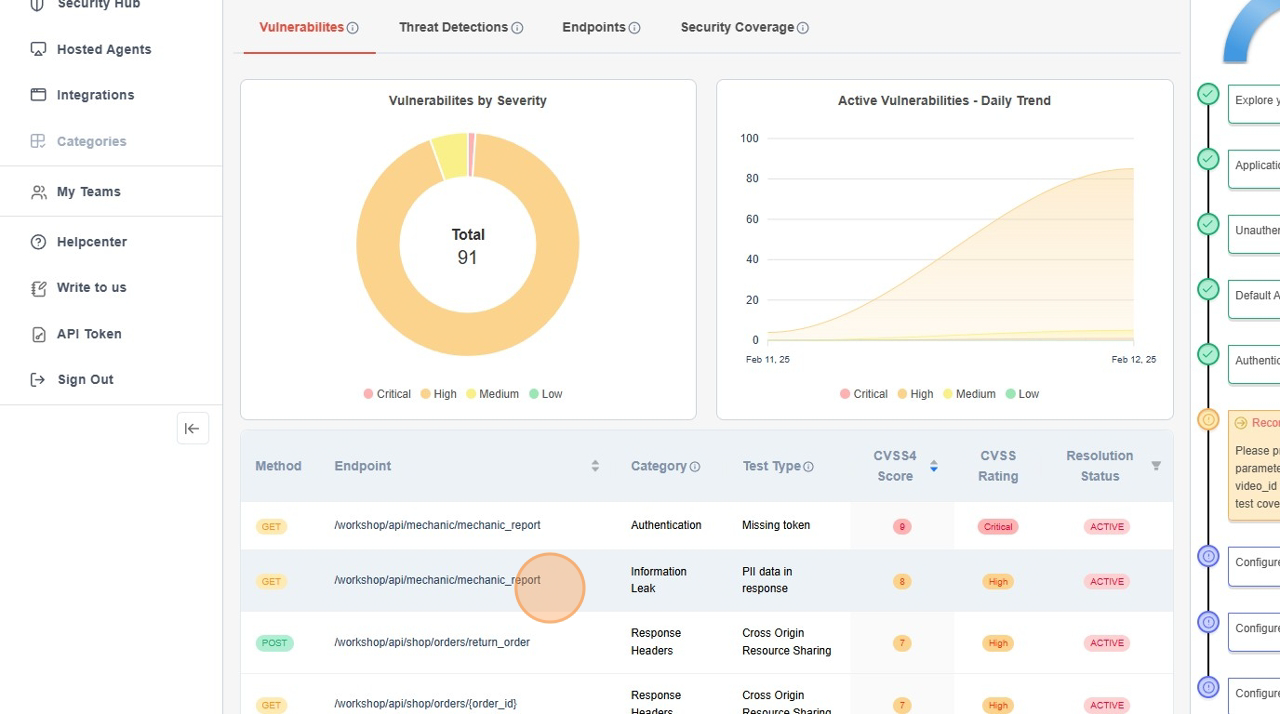
-
Click on the setting dropdown.
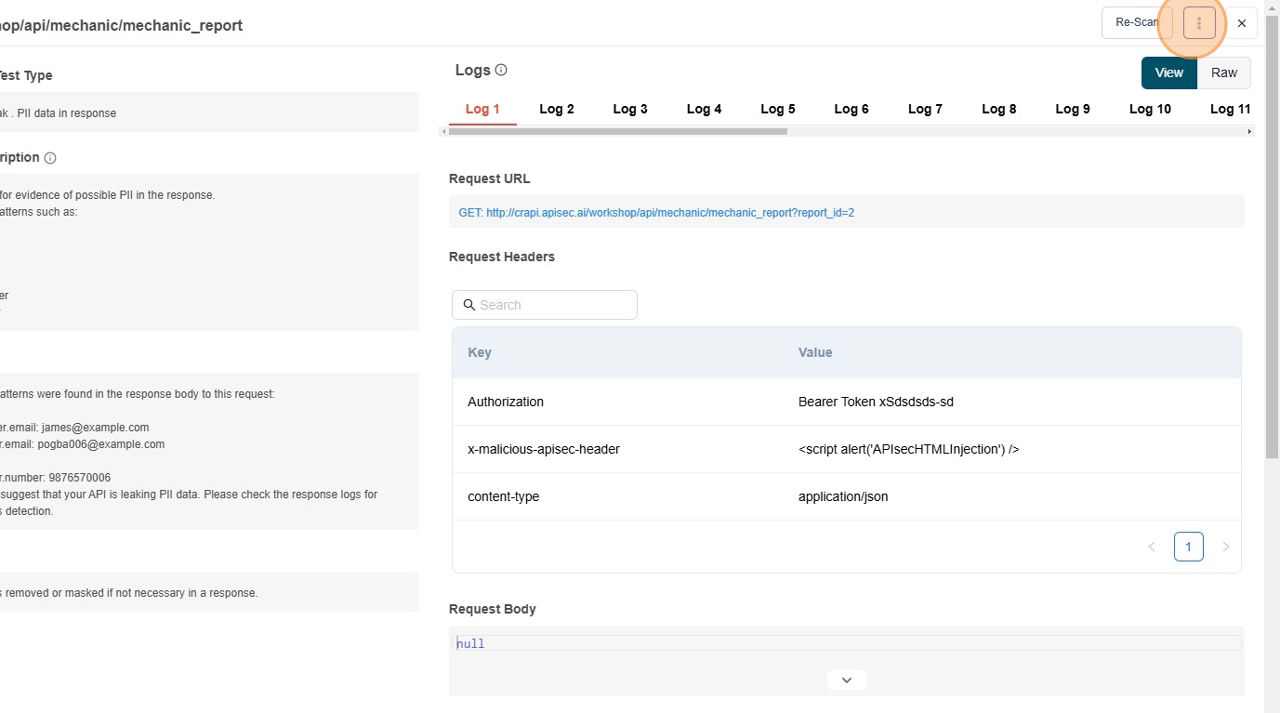
-
Click on the Mark as False Positive option.
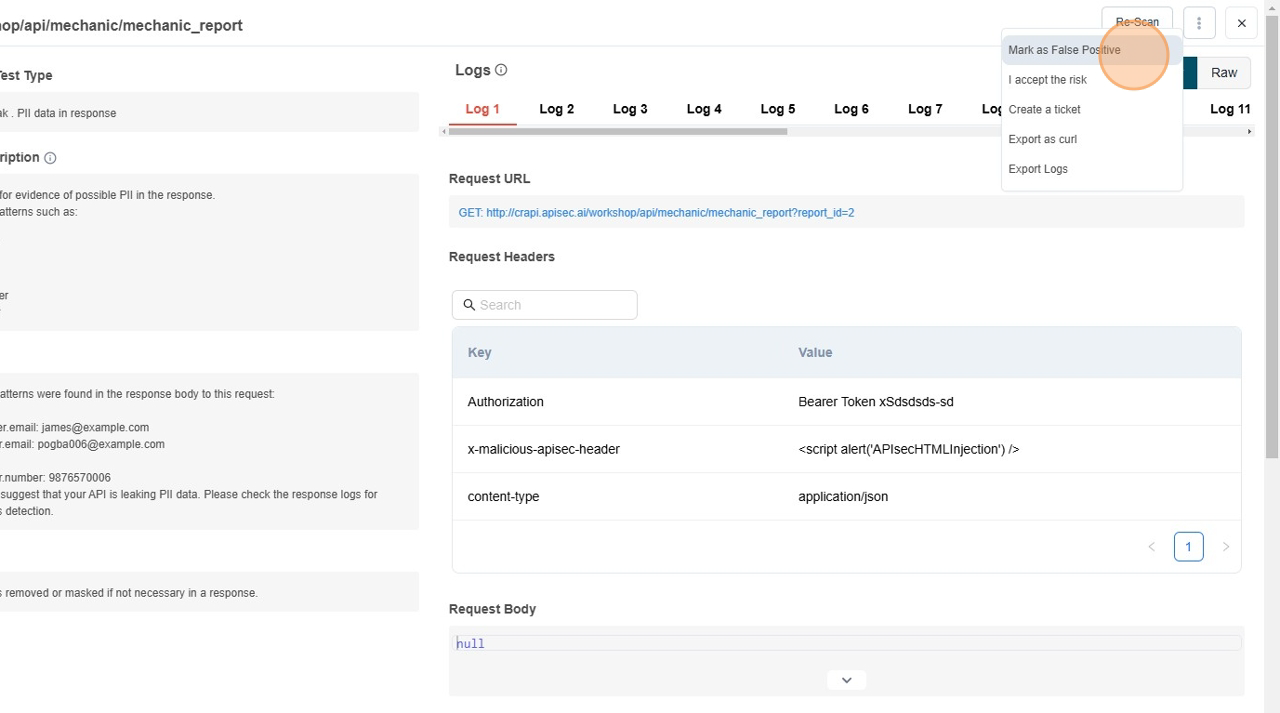
-
This will ask for add additional information regarding why you wanted to mark as positive in the popup modal.
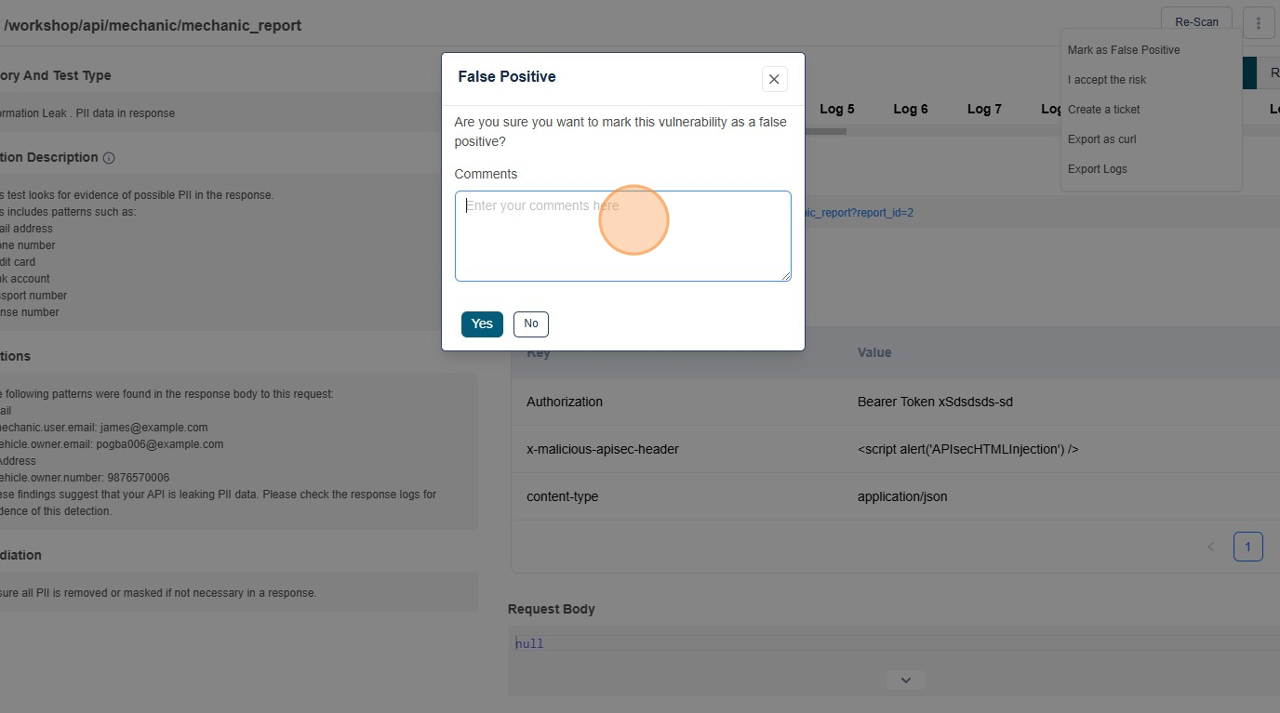
-
After entering reason Click on the Yes button
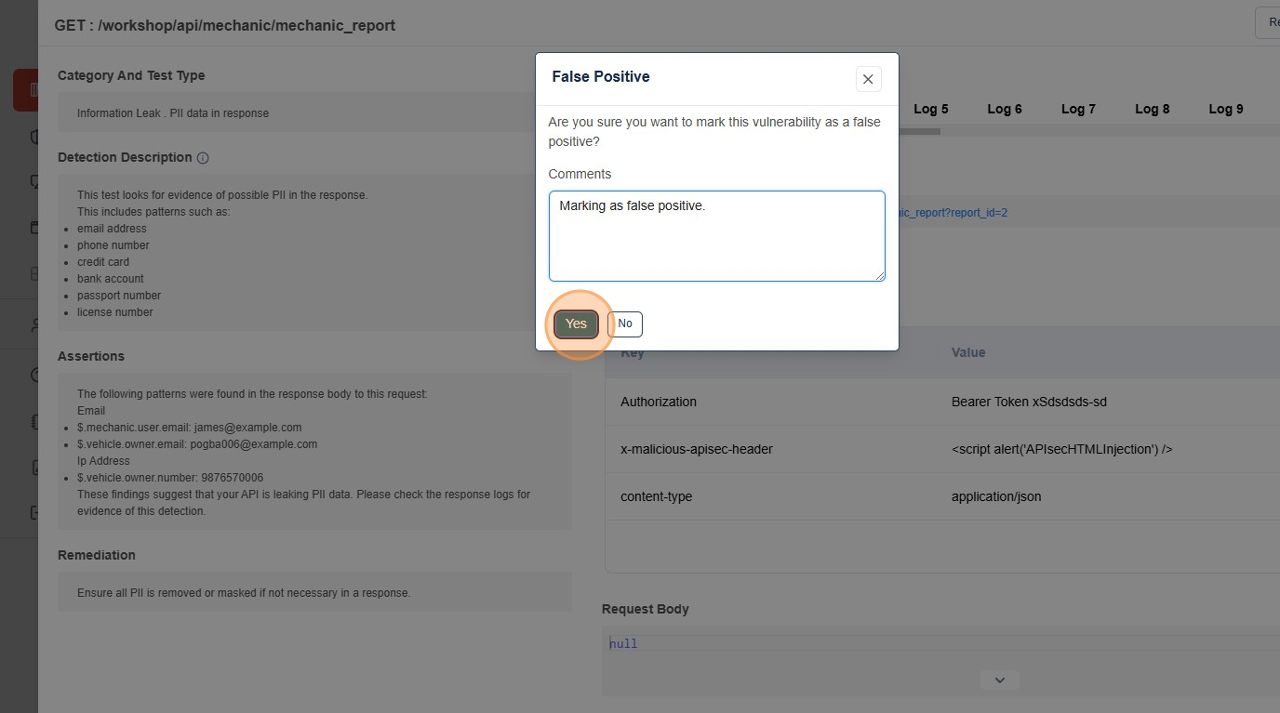
-
Check the False Positive details in the vulnerability details page
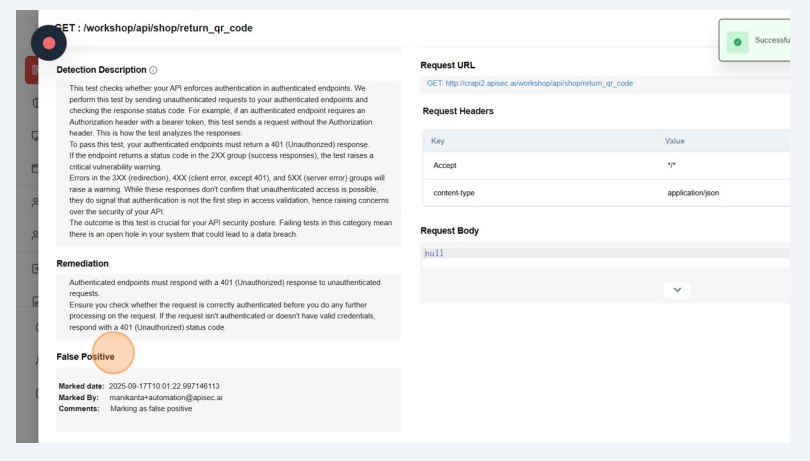 note
noteUsers with View permissions cannot mark false positive in shared application
Revoke False Positive
-
Visit applications page
-
Click on "See more" to open the application
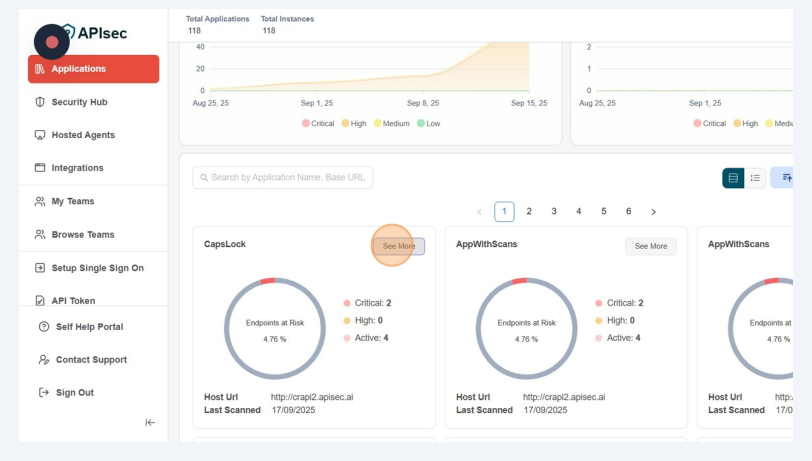
-
In the Vulnerability tab click on the filter icon and select FALSE_POSITIVE
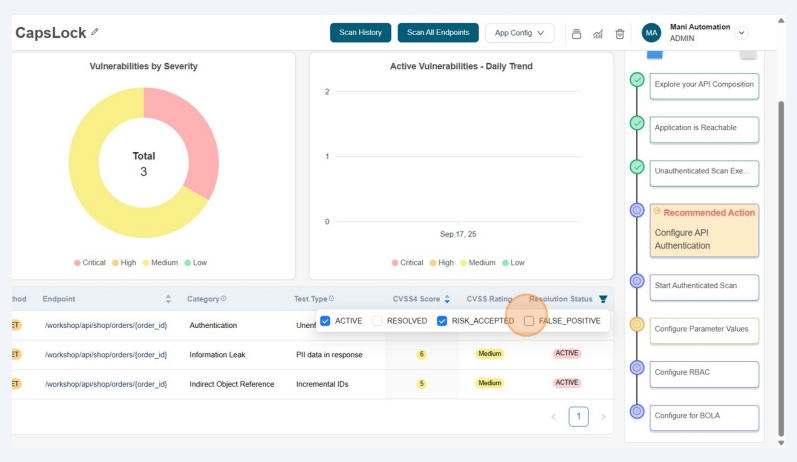
-
Visit Vulerability tab and click on the vulnerabilty which has the Resolution Status as FALSE_POSITIVE
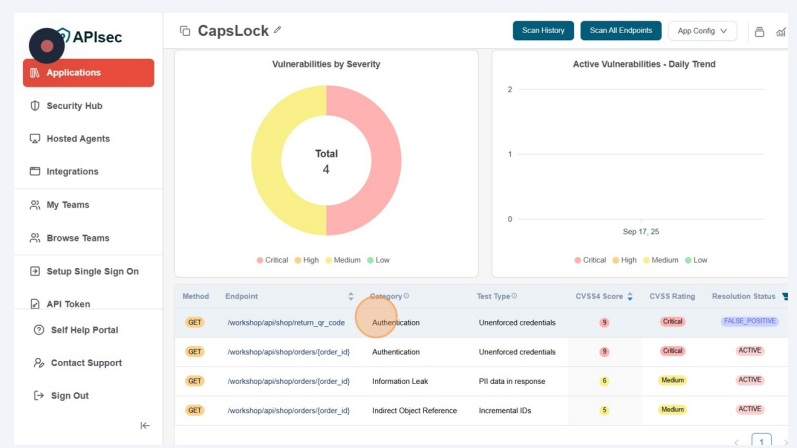
-
Click on the Revoke False Positive button
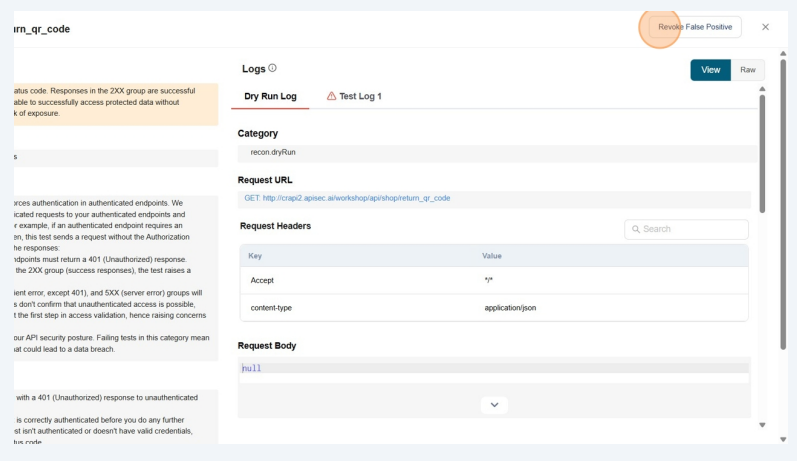
-
Revoked false positive successfully
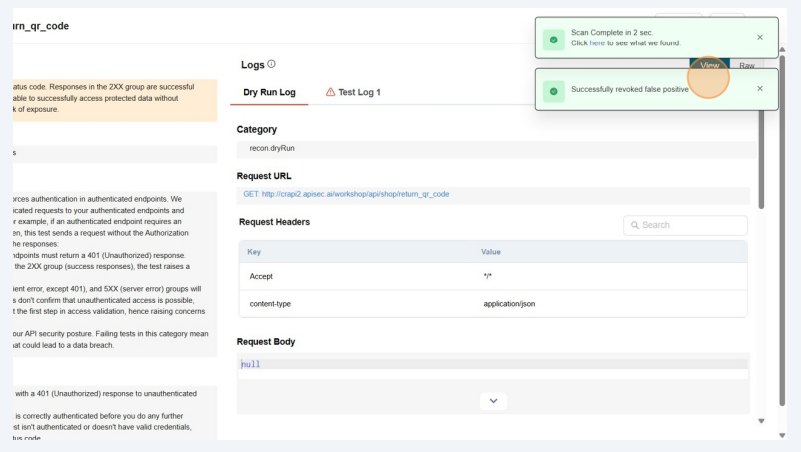 note
noteUsers with View permissions cannot revoke false positive in shared application
Read more about Issue trackers
For additional information, refer to the Issue Trackers FAQ