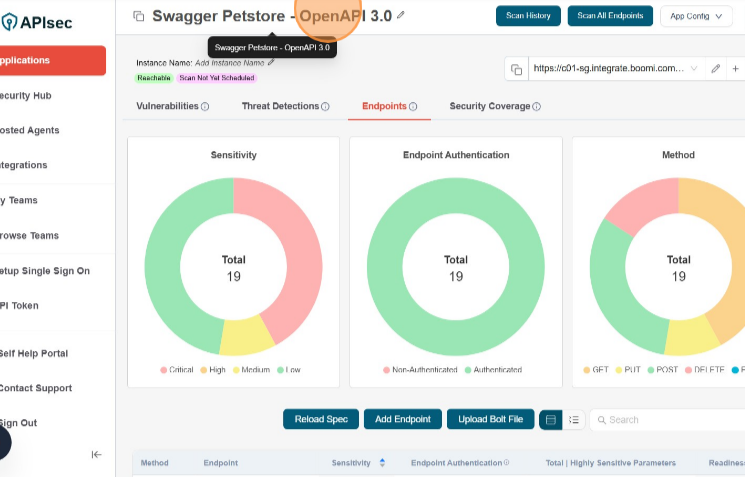How To Onboard An Application Using Dell Boomi API Gateway
Prerequisites
- The Account ID can be obtained from the Settings page.
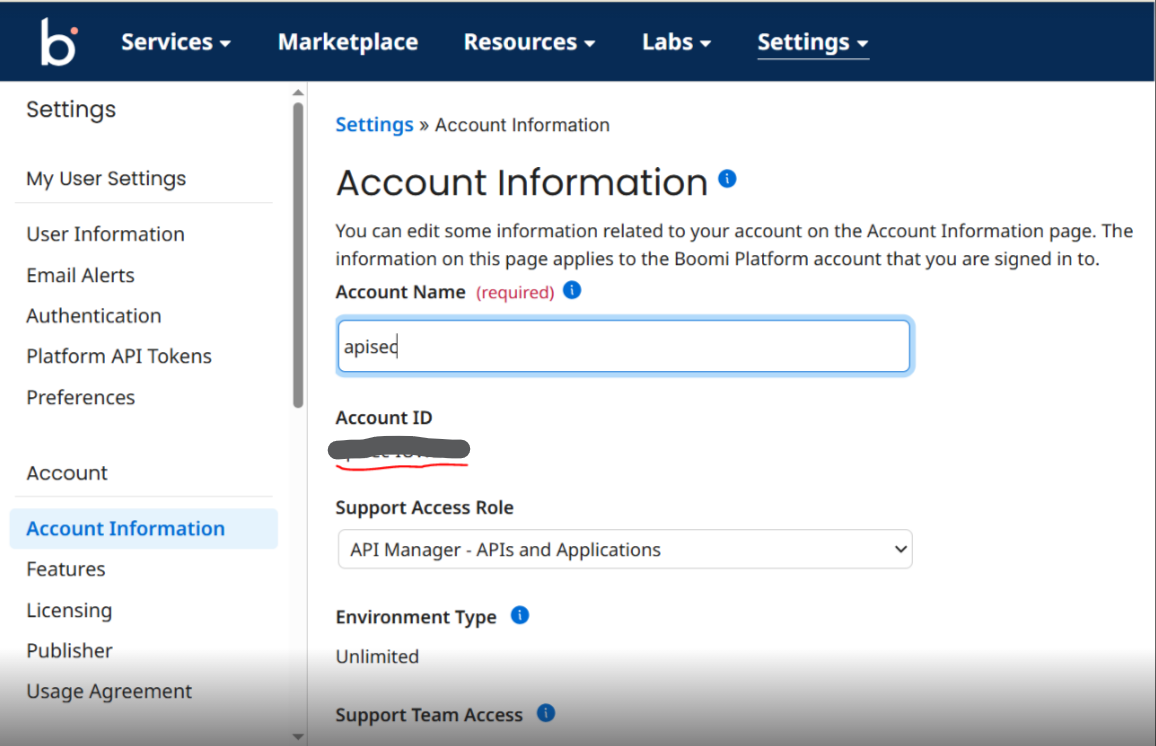
- User either has to provide Username and Password or Username and Token of their Dell Boomi Account to create a Boomi Connection. When providing token, this should be the format - Username - BOOMI_TOKEN.test@apisec.ai Token - _ token _
- After fetching APIs using the above credentials, you will also need the Username and Password specific to that API, as required by the Dell Boomi integration procedure.
- The process for creating these API-specific credentials is outlined below.
Create a user to access the API created.
-
Go to Integration→ Management → Runtime Management
-
Click on the existing Environment configured on the left
-
Navigate to Shared Web Server
-
In the General Section, change the API Type to “Advanced”
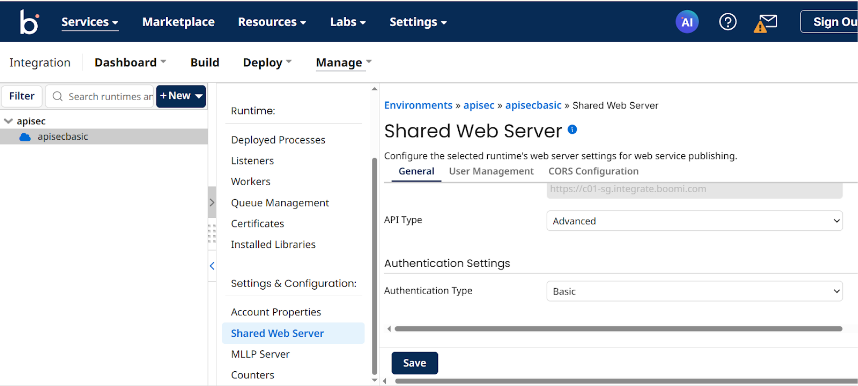
-
Create a User and use the generated username and token(i.e password in the platform) to access the API in the APIsec Platform.
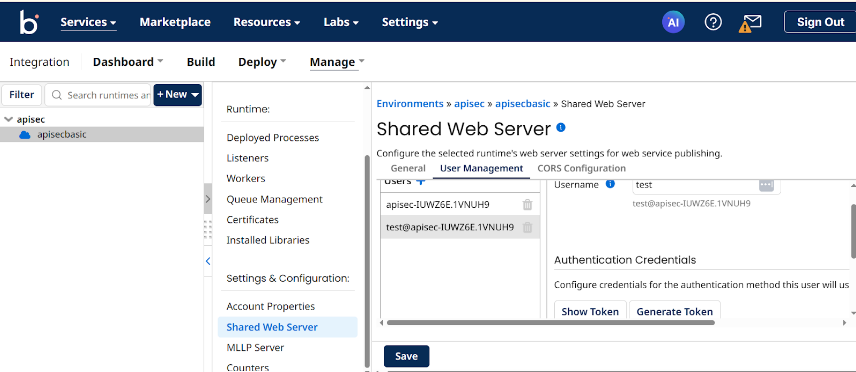
Dell Boomi API Gateway Integration with APIsec Product
Navigate to URL
Open your browser and visit: https://<your-tenant>.apisecapps.com
Start Adding a New Application
Click on the "Add Application" button.
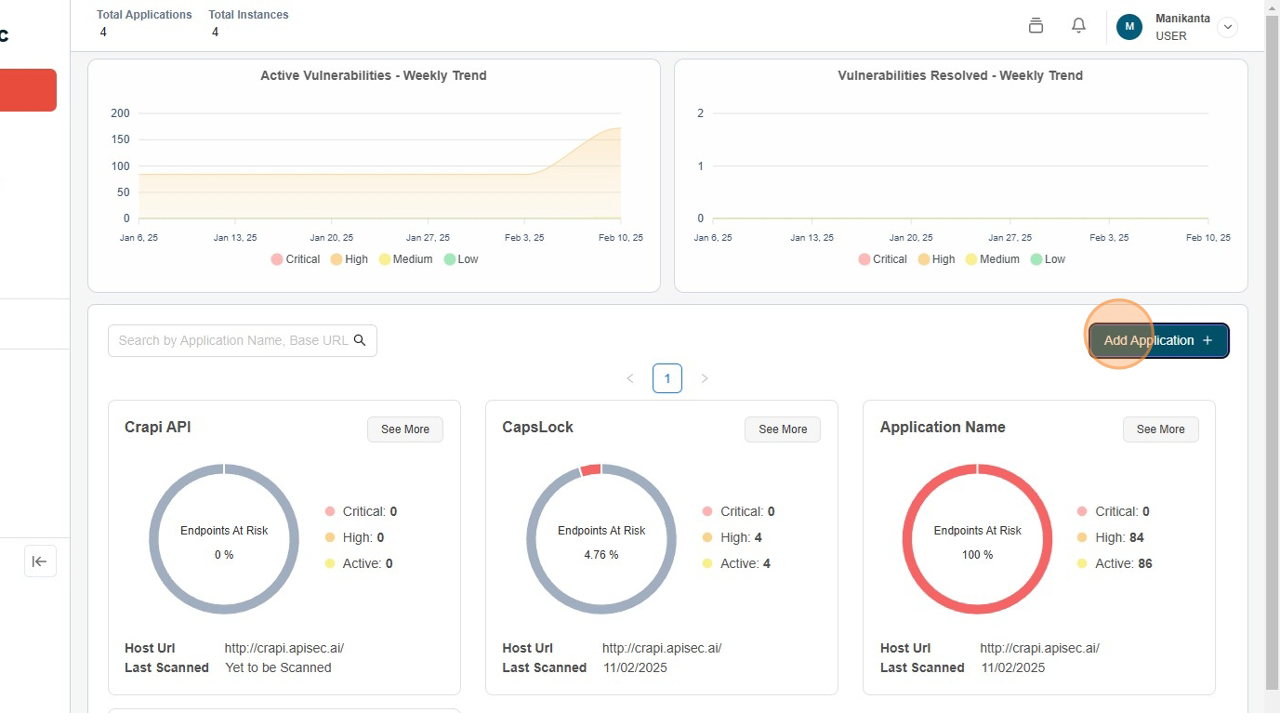
Select Dell Boomi Gateway
-
Choose the "Dell Boomi Gateway" option.
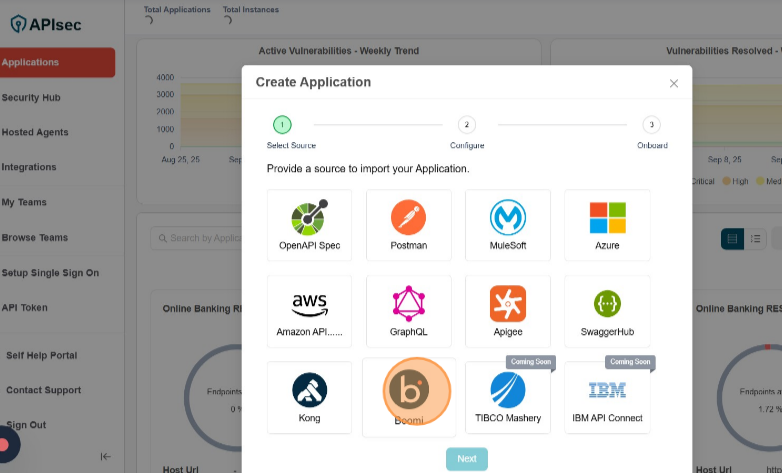
-
Click "Next" to proceed.
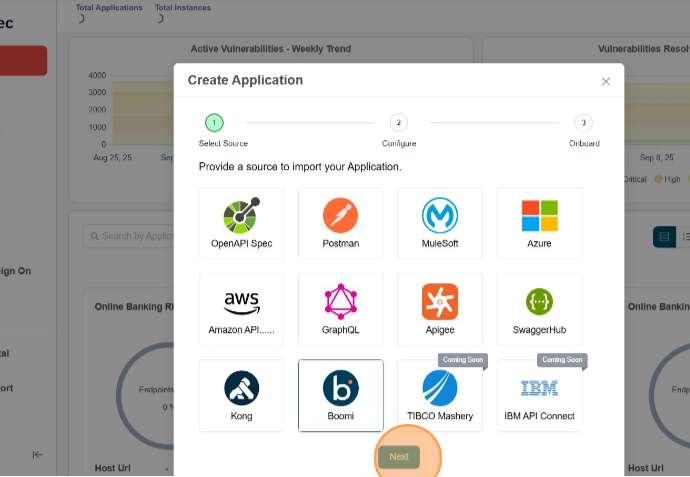
-
Click New Connection
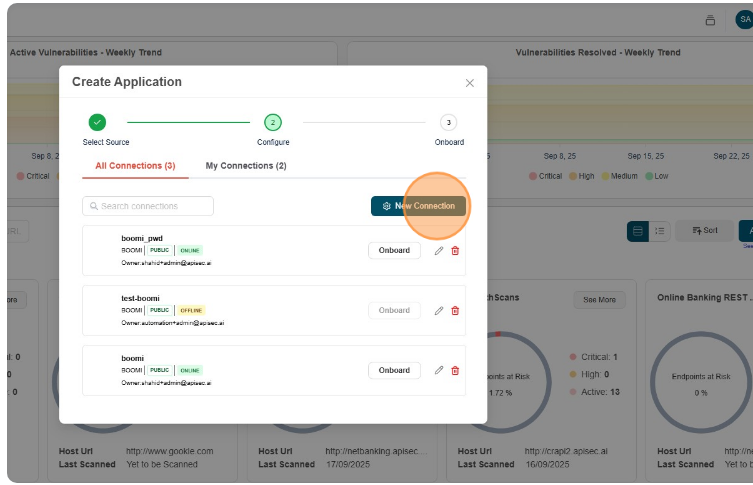
Enter Application Details
-
Fill the Form Name, Account Id, Username, Password and select Auth Type as a Password.
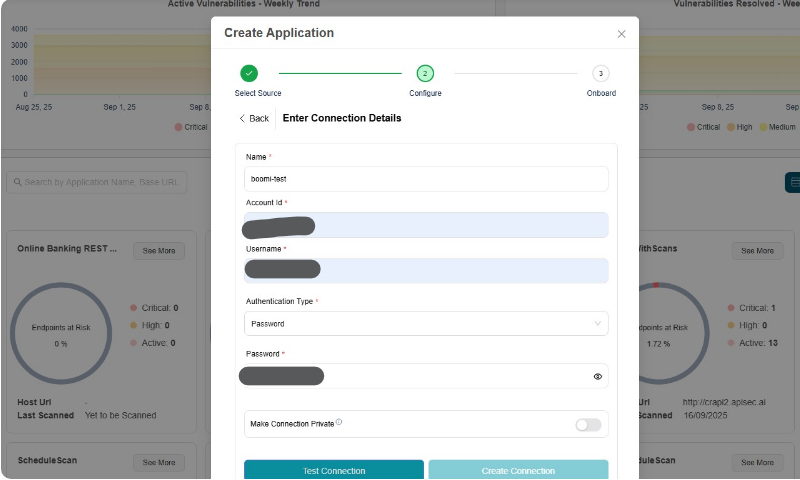
-
Click Test Connection
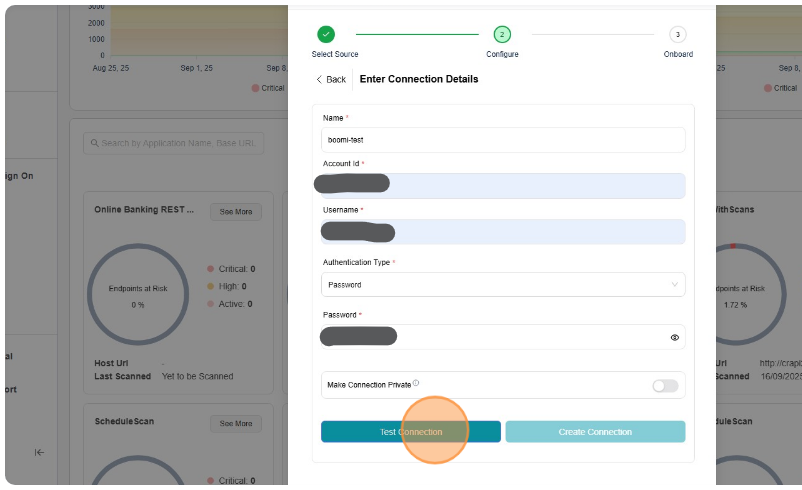
-
Click "Create Connection"
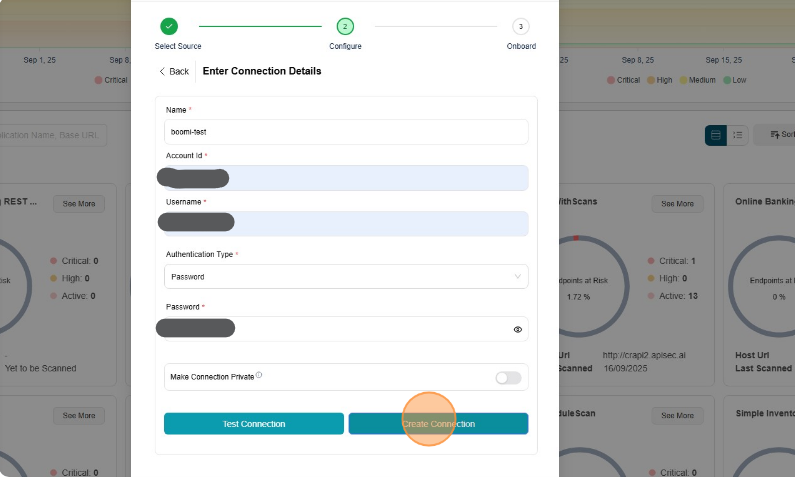
-
Select API
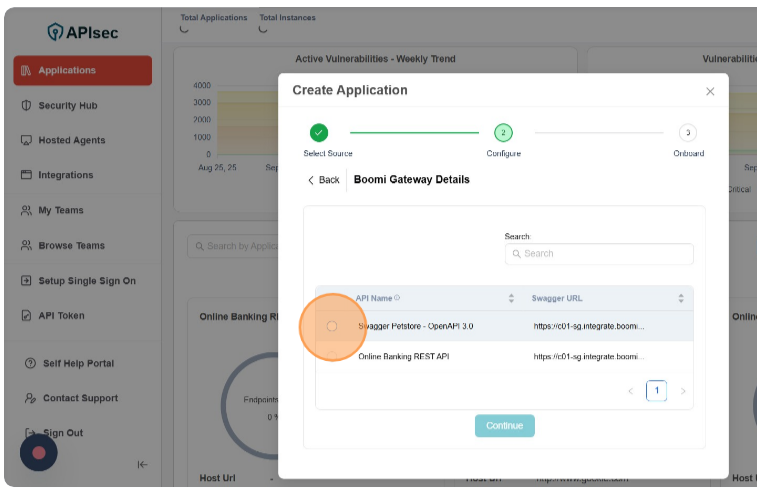
-
Click "Continue"
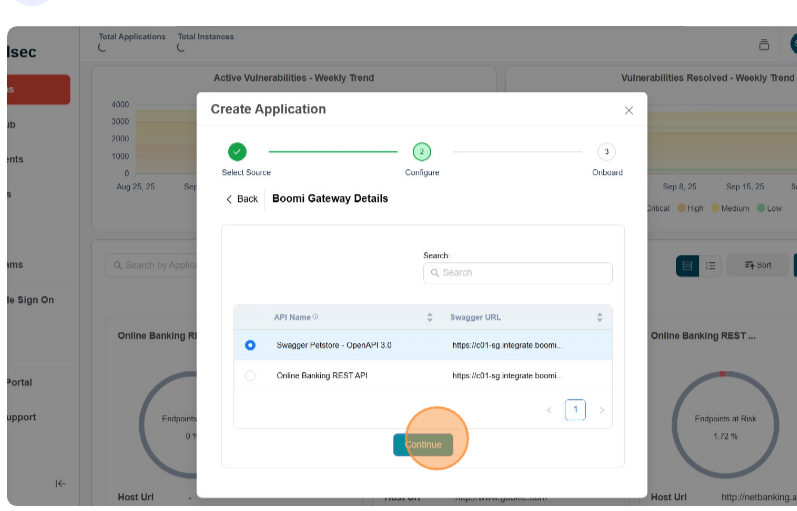
-
Fill "Username,Password"
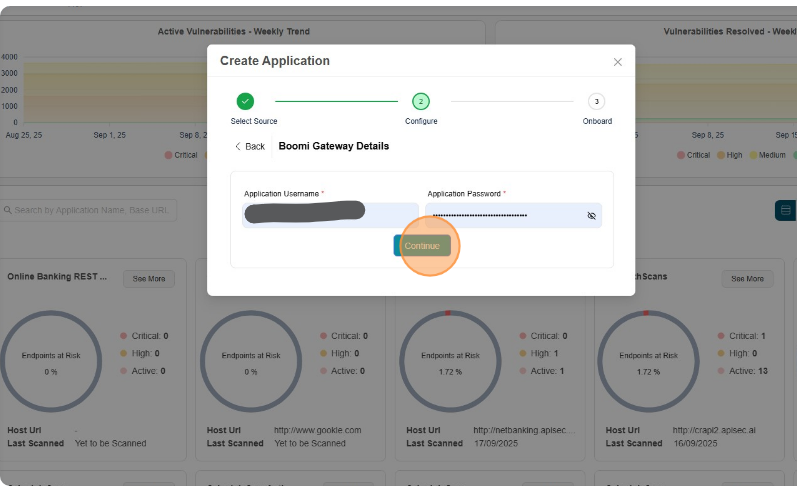
-
Click "Continue"
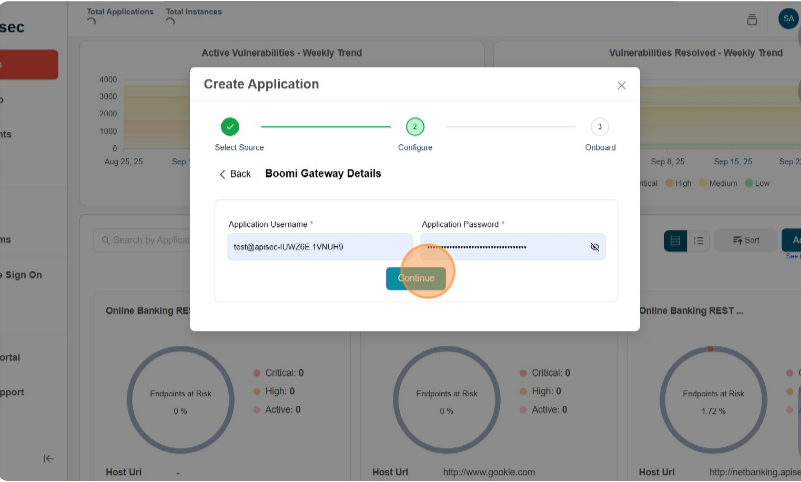
-
Select "API Endpoints"
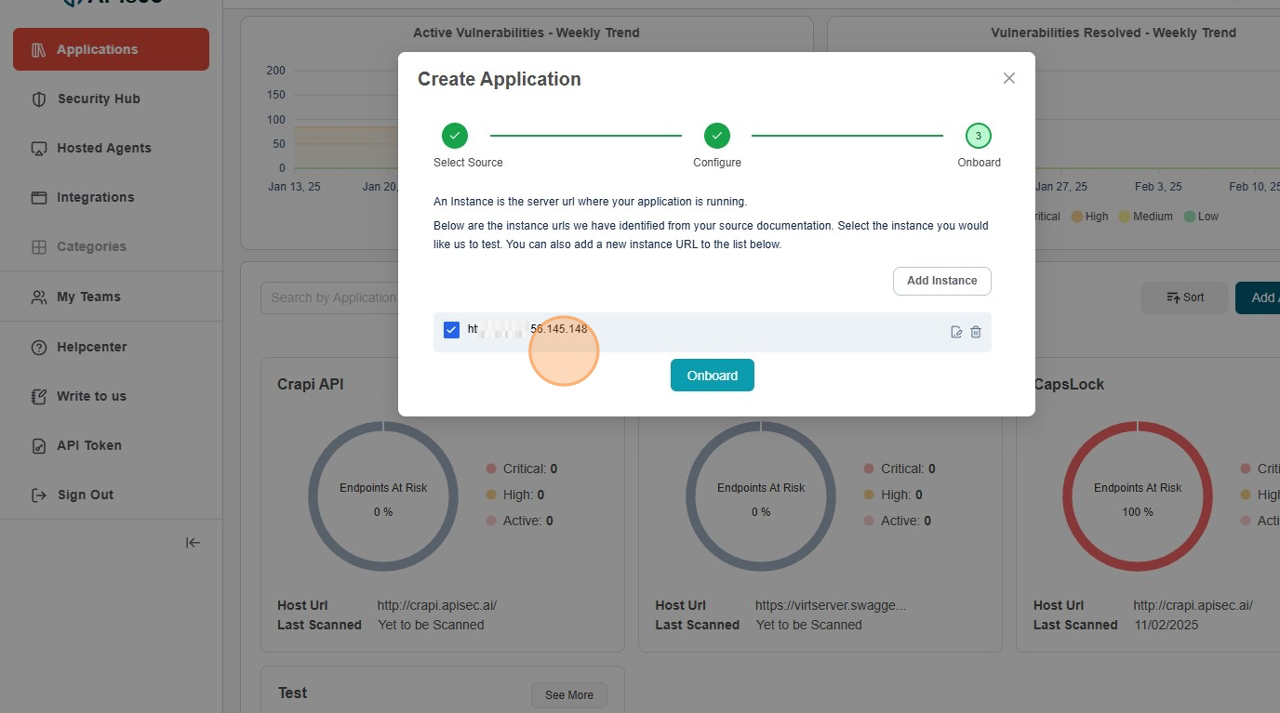
-
Click "Onboard"
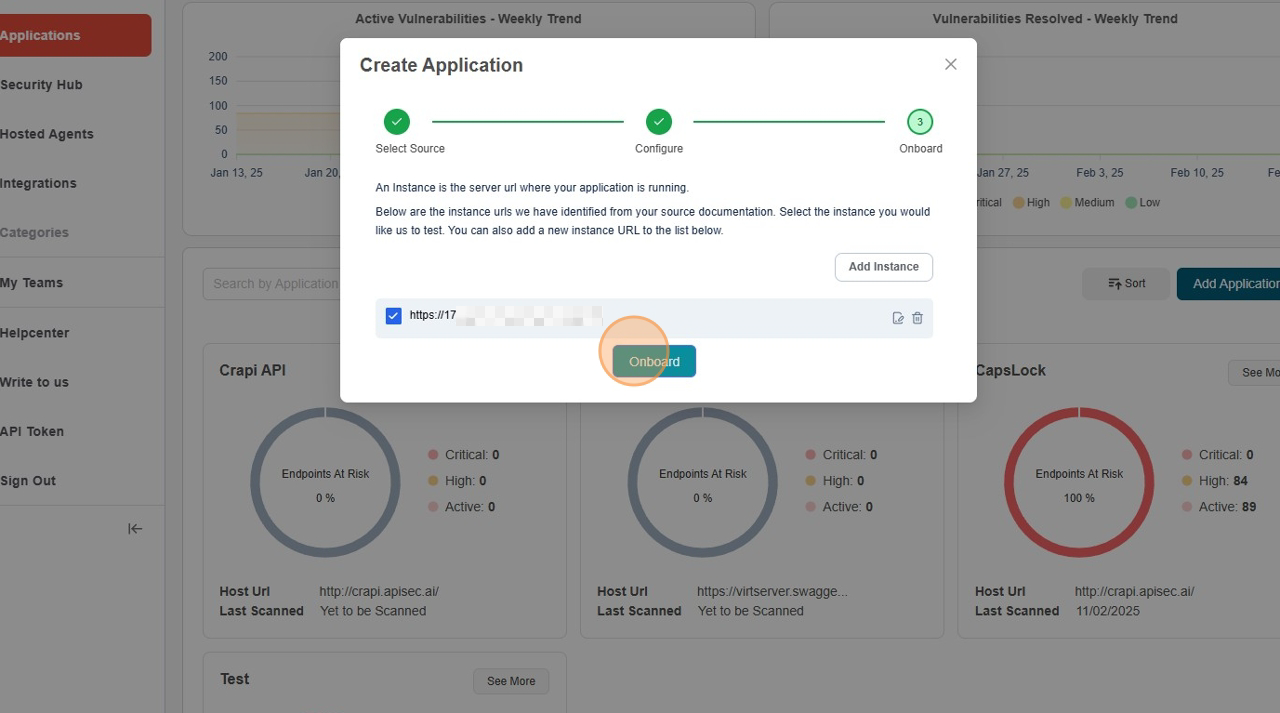
-
Application created successfully
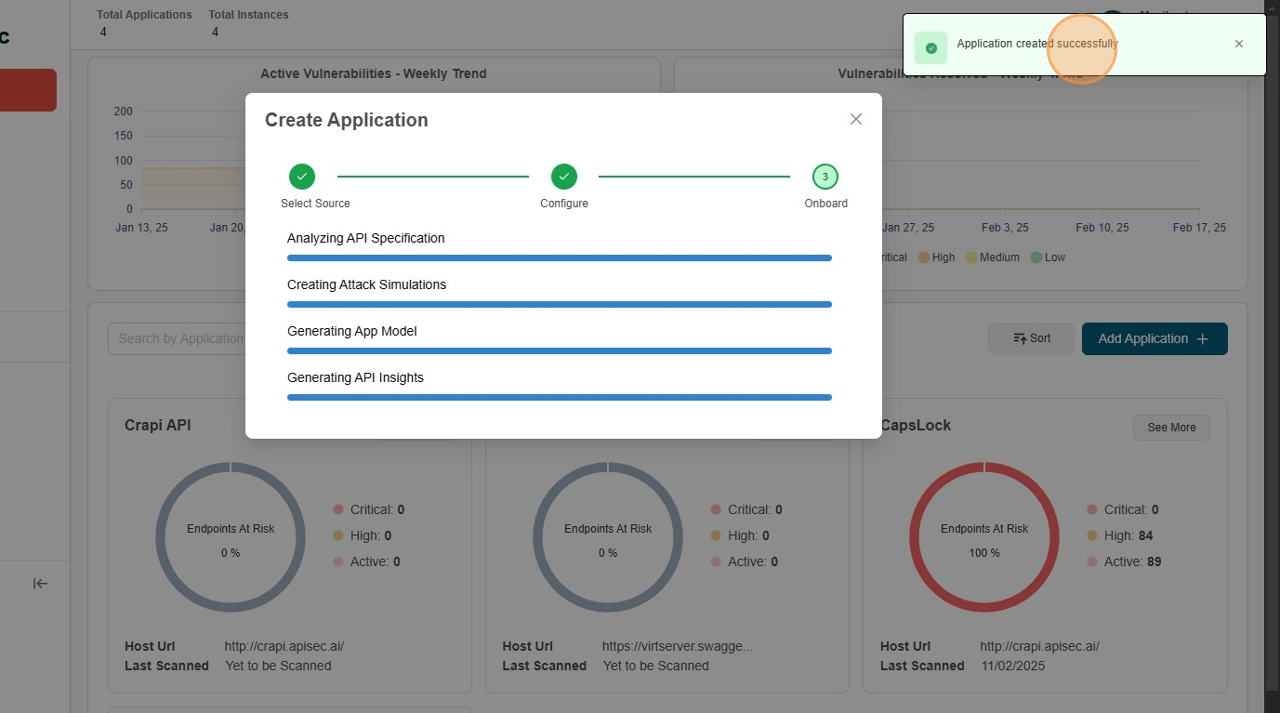
-
Dell Boomi API Integrations Dashboard.