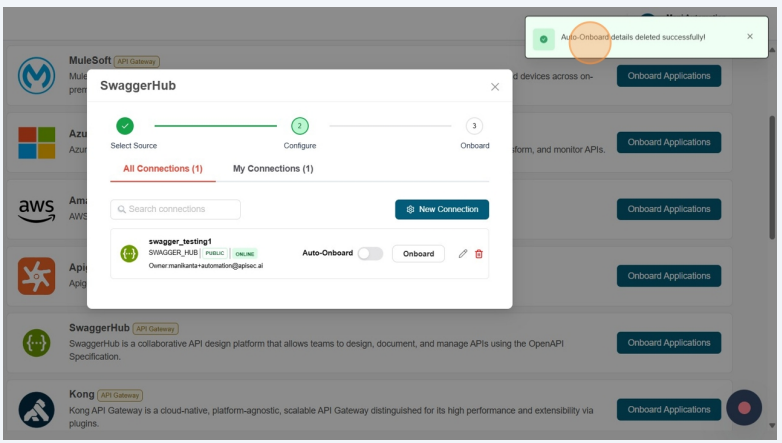How To Onboard An Application Using SwaggerHub API Gateway
Prerequisites
-
APIsec platform needs API Key to connect with SwaggerHub Cloud
-
Follow the steps below to obtain API Key
- Click on Profile Icon
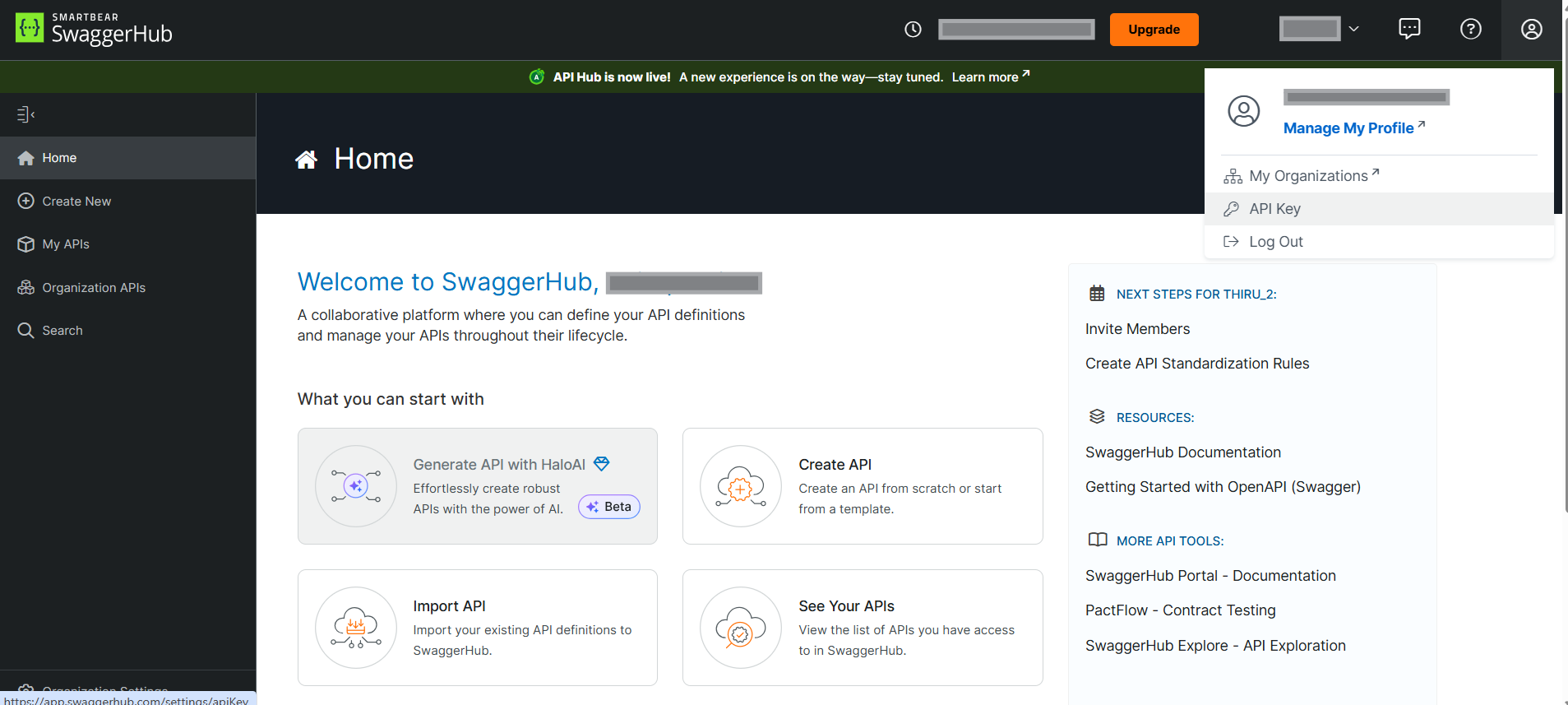
- Select API Key and Copy API Key
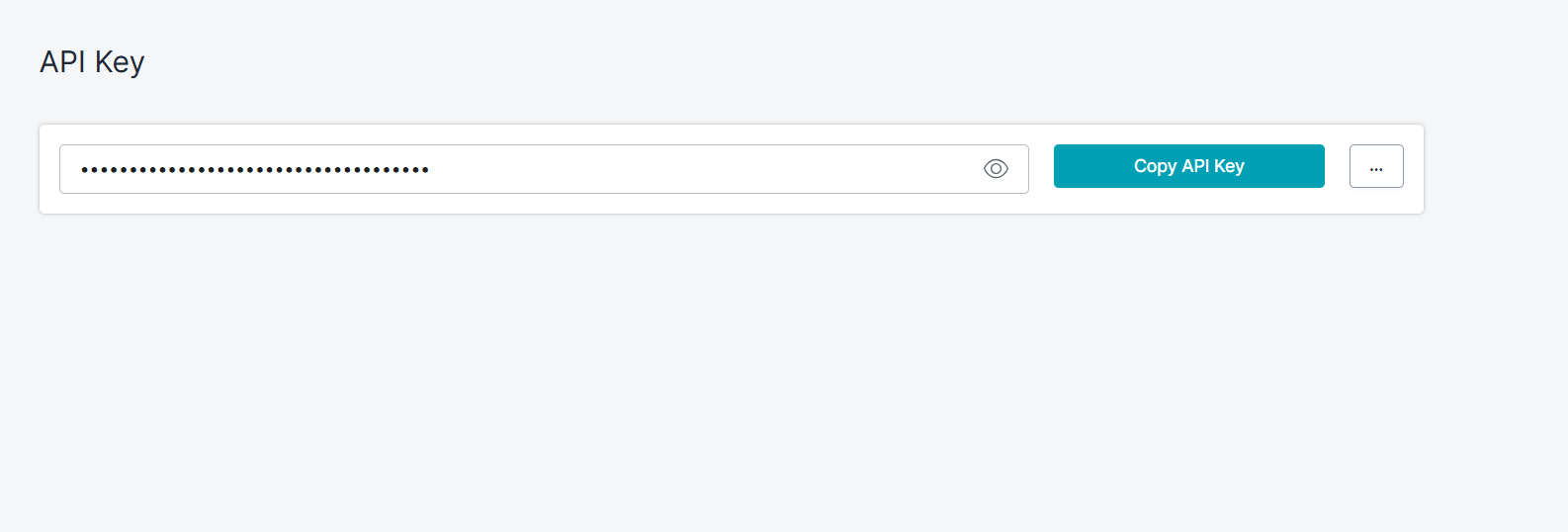
- Click on Profile Icon
-
-
APIsec platform needs API Key and Server URL to connect with SwaggerHub On-premises
- Follow the above steps to get the API Key.
- Set up the server address, complete the on-premise installation, and then use it as the SwaggerHub Server URL.
Navigate to URL
Open your browser and visit: https://<your-tenant>.apisecapps.com
Start Adding a New Application
Click on the "Add Application" button.
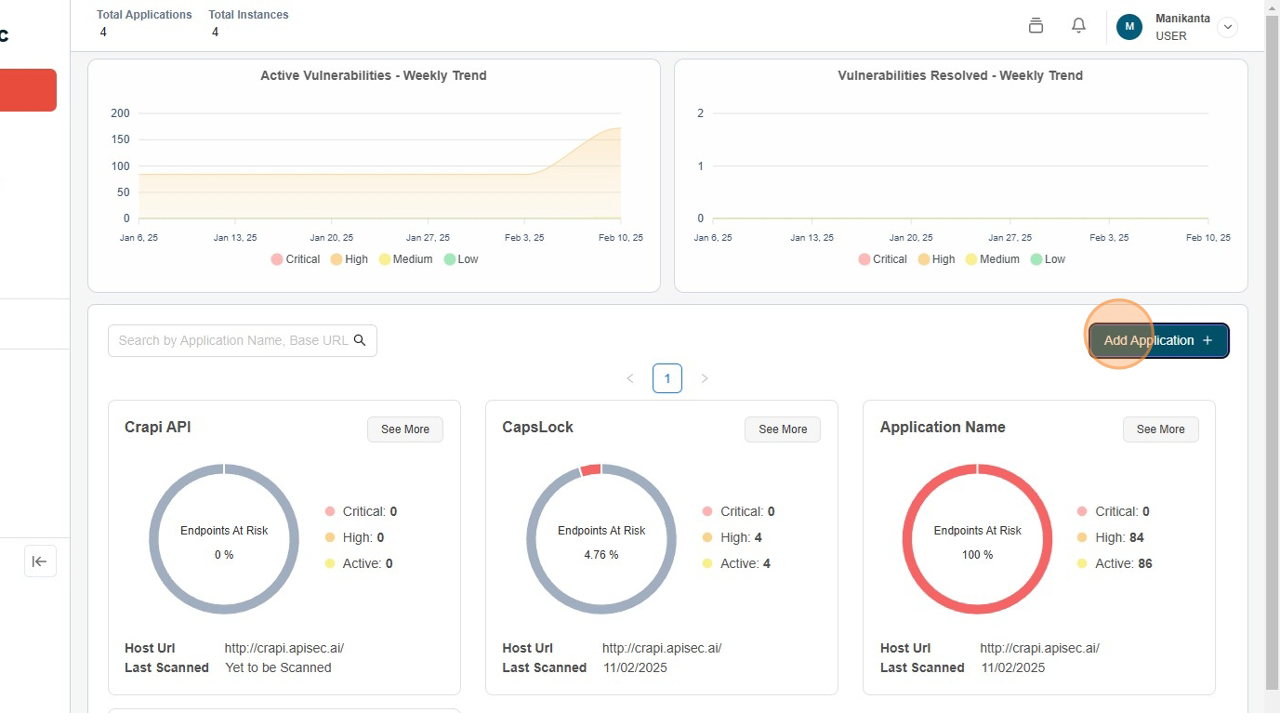
Select SwaggerHub Gateway
-
Choose the "SwaggerHub Gateway" option.
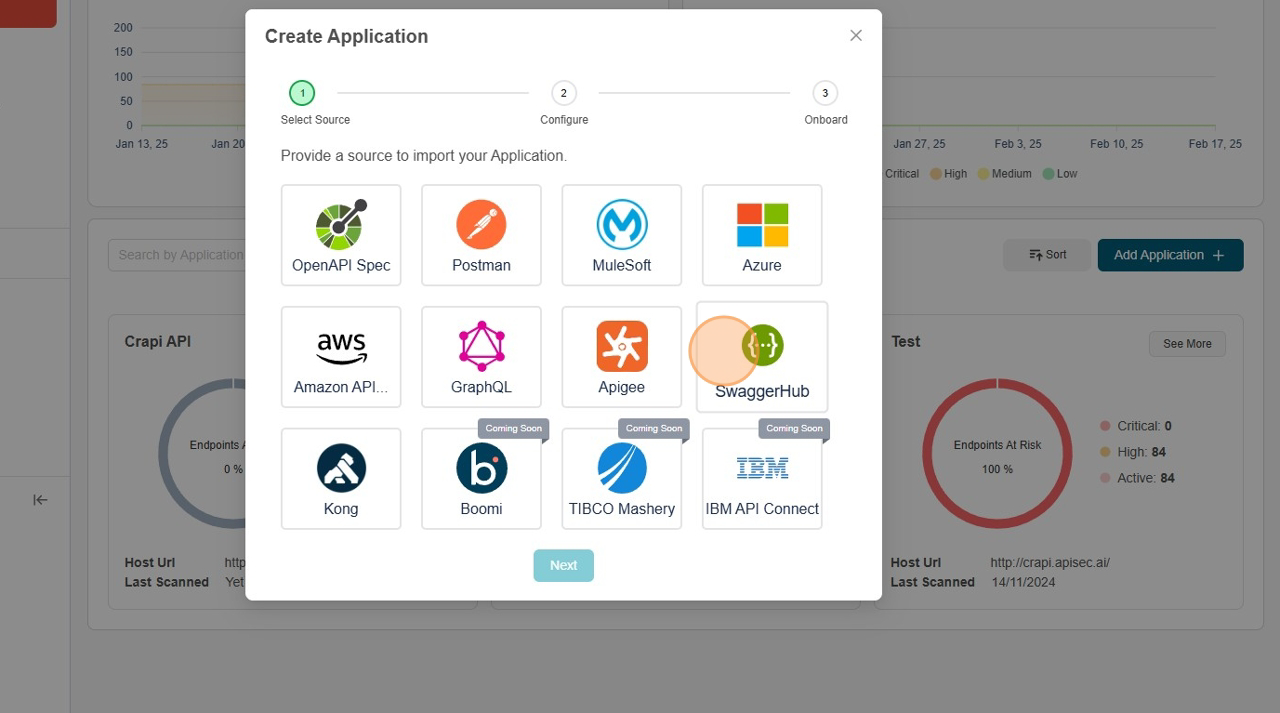
-
Click "Next" to proceed.
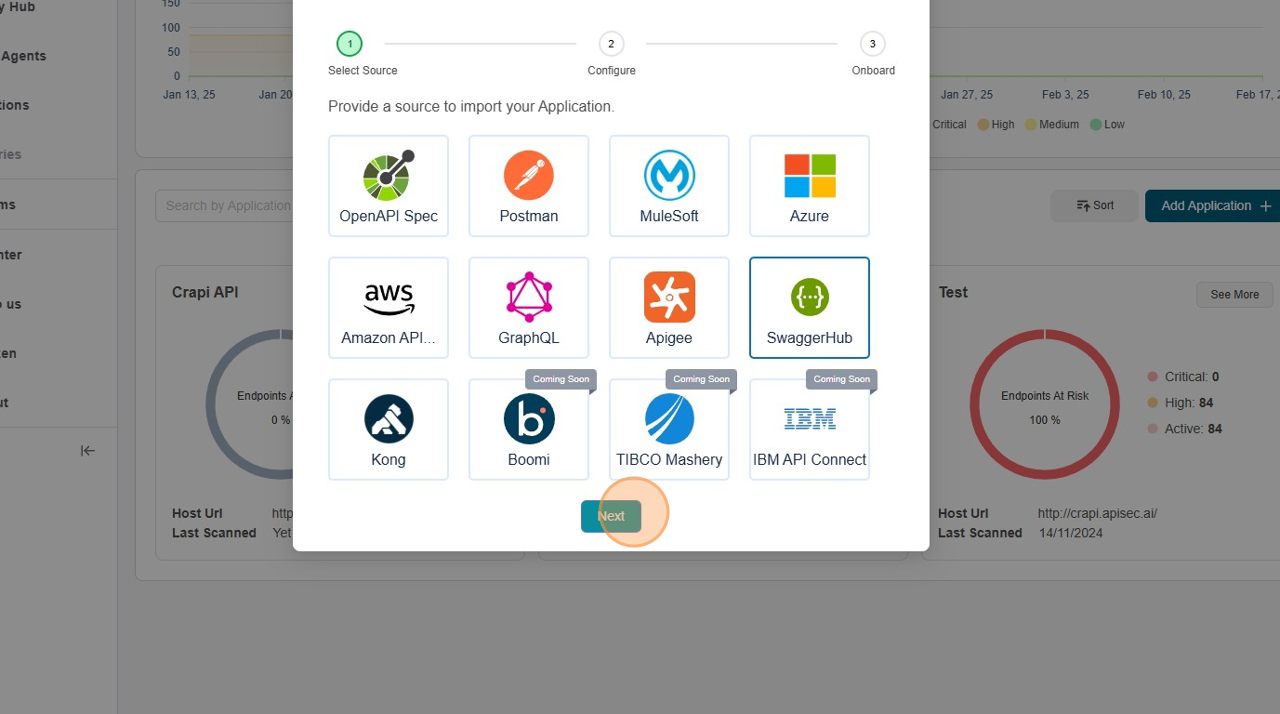
-
Click "New Connection"
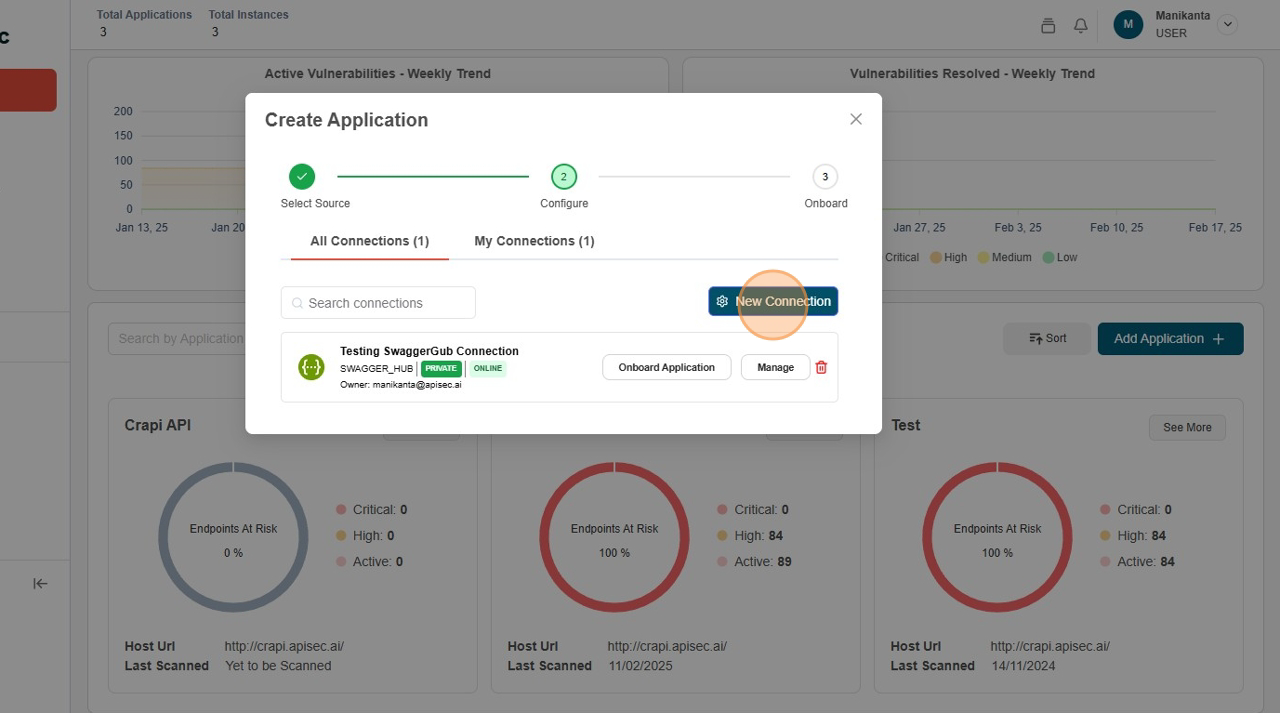
Enter Application Details
-
Fill the Form Name, Organization Name, Auth Type, Auth details.
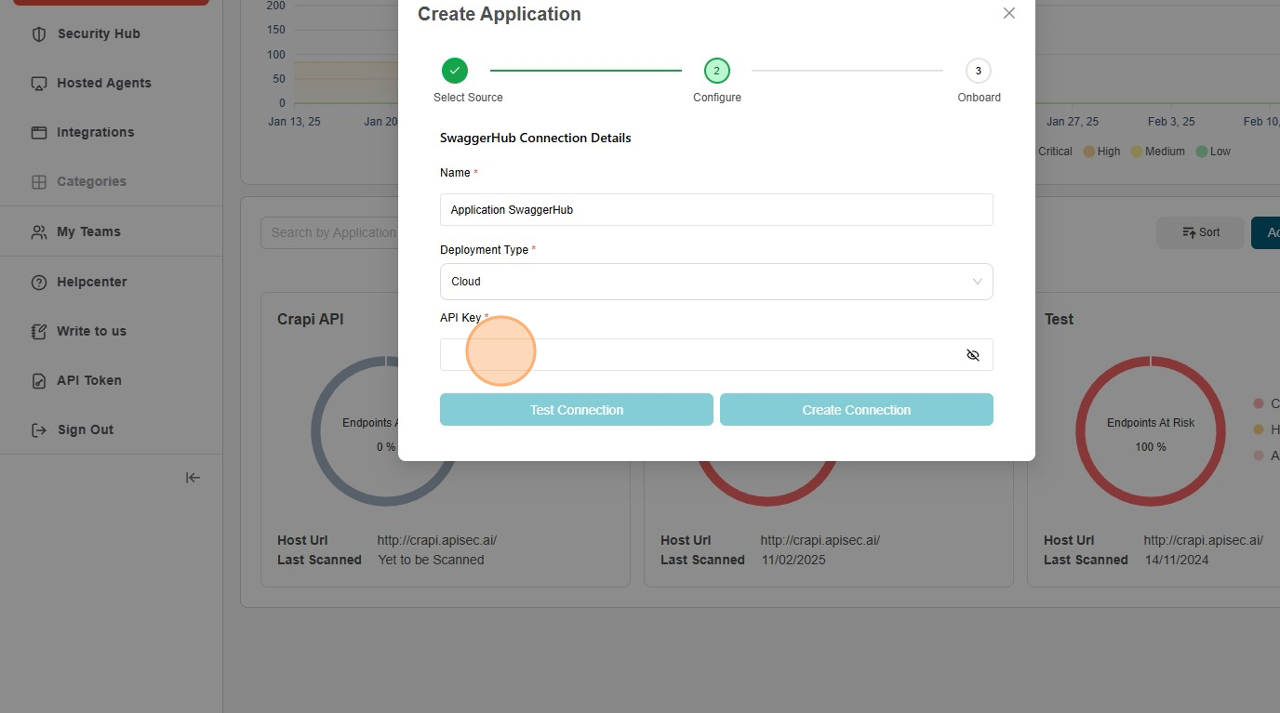
-
Click "Test Connection"
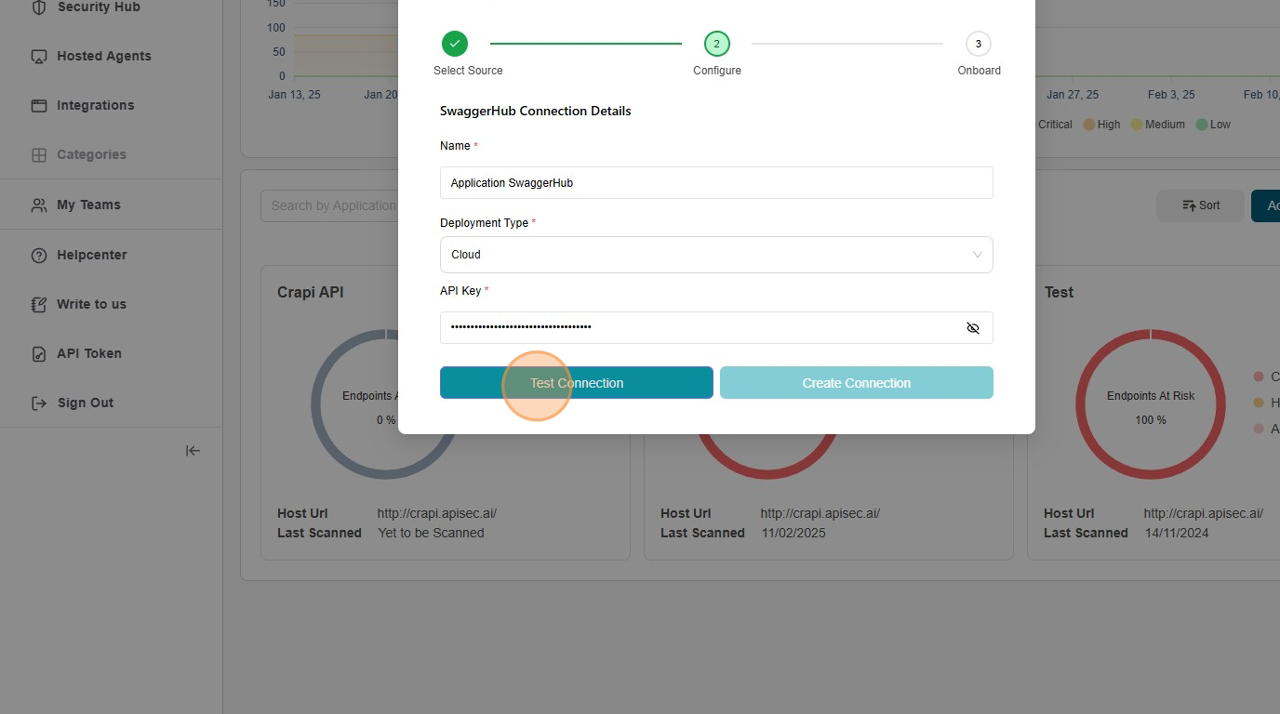
Test Connection Success
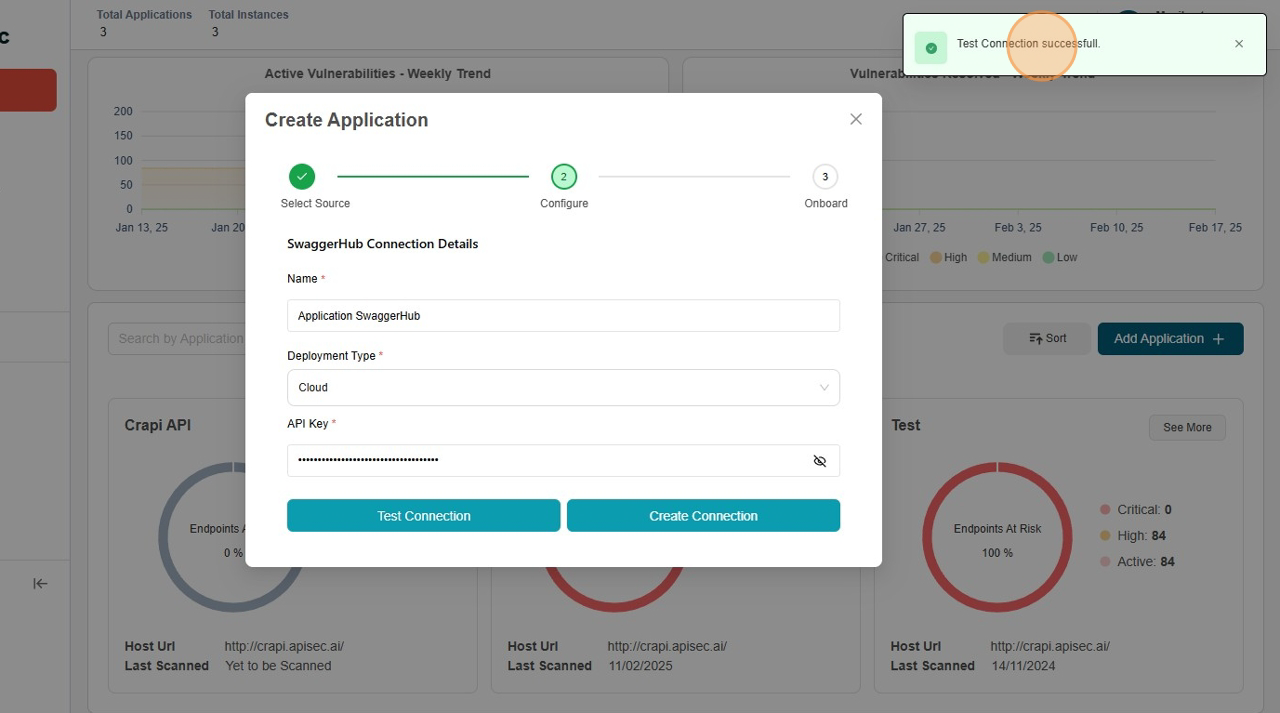
-
Click "Create Connection"
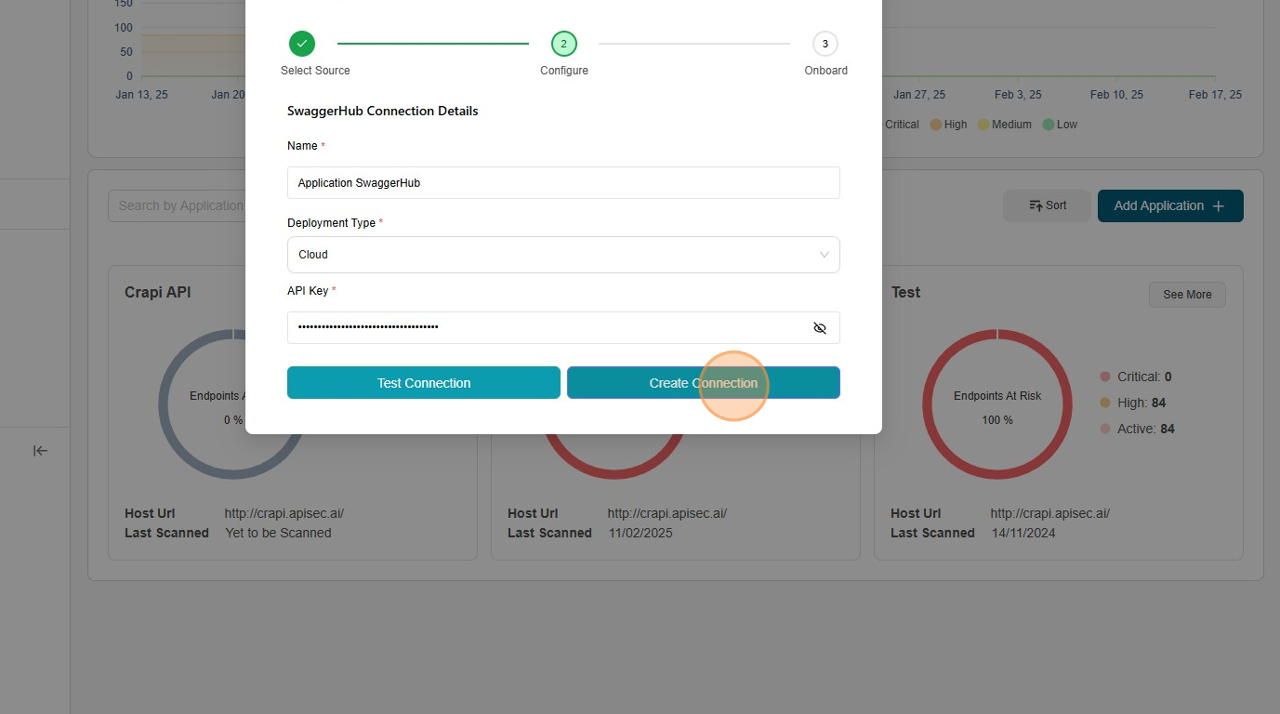
-
Click "Onboard Application"
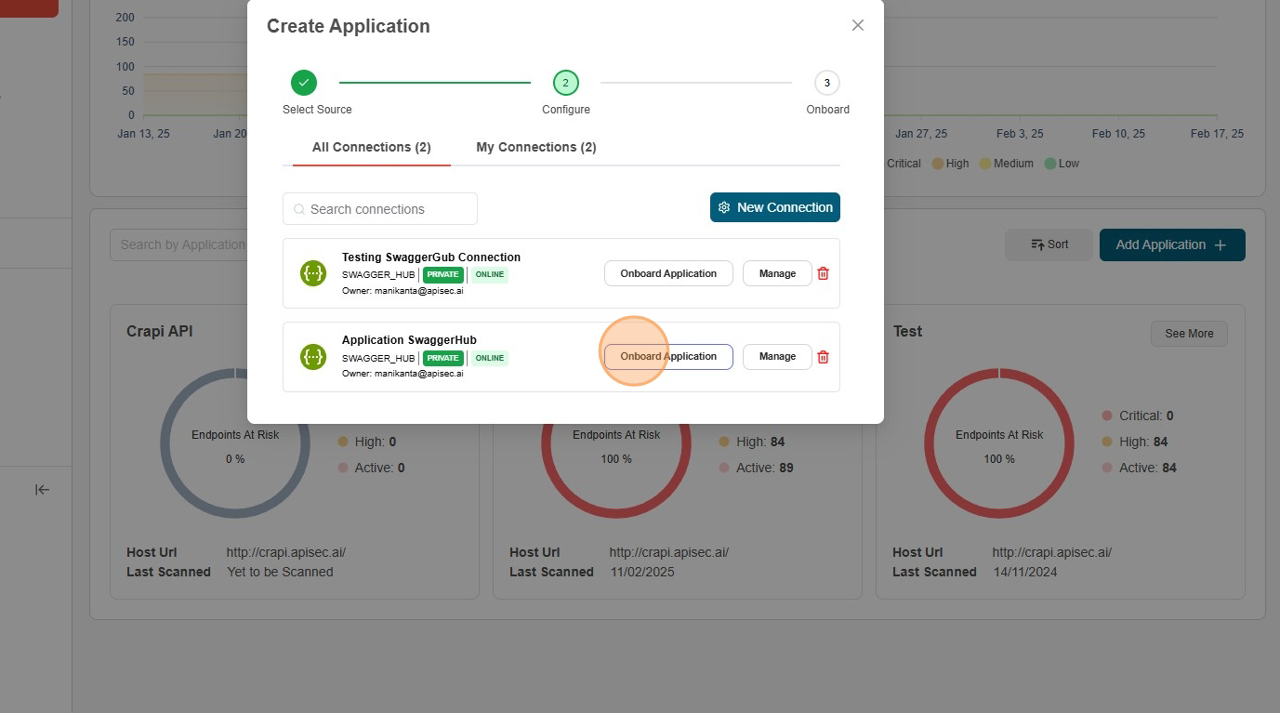
-
Click and Select All API's
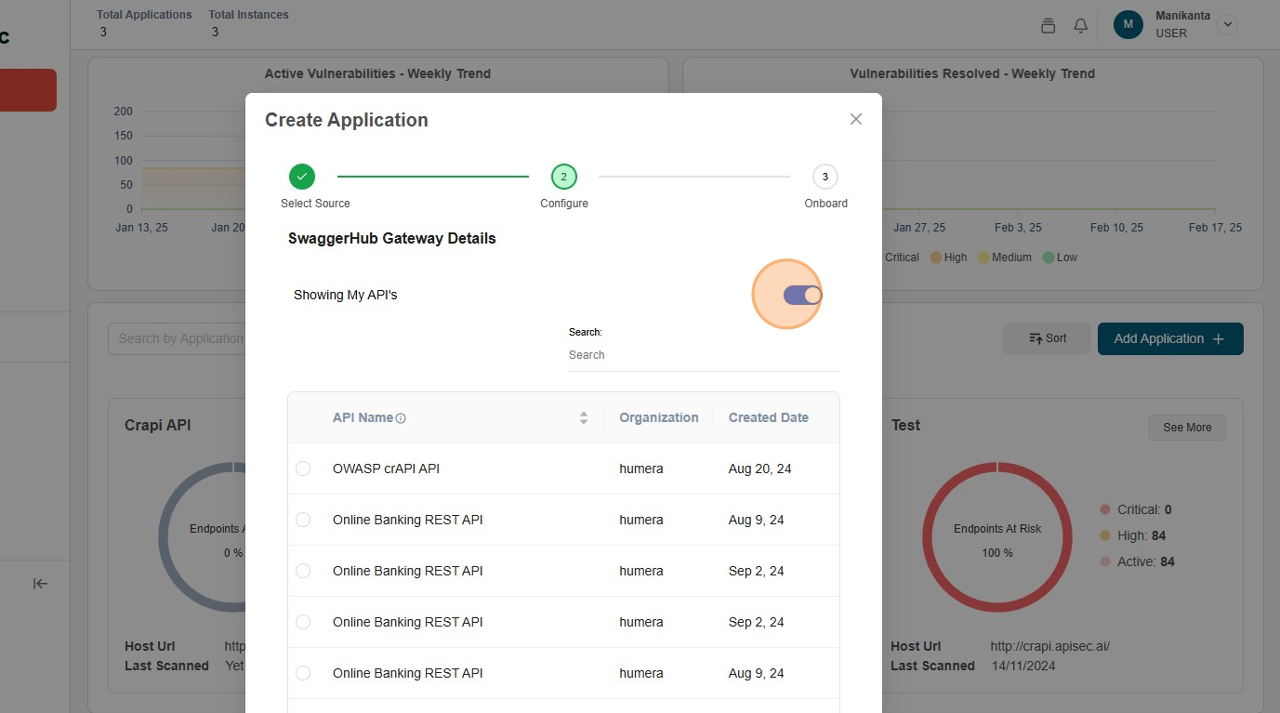
-
Select correct API
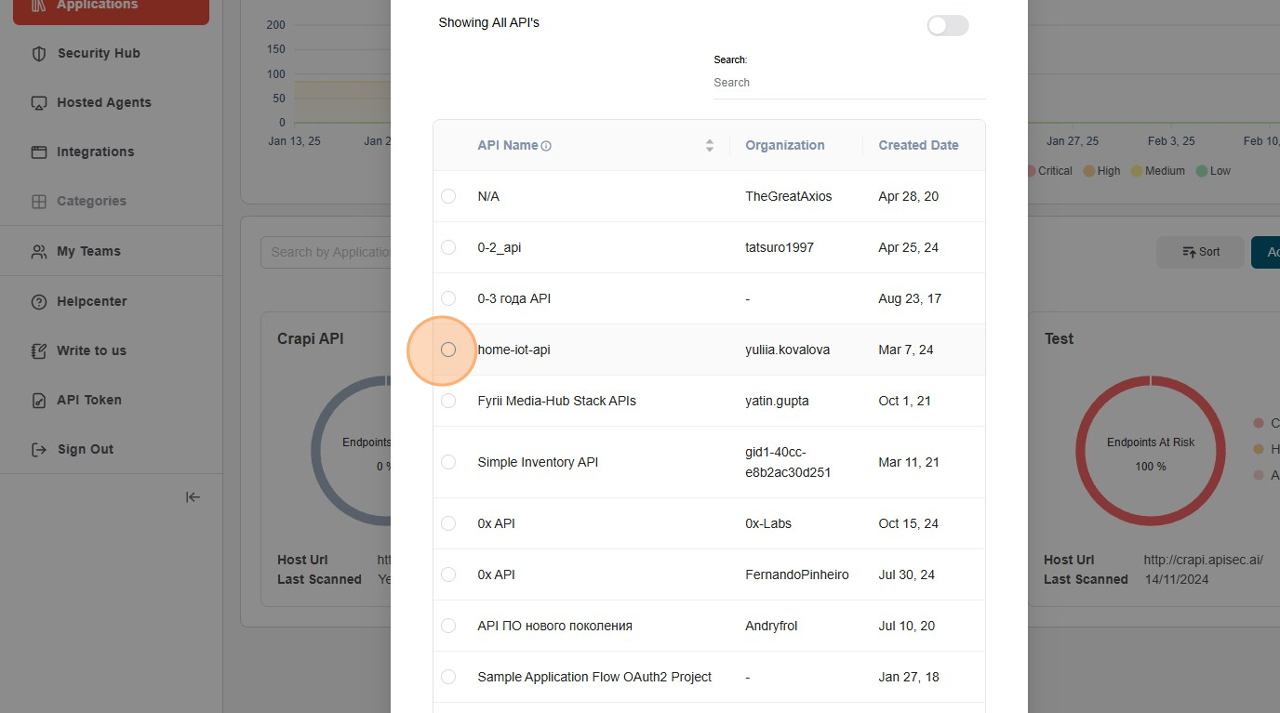
-
Click "Continue"
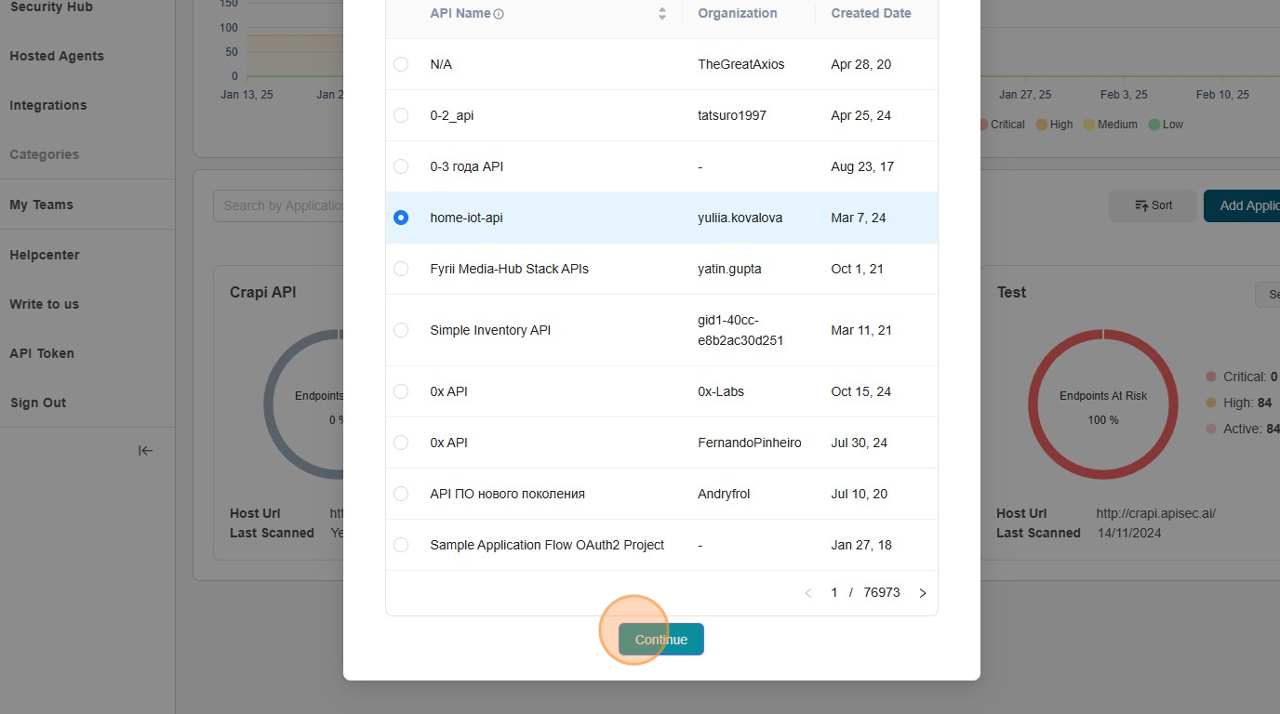
-
Select endpoints
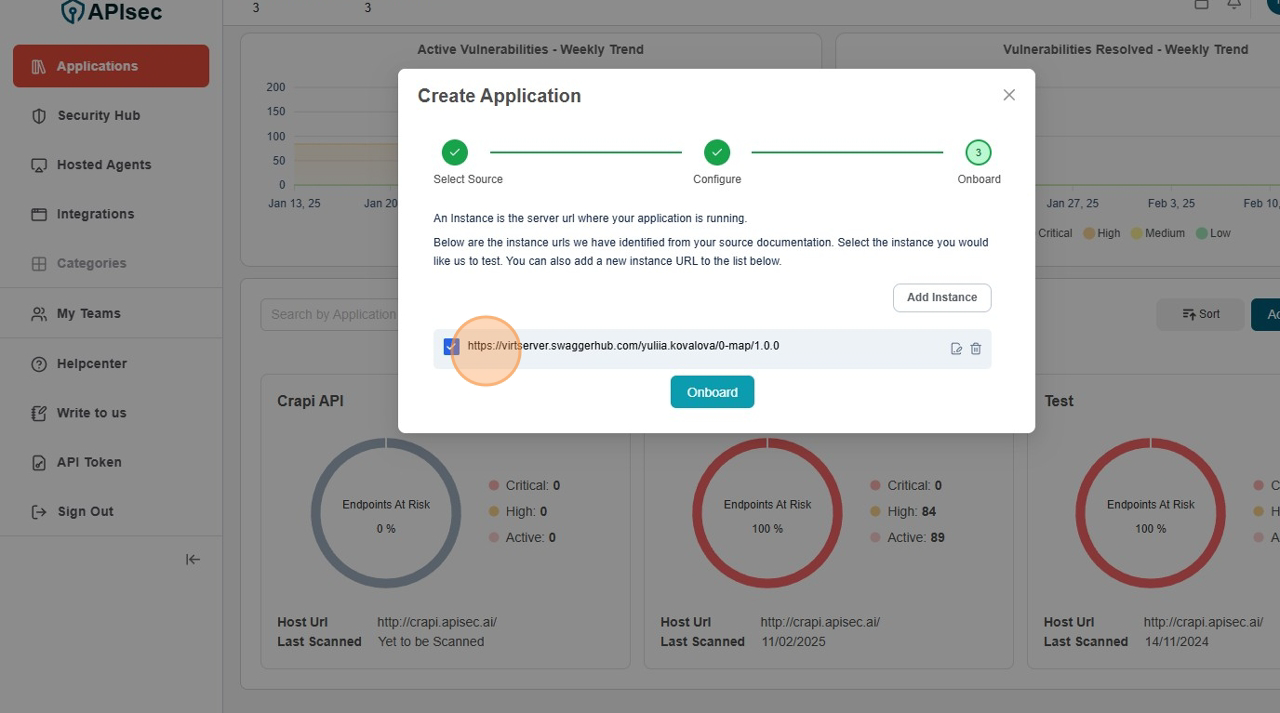
-
Click "Onboard"
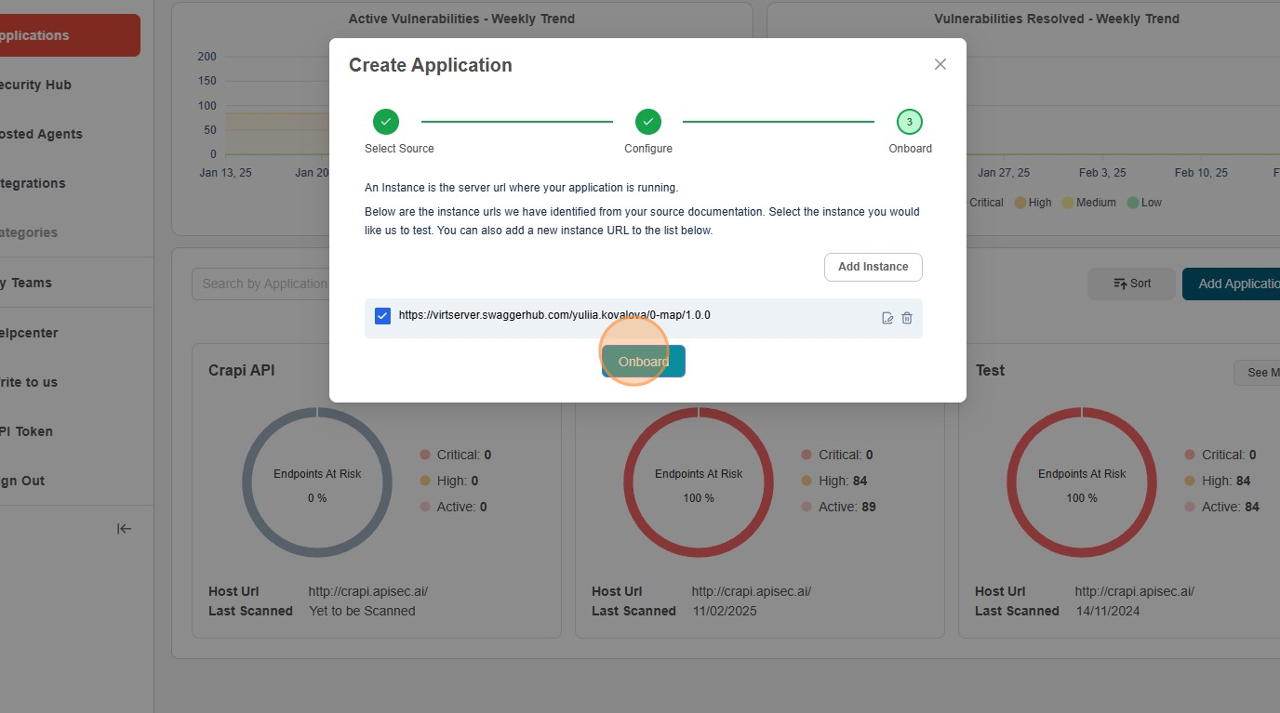
-
Application creation Success Message
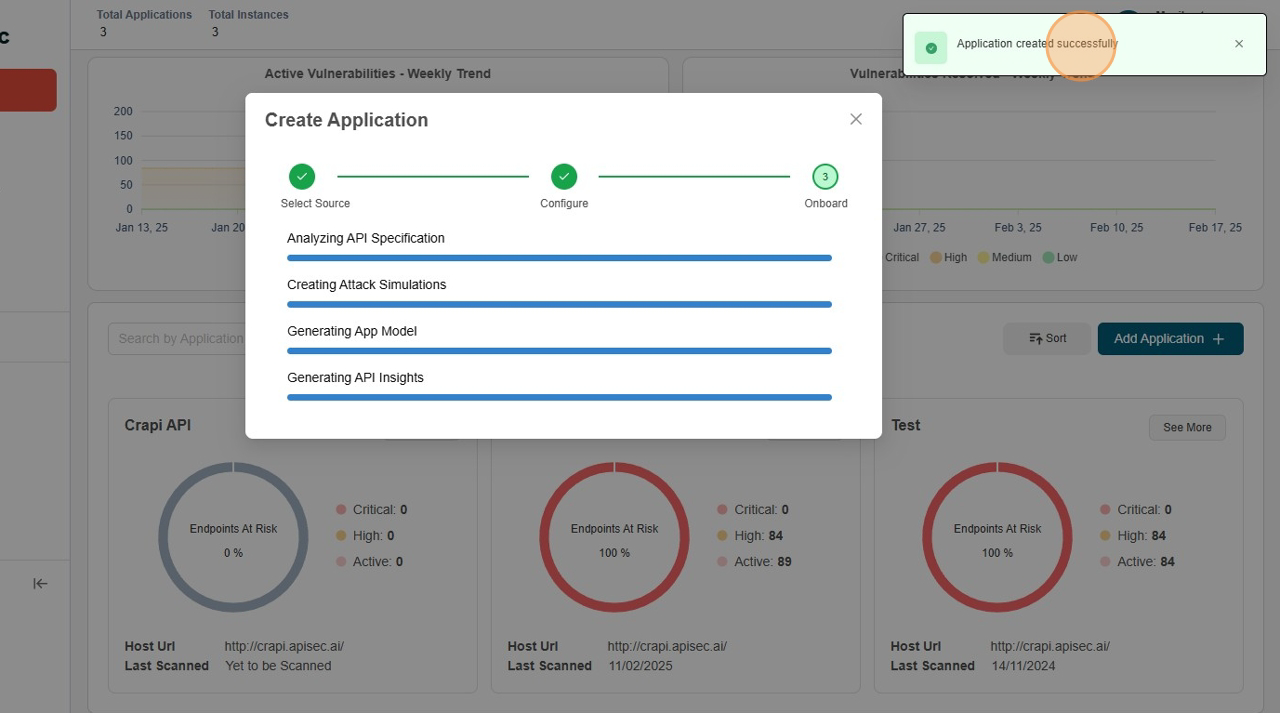
-
SwaggerHub API Integration Dashboard
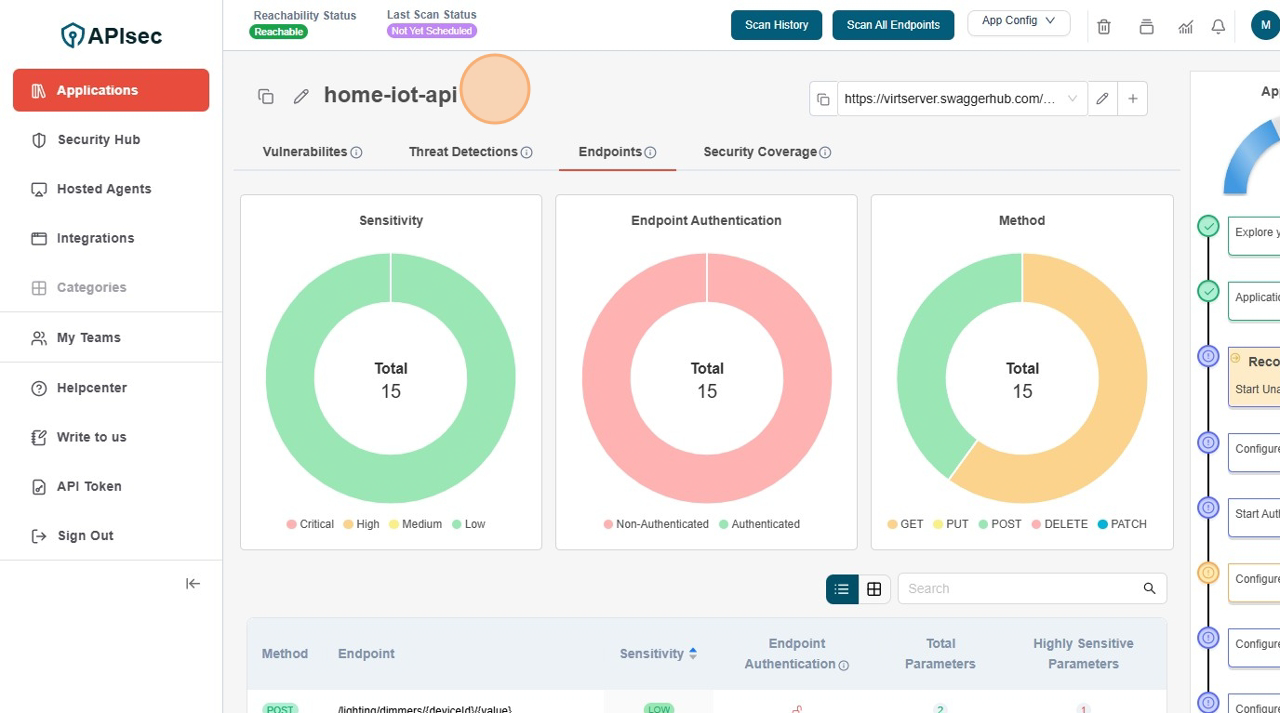
Auto-Onboard
The Auto-Onboard feature streamlines API onboarding by automatically detecting and registering unregistered APIs from SwaggerHub Gateway. This ensures that all APIs, including newly published ones, are consistently onboarded and tested for vulnerabilities with minimal manual effort.
Enable Auto-onboard
-
Open your browser and visit: https://<your-tenant>.apisecapps.com
-
Click Integrations tab
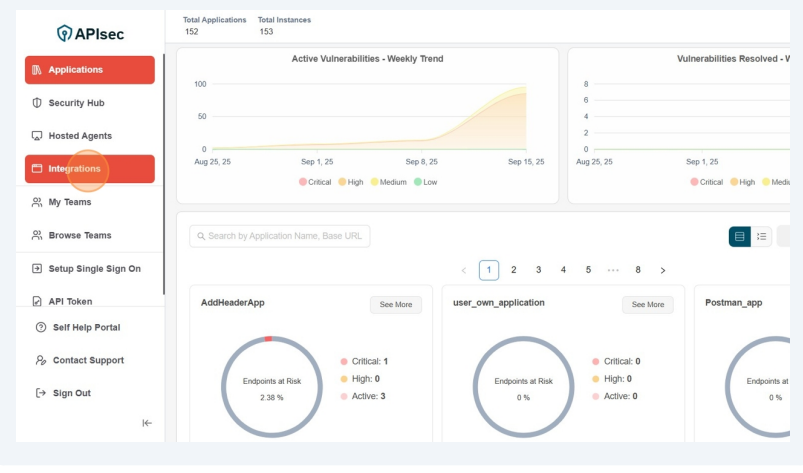
-
Click Onboard Applications adjacent to the SwaggerHub
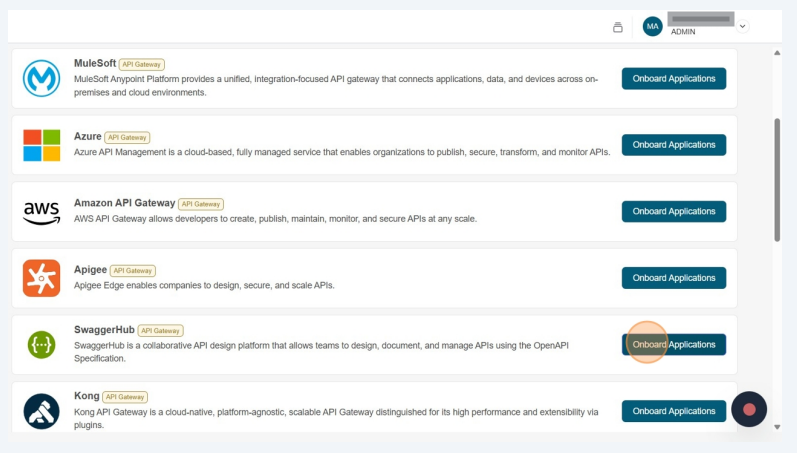
-
Enable Auto-Onboard of any existing SwaggerHub connection.
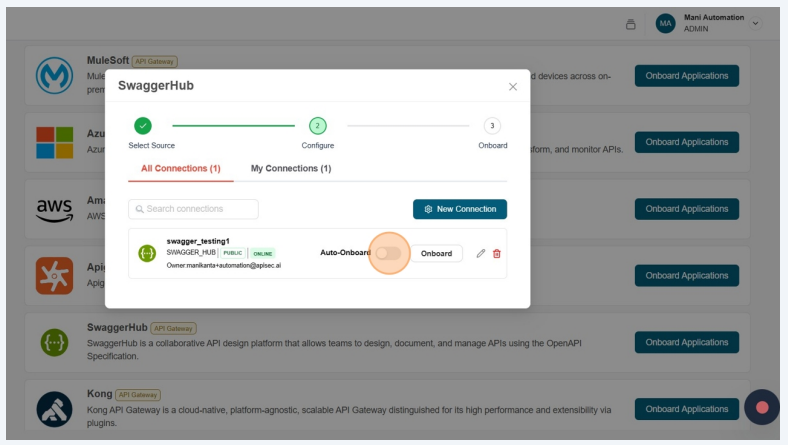
-
Fill the AWS AutoOnboard Details and click on Save Schedule
- Frequency – How often the onboarding should occur. By default it is weekly.
- Day of the Week – Select the specific day for onboarding.
- Hour – The exact time (in hours and minutes) when the onboarding should start.
- Timezone – The timezone in which the schedule should be applied
- Organization - Select Organization. If the selected organization has no projects then all APIs from that organization will be automatically selected for auto-onboarding
- API Selection Scope - Select whether to auto-onboard all available APIs or limit onboarding to only those published after the specified date.
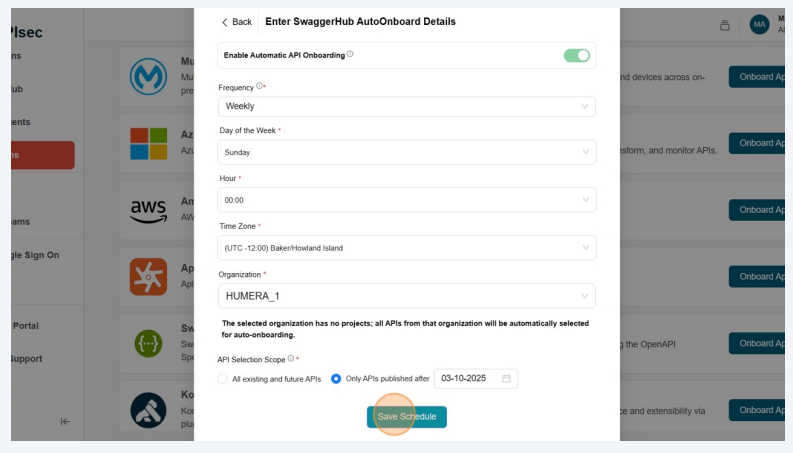
- Successfully saved auto-onboard details
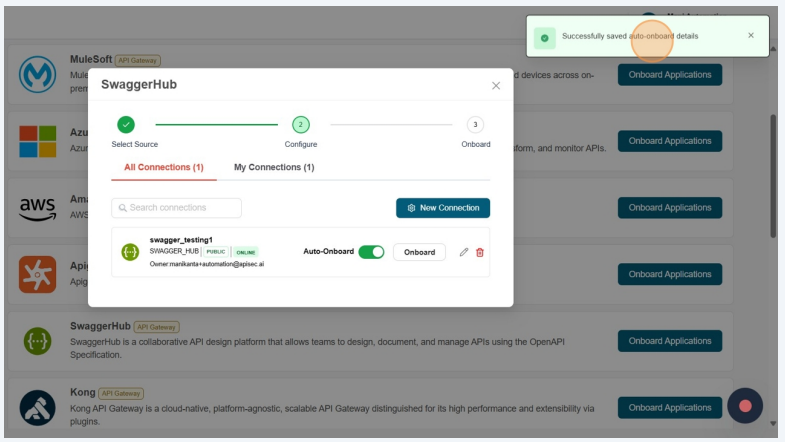
Update Schedule
-
Open your browser and visit: https://<your-tenant>.apisecapps.com
-
Click Integrations tab
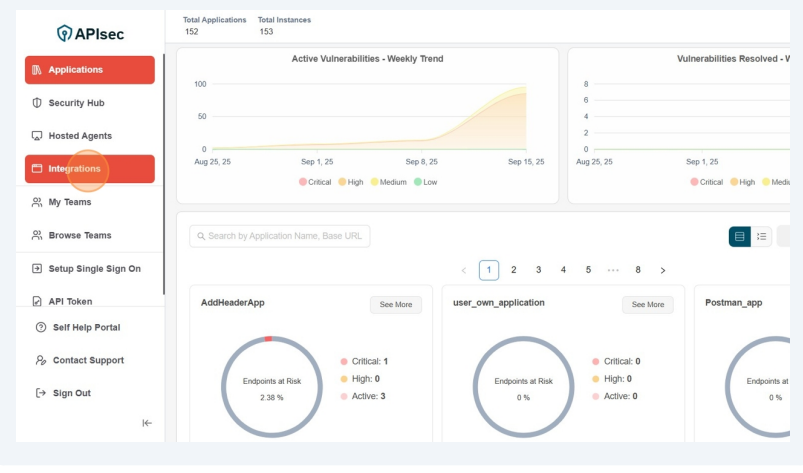
-
Click Onboard Applications adjacent to the SwaggerHub
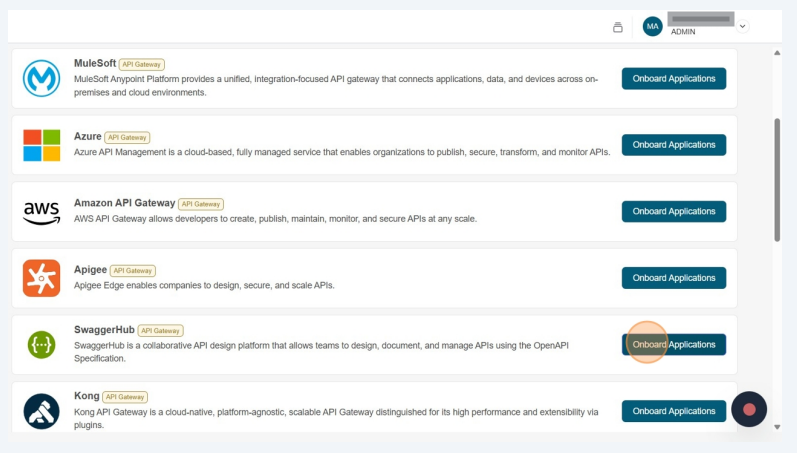
-
Click Auto-Onboard
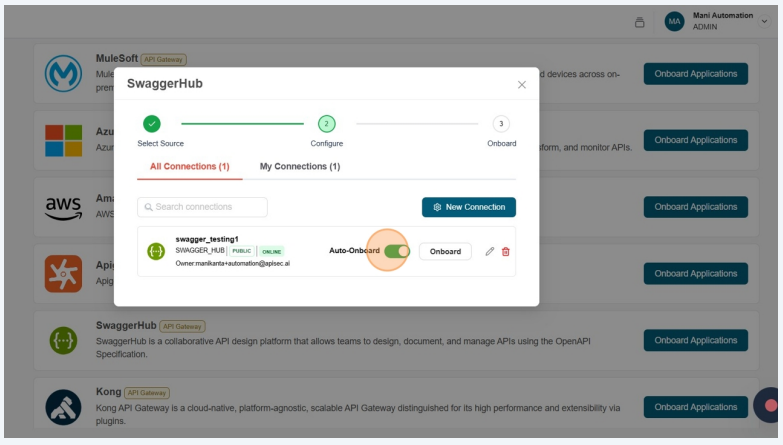
-
Update the details and Click on Update Schedule
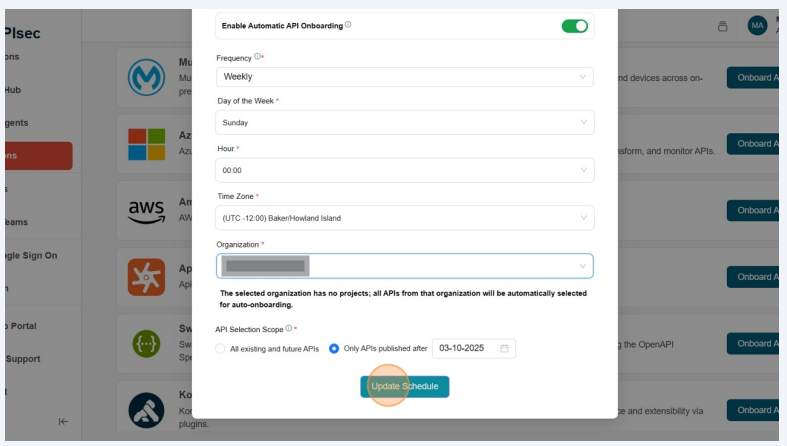
Disable Auto-Onboard
-
Open your browser and visit: https://<your-tenant>.apisecapps.com
-
Click Integrations tab
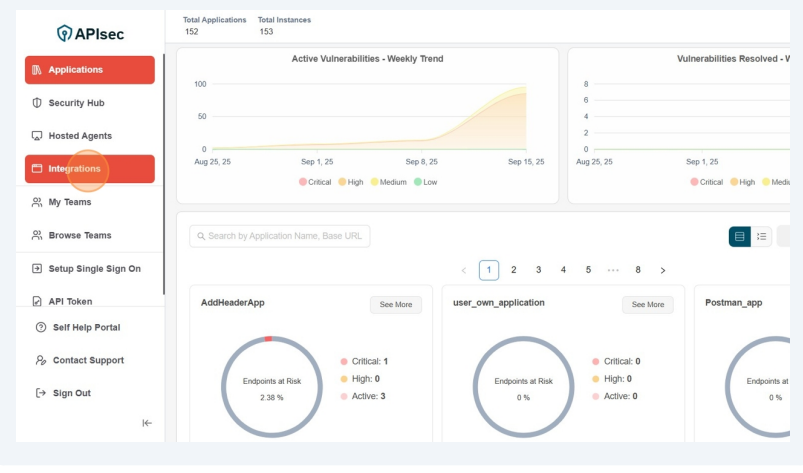
-
Click Onboard Applications adjacent to the SwaggerHub
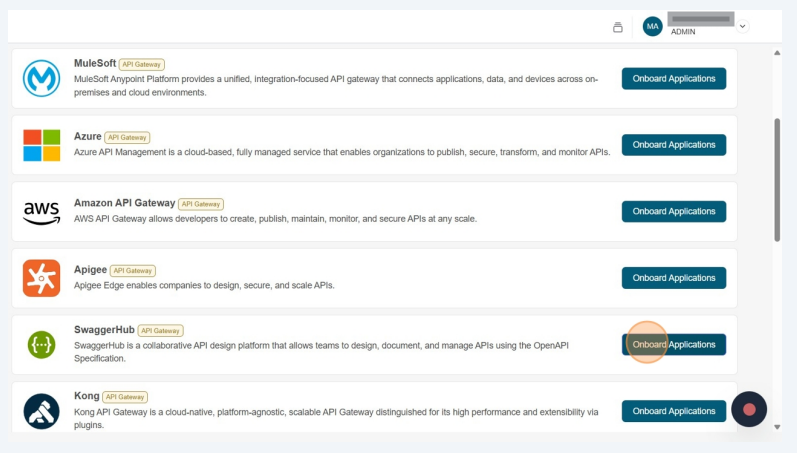
-
Click Auto-Onboard
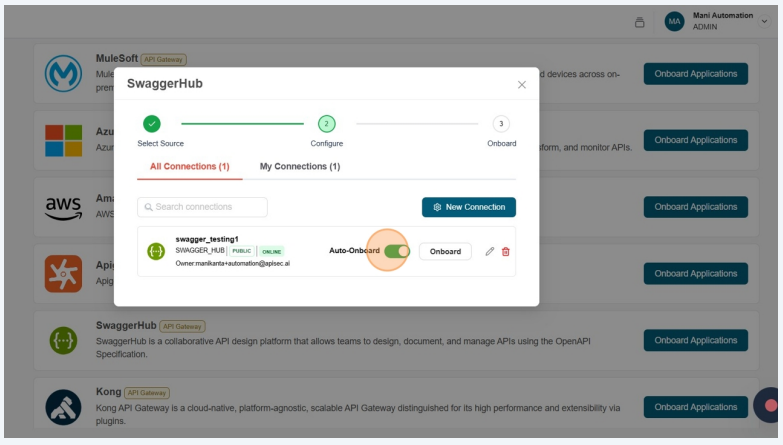
-
In Edit SwaggerHub AutoOnboard Details, disable the Enable Automatic API Onboarding.
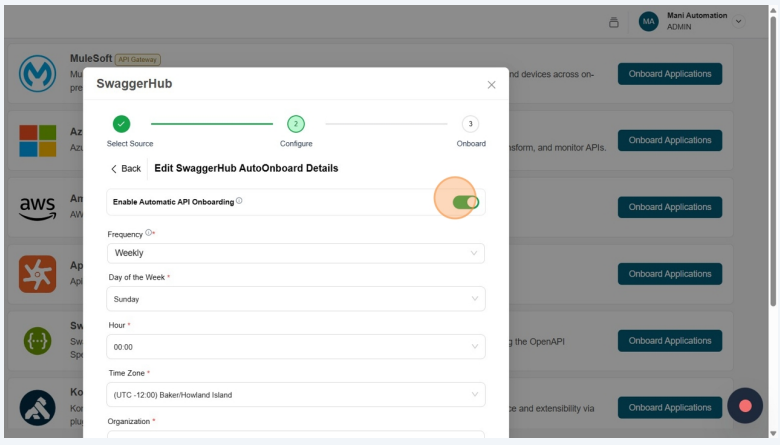
-
Click Yes
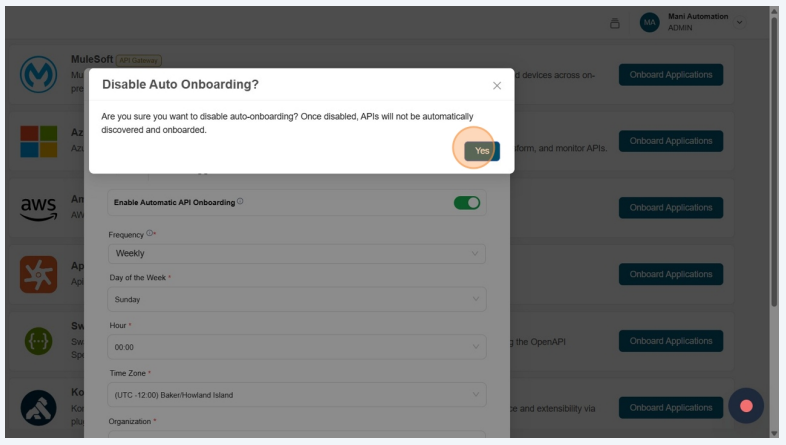
-
Auto-Onboard details deleted successfully!