How To Integrate Jira With APIsec Cloud
Prerequisites
APIsec platform needs Email, API token, App URL and Project Key to configure Jira issue tracker.
-
Use the Email address of your Atlassian account (the one you use to log in to Jira)
-
Follow the steps below to obtain API token
- Log in to https://id.atlassian.com/manage-profile/security/api-tokens and complete the verification using the code received via email.
- Click on Create API token
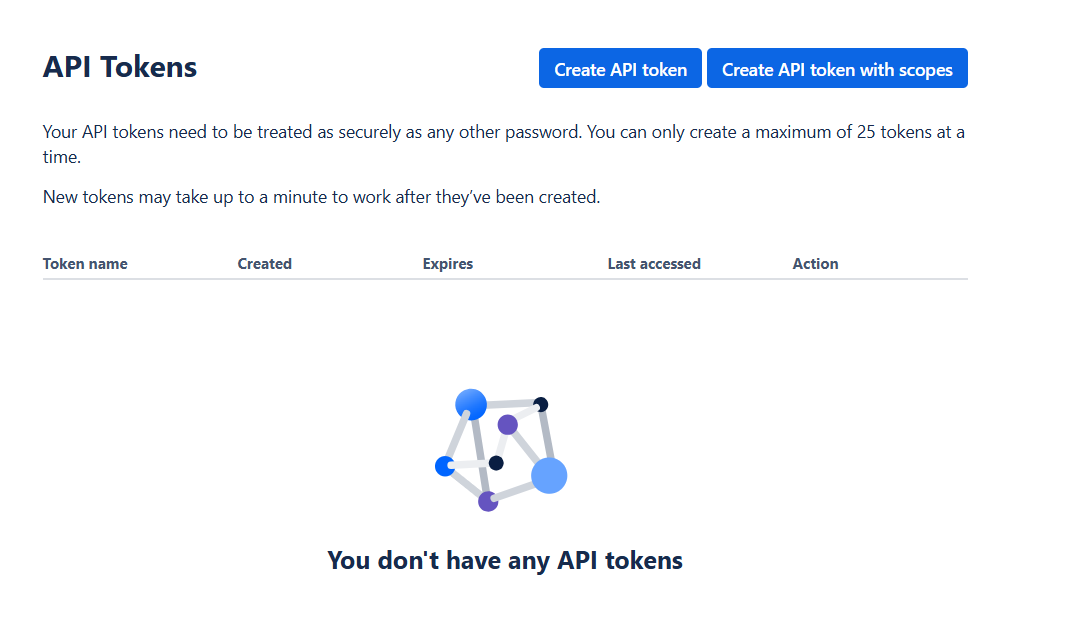
-
Give your token a Name that describes what is does and select an expiration date and Click Create.
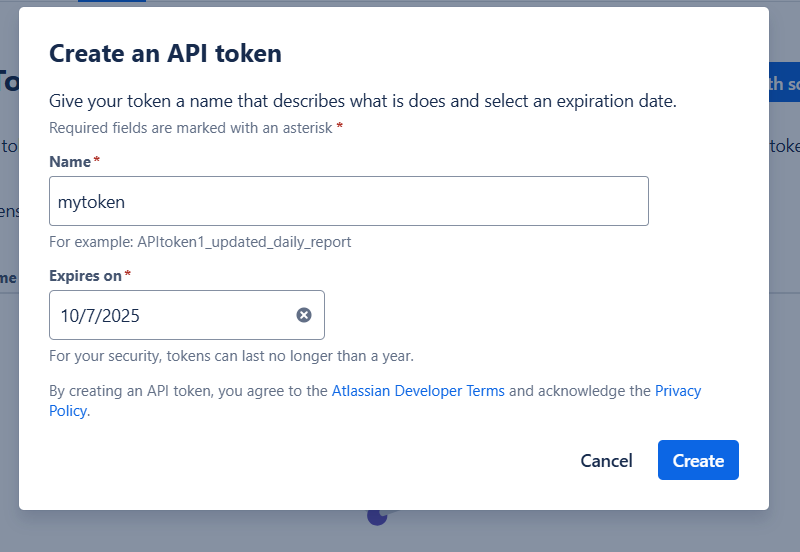
-
Copy your API token
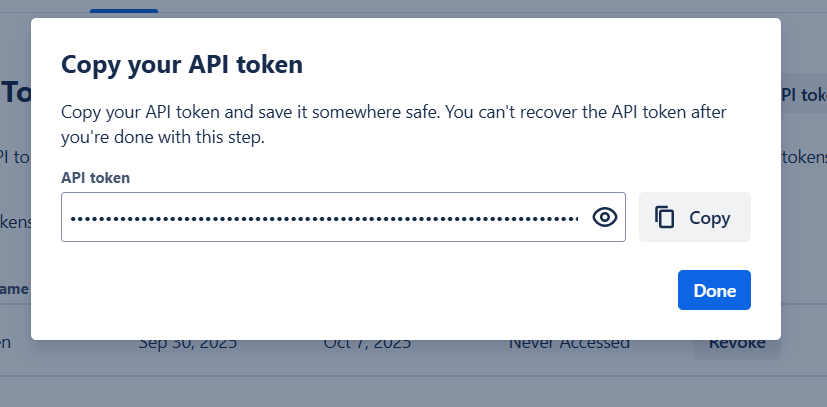
-
Jira App URL: This is your Jira site URL, visible in the browser when you log in to Jira
-
Project Key: Visit Project settings and get the Project key
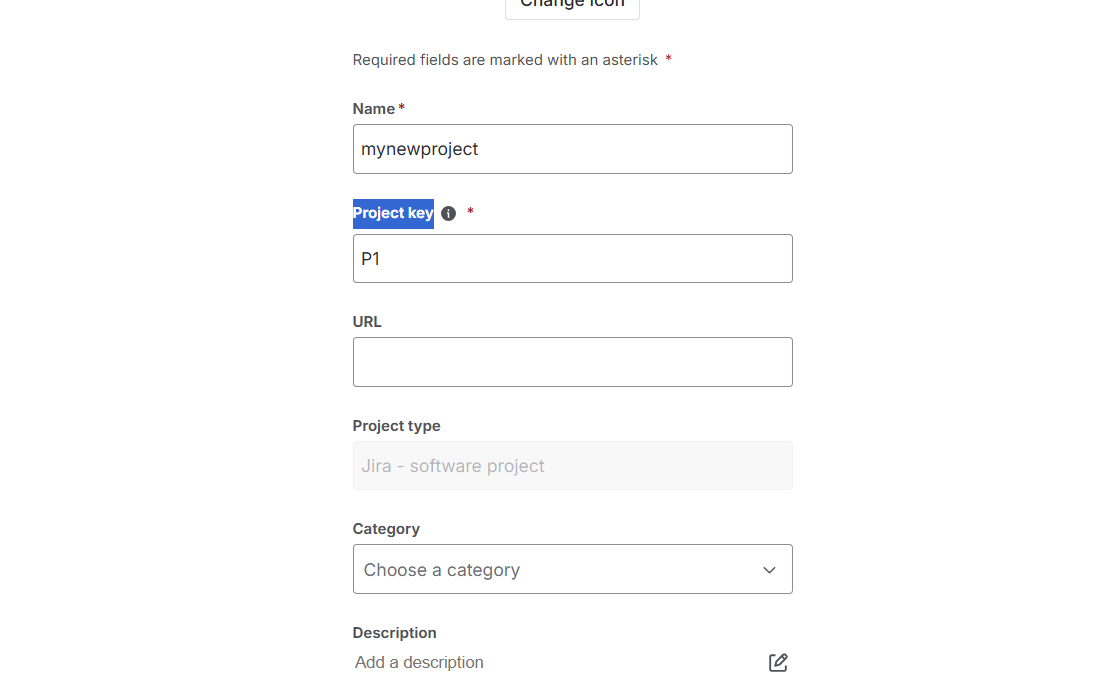
Navigate to URL
Open your browser and visit: https://<your-tenant>.apisecapps.com
Visit the application
- Click on "Integrations"
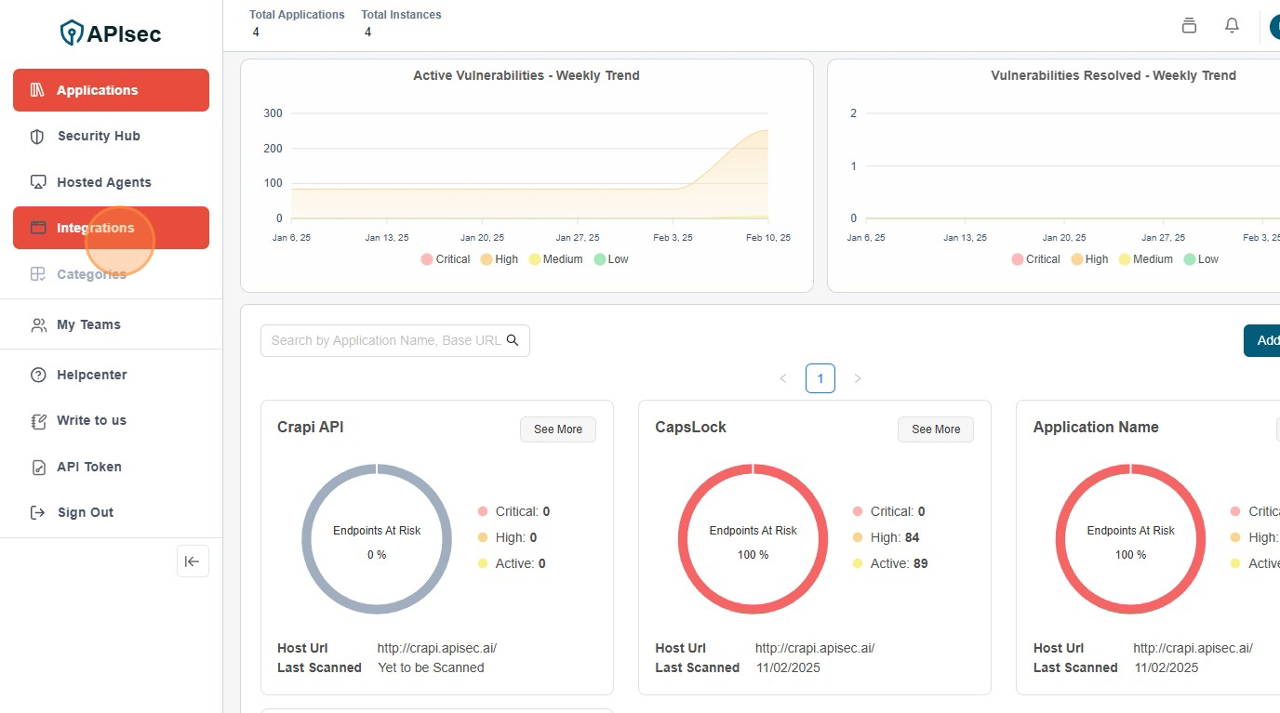
Create a JIRA Integrations
-
Click on "Issue Tracker" tab
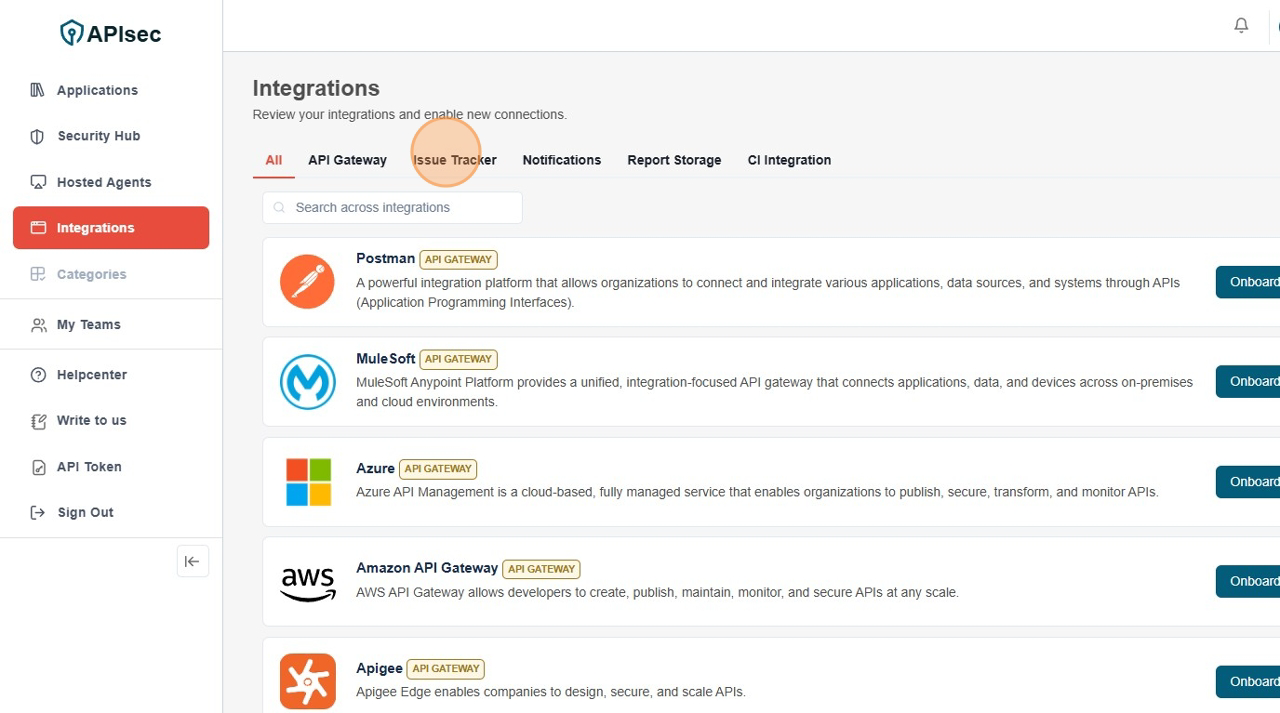
-
You will found the JIRA Issue Tracker
-
Click "Configure Applications"
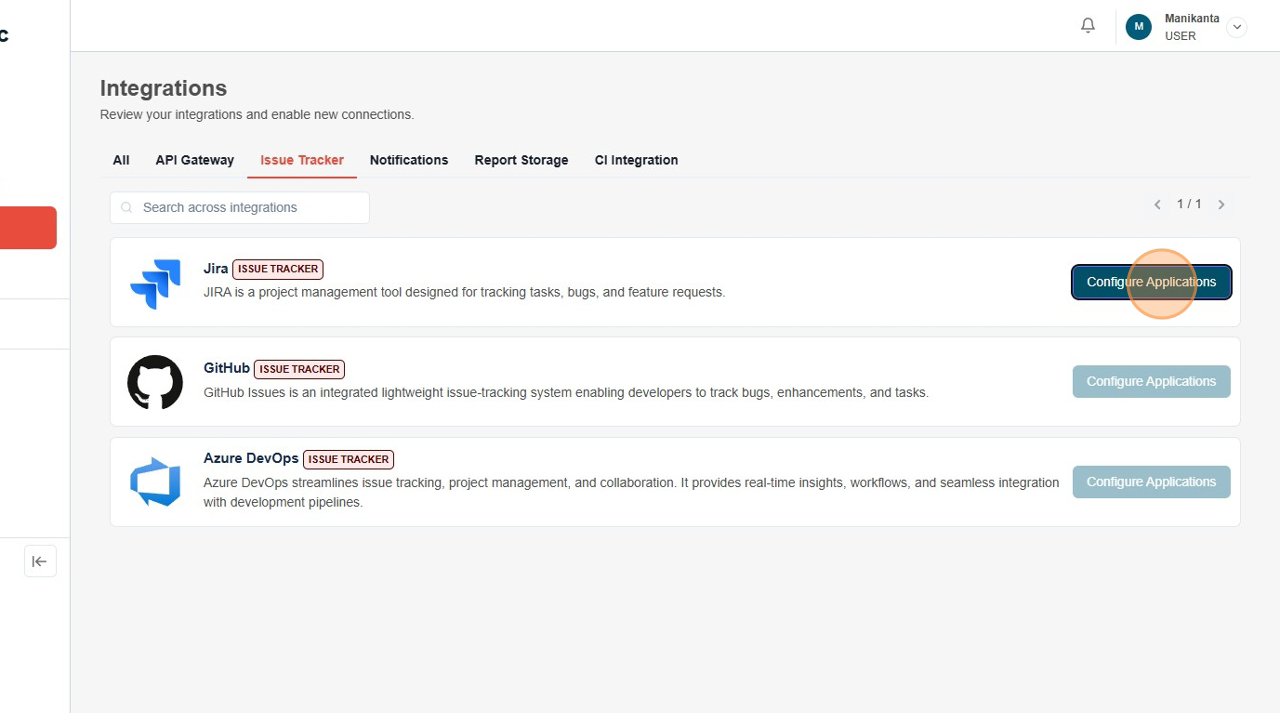
-
There are two scenarios here, first if already existing JIRA integrations, then it will list item with "New Connection" Button
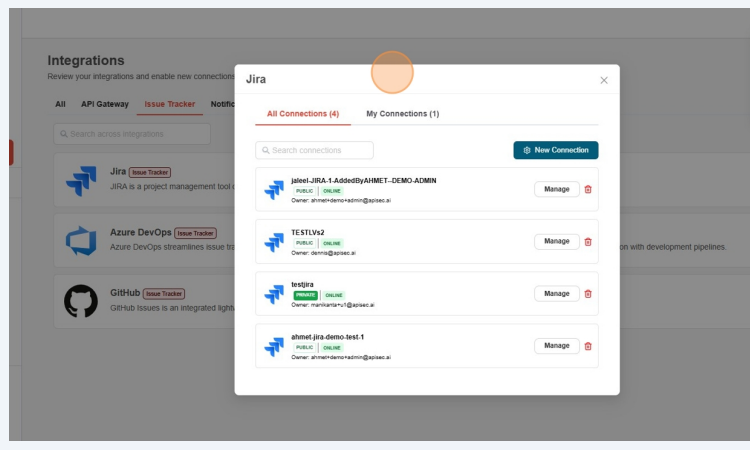 this case you need to click "New Connection".
this case you need to click "New Connection". -
Or you will directly get the form for create JIRA integrations
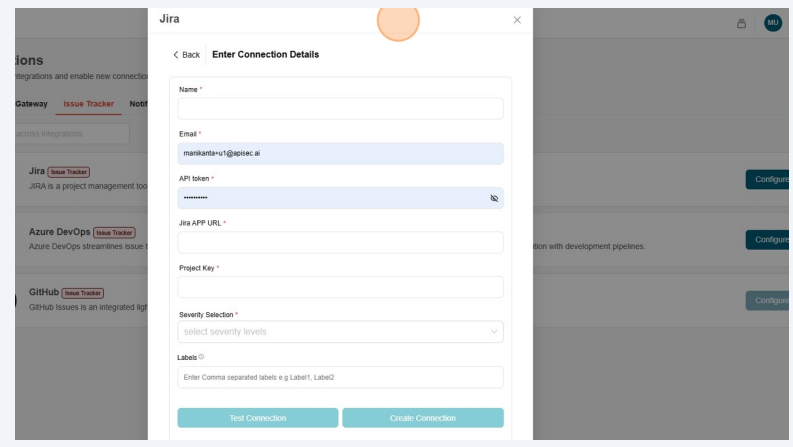
-
Fill the form with all the required fields.
- Name – Enter Name.
- E-mail – Enter E-mail.
- API Token – Enter API token for authentication.
- Jira App URL – Enter the URL of your Jira application.
- Project Key – Specify the key of the Jira project.
- Severity Selection – A multi-select dropdown with options Critical, High, Medium, and Low. So, users can have control over which severity levels (Critical, High, Medium, Low) are synced to their issue tracker.
- Labels – Enter single-word labels without spaces. For multiple labels, separate them with commas (,).
-
Click Test Connection
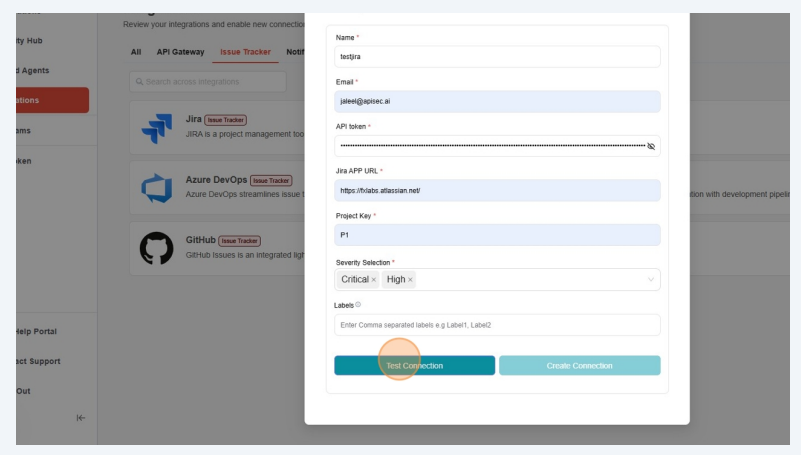
-Test connection successful.
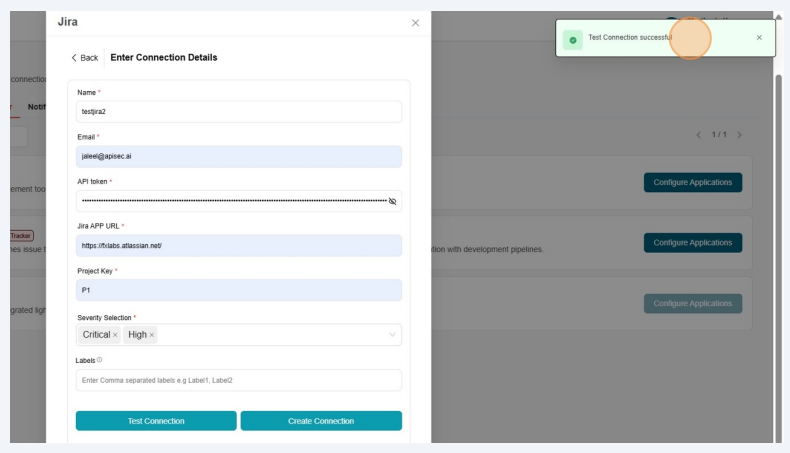
-
-
Click Create Connection
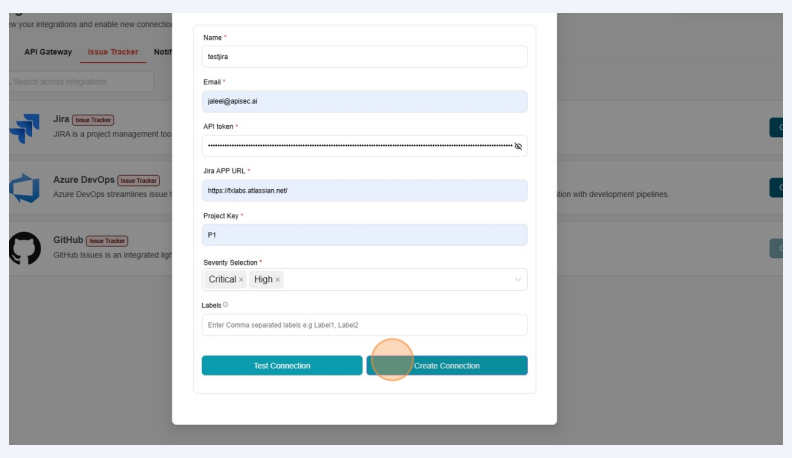
- Check name is present in the integrations list
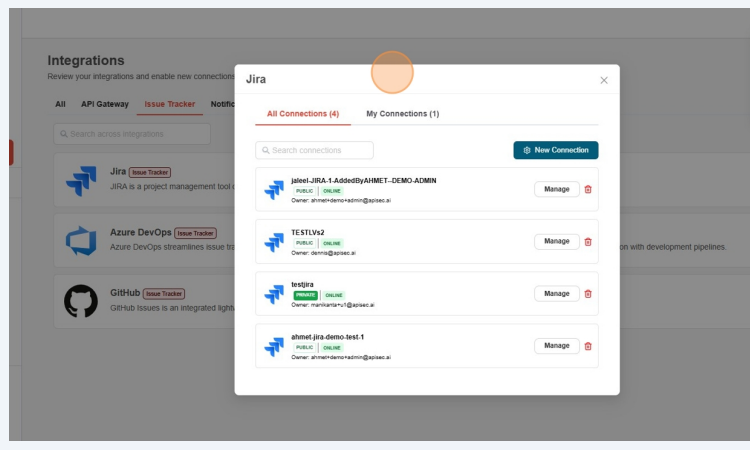
Edit a JIRA Integrations
-
Click "Configure Applications"
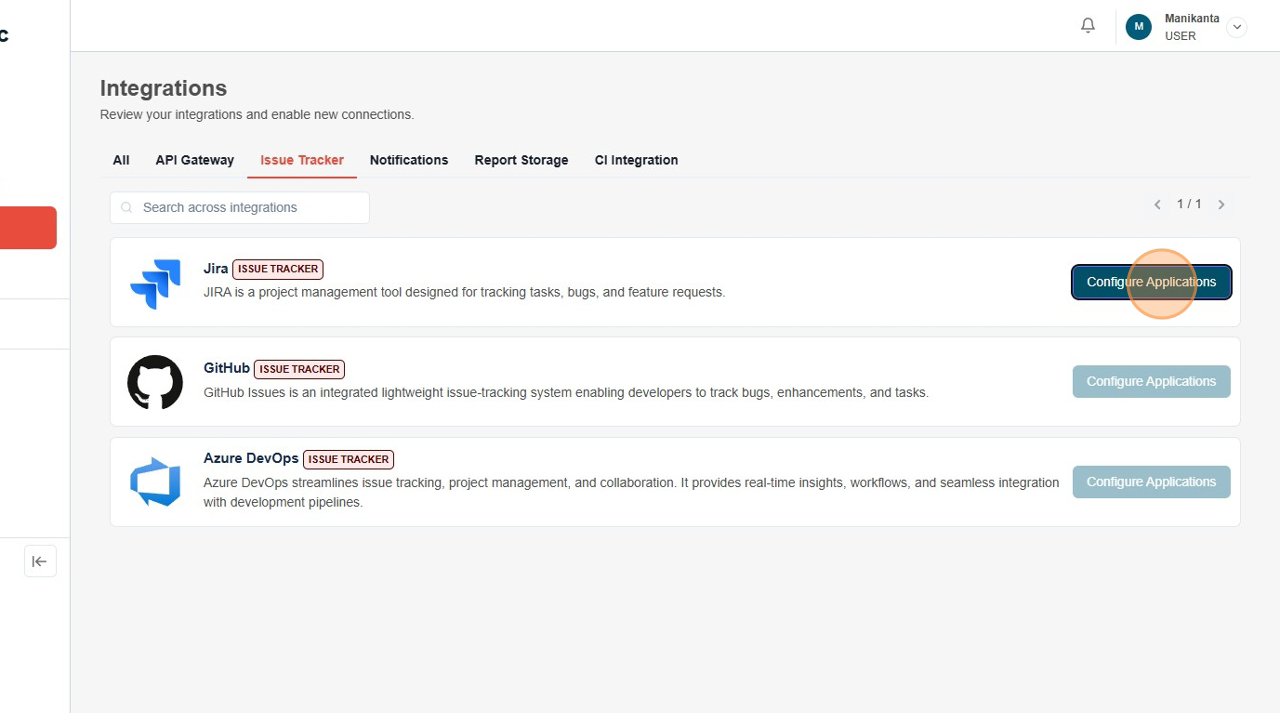
-
Click "Manage" for desired JIRA Integration to update.
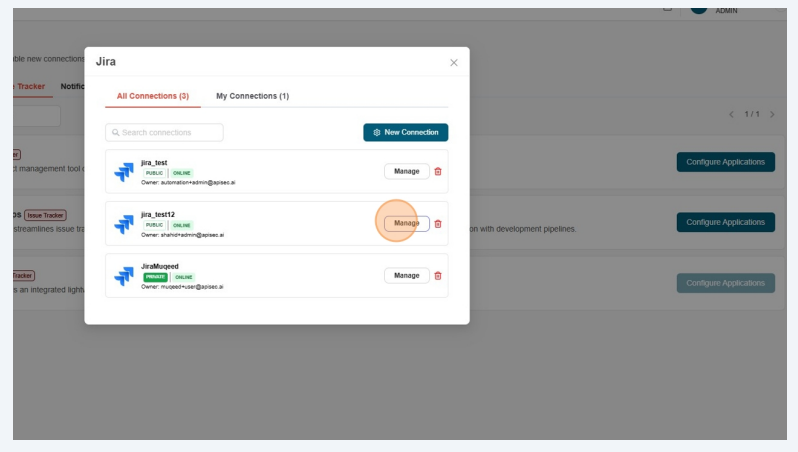
-
Edit the connection details. Now you can also update severity filters for the existing connection (If they are not updated). Changes will apply for future scans and close the tickets automatically that doesn't match the severity to maintain consistency. However, the corresponding vulnerabilities will still exist in the platform.
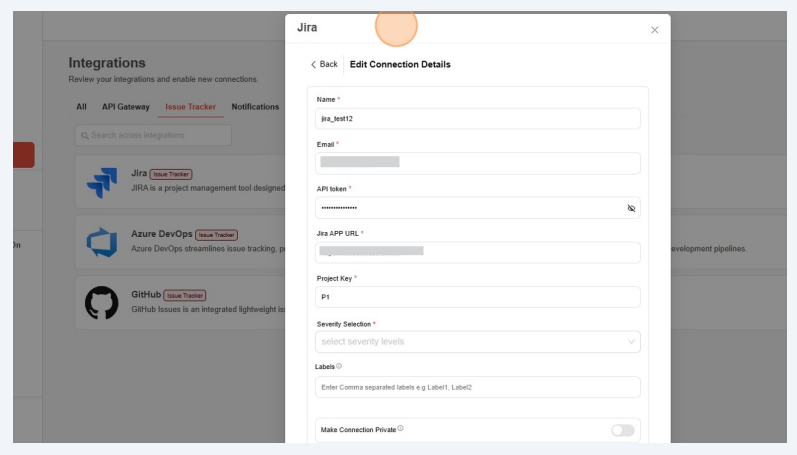
-
Click Test Connection
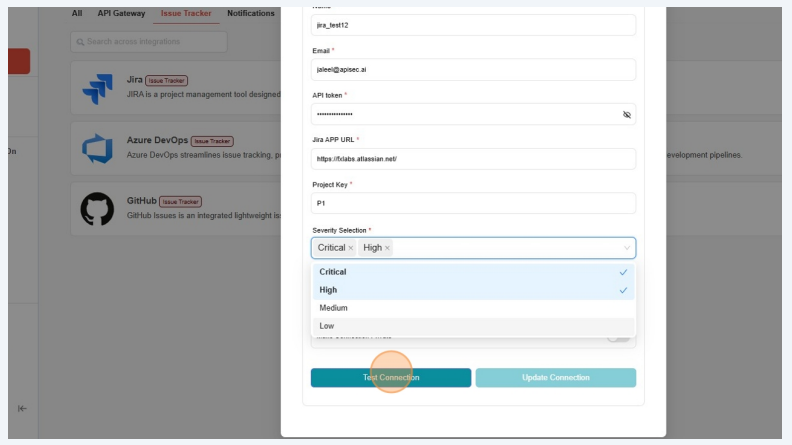
-
Test connection successful.
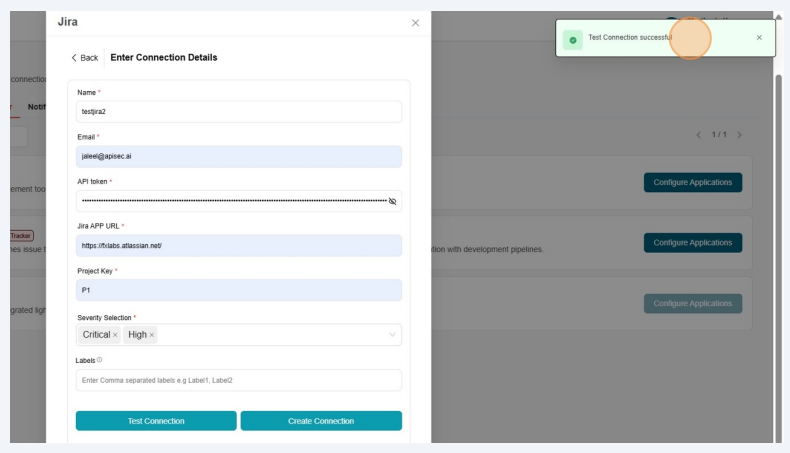
-
Click Update Connection
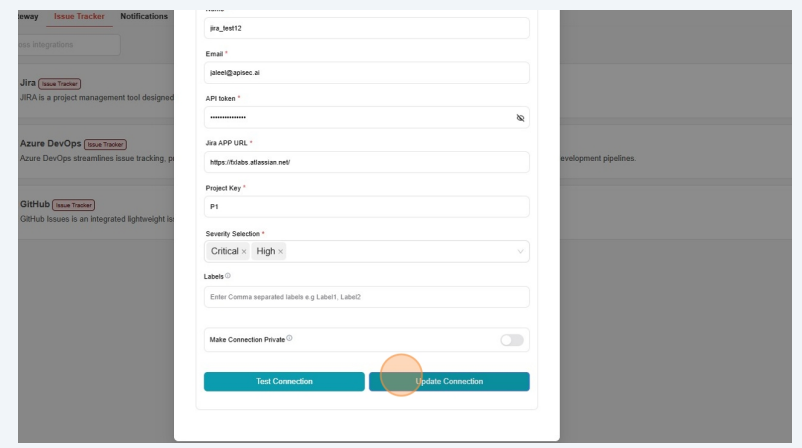
Delete a JIRA Integrations
-
Click "Configure Applications"
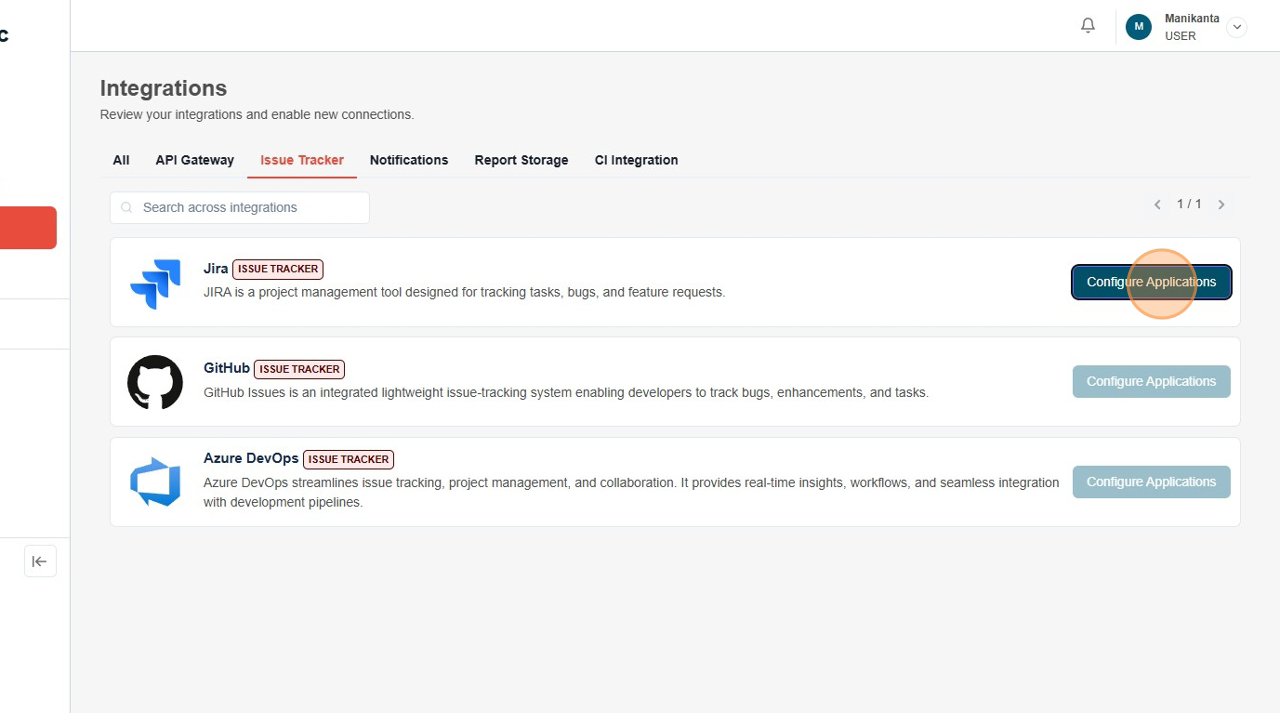
-
Click icon "Delete"
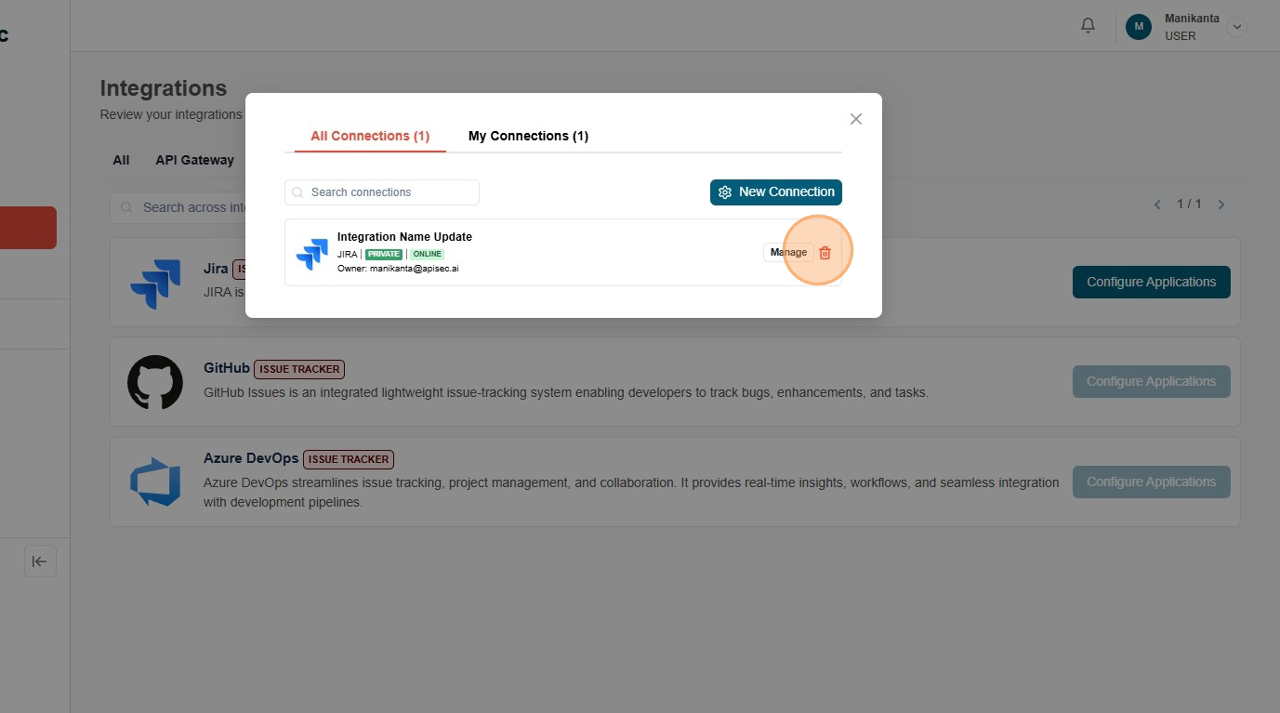
-
This will take more confirmation,
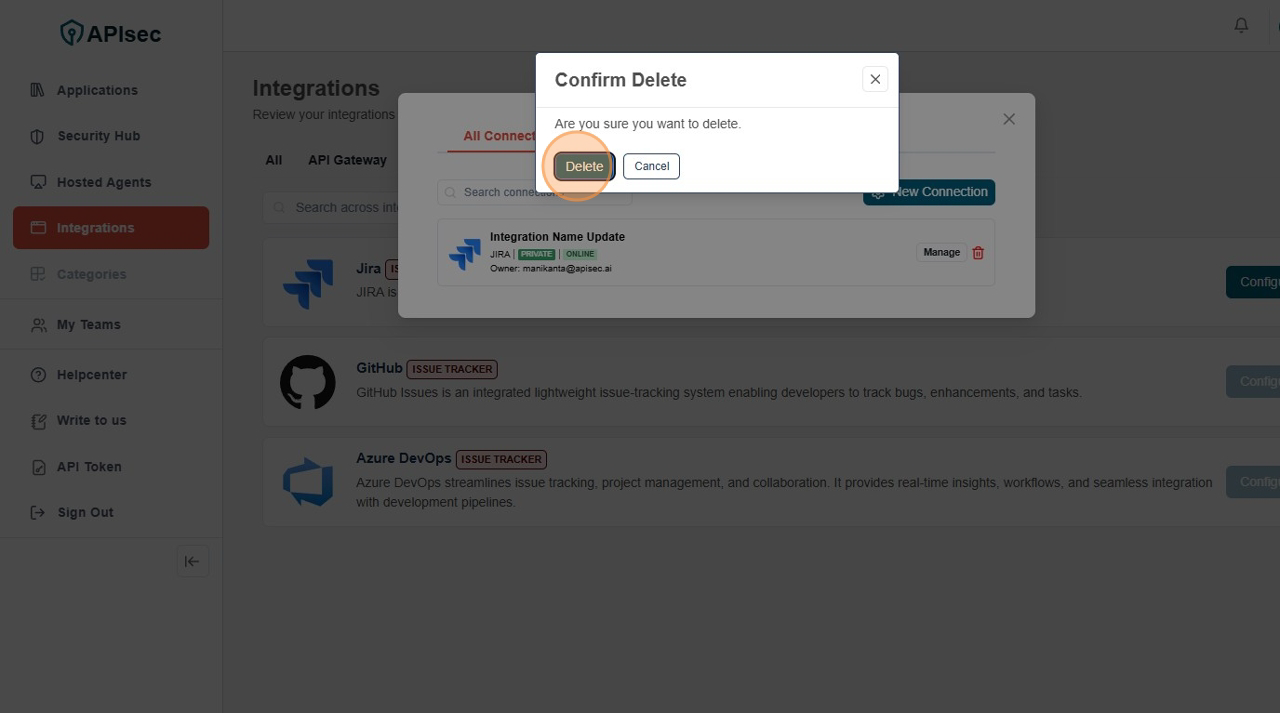
Setting Up Jira connection with the application
You can integrate Jira with the application to automatically track and manage issues. This integration will be used to create tickets in Jira for easier tracking and resolution.
-
Navigate to: https://<your-tenant>.apisecapps.com
-
From the Applications window, click on the See More option for the application where you want to set up the Jira integration.
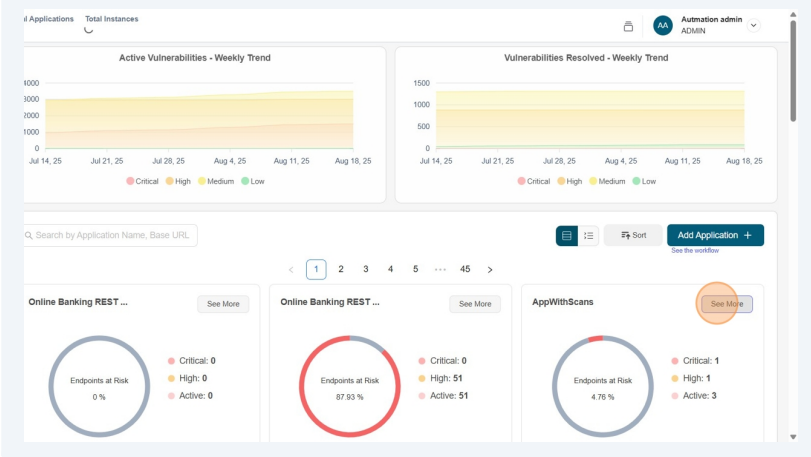
-
Now, click on the Administration menu.

- From the drop down menu select Set up Issue Tracker option
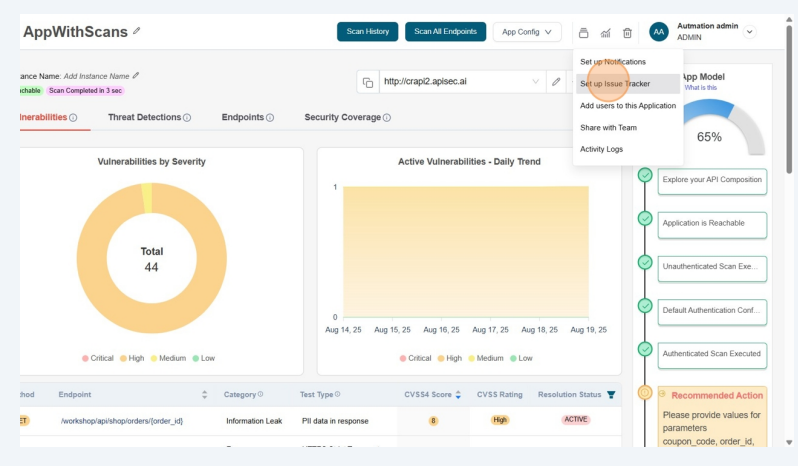
-
Now you found the list of Issue Trackers available in the tenant.
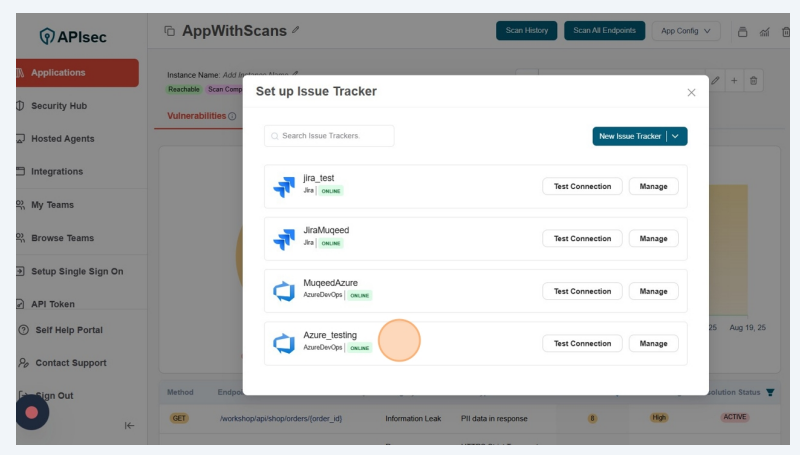
From here, if you want to create a new Jira connection, then click on the "New Issue Tracker" button and create a new connection.
-
From that list, select Jira connection and click on the ""Test Connection" to test the connection.
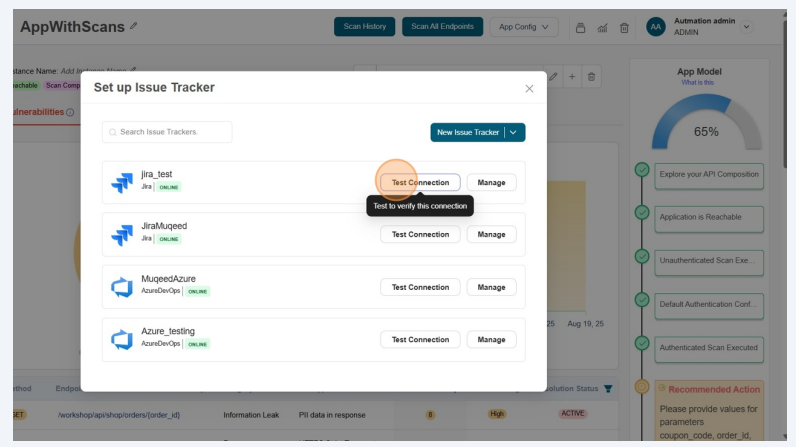
-
Test Connection successful
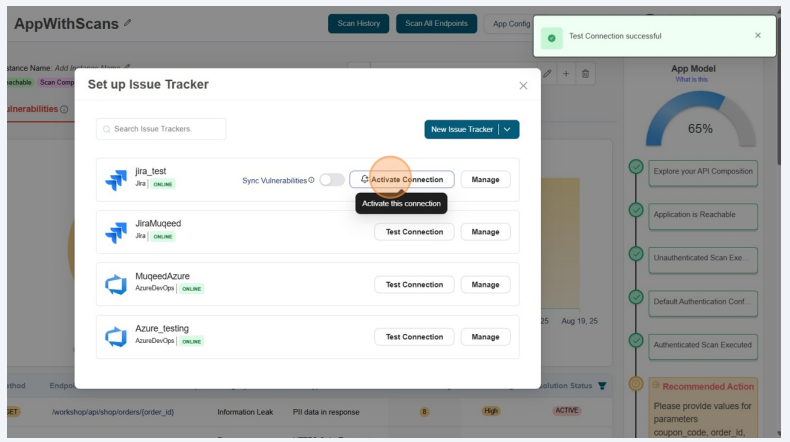
-
Now click on the Activate Connection
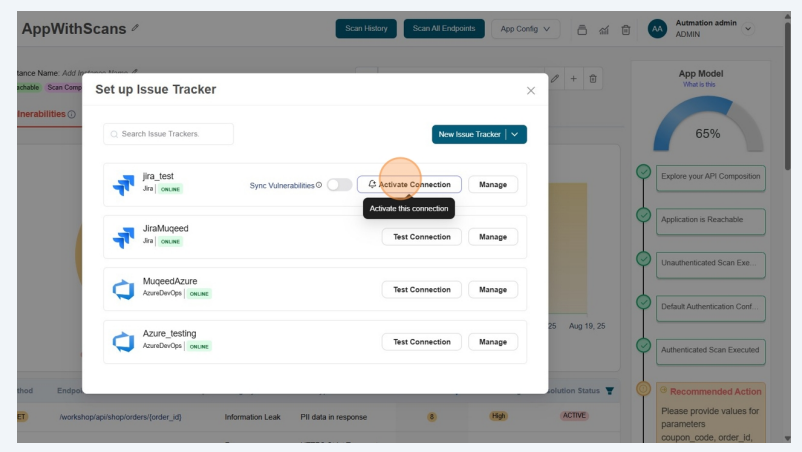
-
Connection activated
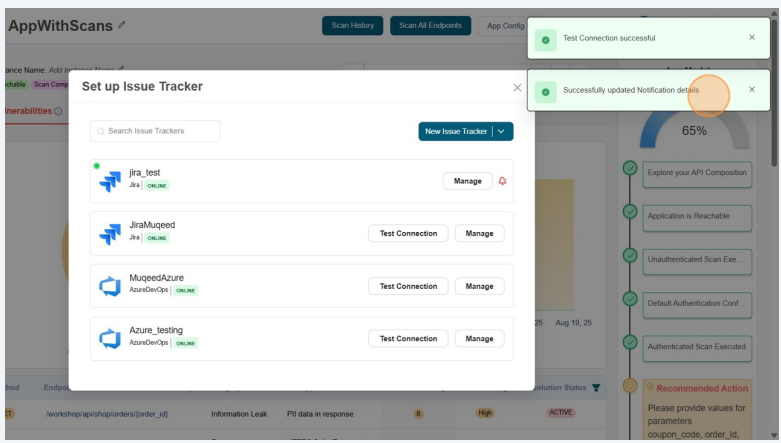
Now the configured connection will appear in the list as First connection.
noteuser role with View permissions can not configure Jira issue tracker in shared application.
-
To remove the connection from the application, Click on the Delete icon beside the configured connection”
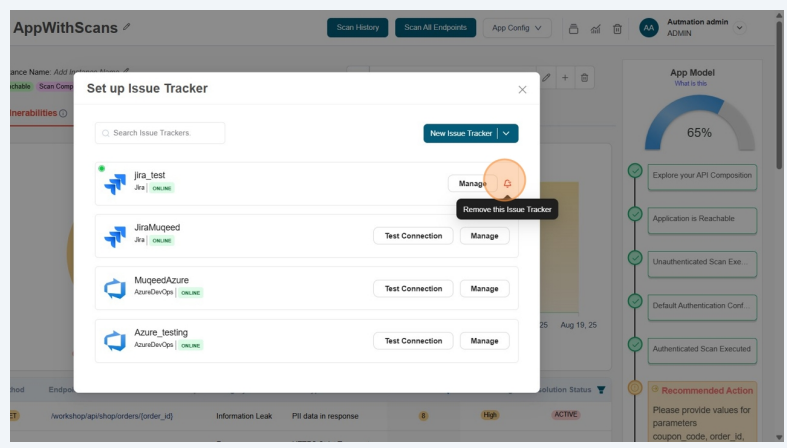
-
This will take more confirmation,
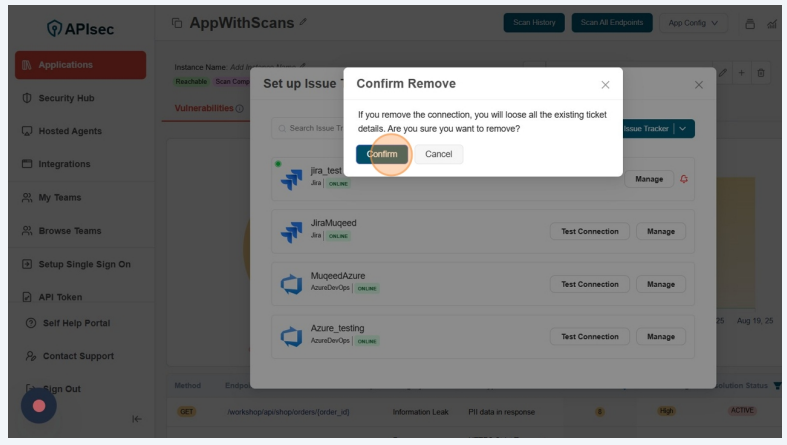 note
noteuser role with View permissions can not remove Jira issue tracker from shared application.