How To Integrate Slack With APIsec Cloud
Prerequisites
APIsec platform needs Webhook URL to configure Slack
-
Follow the steps below to obtain Webhook URL
- Log in to Slack
- Create New App (https://api.slack.com/apps?new_app=1)
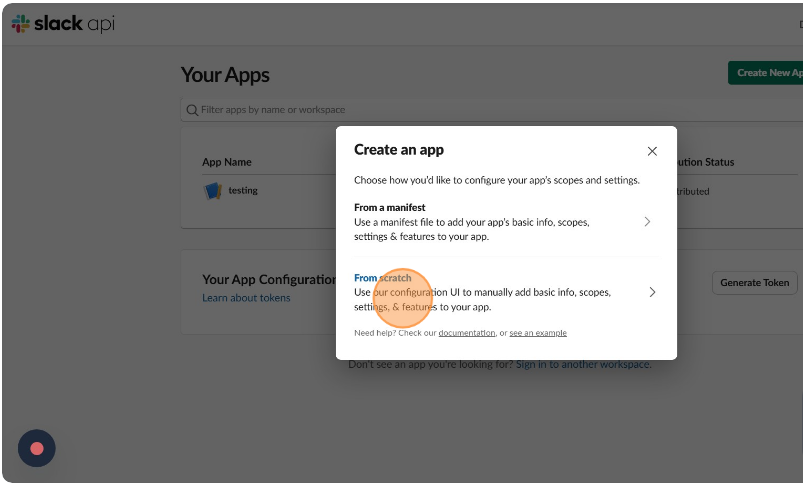
- Enter Name and Pick a workspace
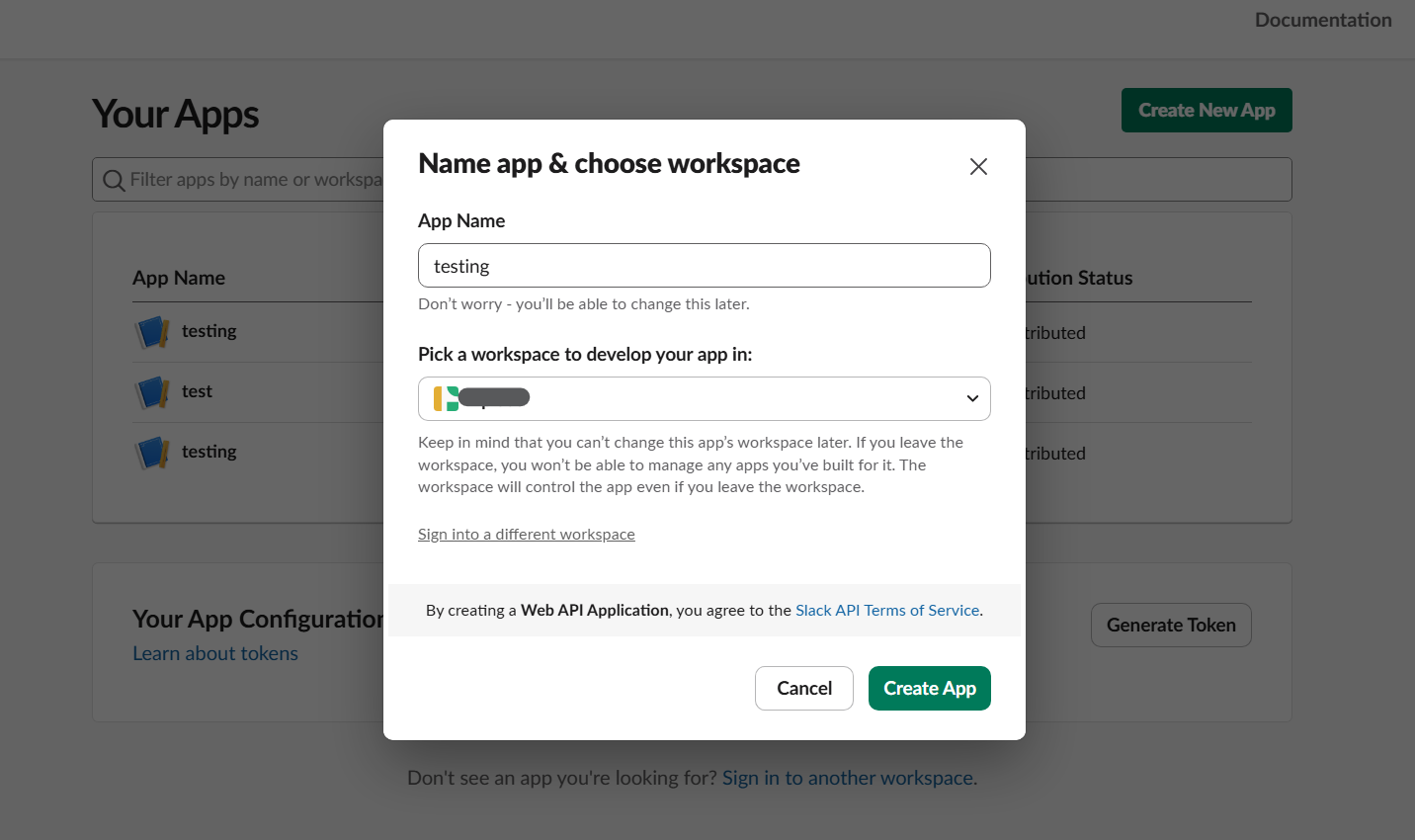
- Click on Create App

- Click on Incoming Webhook
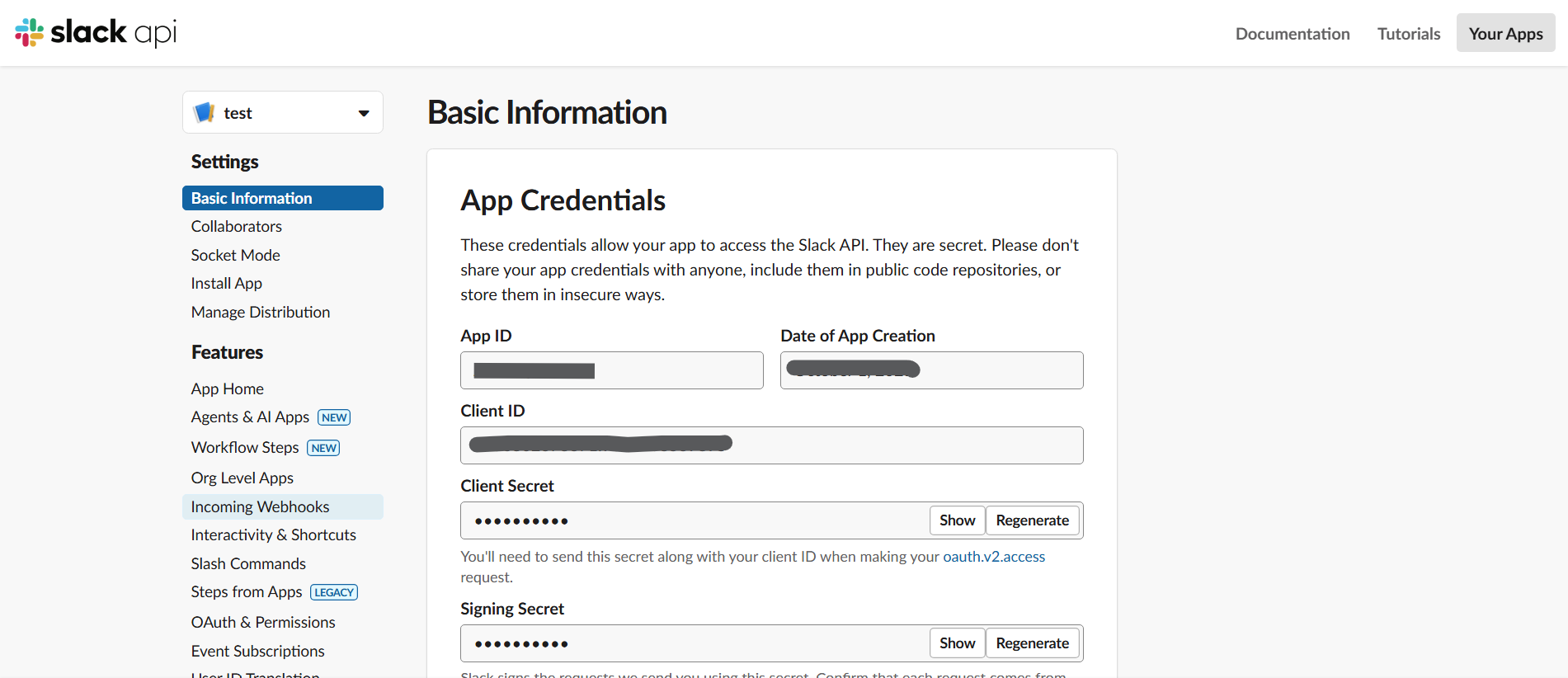
- Click on Activate Incoming Webhooks toggle
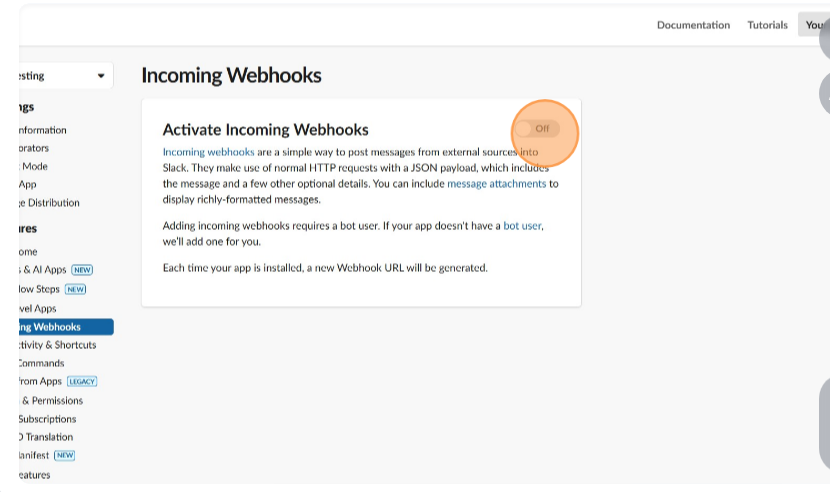
- Click on Add New Webhook
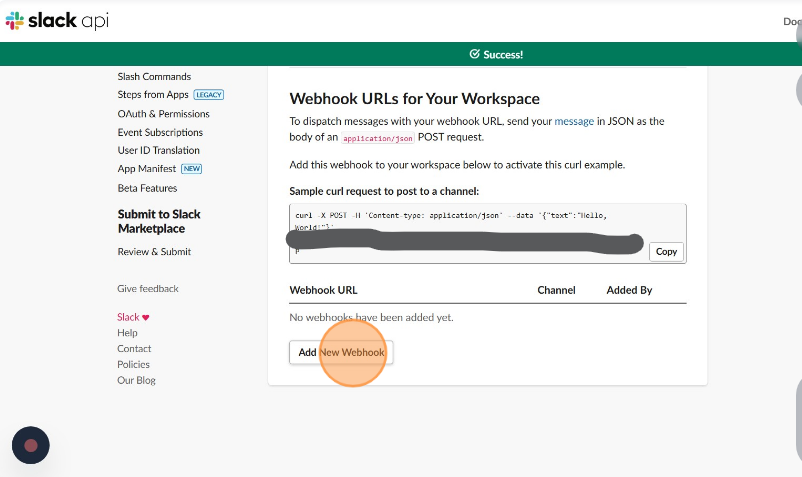
- Select Channel
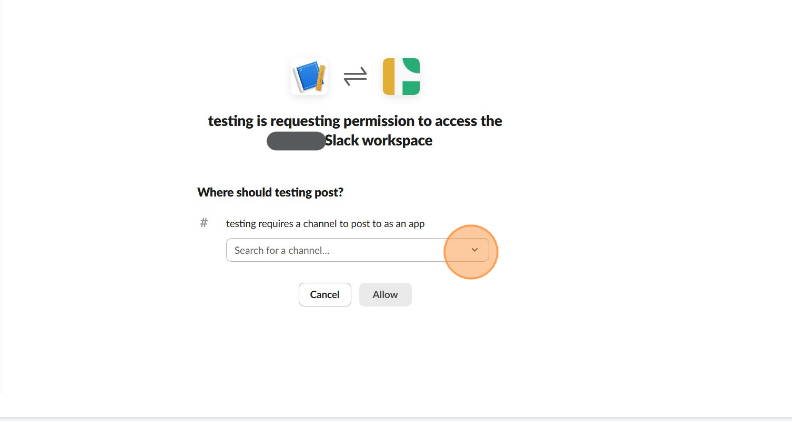
- click on Allow

- Copy Webhook URL
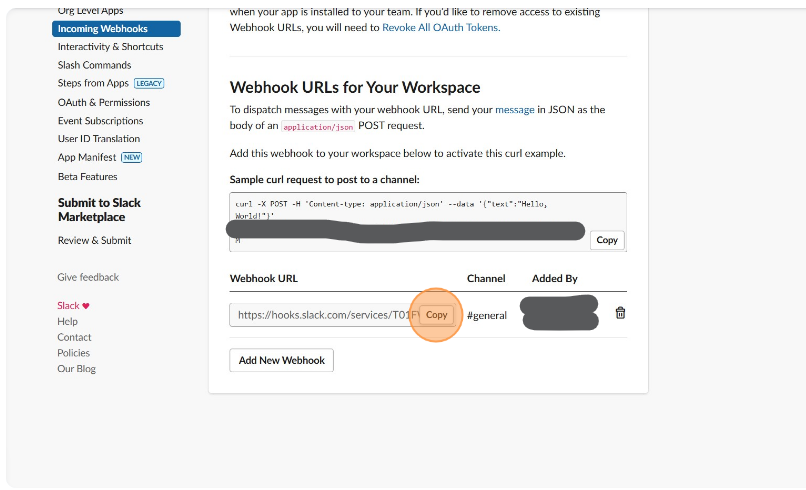
Navigate to URL
Open your browser and visit: https://<your-tenant>.apisecapps.com
Visit the application
- Click on "Integrations"
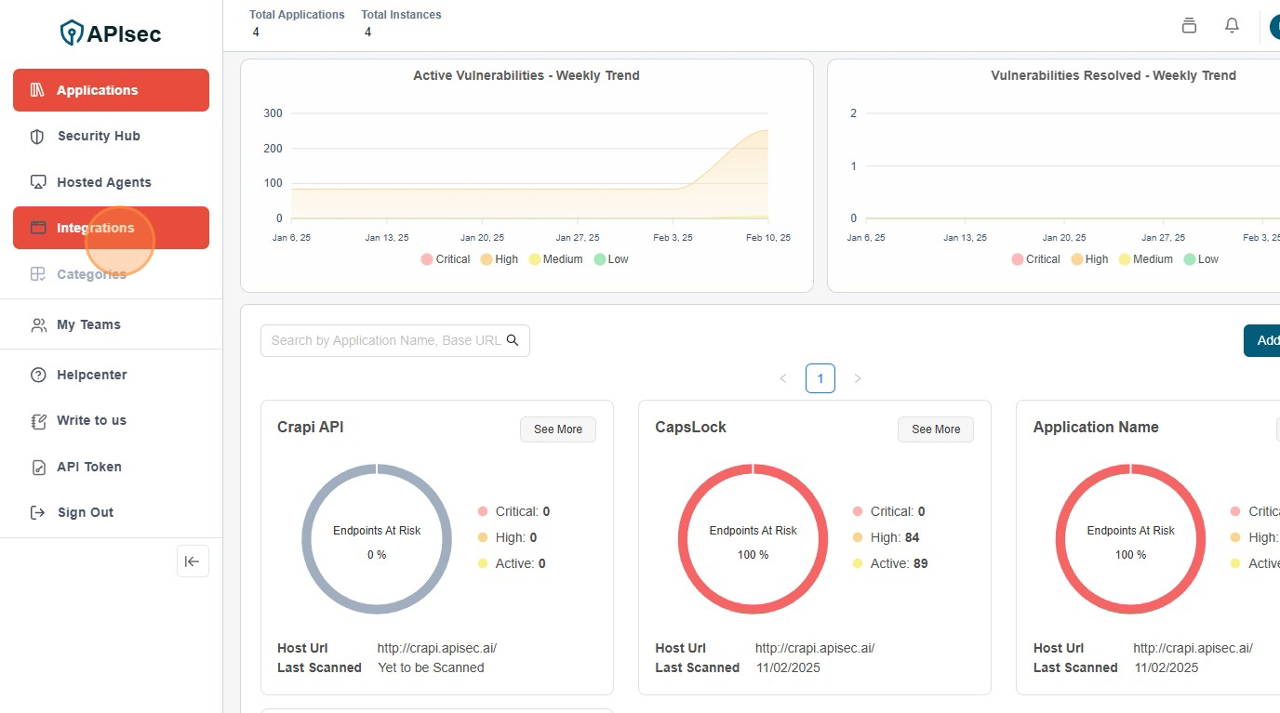
Create a Slack Integrations
-
Click on "Notifications" tab
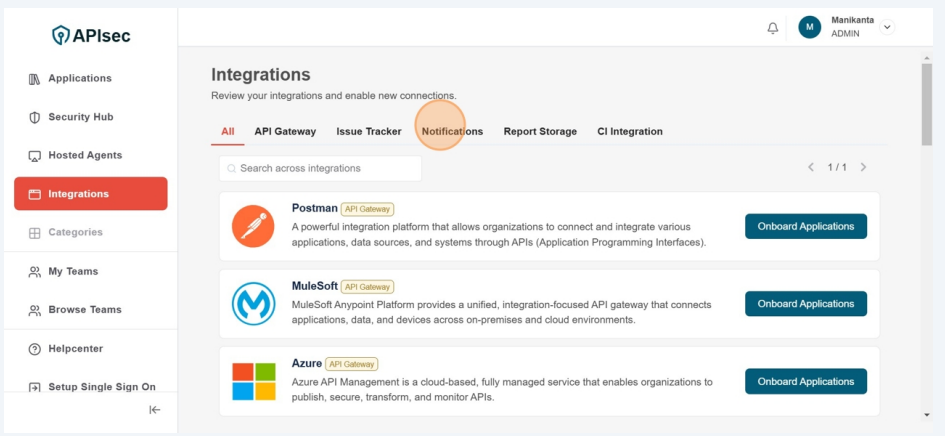
-
You will found the "Slack" in the Notifications list
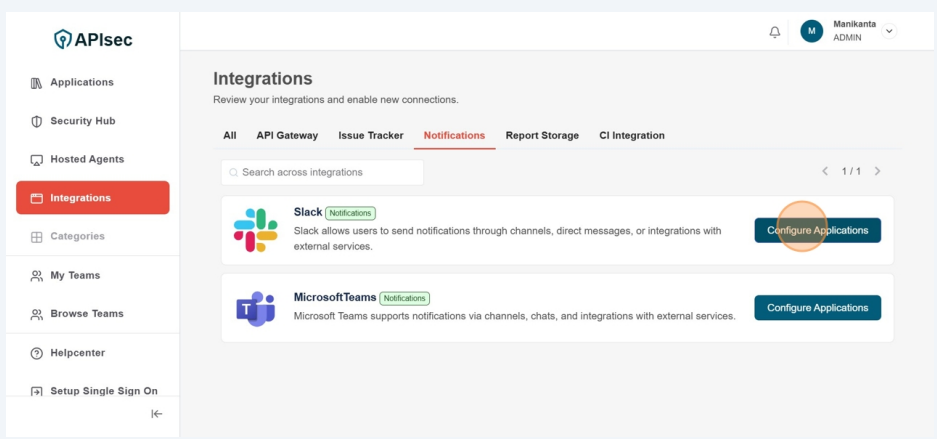
-
Click "Configure Applications"
-
There are two scenarios here, first if already existing Slack connections, then it will list item with "New Connection" Button
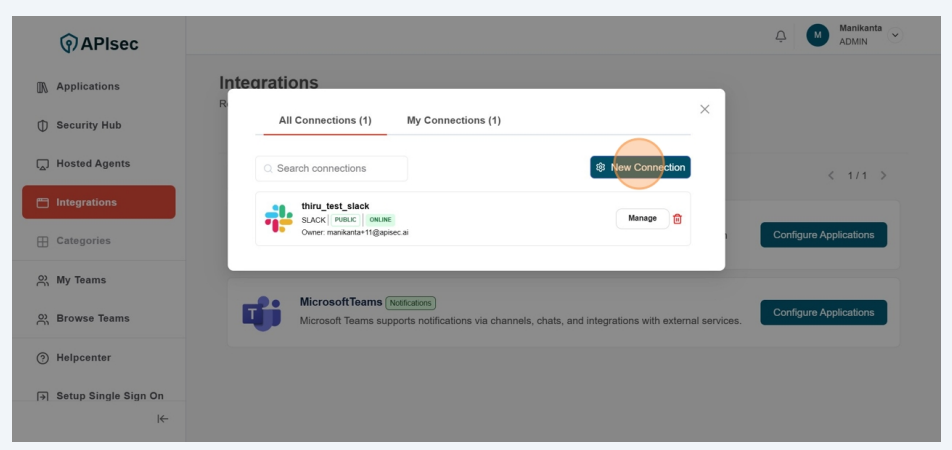
this case you need to click "New Connection".
-
Or you will directly get the form for create Slack connection enter the name
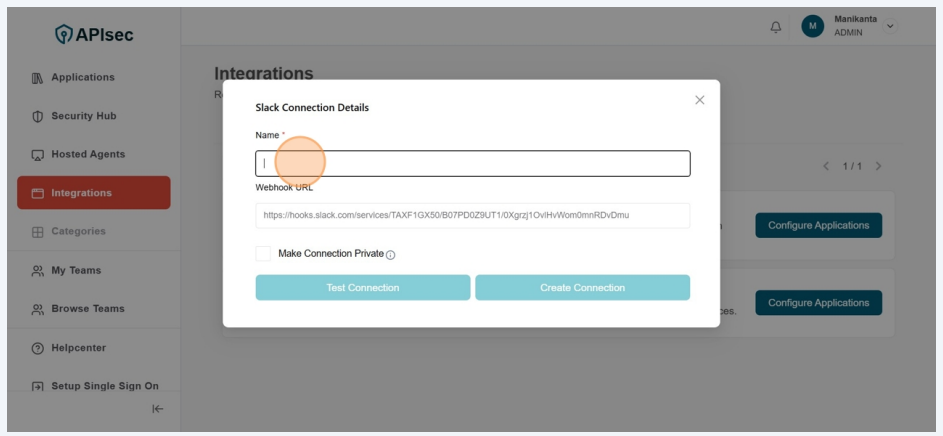
-
Enter Name
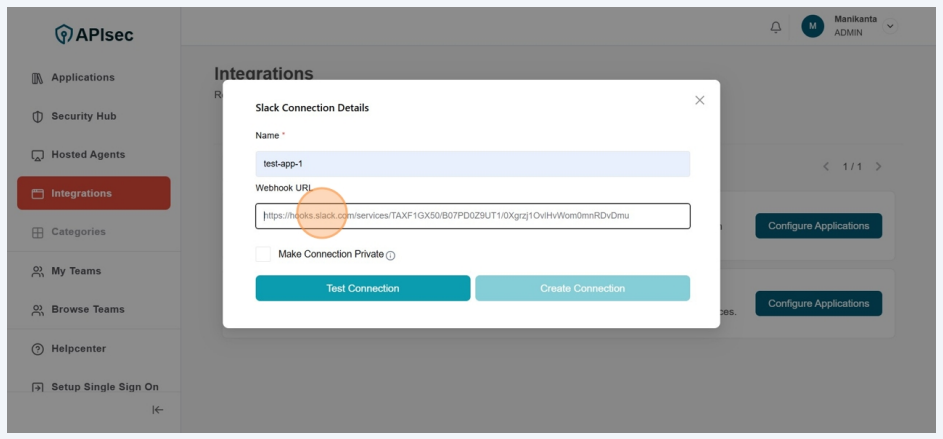
-
Enter Webhook URL
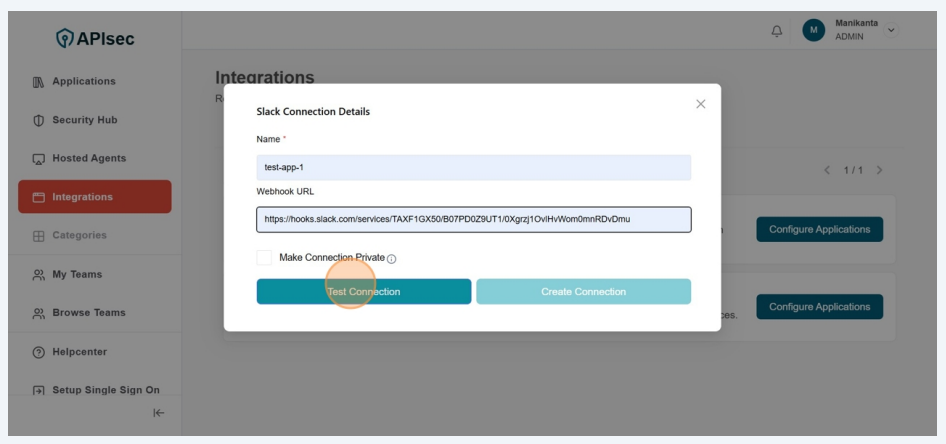
-
Click Test Connection
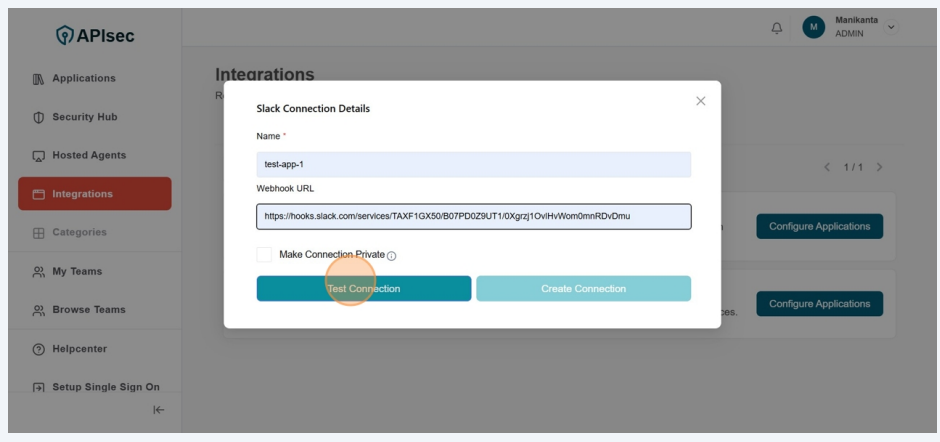
-
Get Success Message
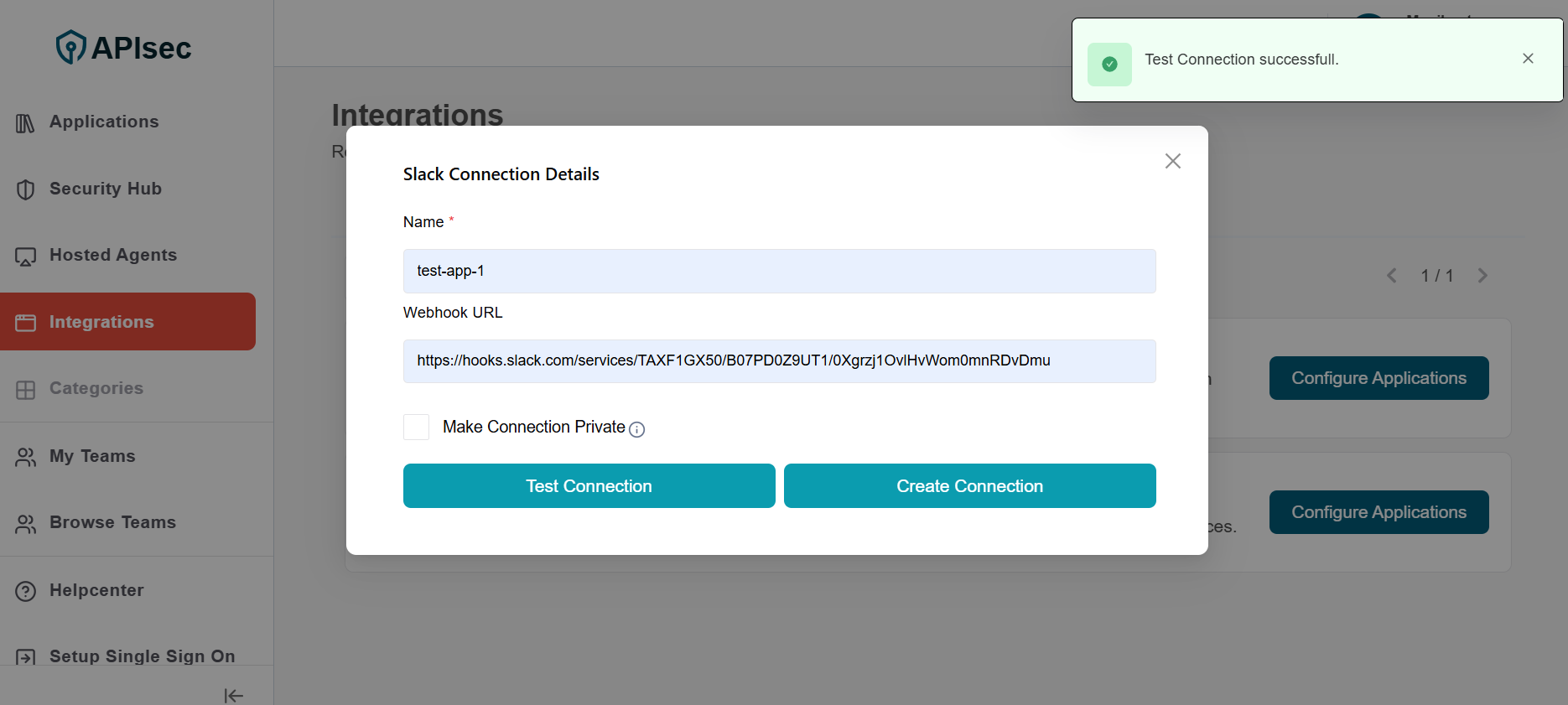
-
Check name is present in the connections list
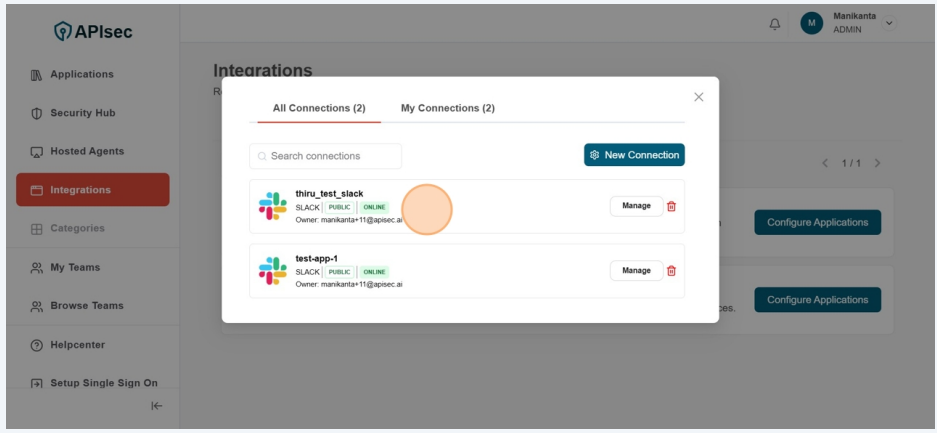
Edit a Slack Connection
-
Click "Configure Applications"
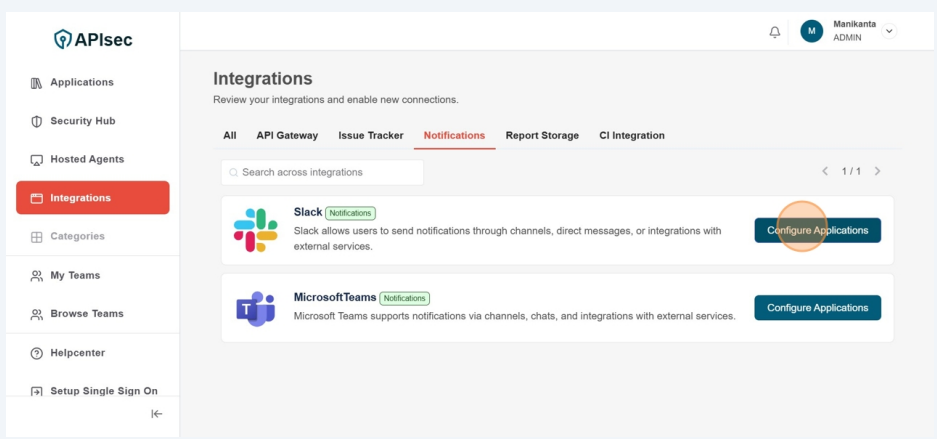
-
Click "Manage" for desired Slack connection to update.
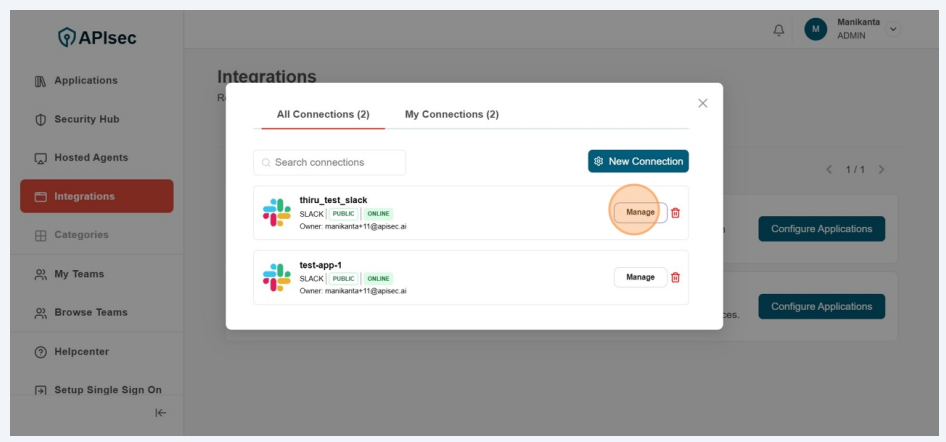
-
Fill the form
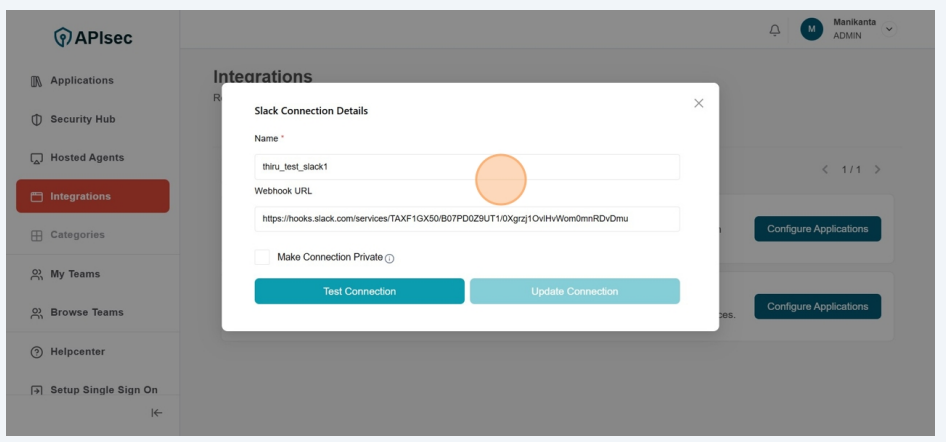
-
Click Test Connection
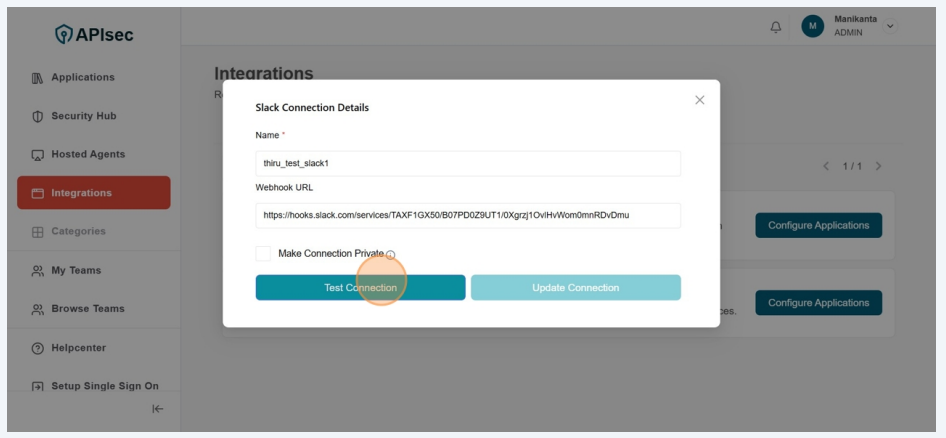
-
Get Success Message
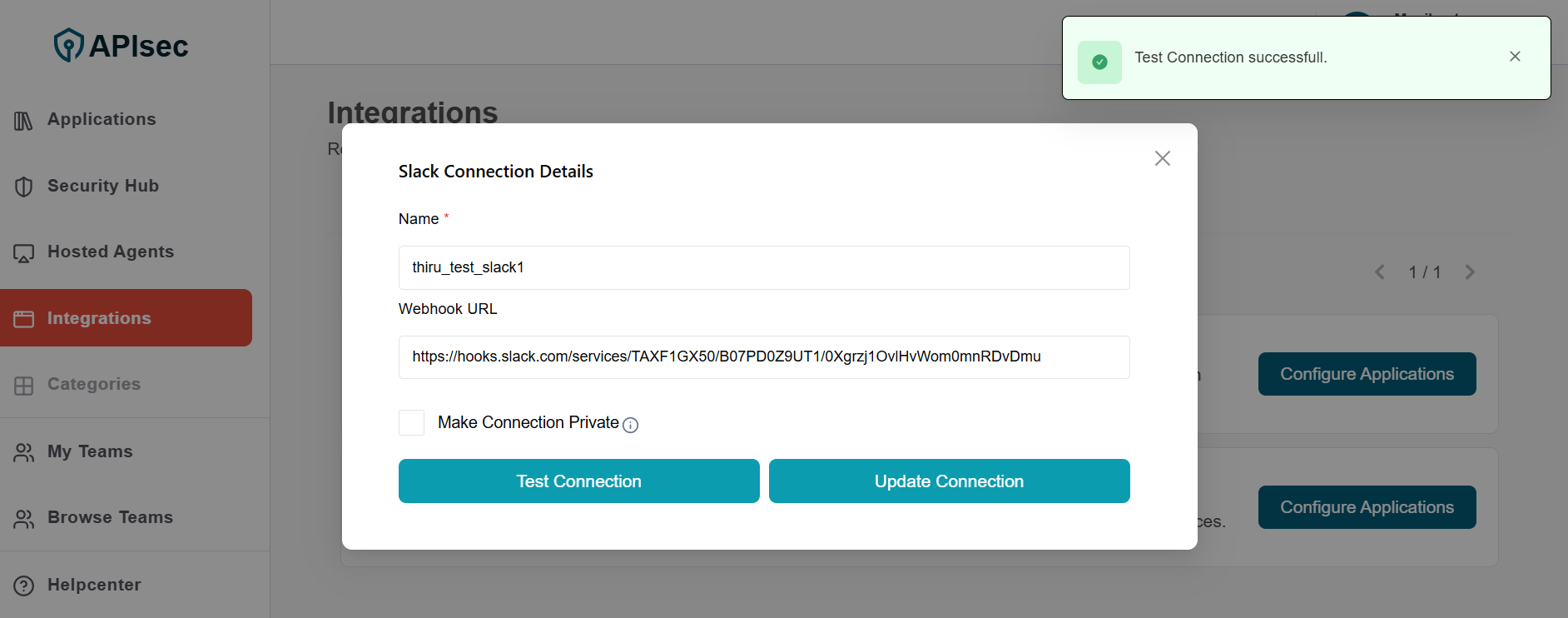
-
Click Update Connection
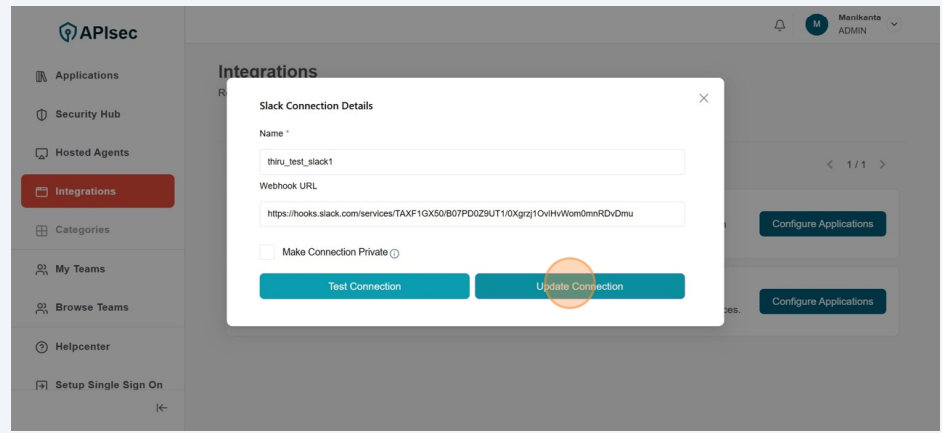
-
Check "Updated list"
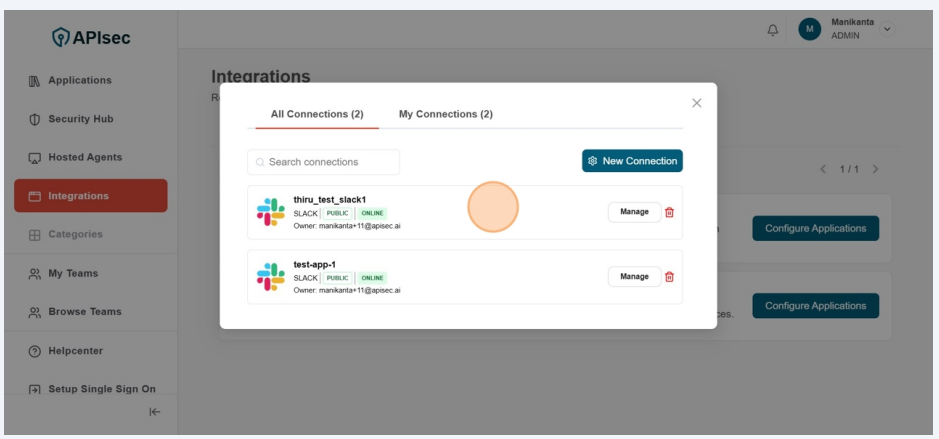
Delete a Slack Connection
-
Click "Configure Applications"
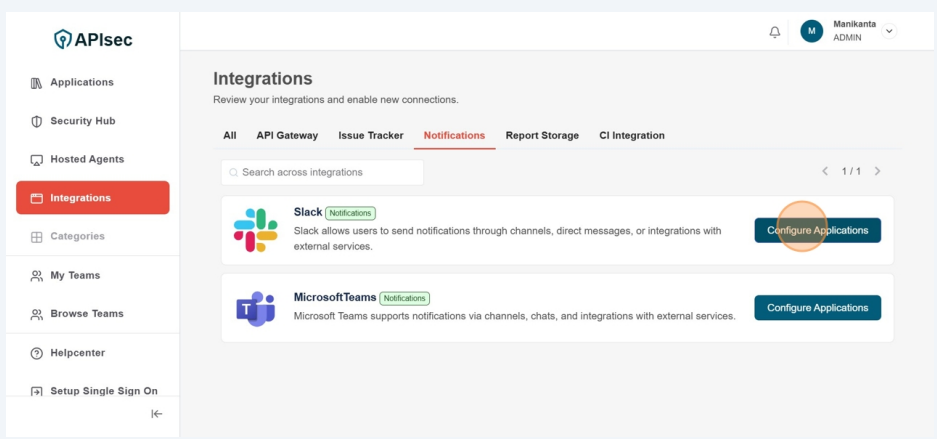
-
Select required connection and Click on "Delete" icon
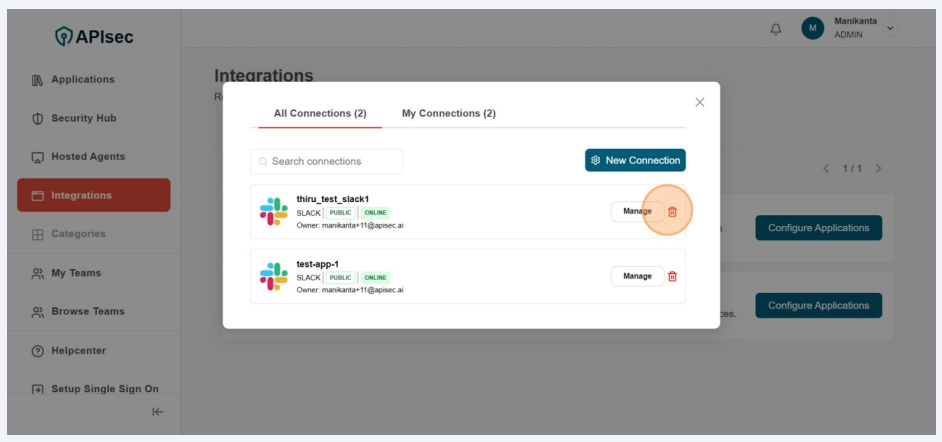
-
This will take more confirmation,
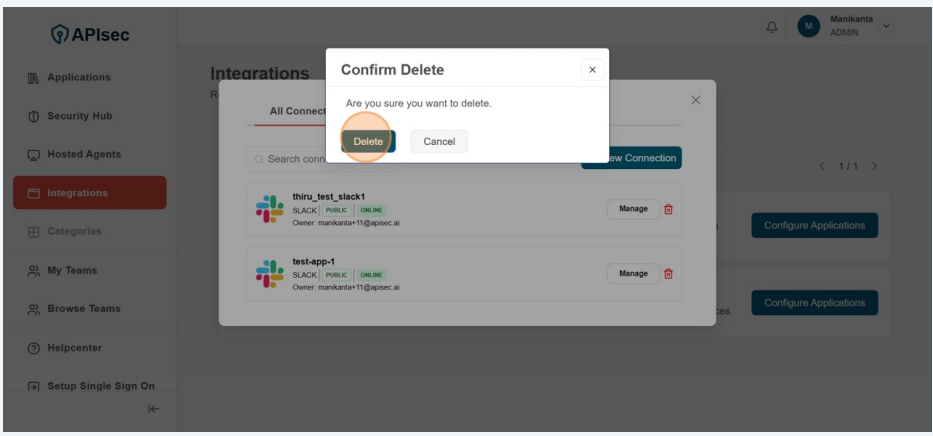
-
Now chekc the Slack connections list and check the name after deletion
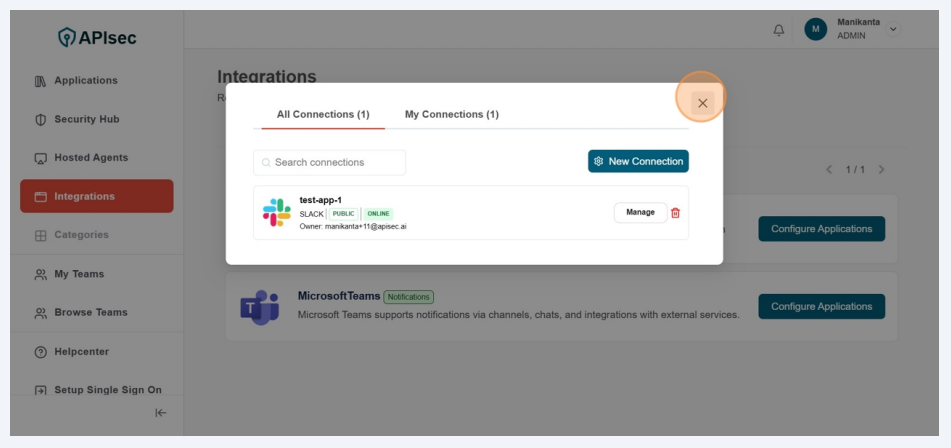
Setting Up Slack connection with the application
You can integrate Slack with the application to receive real-time notifications and updates. This integration helps you and your team stay informed about scans, issues, and activities directly within Slack for easier tracking and faster response.
-
Navigate to: https://<your-tenant>.apisecapps.com
-
From the Applications window, click on the See More option for the application where you want to set up the Slack integration.
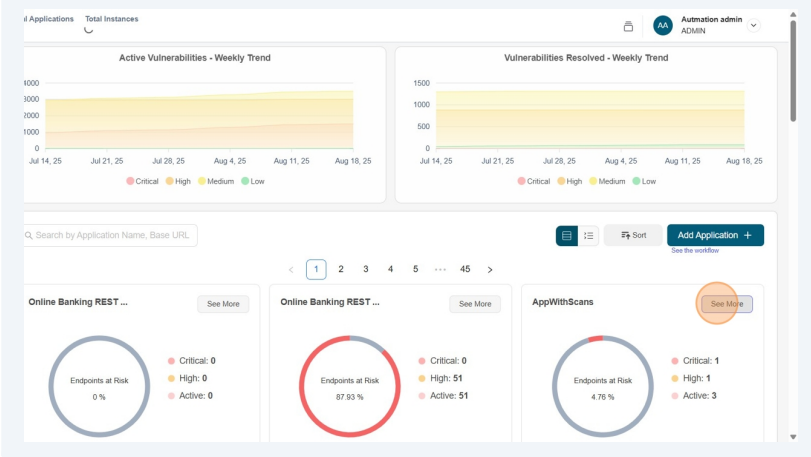
-
Now, click on the Administration menu.

- From the drop down menu select Set up Notifications option
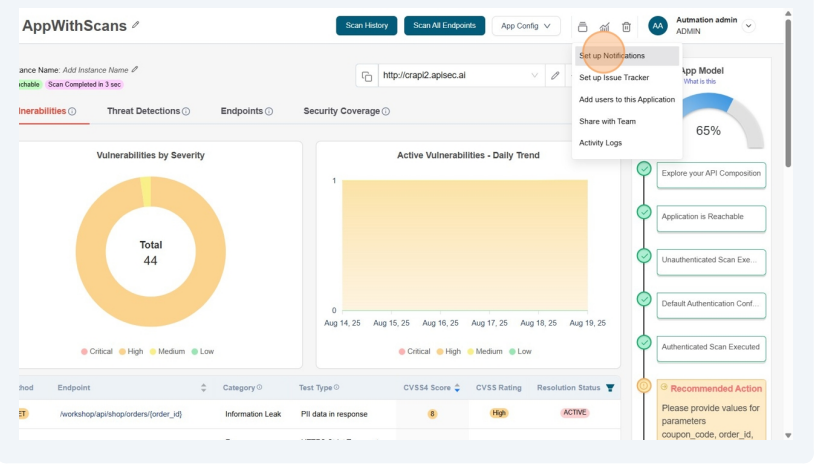
-
Now you found the list of Notifications available in the tenant.
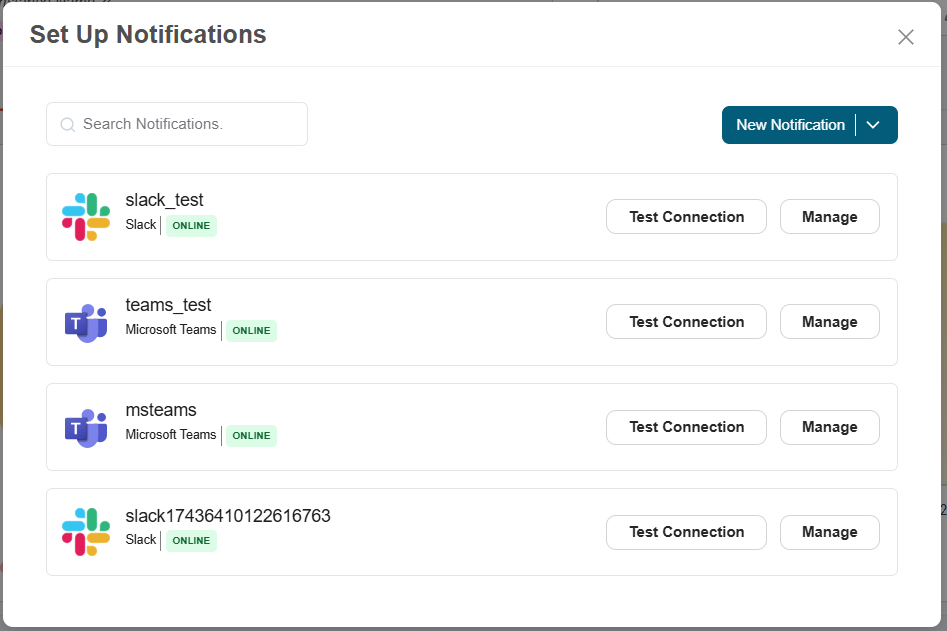
From here, if you want to create a new Slack connection, then click on the "New Notification" button and create a new connection.
-
From that list, select Slack connection and click on the ""Test Connection" to test the connection.
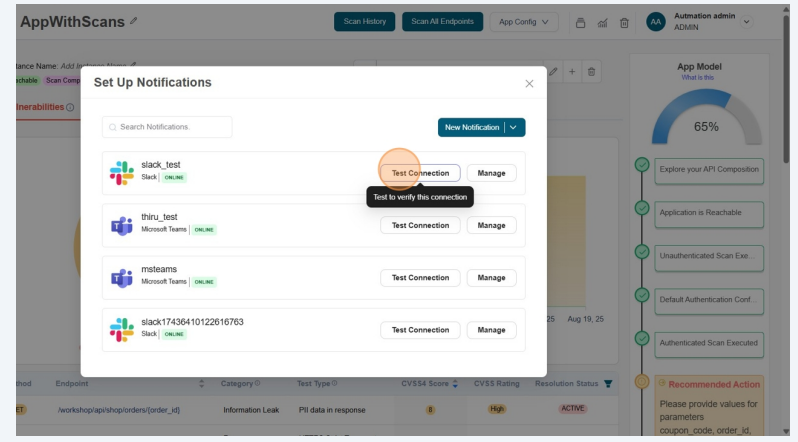
-
Test Connection successful
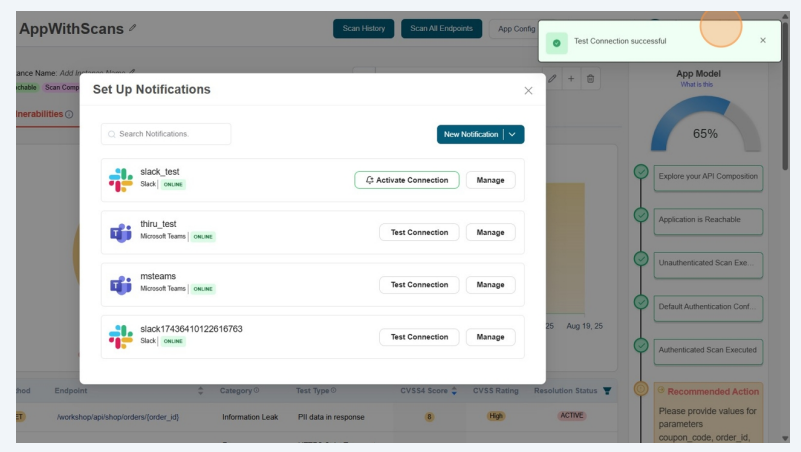
-
Now click on the Activate Connection
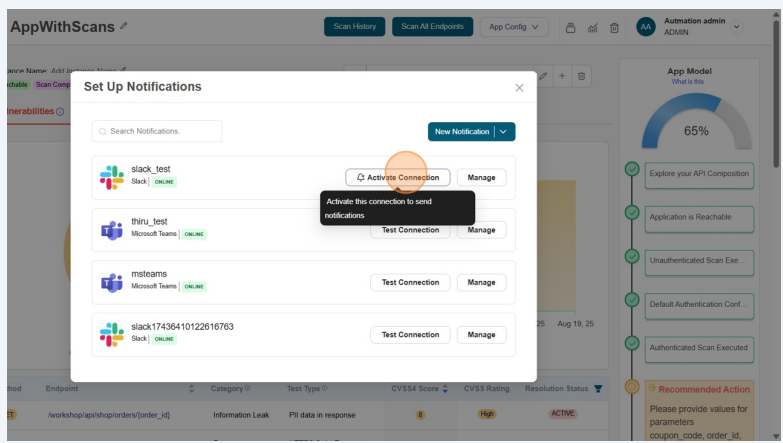
-
Successfully updated Notification details.
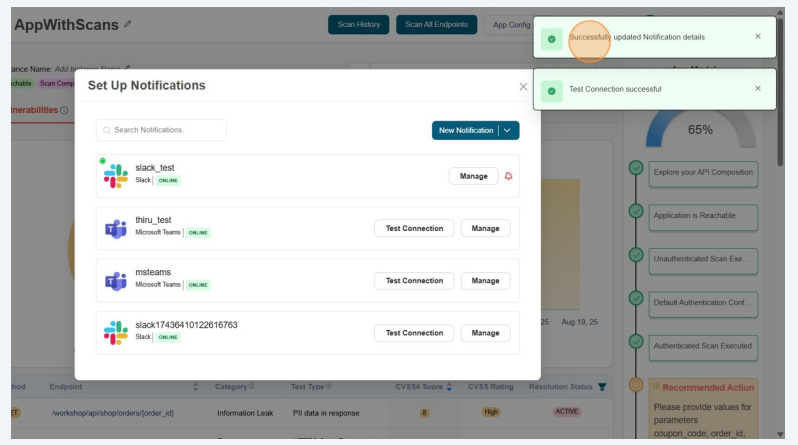
Now the configured connection will appear in the list as First connection.
noteuser role with View permissions can not configure Slack connection in shared application.
-
To remove the connection from the application, Click on the Delete icon beside the configured connection”
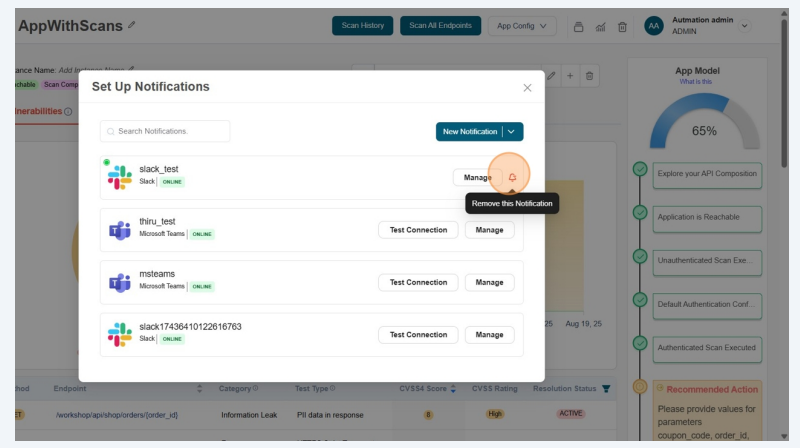
-
This will take more confirmation,
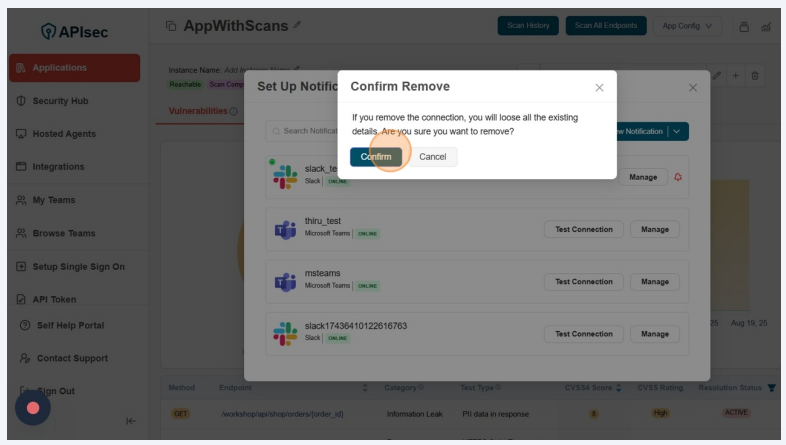 note
noteuser role with View permissions can not remove Slack connection from shared application.