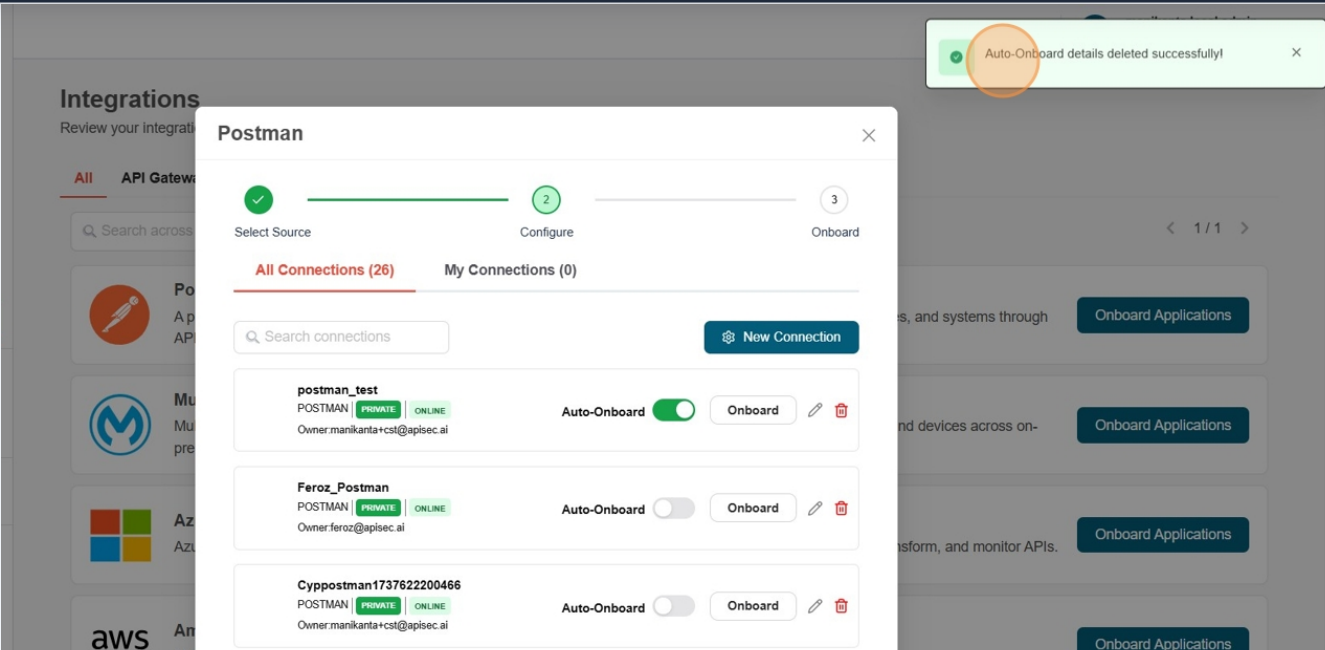How To Onboard An Application Using Postman Gateway
Prerequisites
- A Postman account (signed in on the web or desktop app).
- Access to the team/workspace whose collections/APIs you want to use.
- At least one Postman Workspace you can access.
- If your company uses Postman Enterprise, a Team Admin might control who can generate keys and set org-wide expiry—if you don’t see the option to create a key, ask your admin.
Get your Postman API key
- In Postman, click your avatar → Settings.
![]()
- On the Account settings page, open API keys.
- Click Generate API Key, give it a name, then Generate.
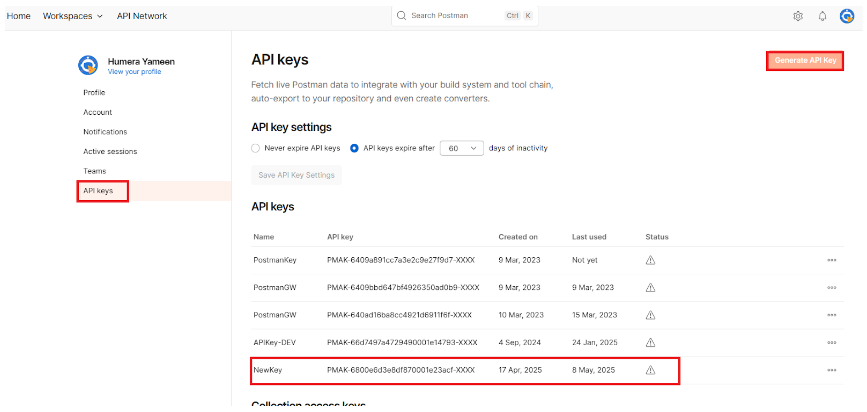
- Copy the API-key (store it securely; you won’t see it again in full).
- You can later rename, regenerate, delete, or set expiration for keys.
- You can use this API-Key to get the list of APIs/Collections present in your Postman application by creating a Connection in the APIsec Platform.
Navigate to URL
Open your browser and visit: https://<your-tenant>.apisecapps.com
Start Adding a New Application
Click on the "Add Application" button.
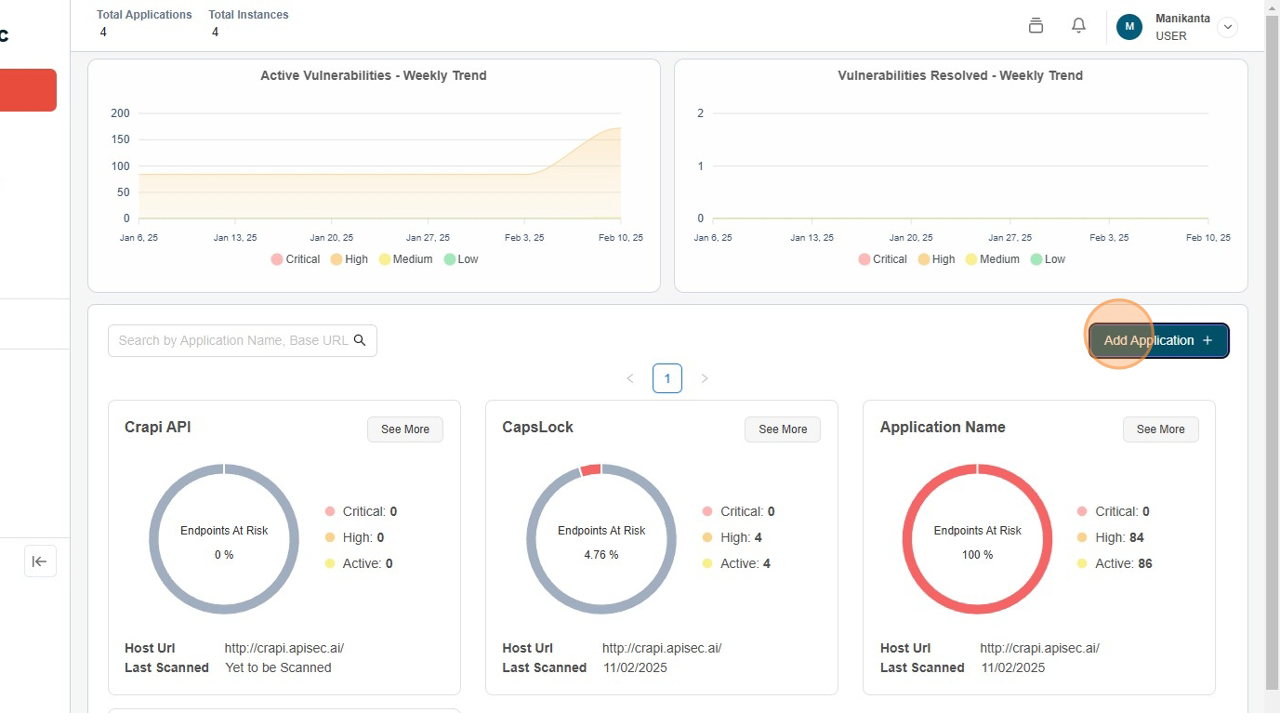
Select Postman Gateway
-
Choose the "Postman Gateway" option.
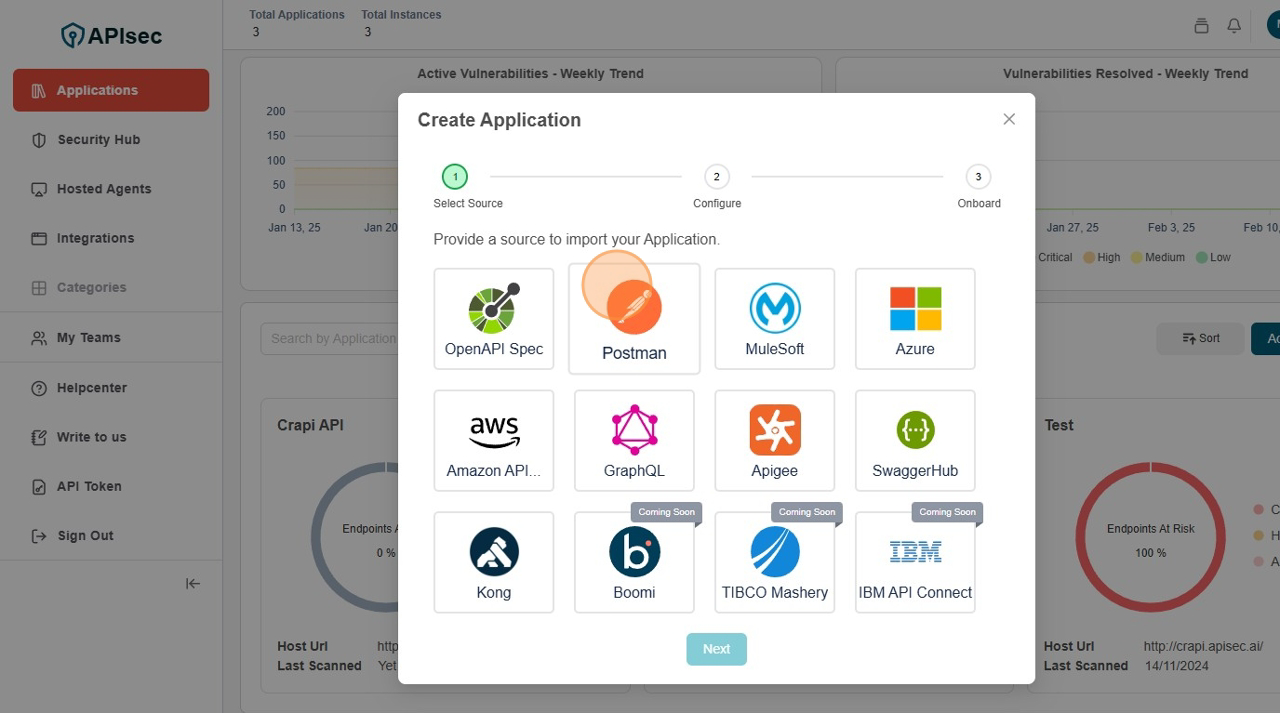
-
Click "Next" to proceed.
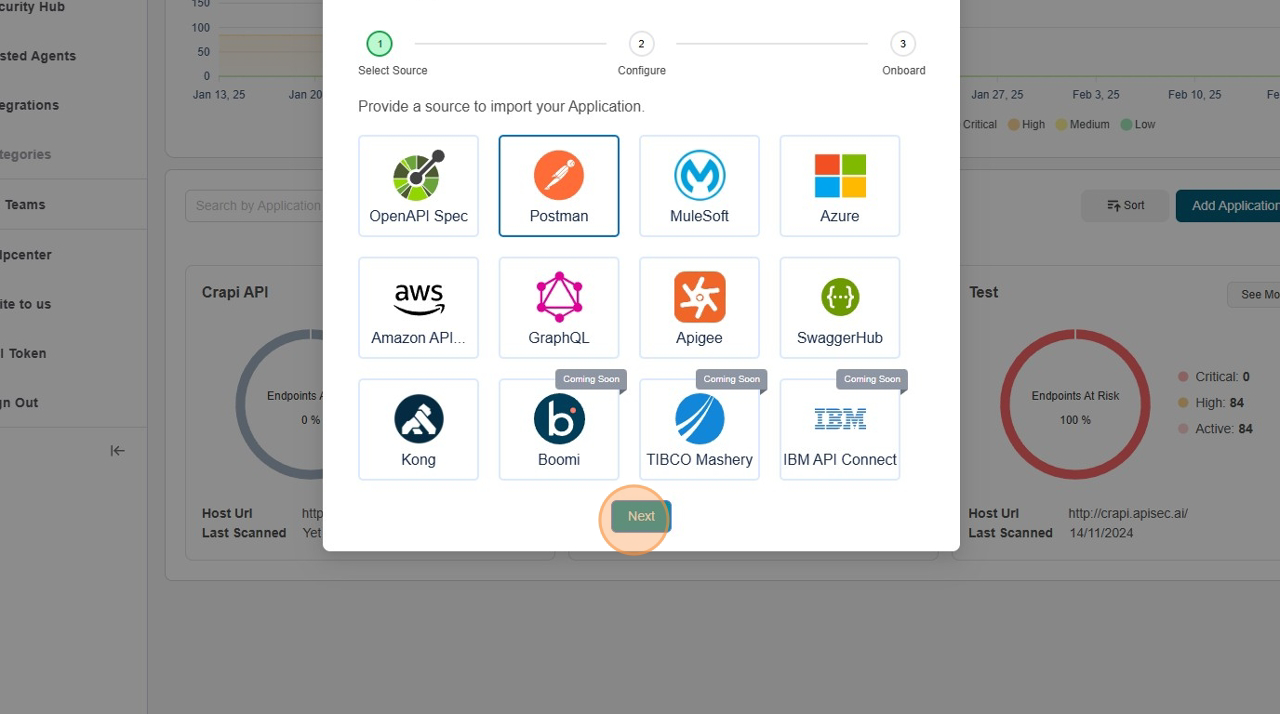
Enter Application Details
-
Register application from Postman Gateway, enable the toggle button
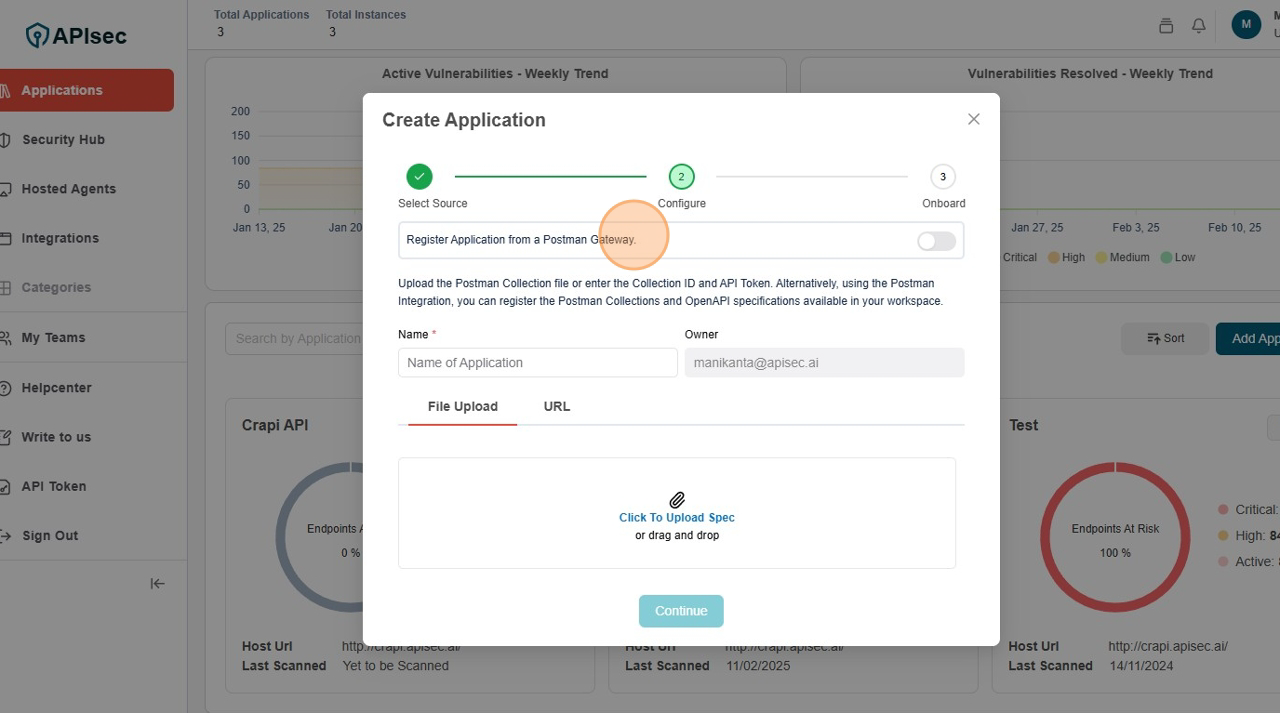
-
Fill the form, Name and API Key
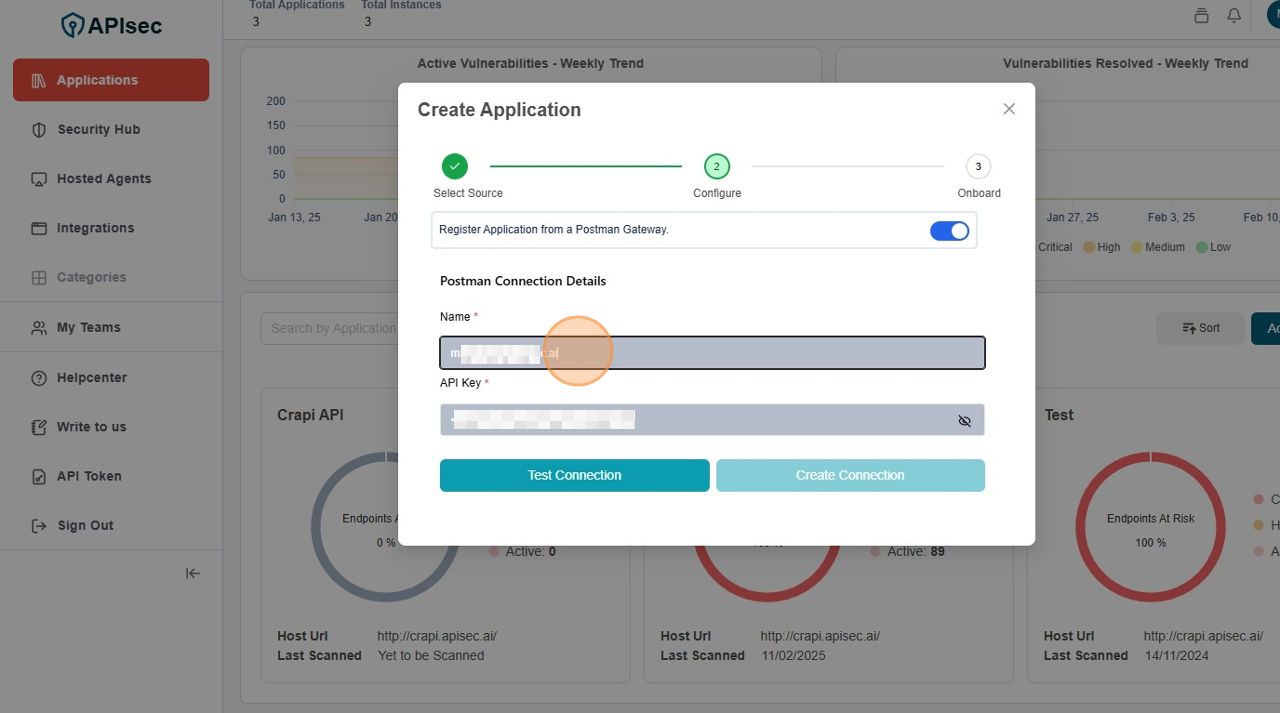
-
Click Test Connection
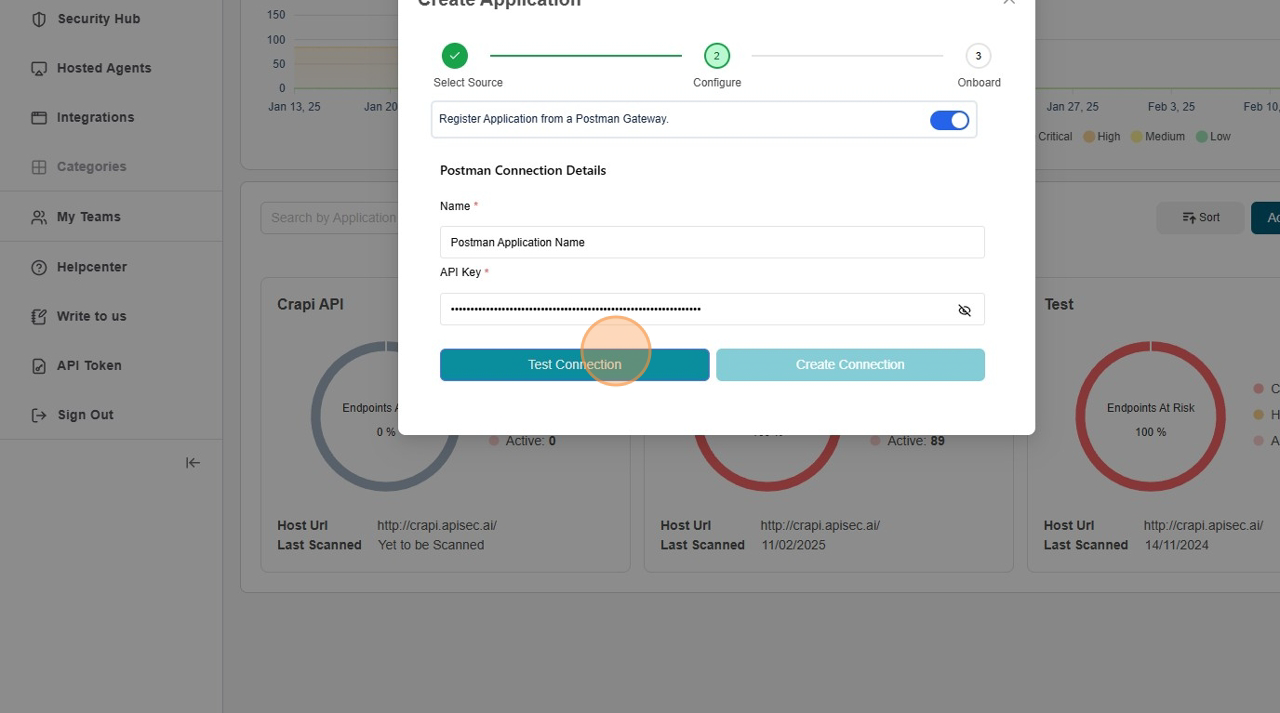
-
Click Create Connection
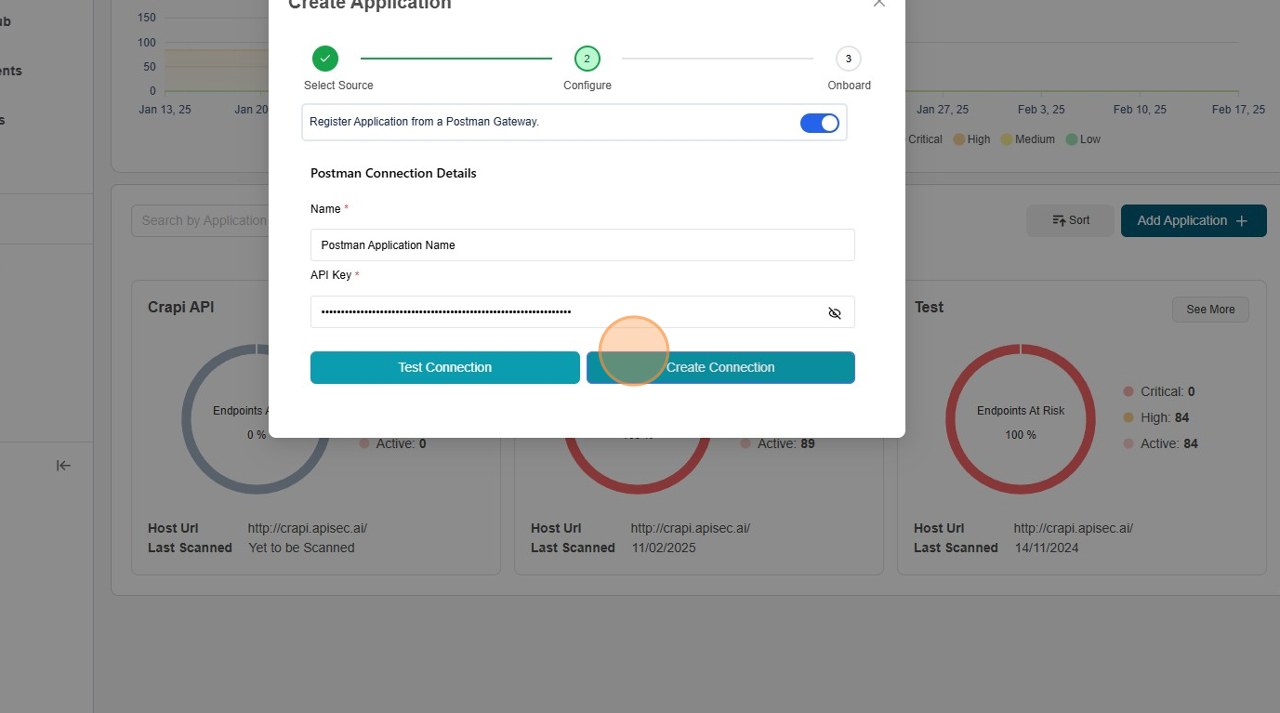
-
Select Workspace and Correct API from the API list
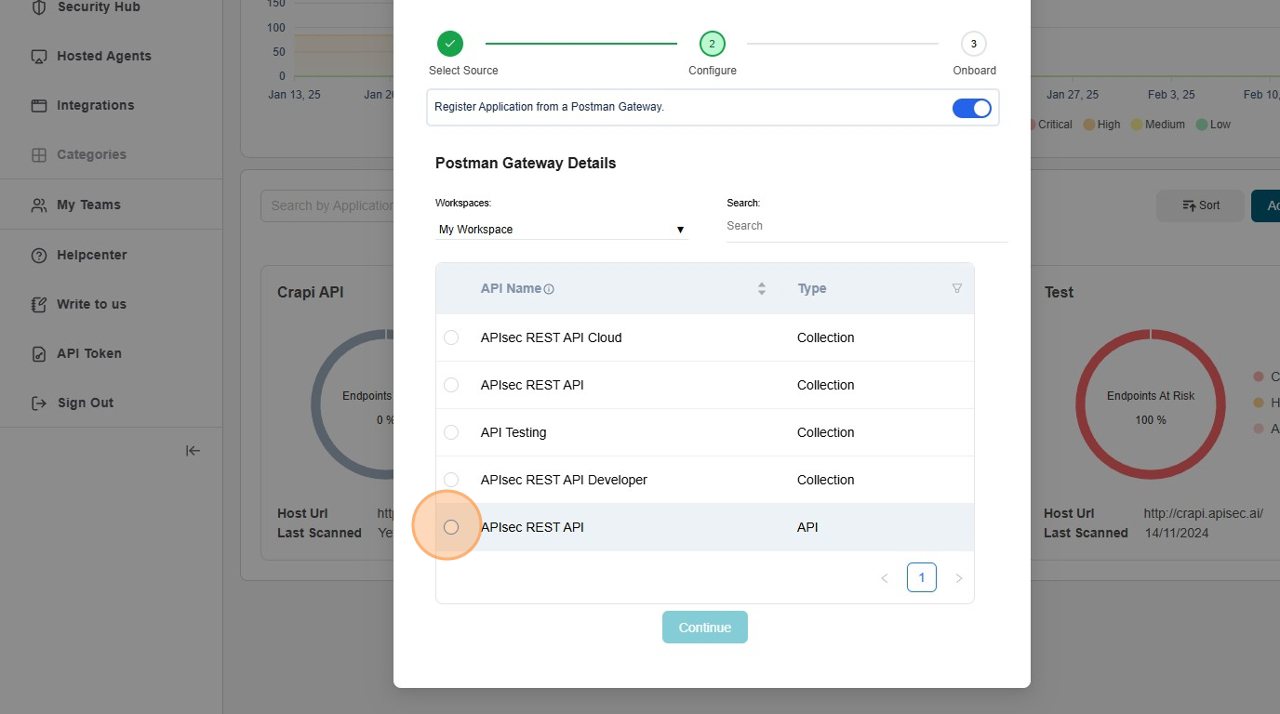
-
Click Continue
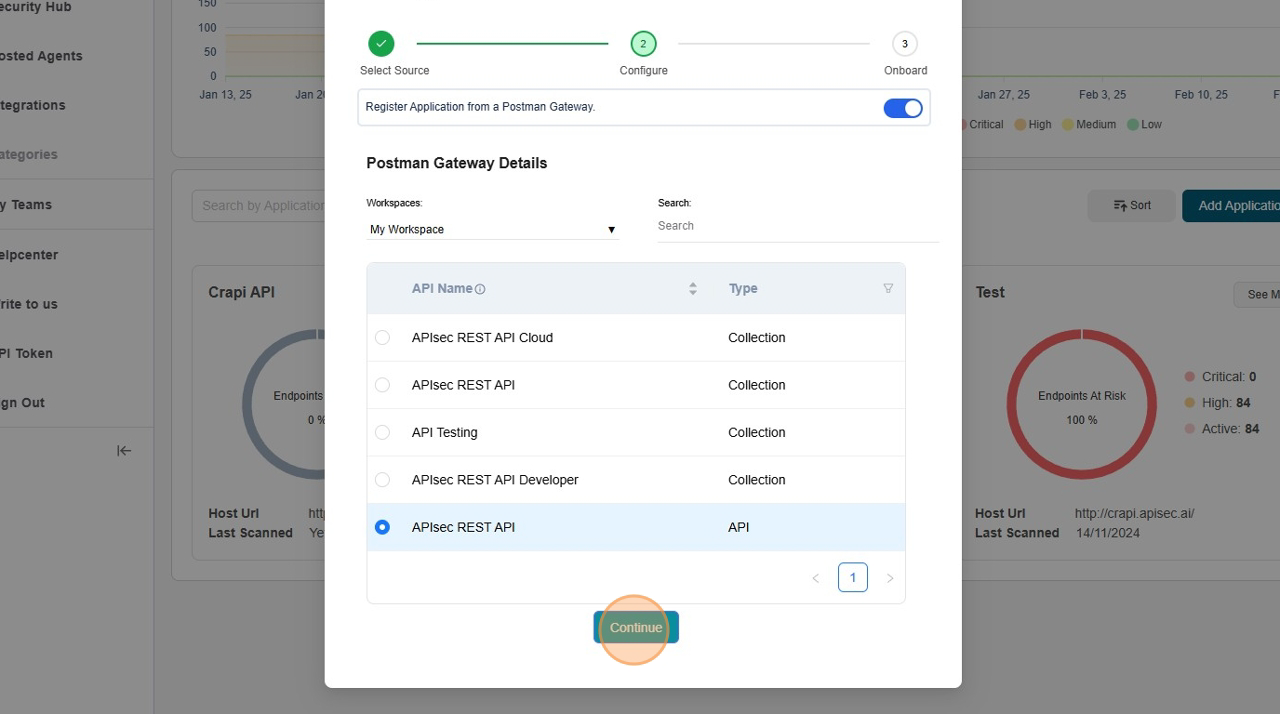
-
Click Onboard
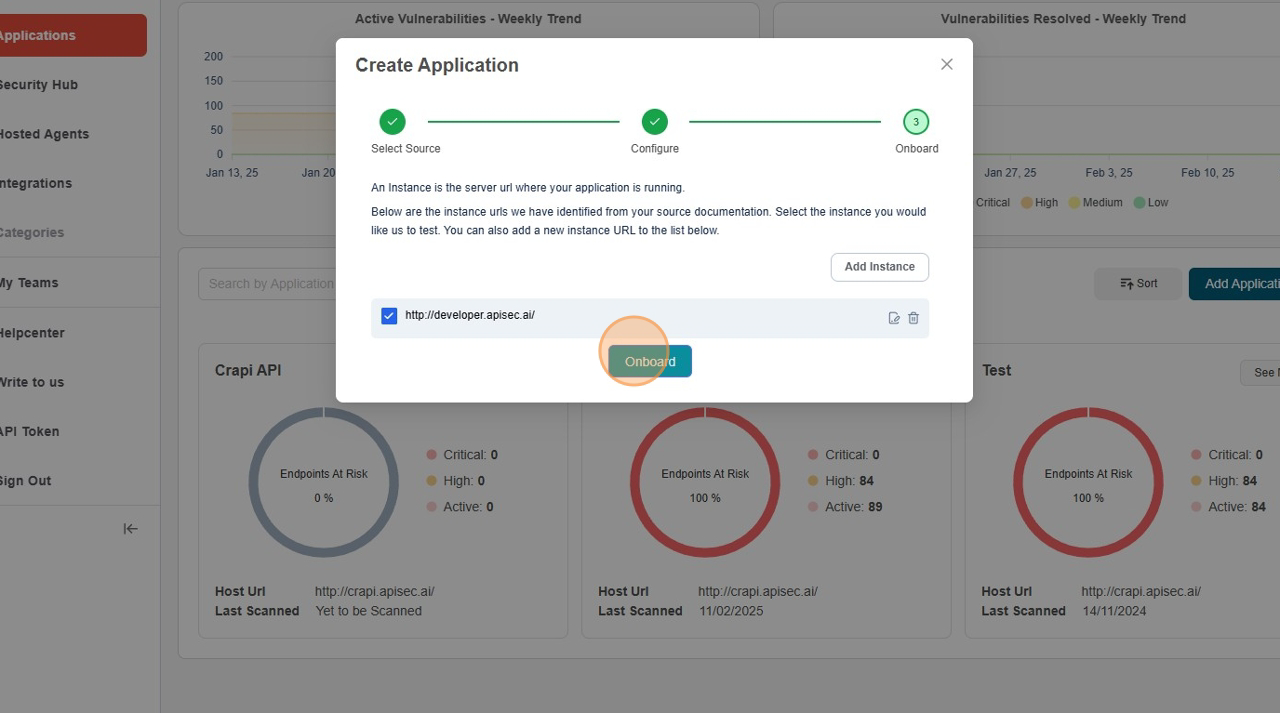
-
Application Dashboard
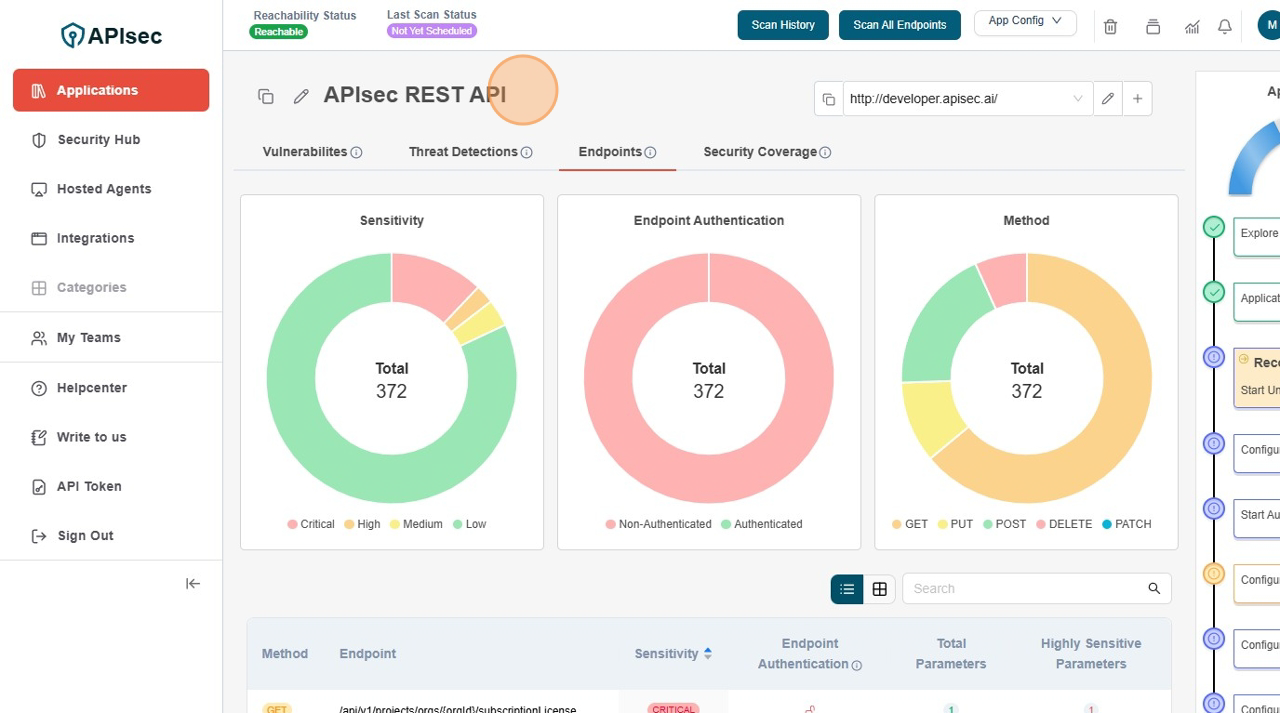
Auto-Onboard
The Auto-Onboard feature streamlines API onboarding by automatically detecting and registering unregistered APIs from Postman Gateway. This ensures that all APIs, including newly published ones, are consistently onboarded and tested for vulnerabilities with minimal manual effort.
Enable Auto-onboard
-
Open your browser and visit: https://<your-tenant>.apisecapps.com
-
Click Integrations tab
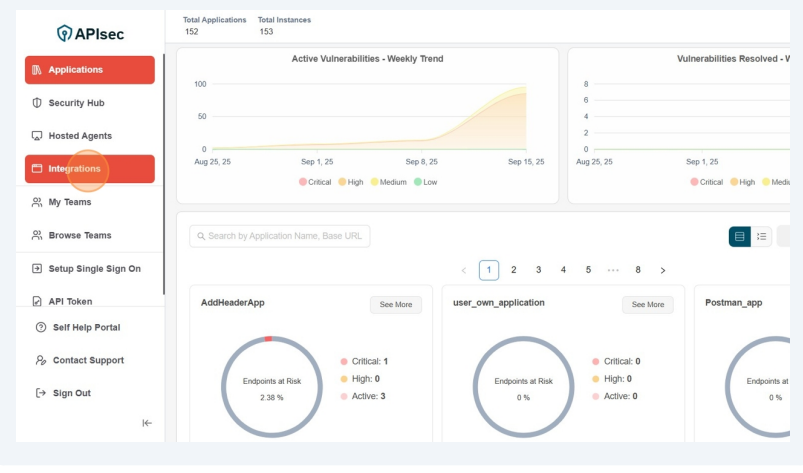
-
Click Onboard Applications adjacent to the Postman Gateway
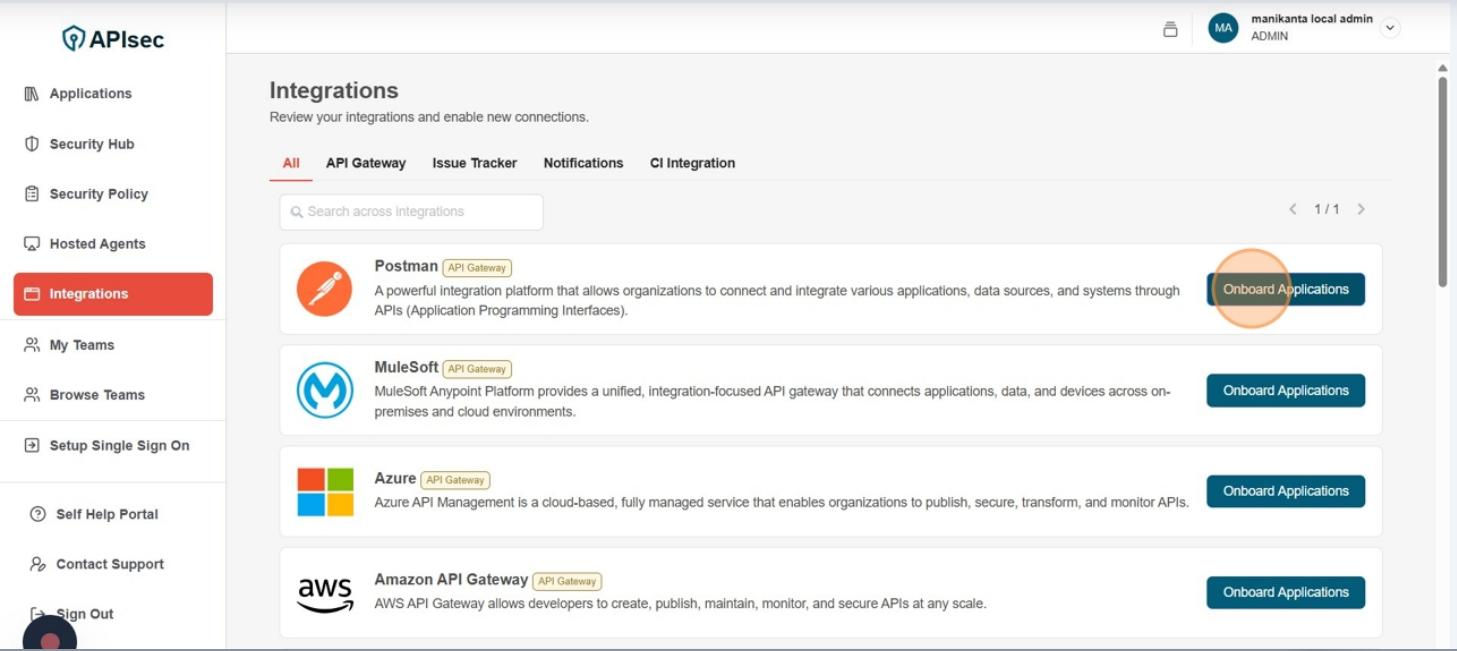
-
Enable Auto-Onboard of any existing Postman connection.
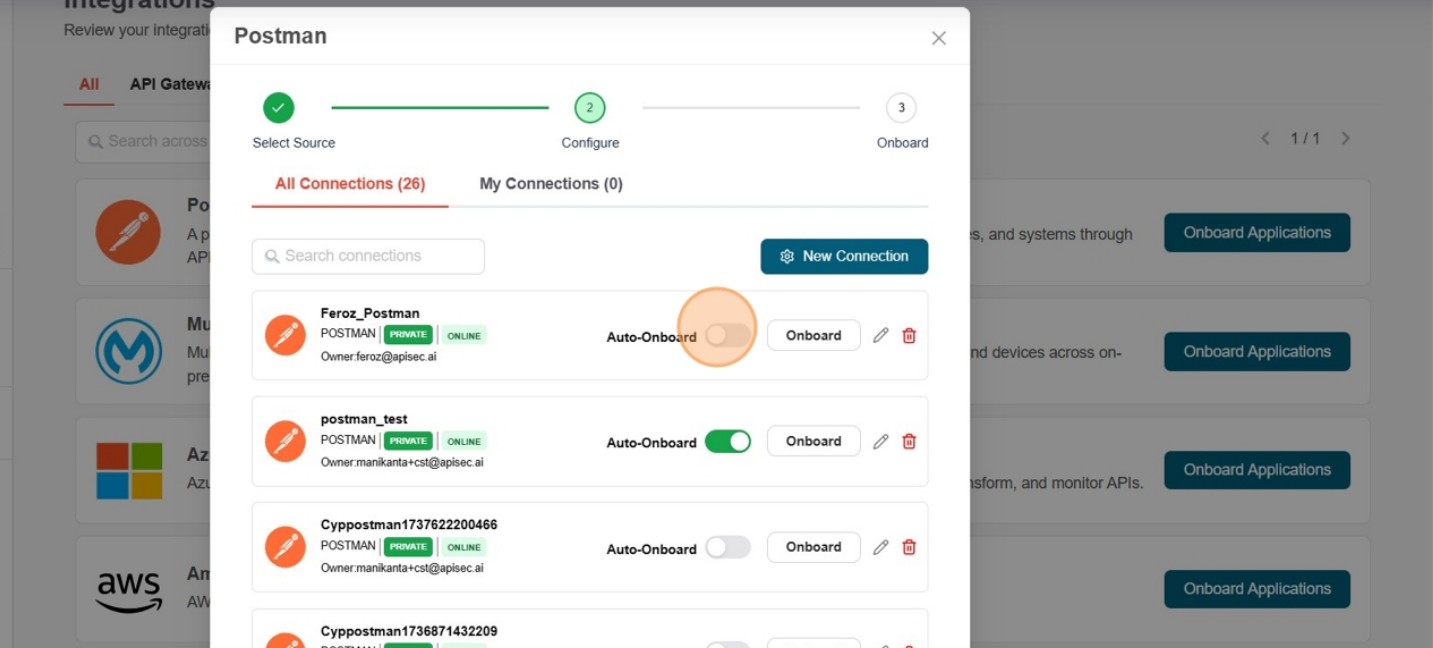
-
Fill the Postman AutoOnboard Details and click on Save Schedule
- Frequency – How often the onboarding should occur. By default it is weekly.
- Day of the Week – Select the specific day for onboarding.
- Hour – The exact time (in hours and minutes) when the onboarding should start.
- Timezone – The timezone in which the schedule should be applied
- Workspace – Select the workspace you want to onboard from the Workspace dropdown.
- Type - Choose the corresponding Type (Collections/APIs/All) for the selected workspaces.
- API Selection Scope - Select whether to auto-onboard all available APIs or limit onboarding to only those published after the specified date.
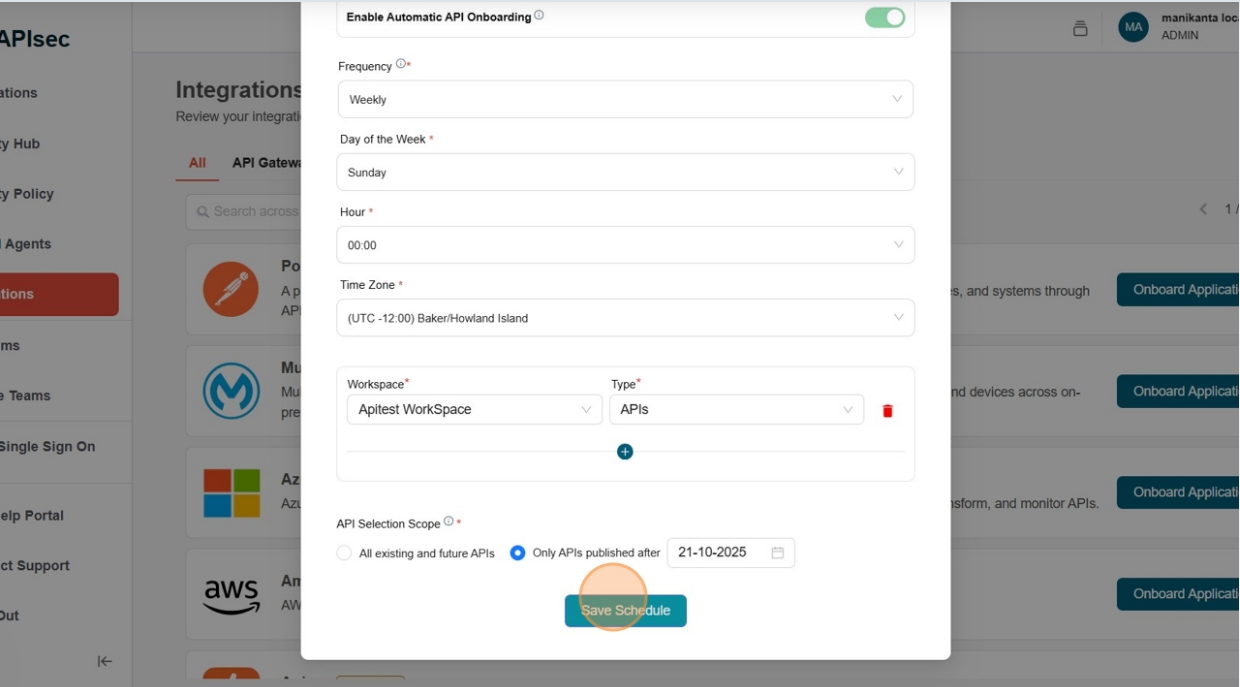
-
Successfully saved auto-onboard details.
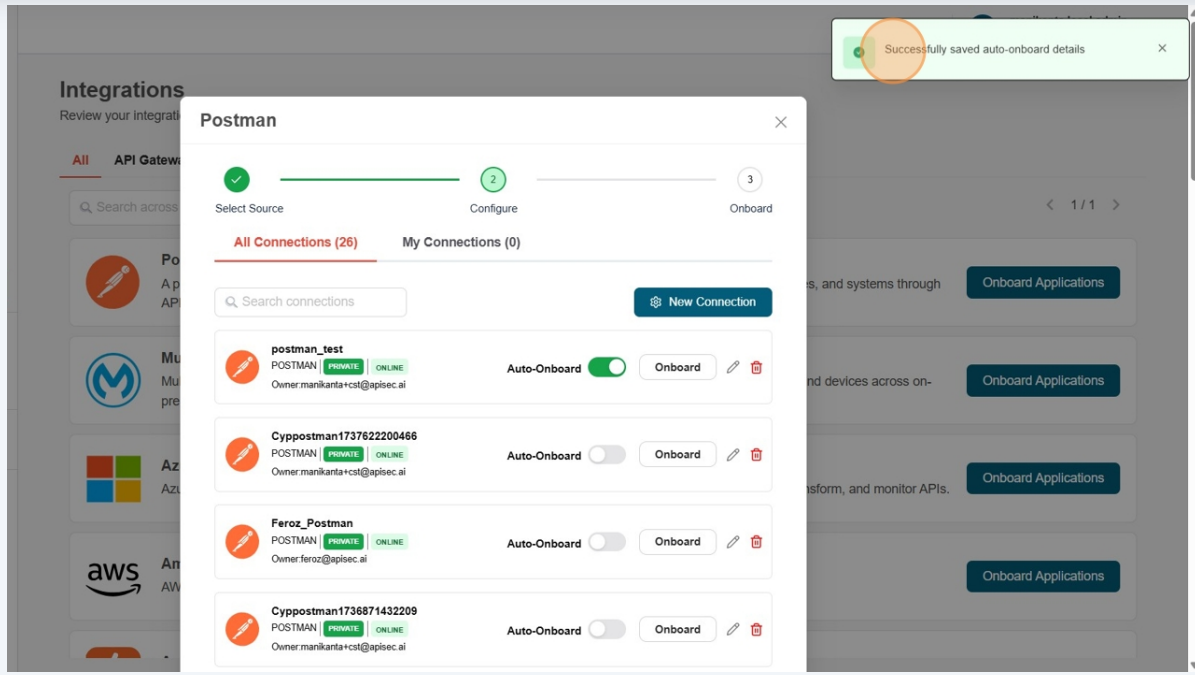
Update Schedule
-
Open your browser and visit: https://<your-tenant>.apisecapps.com
-
Click Integrations tab
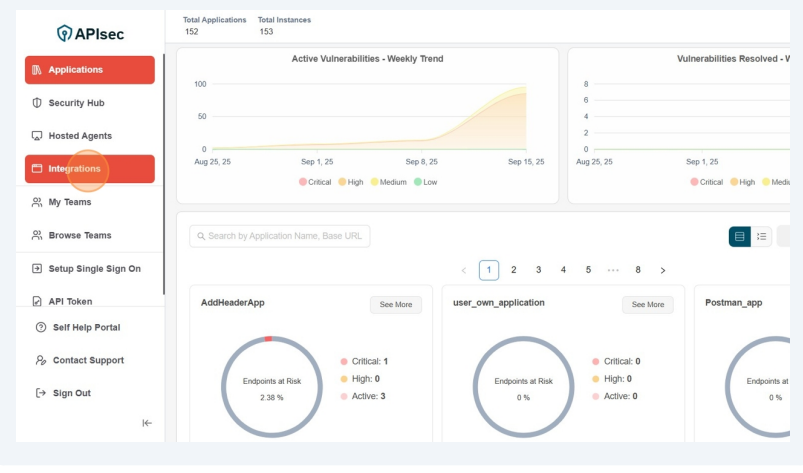
-
Click Onboard Applications adjacent to the Postman Gateway
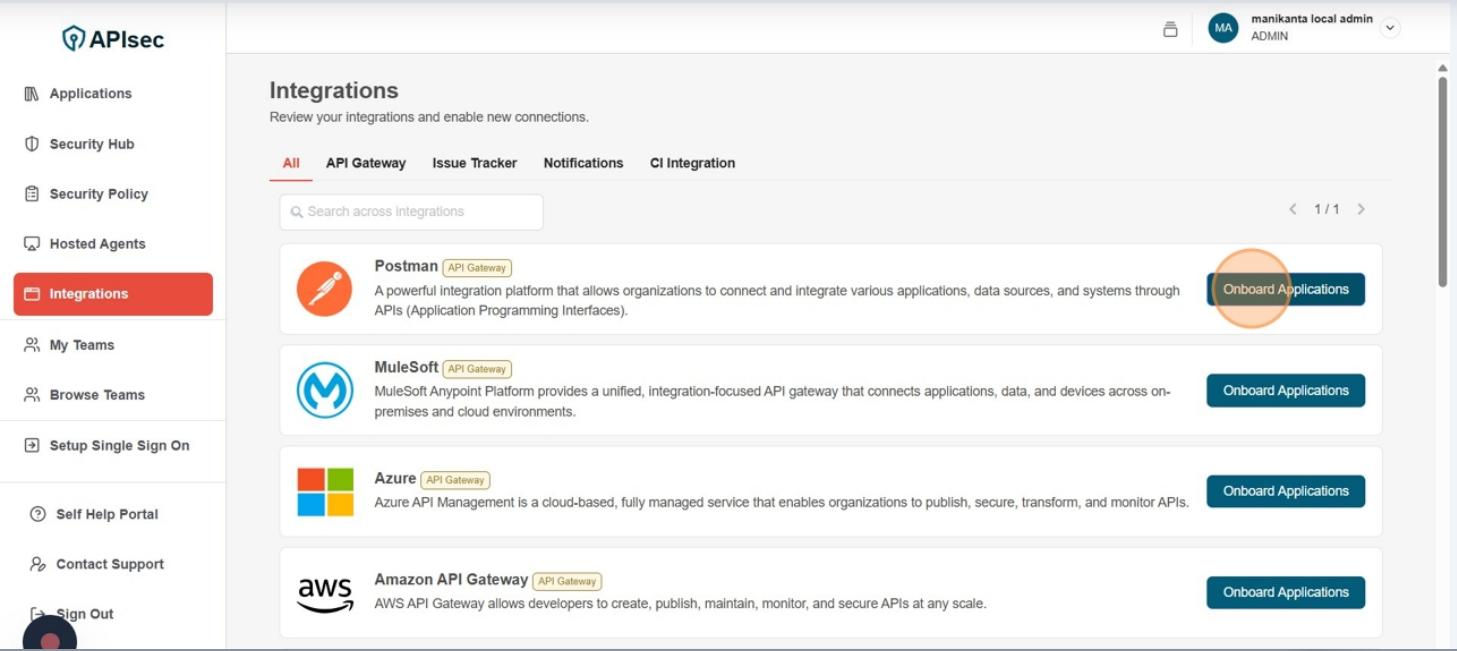
-
Click Auto-Onboard
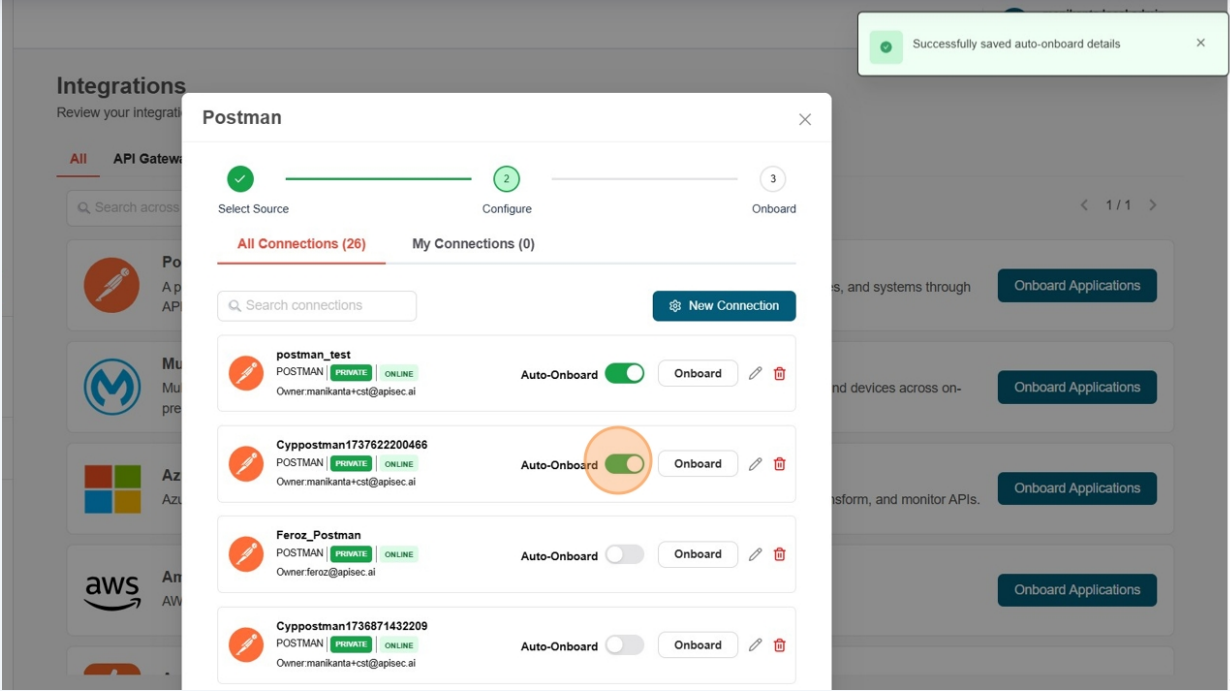
-
Update the details and Click on Update Schedule
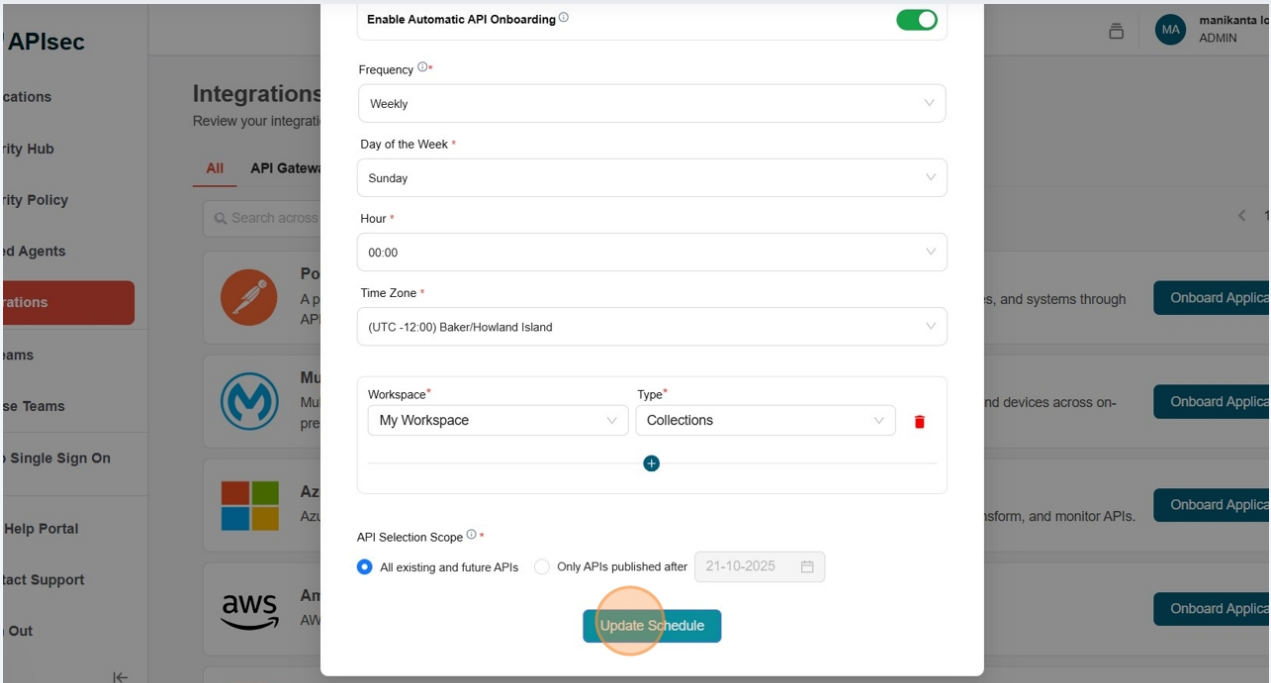
Disable Auto-Onboard
-
Open your browser and visit: https://<your-tenant>.apisecapps.com
-
Click Integrations tab
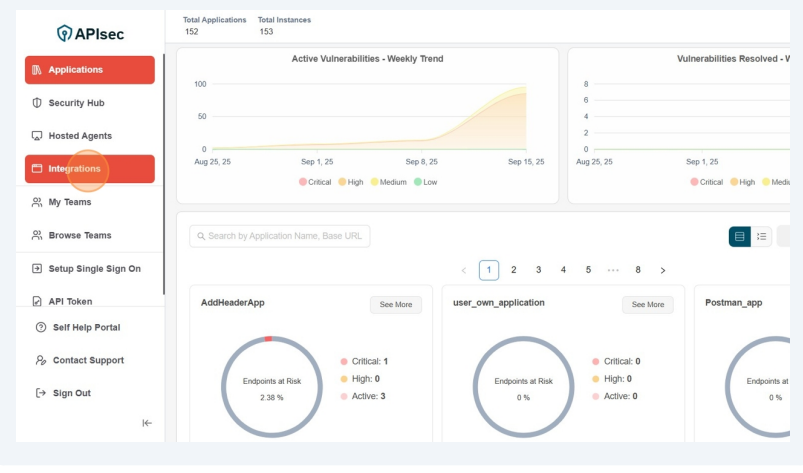
-
Click Onboard Applications adjacent to the Postman Gateway
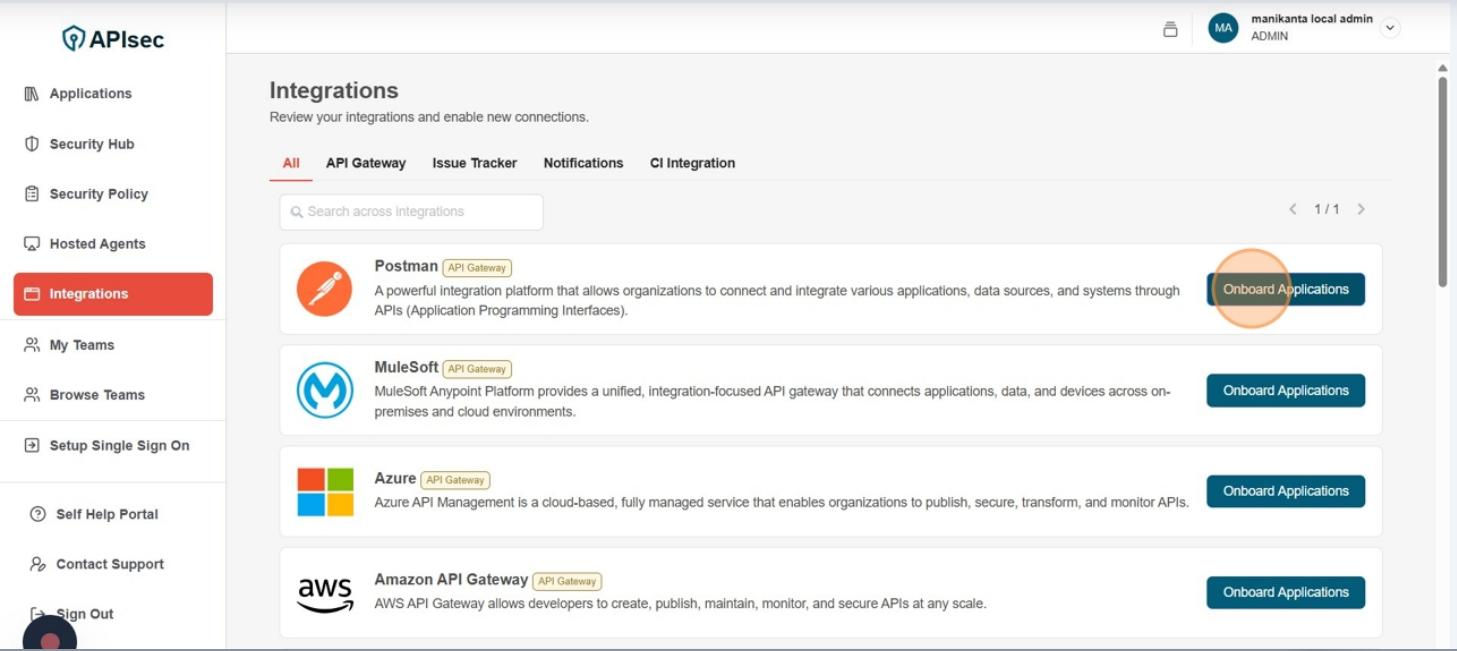
-
Click Auto-Onboard
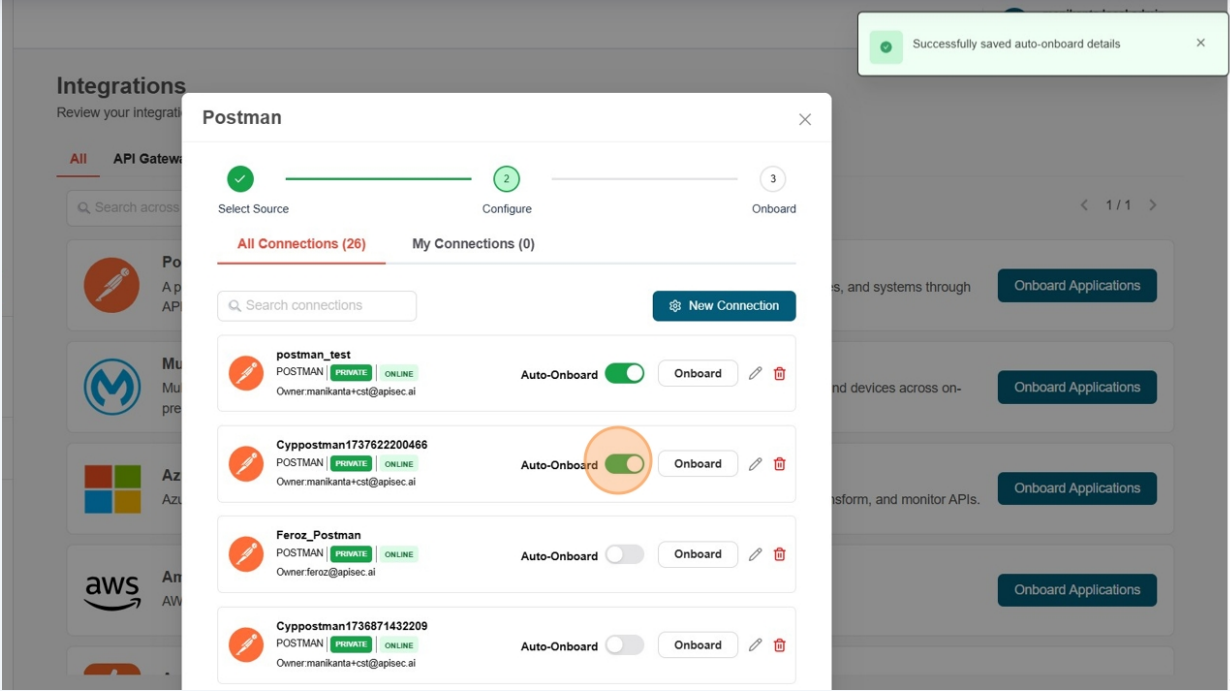
-
In Edit Postman AutoOnboard Details, disable the Enable Automatic API Onboarding.
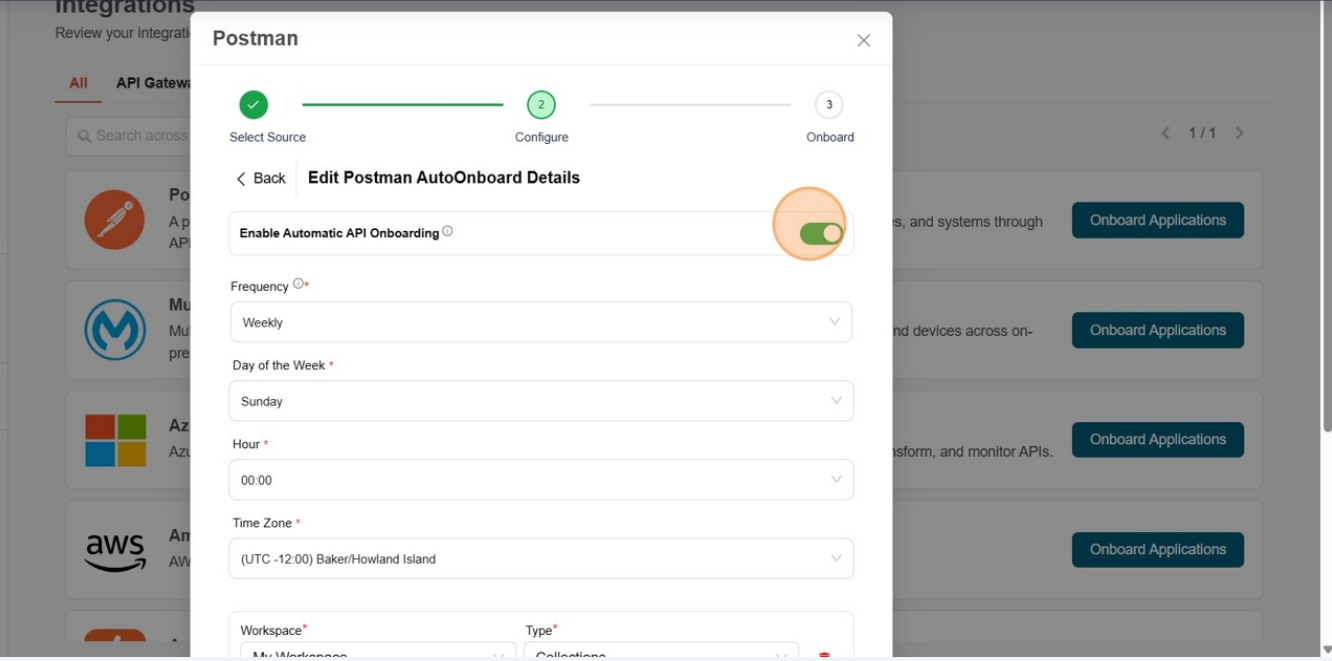
-
Click Yes
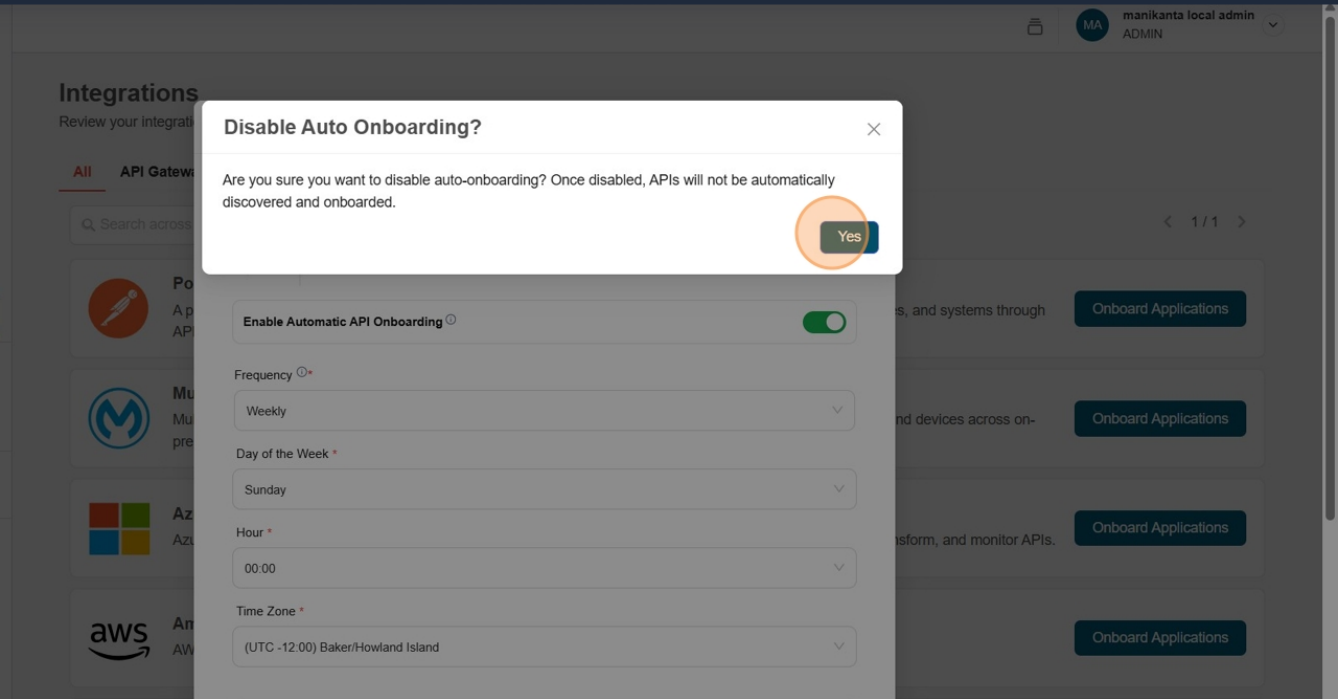
-
Auto-Onboard details deleted successfully!