How To Integrate Microsoft Teams With APIsec Cloud
Prerequisites
APIsec platform needs Webhook URL to configure Microsoft teams
-
Follow the steps below to obtain Webhook URL
- Log in to Microsoft teams
- Click on "..." (More options) adjacent to channel name
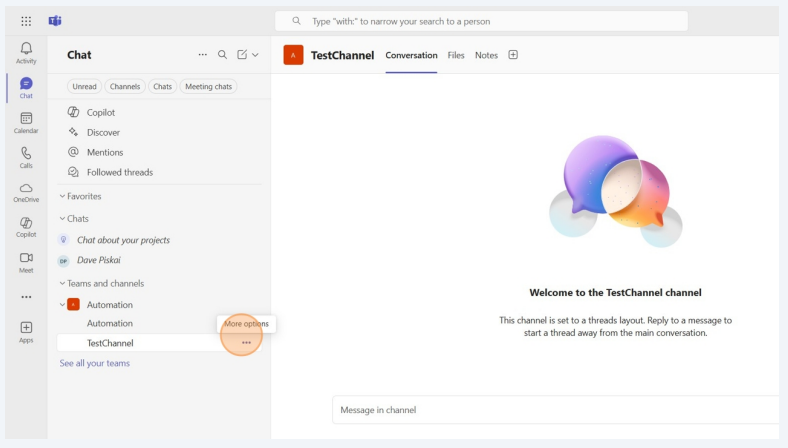
- Click on Manage Channel
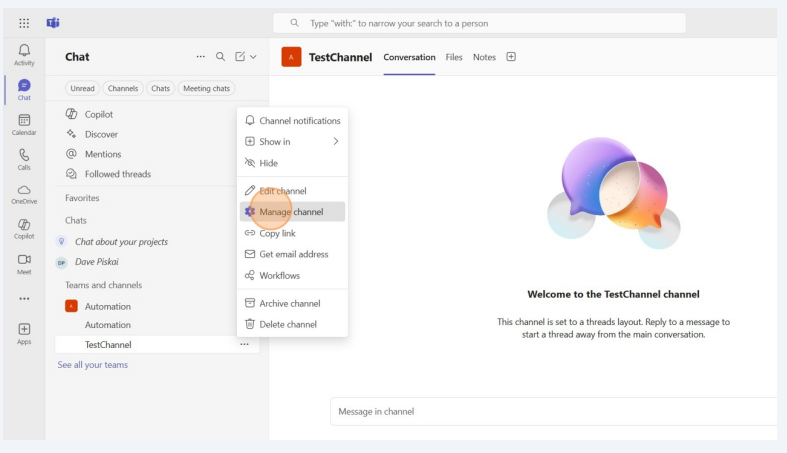
- Click on Edit
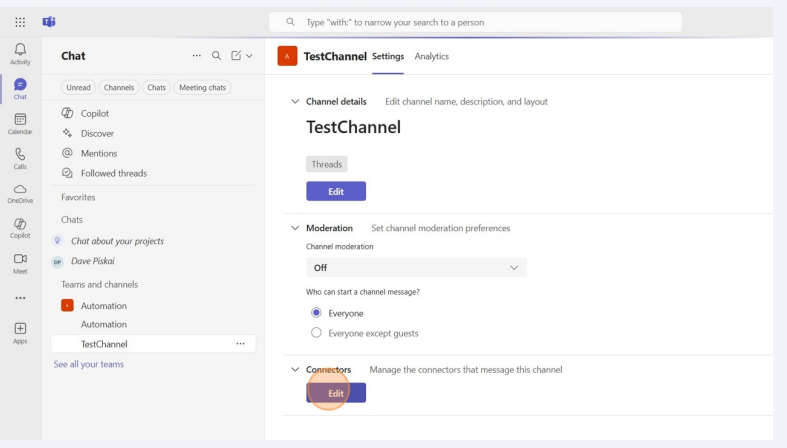
- Click on Configure adjacent to the Incoming Webhook
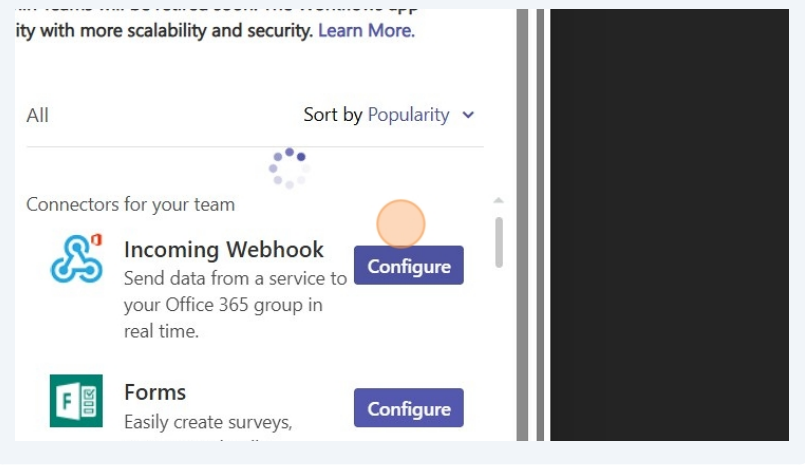
- Enter name
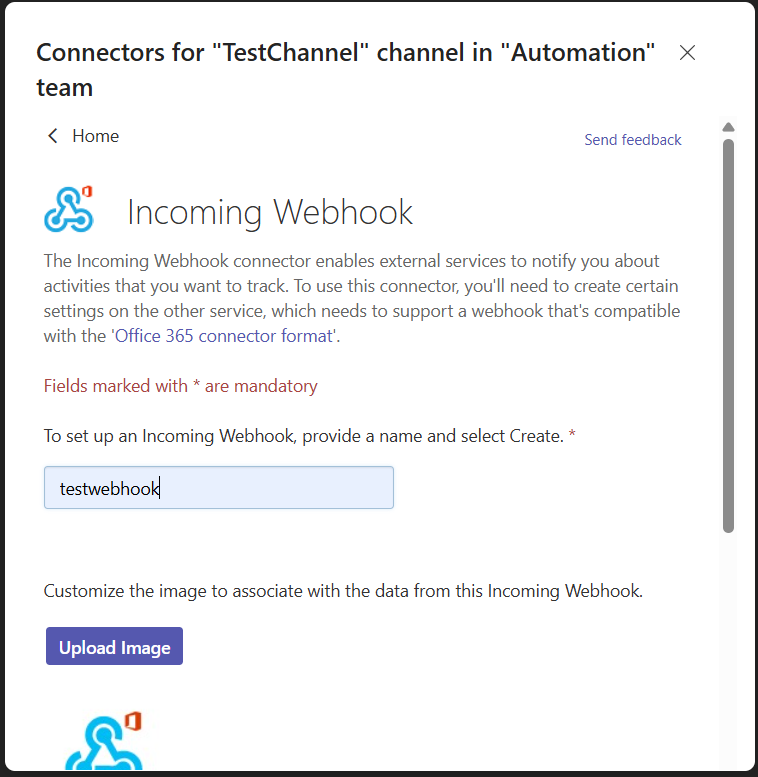
- Click on Create
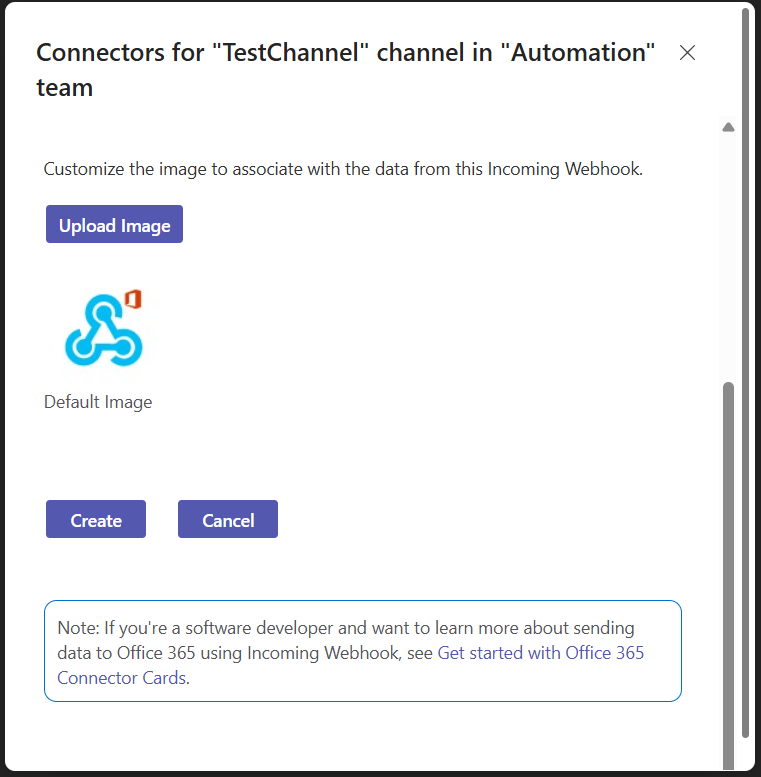
- Copy URL
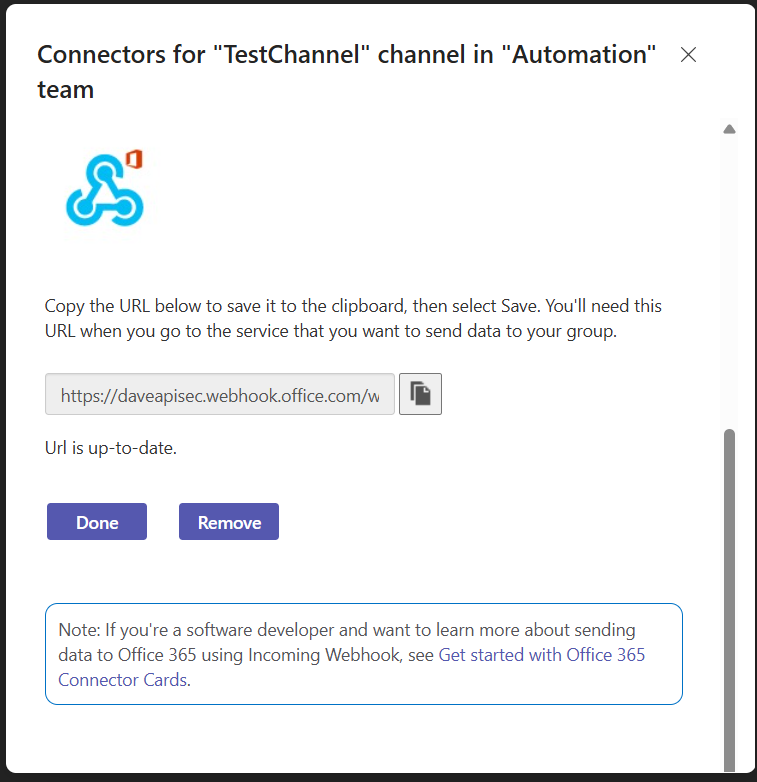
Navigate to URL
Open your browser and visit: https://<your-tenant>.apisecapps.com
Visit the application
- Click on "Integrations"
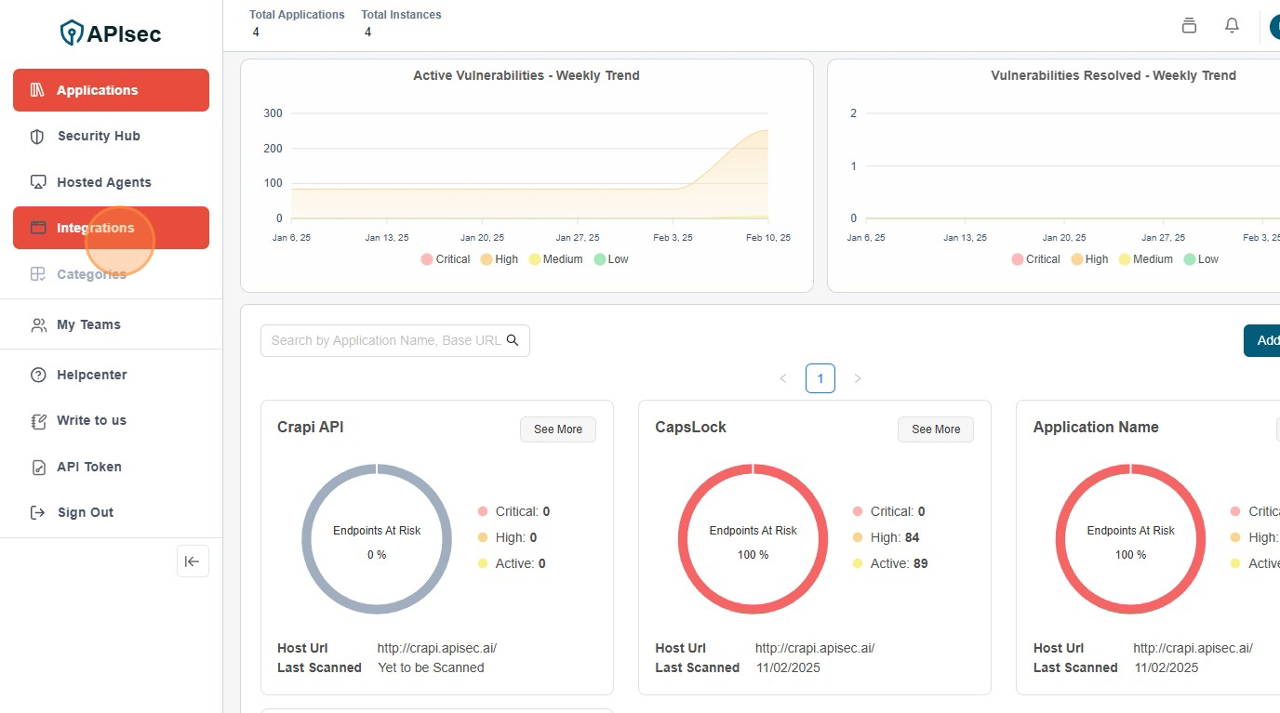
Create a Microsoft Teams connection
-
Click on "Notifications" tab
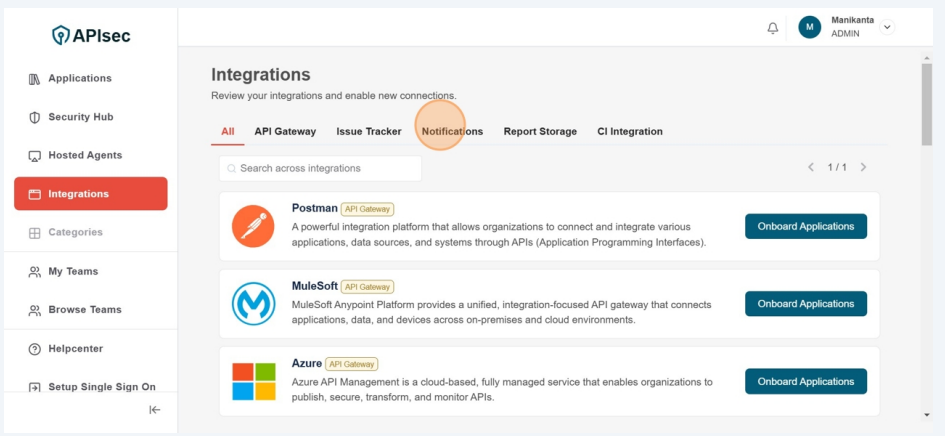
-
You will found the "Microsoft Teams" in the Notifications list
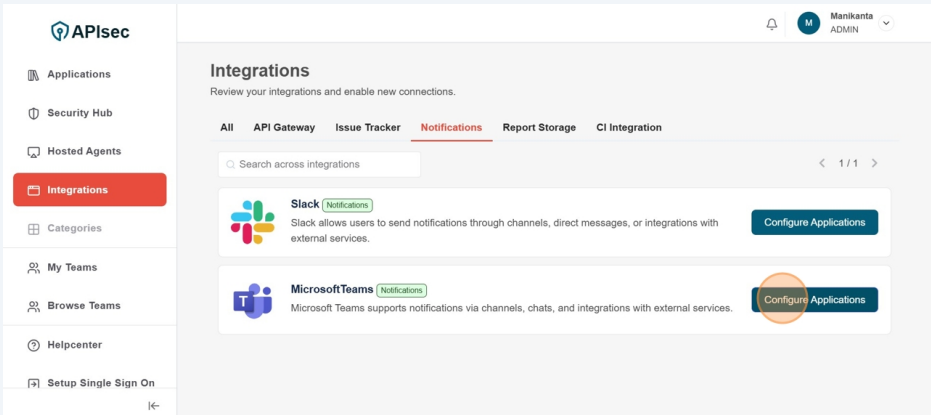
-
Click on "Configure Applications"
-
There are two scenarios here, first if already existing Microsoft Teams connections, then it will list item with "New Connection" Button

this case you need to click "New Connection".
-
Or you will directly get the form for create Microsoft Teams connection fill the name
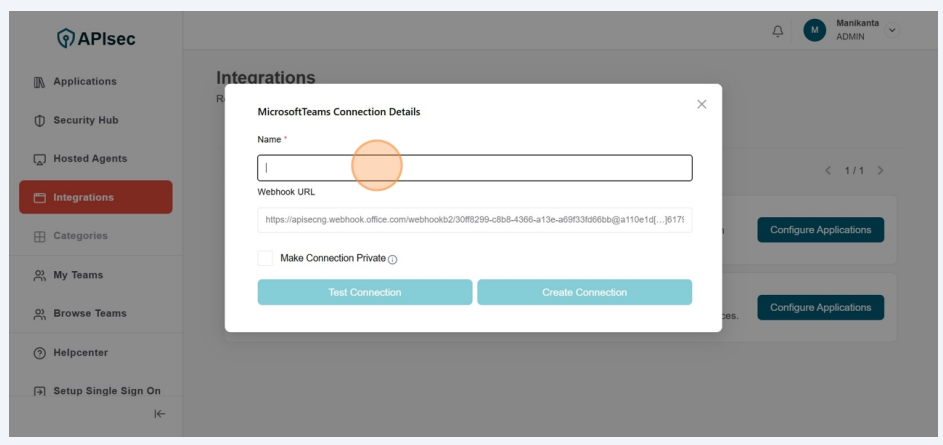
-
Fill Name
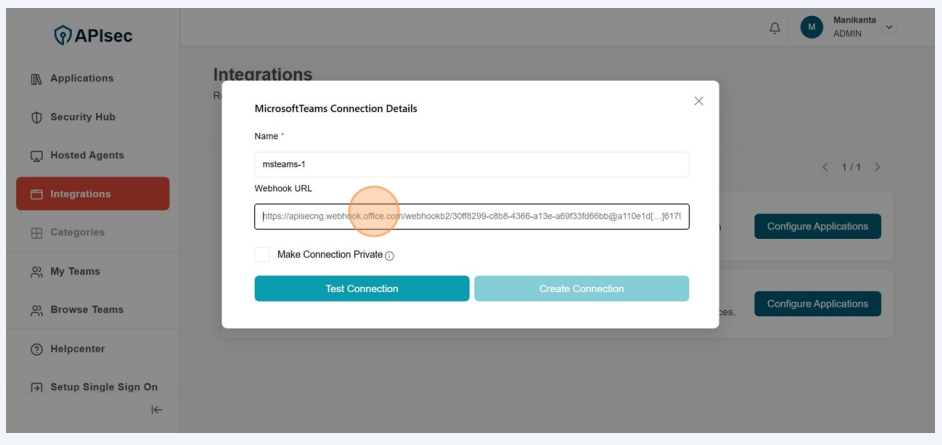
-
Fill Webhook URL
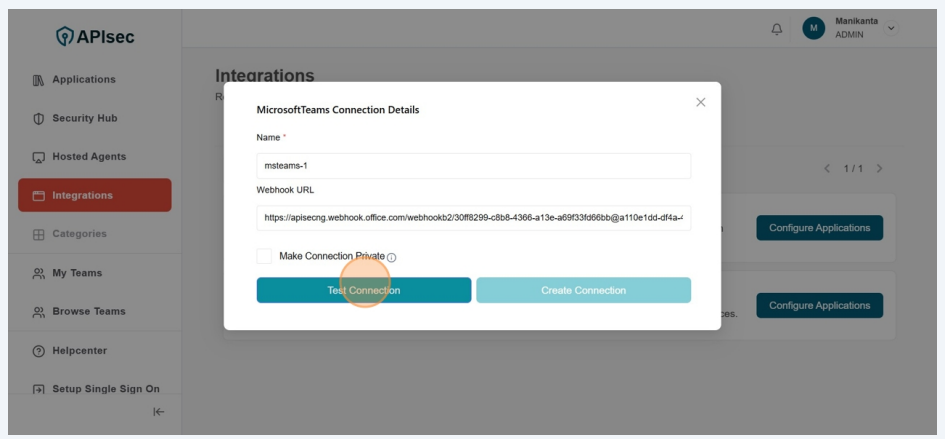
-
Click Test Connection
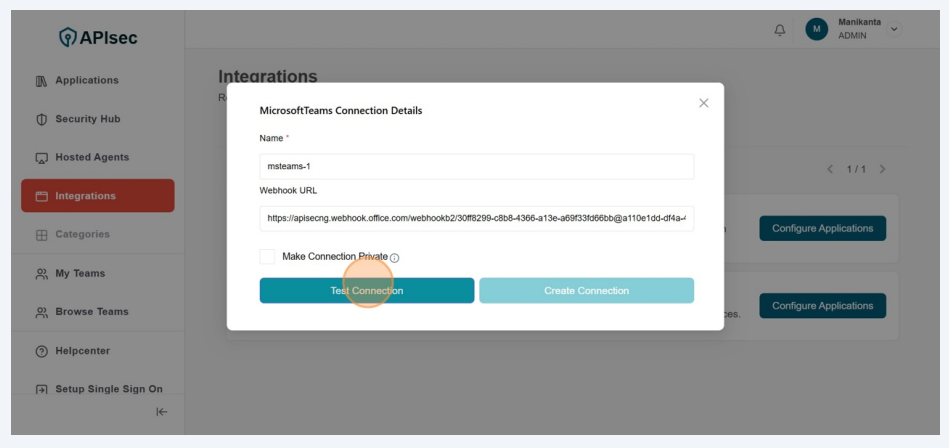
-
Get Success Message
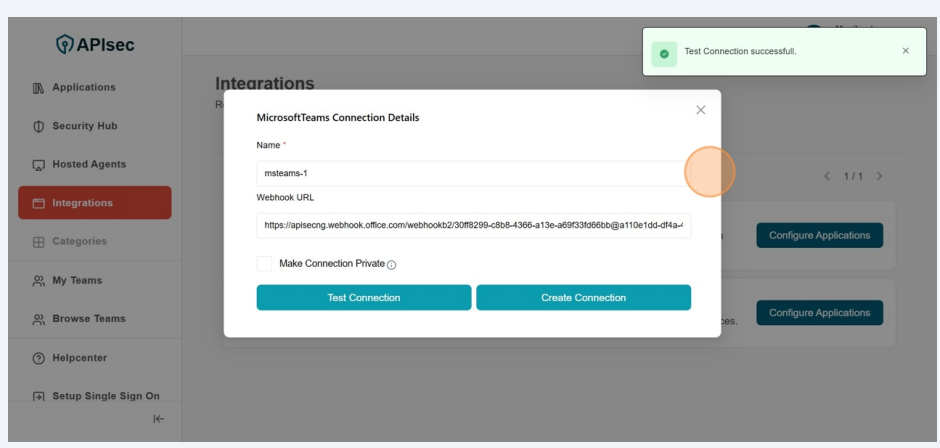
-
Click Create Connection
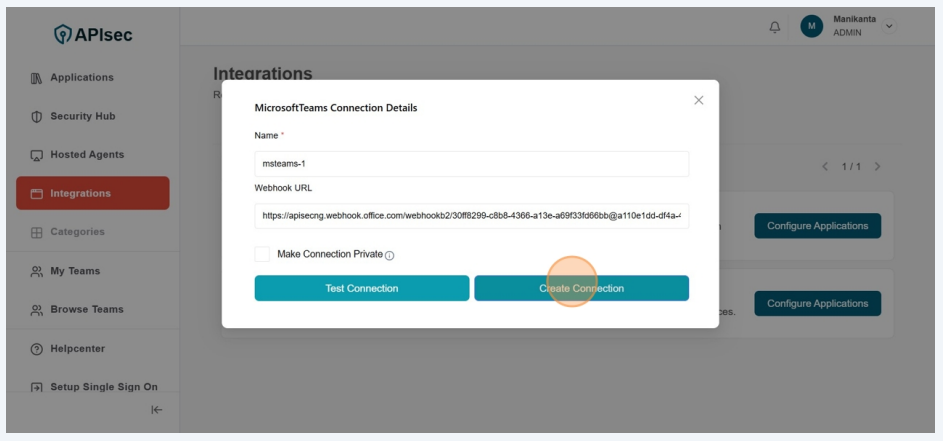
-
Check name is present in the connections list
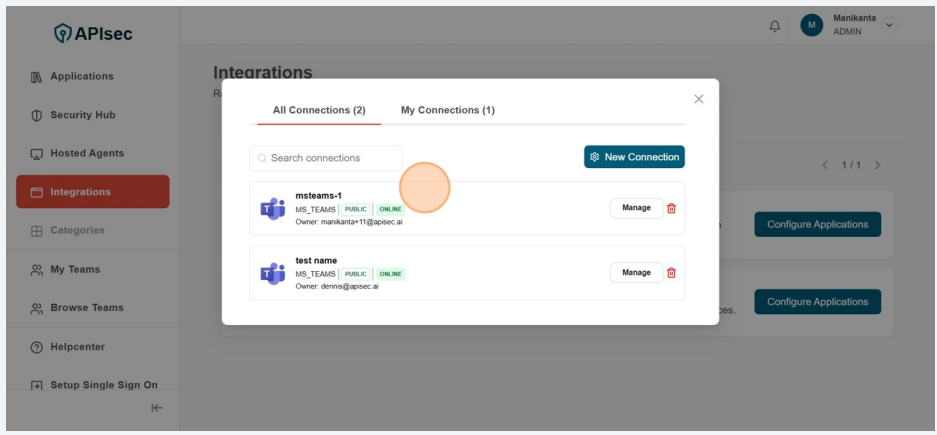
Edit a Microsoft Teams Connection
-
Click "Configure Applications"
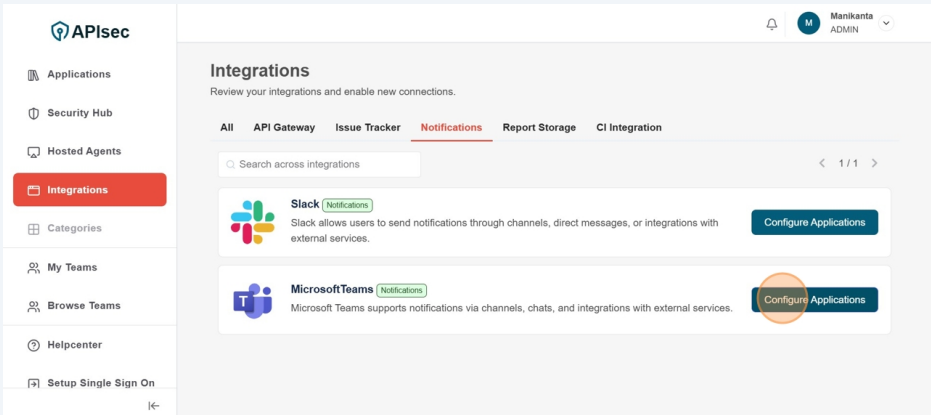
-
Click "Manage" for desired Microsoft Teams connection to update.
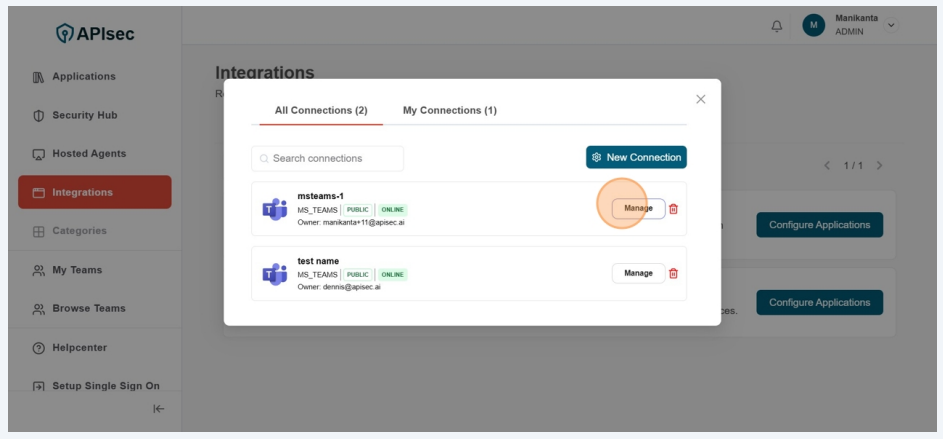
-
Fill the form
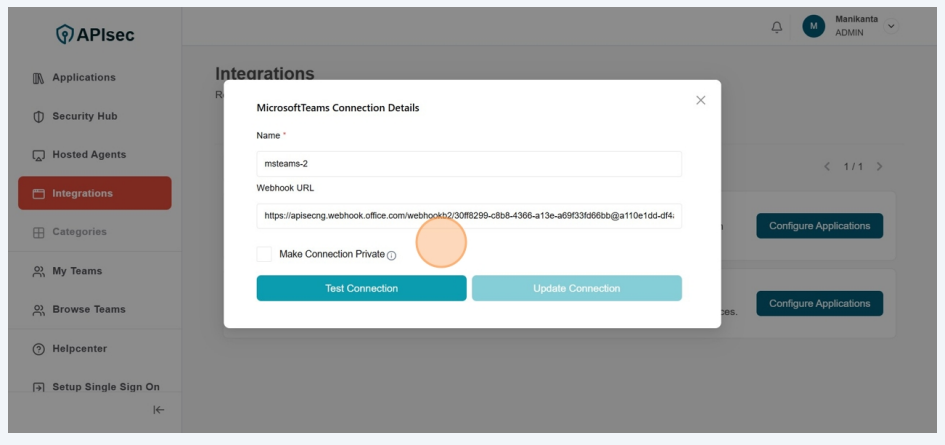
-
Click Test Connection
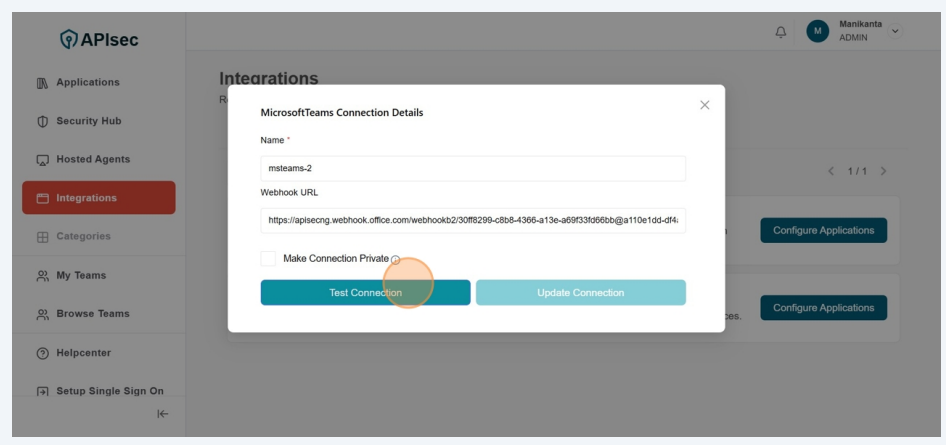
-
Get Success Message
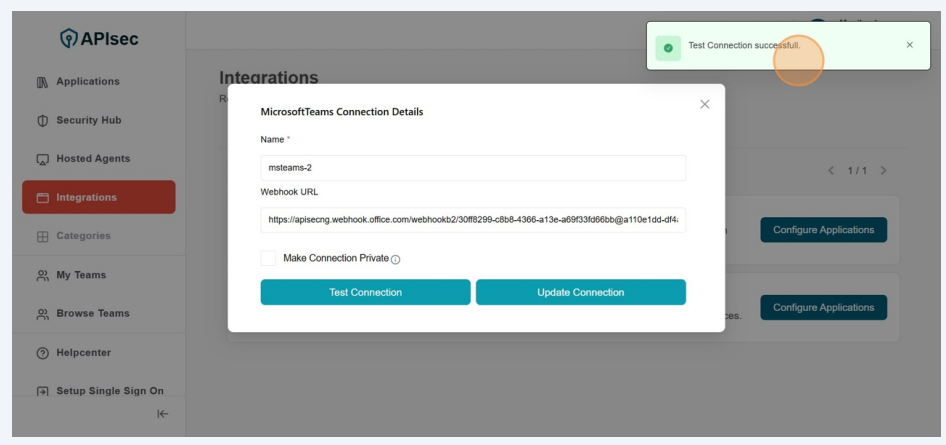
-
Click Update Connection
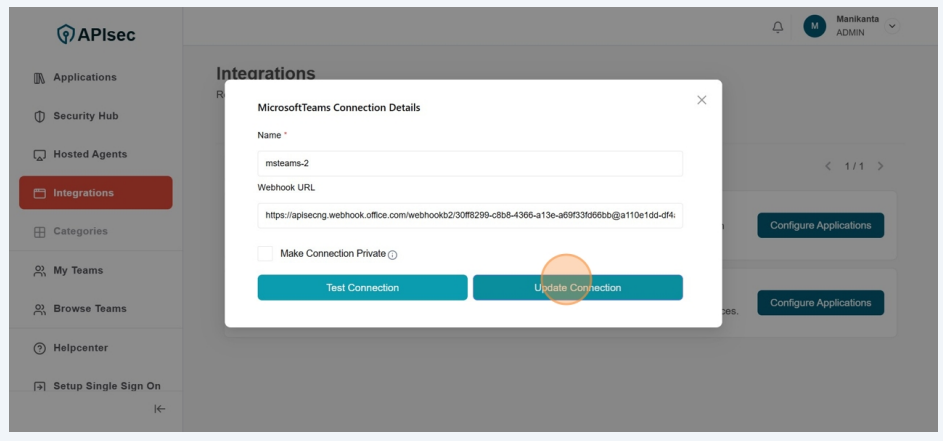
-
Check "Updated list"
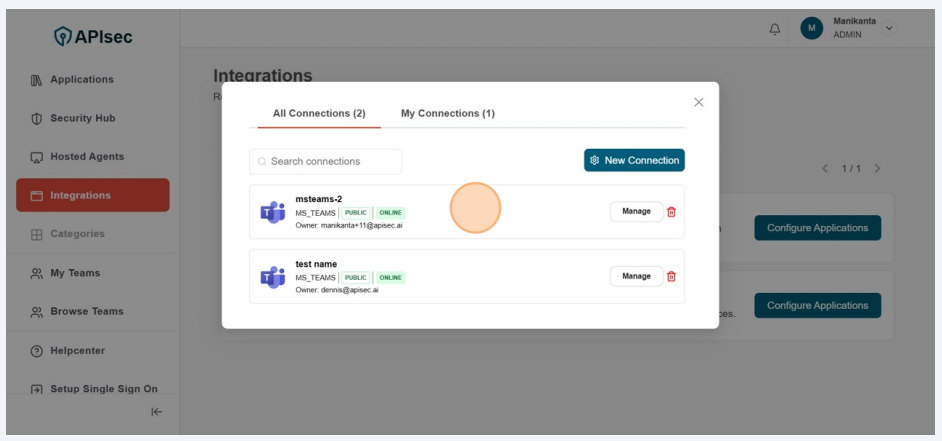
Delete a Microsoft Teams Connection
-
Click "Configure Applications"
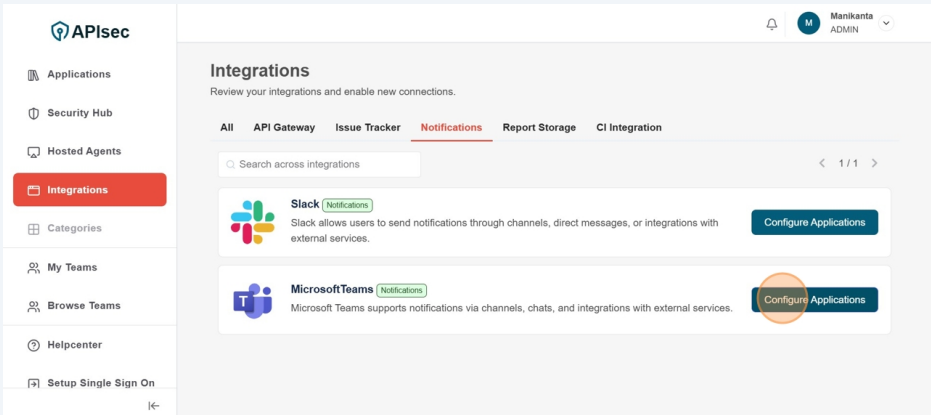
-
Select required connection and Click on "Delete" icon

-
This will take more confirmation,
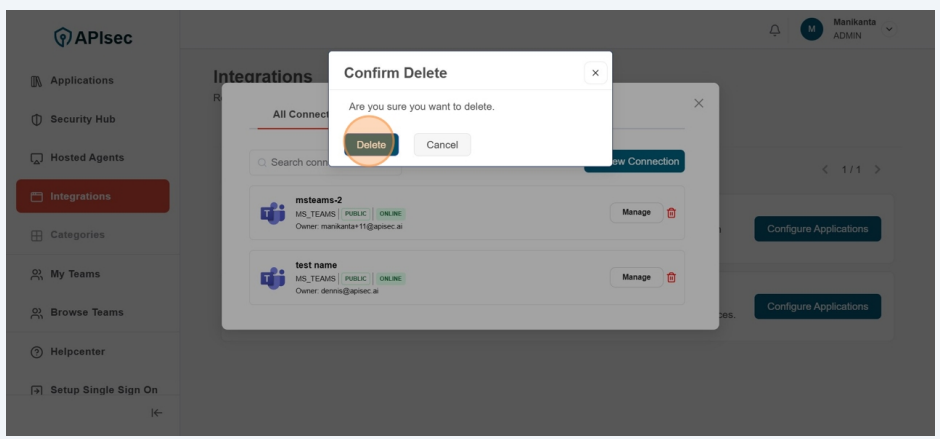
-
Now chekc the Microsoft Teams connections list and check the name after deletion
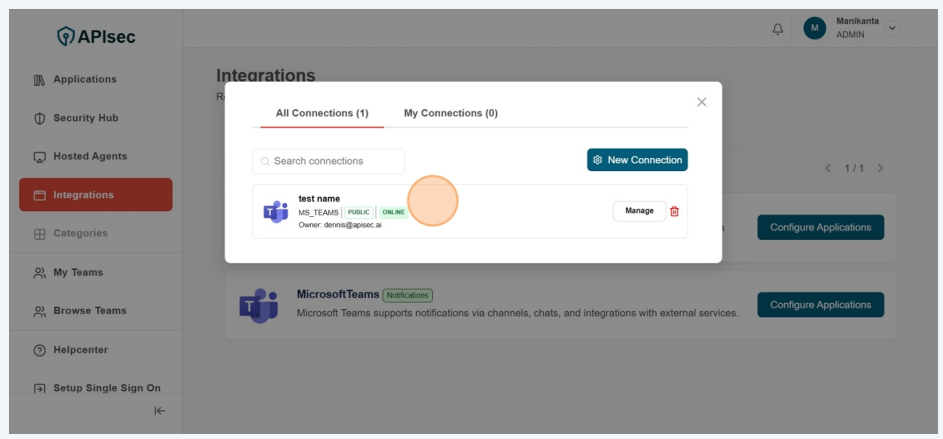
Setting Up Microsoft Teams connection with the application
You can integrate Microsoft Teams with the application to receive real-time notifications and updates. This integration helps you and your team stay informed about scans, issues, and activities directly within Microsoft Teams for easier tracking and faster response.
-
Navigate to: https://<your-tenant>.apisecapps.com
-
From the Applications window, click on the See More option for the application where you want to set up the Microsoft Teams integration.
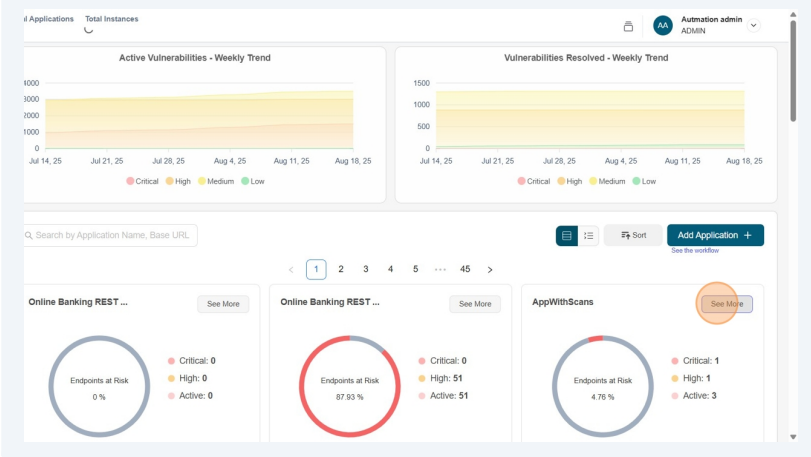
-
Now, click on the Administration menu.

- From the drop down menu select Set up Notifications option
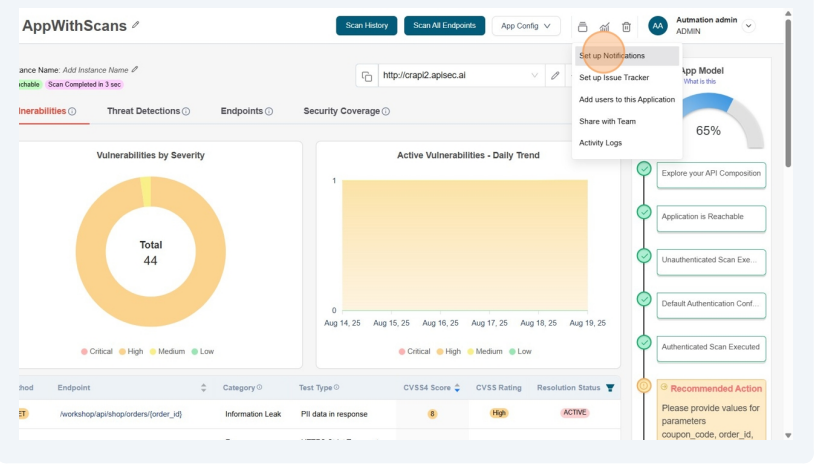
-
Now you found the list of Notifications available in the tenant.
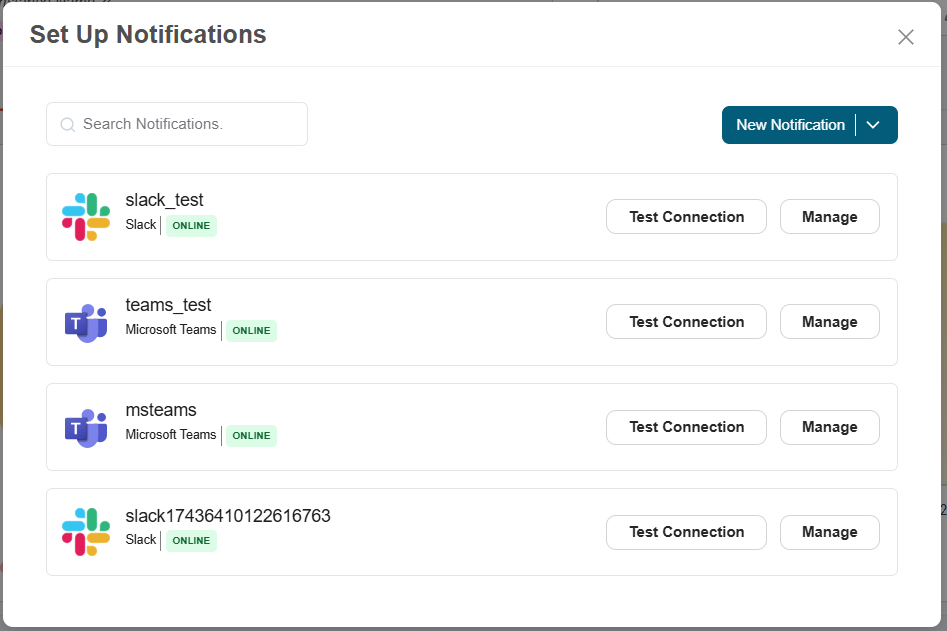
From here, if you want to create a new Microsoft Teams connection, then click on the "New Notification" button and create a new connection.
-
From that list, select Microsoft Teams connection and click on the ""Test Connection" to test the connection.
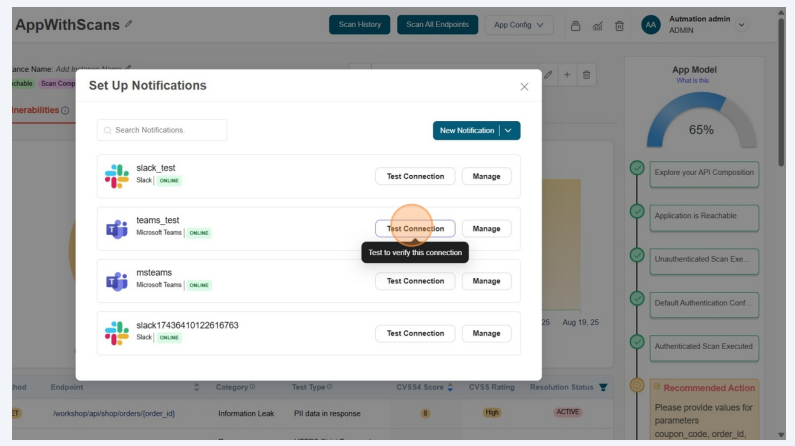
-
Test Connection successful
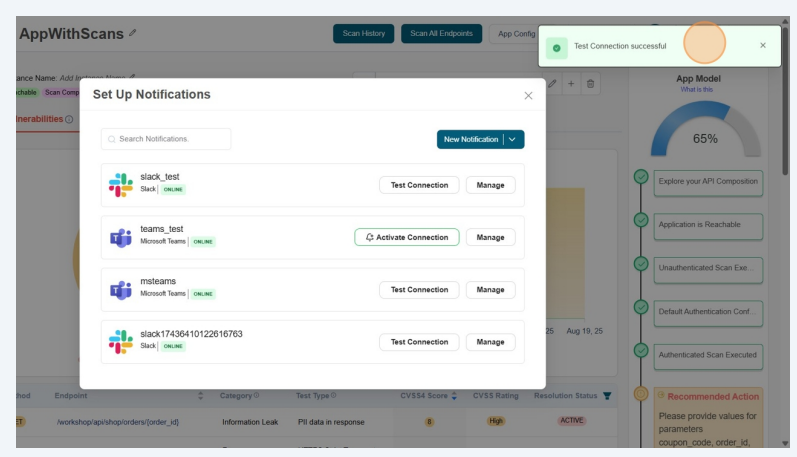
-
Now click on the Activate Connection
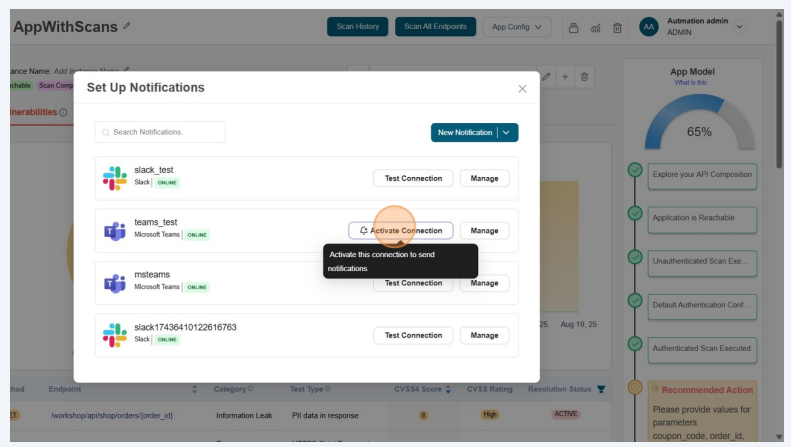
-
Successfully updated Notification details.
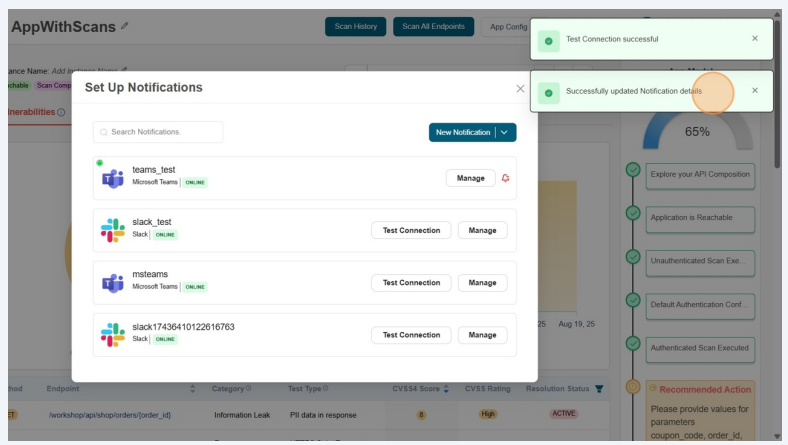
Now the configured connection will appear in the list as First connection.
noteuser role with View permissions can not configure Mirosoft Teams connection in shared application.
-
To remove the connection from the application, Click on the Delete icon beside the configured connection”
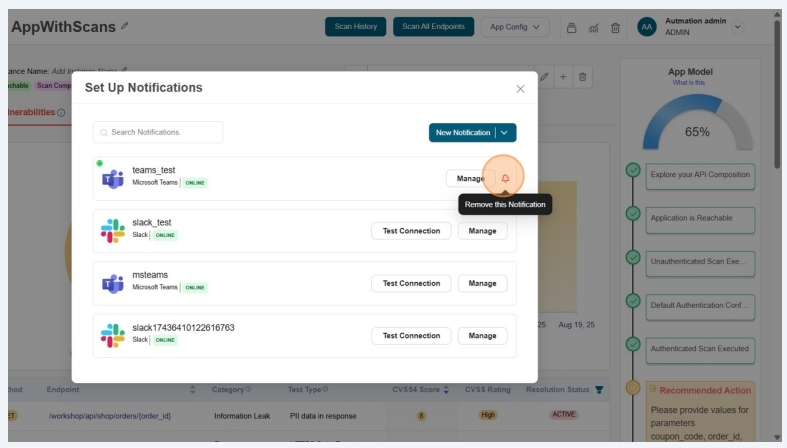
-
This will take more confirmation,
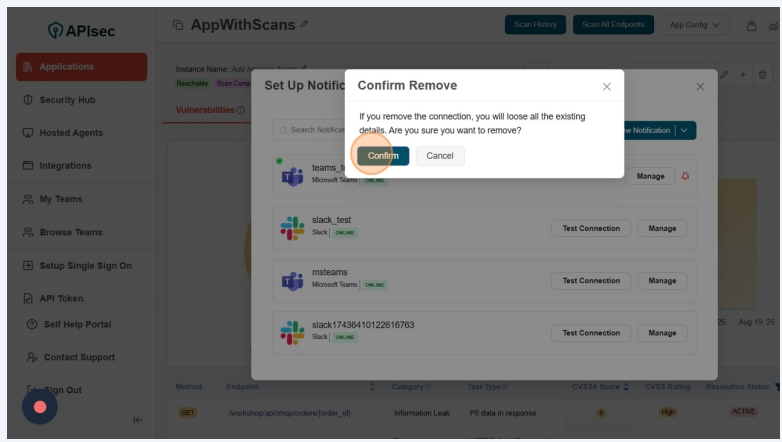 note
noteuser role with View permissions can not remove Mirosoft Teams connection from shared application.